Teckin Smart Plug is a wifi outlet that works with Alexa and Google Home Assistant, Siri and Samsung Smartthings, no hub required. It allows you to remotely control and schedule the power supply to your electrical devices through a smartphone or tablet. Samsung Smartthings is an umbrella control and automation platform for a range of first- and third-party devices, not just Samsung’s. A single app for Android and iOS lets users manage things like lights, locks, speakers, cameras, thermostats, and garage door openers, all made by different manufacturers.
In this article, we will show you how to connect the Teckin Smart Plug to Samsung Smartthings in a few simple steps.
Overview
To connect your Teckin smart plug to Samsung SmartThings, you will need the following:
- A Teckin smart plug
- A smartphone or tablet with the Smart Life app and the Samsung SmartThings app installed
- A WiFi network with a 2.4 GHz band
The process involves two steps:
- Adding the Teckin smart plug to the Smart Life app
- Adding the Smart Life app to Samsung SmartThings
Step 1: Start in the Smart Life App
Before you can connect the Teckin Smart Plug to Samsung Smartthings, you need to set up the plug with the Smart Life app first. The Smart Life app is the official app for Teckin Smart Plug and other smart devices that work with Smartthings. You can download the app from the Google Play Store or Apple App Store.
To set up the plug with the Smart Life app, plug the Teckin Smart Plug into an electrical outlet and wait for it to power on.
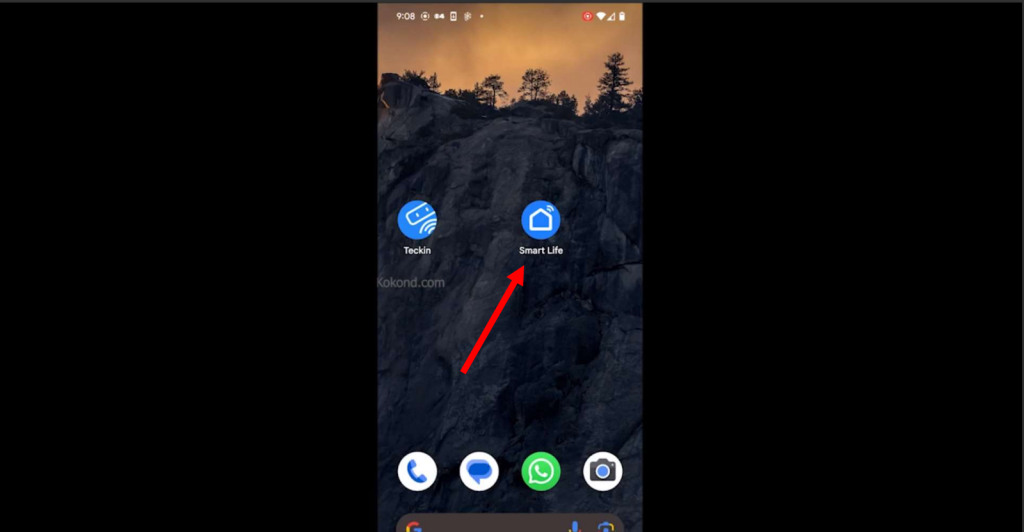
Step 2: Open the App and Tap on Add Device
Open the Smart Life app. Tap “Add Device” to quickly connect and manage your smart devices. Simple steps for efficient integration without unnecessary details.
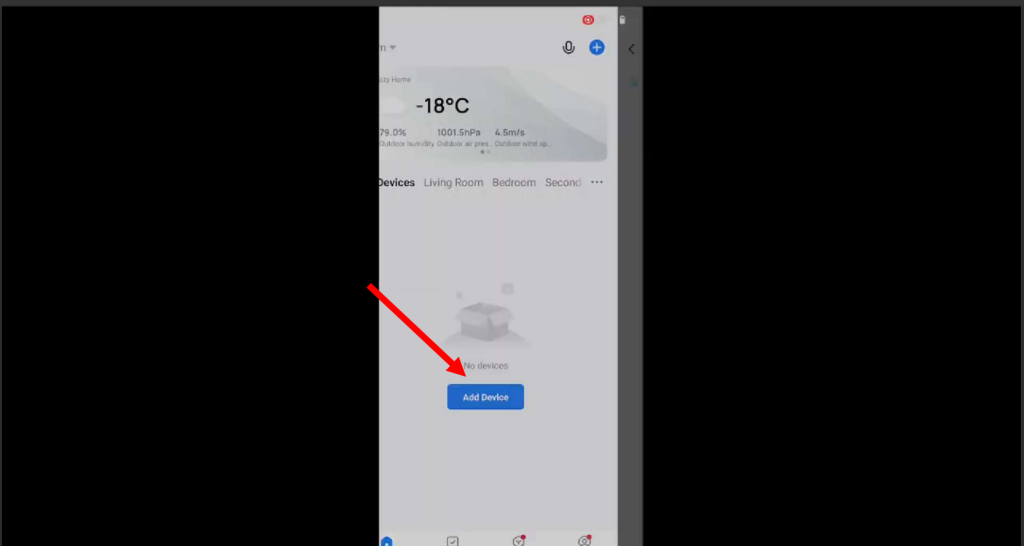
Step 3: Connect to WiFi
Choose your WiFi device from the list of available connections and provide the password to establish a secure connection. This straightforward process ensures your device links seamlessly to the chosen WiFi network, allowing for efficient communication and control through the Smart Life app.
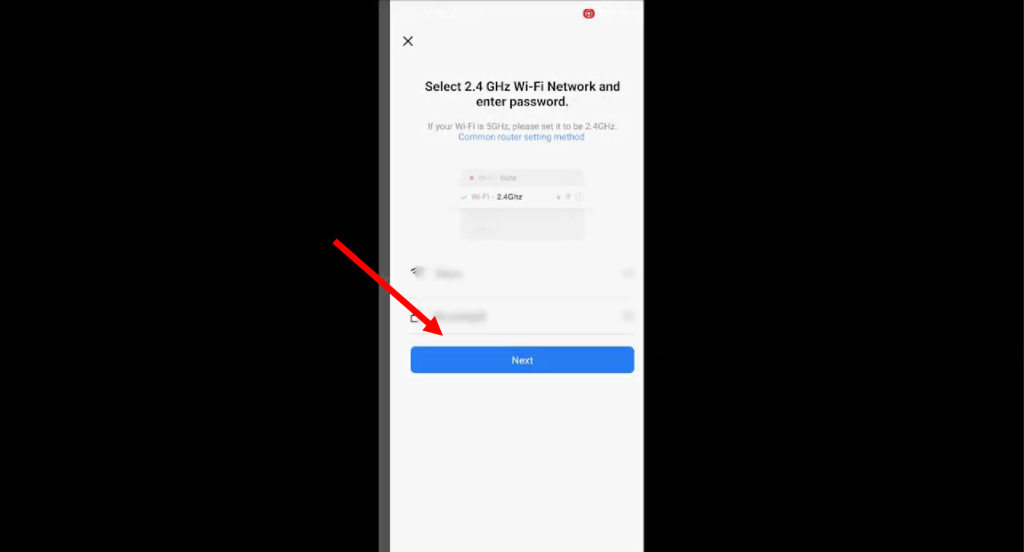
Step 4: Reset Your Device
After setting up the plug with the Smart Life app, reset it to make it compatible with Samsung Smartthings. This is because the plug uses a different protocol to communicate with Smartthings than with Smart Life.
Press and hold the power button on the plug for about 10 seconds until the indicator light flashes rapidly. Release the button and wait for the light to stop flashing. The plug is now reset and ready to be paired with Smartthings.
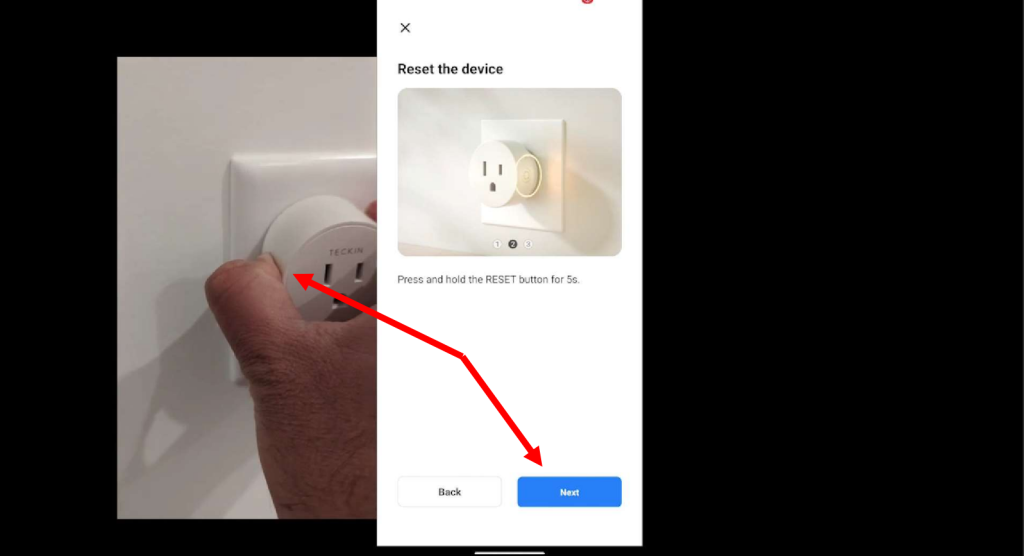
Step 5: Reset Your Teckin Smart Plug
Press and Hold the power button for 5 seconds and you will hear a tick sound and starts blinking rapidly.
The blinking shows that it’s actively looking to connect. This helps in making the connection happen smoothly. Once it blinks, the device is all set to connect to the network and continue setting up with the Smart Life app and Samsung SmartThings. Tap on Blink Quickly on Smart life app as shown in the image.
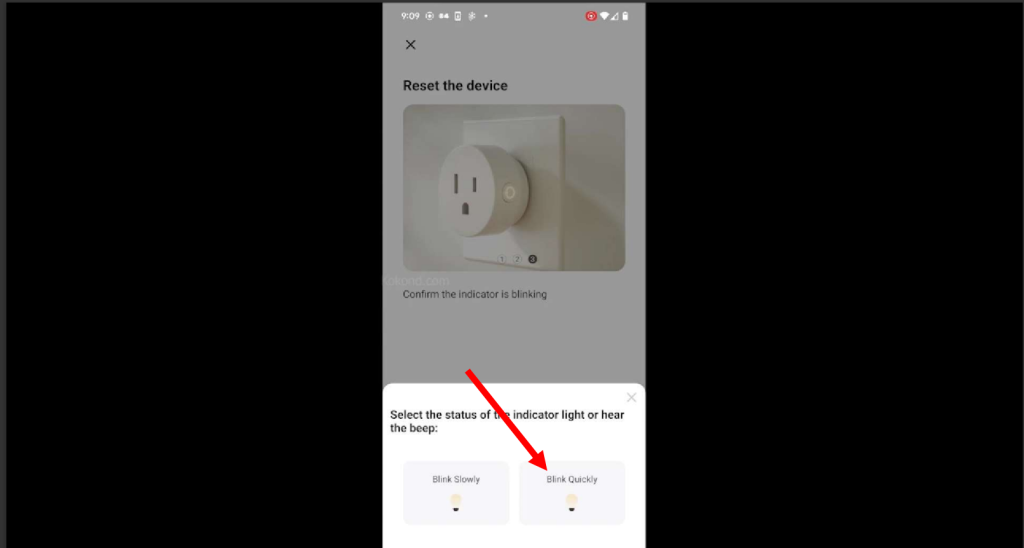
Step 6: Tap on Done
Watch the screen for buffering. It means the device is connecting. When it’s done, tap “Done.” That’s it! Your device is now connected and ready to use with the Smart Life app.
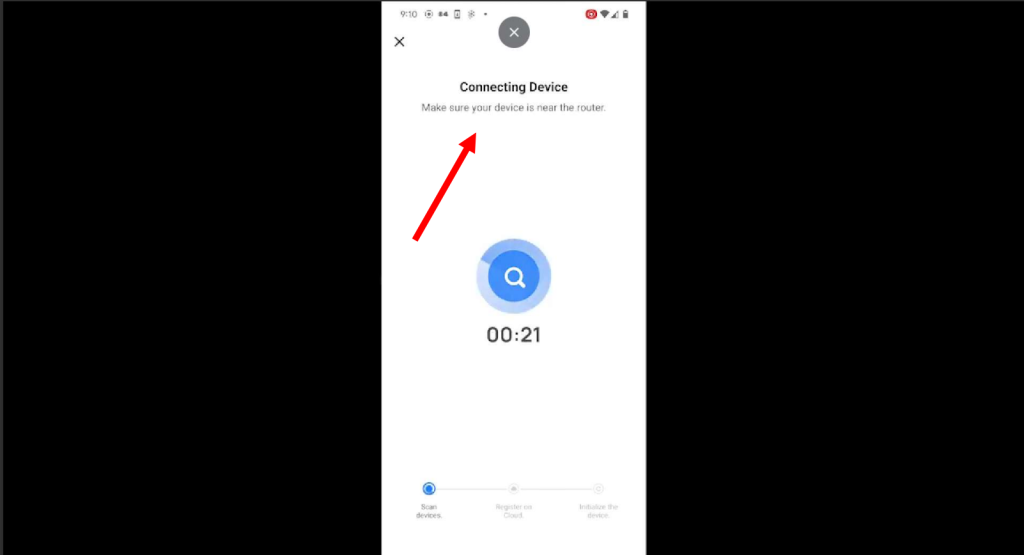
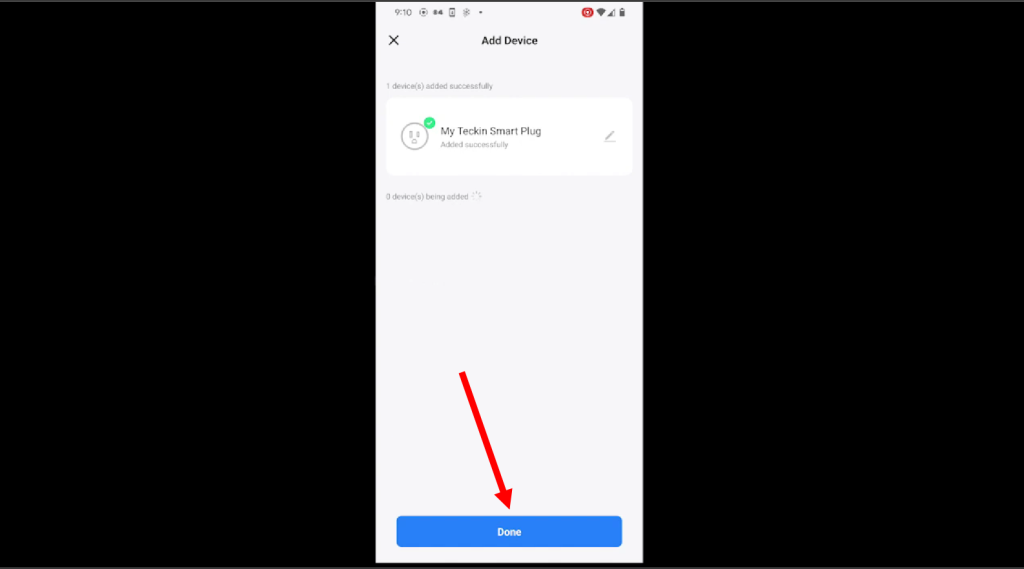
Step 7: Switch to Samsung SmartThings App
Now that you have connected the plug to Smartthings, you can switch to the Smartthings app and enjoy the features of both platforms.
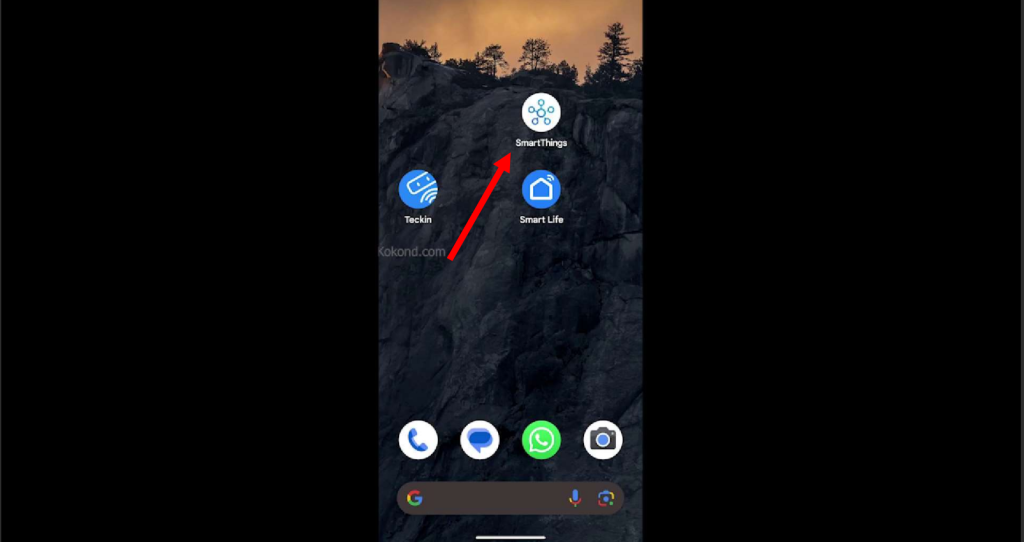
Step 8: Go to Devices in SmartThings
You can tap on add more devices in Smartthings and connect them to your Teckin Smart Plug.
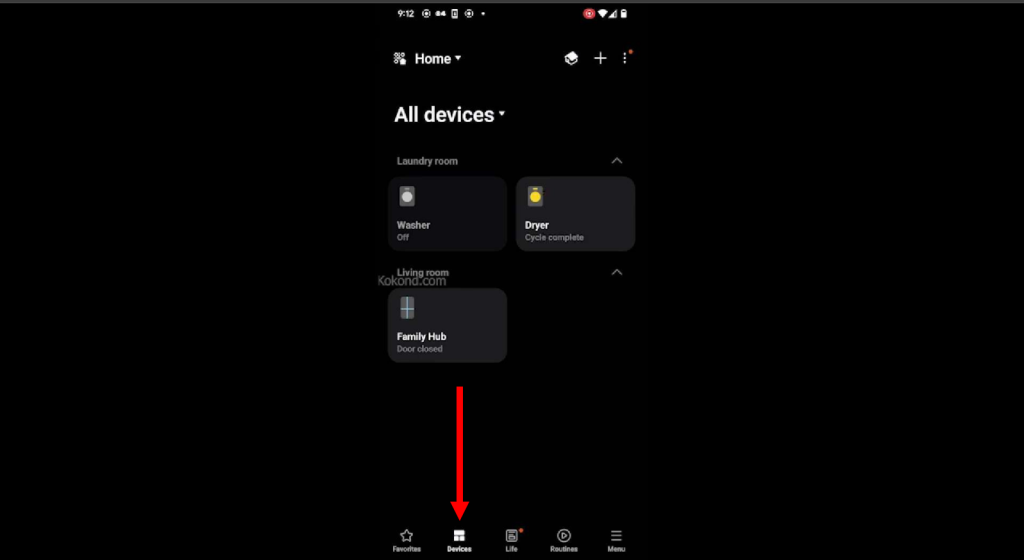
Step 9: Pick Partner Devices
Now click “partner devices” from the Smartthings app and integrate them with your Teckin Smart Plug. Other brands make partner devices but work with Smartthings through a cloud-to-cloud connection.
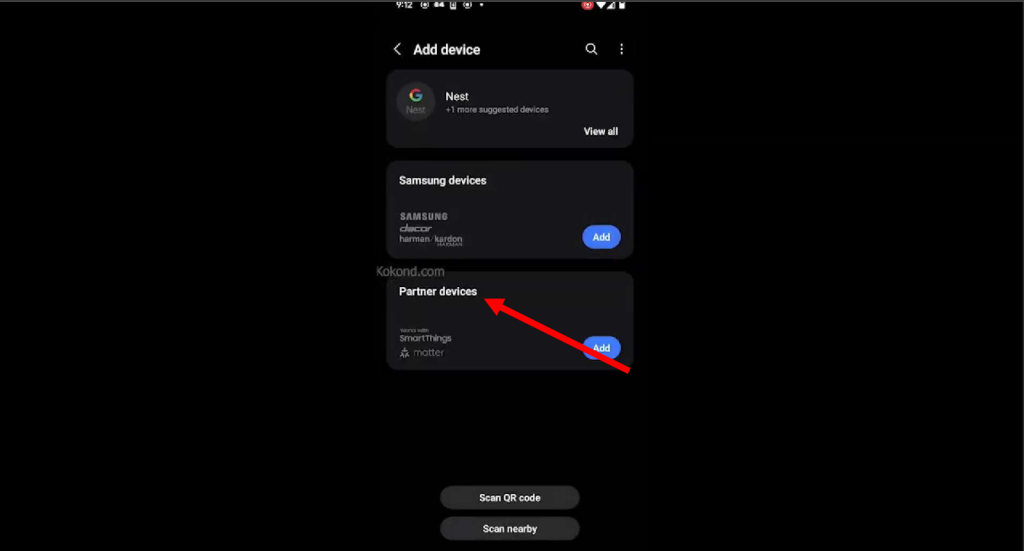
Step 10: Find Smart Life
After tapping on partner devices, simply search Smart Life. Smart Life is a linked service that allows you to control your Smart Life devices with Smartthings and vice versa.
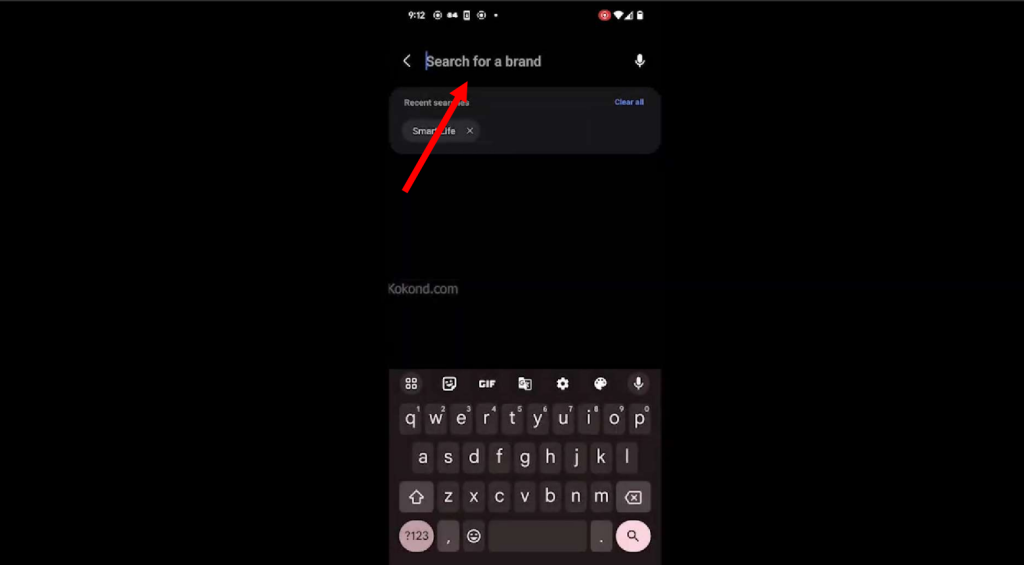
Step 11: Put in Smart Life Details
Provide your email and password to input your Smart Life details. This ensures a secure connection between Smart Life and SmartThings.
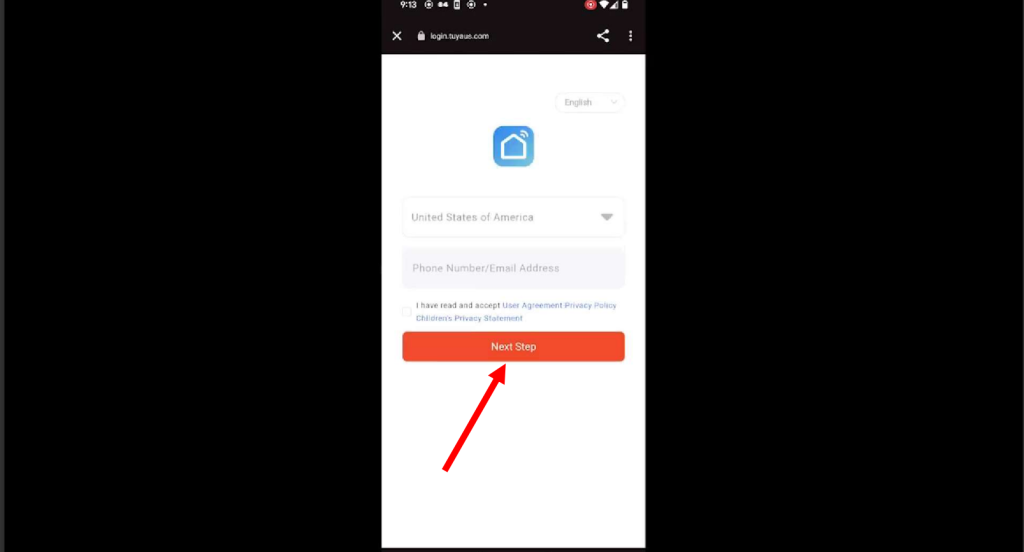
Step 12: Check and Confirm
Confirm the connection by swiping the icon from left to right, as shown in the images above. This simple verification ensures your Teckin Smart Plug is successfully integrated with the SmartThings app.
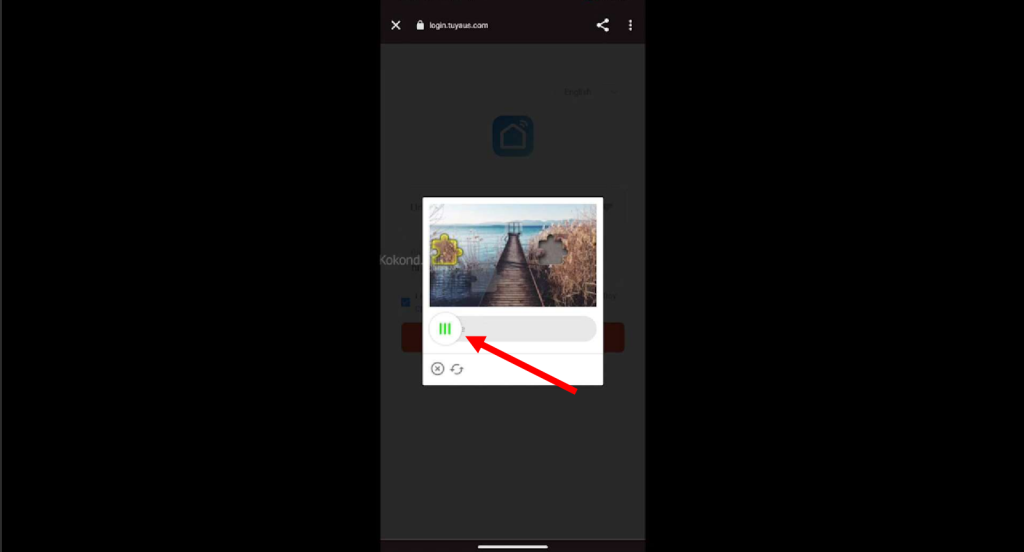
Step 13: Authorize the Connection
Authorize the connection swiftly by tapping on “Authorize.” This crucial step completes the integration of your Teckin Smart Plug with Samsung SmartThings. Following this straightforward action, you grant the necessary permissions, solidifying the link between the two platforms for seamless and controlled smart home functionality.
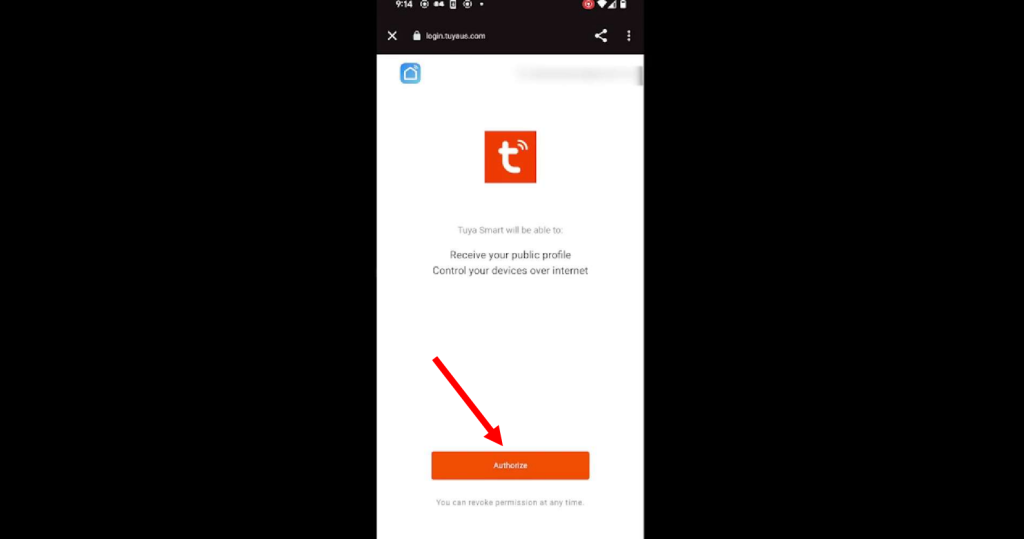
Step 14: All Set!
Congratulations! You have successfully connected your Teckin Smart Plug to Samsung Smartthings. You can now enjoy the benefits of both platforms, such as voice control, automation, and energy monitoring.
Frequently Asked Questions
What are the benefits of using Teckin Smart Plug and Samsung Smartthings?
By using Teckin Smart Plug and Samsung Smartthings together, you can enjoy the features and functions of both platforms, such as voice control, automation, and energy monitoring. You can also integrate your plug with other smart devices and services that work with Smartthings and Smart Life and create an innovative and convenient home environment.
How do I create automation with Teckin Smart Plug and Samsung Smartthings?
To create automation with Teckin Smart Plug and Samsung Smartthings, you must use the Smartthings app and create routines or automation. Routines are predefined actions you can trigger manually or automatically based on time, location, or device status. Automations are custom rules you can create to control your devices based on conditions and actions.
How do I monitor energy usage with Teckin Smart Plug and Samsung Smartthings?
A: To monitor energy usage with Teckin Smart Plug and Samsung Smartthings, you need to use the Smart Life app and view the statistics and history of your plug. You can see the real-time power, voltage, and current of your plug, as well as the daily, weekly, and monthly energy consumption and cost. You can also set a budget and an alert for your plug to save energy and money.
How do I update the Teckin Smart Plug and Samsung Smartthings firmware?
A: To update the Teckin Smart Plug and Samsung Smartthings firmware, you must use the Smart Life and Smartthings apps and check for updates regularly. The device information section of both apps shows the firmware version of your plug and hub. You can also enable the auto-update option on both apps to automatically receive the latest firmware updates.
How do I share control of the Teckin Smart Plug and Samsung Smartthings with other users?
A: To share the control of Teckin Smart Plug and Samsung Smartthings with other users, you must use the Smart Life and Smartthings apps and invite them to join your family or home. You can add up to 10 members on the Smart Life app and up to 20 on the Smartthings app. You can assign different roles and permissions to each member, such as owner, admin, or member.
Conclusion
This article shows you how to connect the Teckin Smart Plug to Samsung Smartthings in 16 steps. By doing so, you can control and monitor your electrical devices with both platforms and enjoy features such as voice control, automation, and energy monitoring. You can also integrate your plug with other smart devices and services that work with Smartthings and Smart Life and create a smart and convenient home environment.

Passionate about tech gadgets, I turned my love into a blogging journey. Specializing in how-to articles, I unravel the intricacies of gadgets, providing step-by-step guides. Join me in exploring the tech universe, where every device holds endless possibilities. Let’s simplify the complexities and enhance your tech experience together.