Teckin Smart Plug is a wifi outlet that works with Alexa and Google Home Assistant; no hub is required. It has remote control, voice control, schedule timer, group setting and more features for your home devices. Alexa is a virtual assistant that can control your smart home devices, play music, answer questions, and more with your voice. You should Connect Teckin Smart Plug to Alexa to let you use voice commands to turn your appliances on/off, set routines, and create scenes.
This guide will show you how to connect the Teckin Smart Plug to Alexa in a few simple steps. You will need a Teckin Smart Plug device, an Alexa device, and the Alexa app on your smartphone or tablet.
Step 1: Open the Alexa app
The first step is to open the Alexa app on your smartphone or tablet. If you don’t have the app, you can download it for free from the App Store or Google Play. Ensure your Alexa and Teckin Smart Plug devices are connected to the same Wi-Fi network.
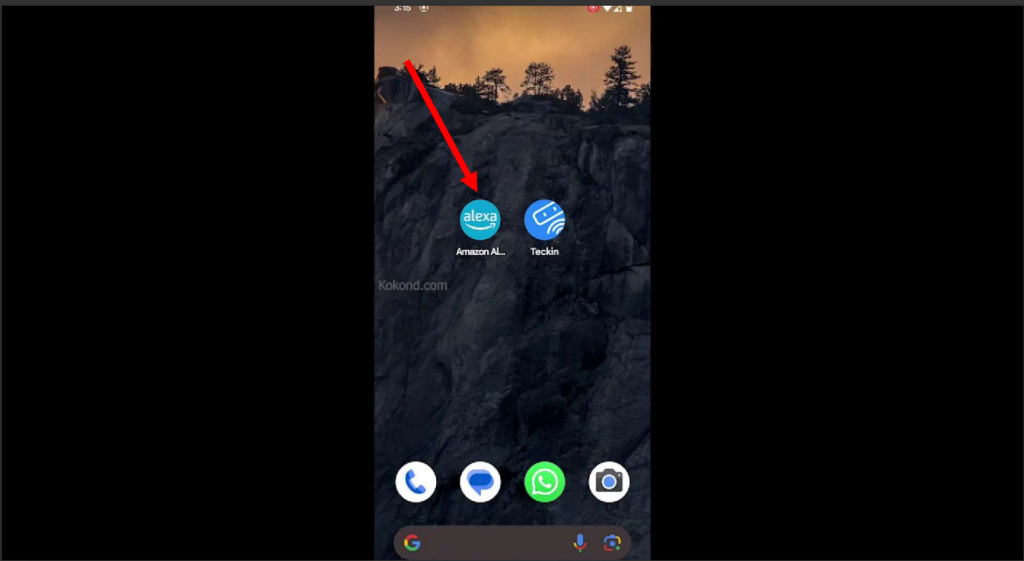
Step 2: Tap on More
Once you open the Alexa app, tap on the More icon at the bottom right corner of the screen. This will open a menu with various options.
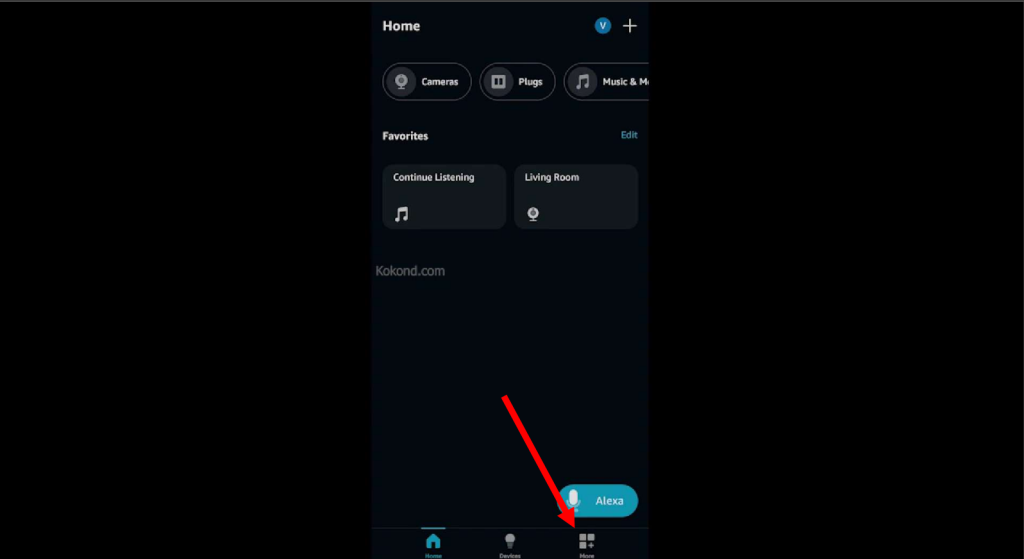
Step 3: Tap on Skills and Gaming
From the More menu, tap on Skills and Gaming. This will take you to a page to browse and enable different skills for your Alexa device. Skills are like apps that add more features and functionalities to your Alexa device.
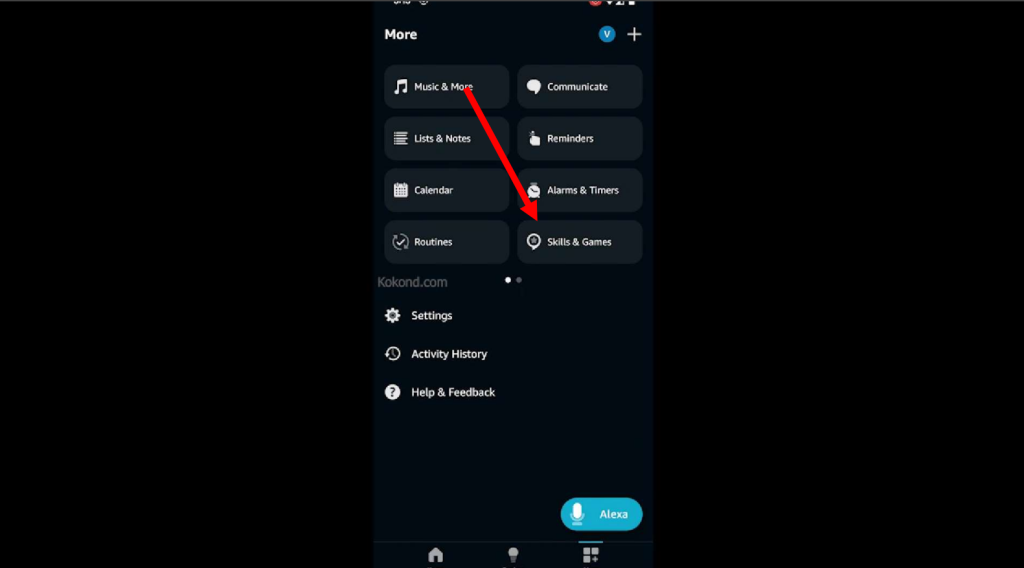
Step 4: Search for Teckin
On the Skills and Gaming page, tap on the magnifying glass icon at the top right corner of the screen. This will open a search bar where you can type in the name of the skill you want to enable. Type in Teckin and tap on the search button.
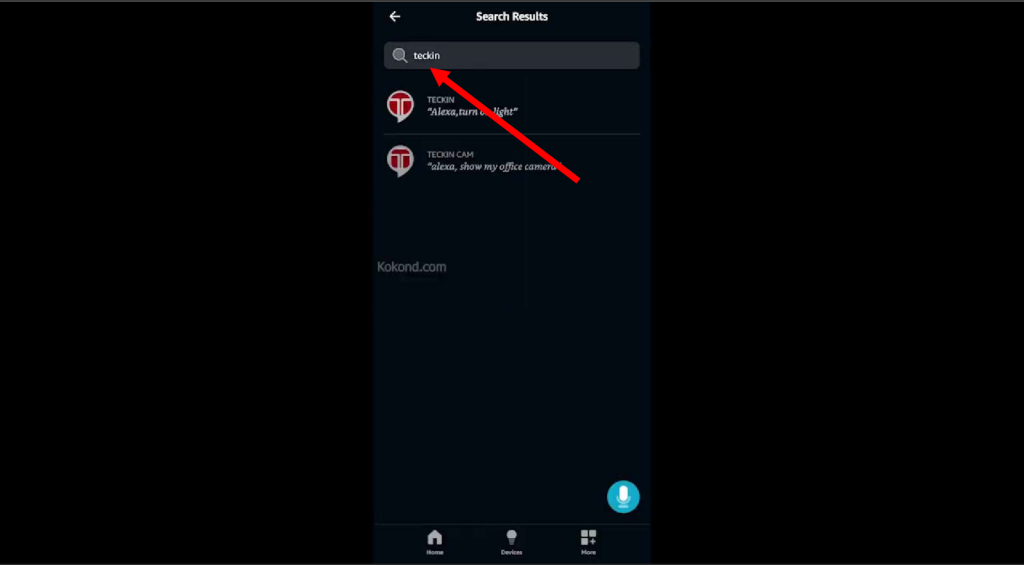
Step 5: Select the first one from the list
You will see a list of results related to your search. Select the first one from the list, which has a blue icon with a white T. This is the official Teckin skill, which allows you to control your Teckin Smart Plug devices with Alexa.

Step 6: Tap on Enable to Use
This will open the skill details page, where you can see the skill’s description, ratings, and reviews. To enable the skill, tap on the Enable to Use button.
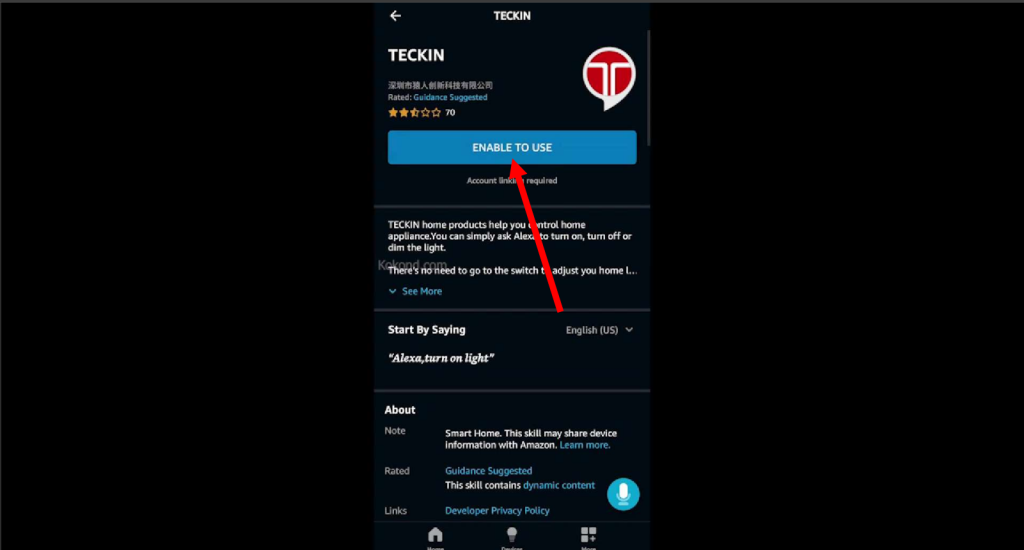
Step 7: Select your country and provide your phone number
After tapping the Enable to Use button, you will be asked to select your country and provide your phone number. Verifying your identity and linking your Teckin account to your Alexa account is required. Enter your country and phone number and tap on the Next button.
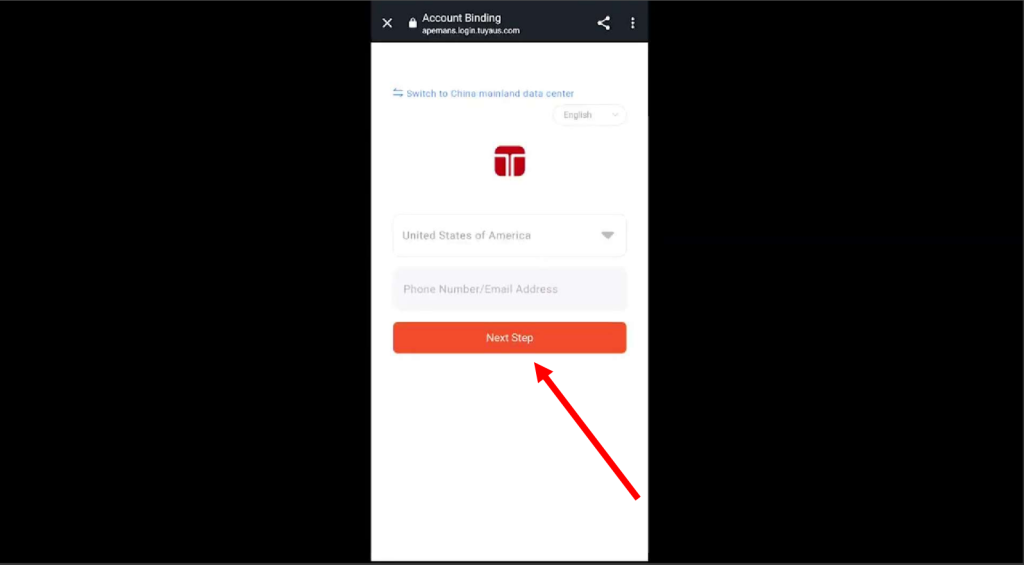
Step 8: Swipe to verify
You will see a screen where you have to swipe right. In this step, you must carefully fill out the empty shape with the moving shape. If you are still confused, you can see our video here to learn how to do the verification.
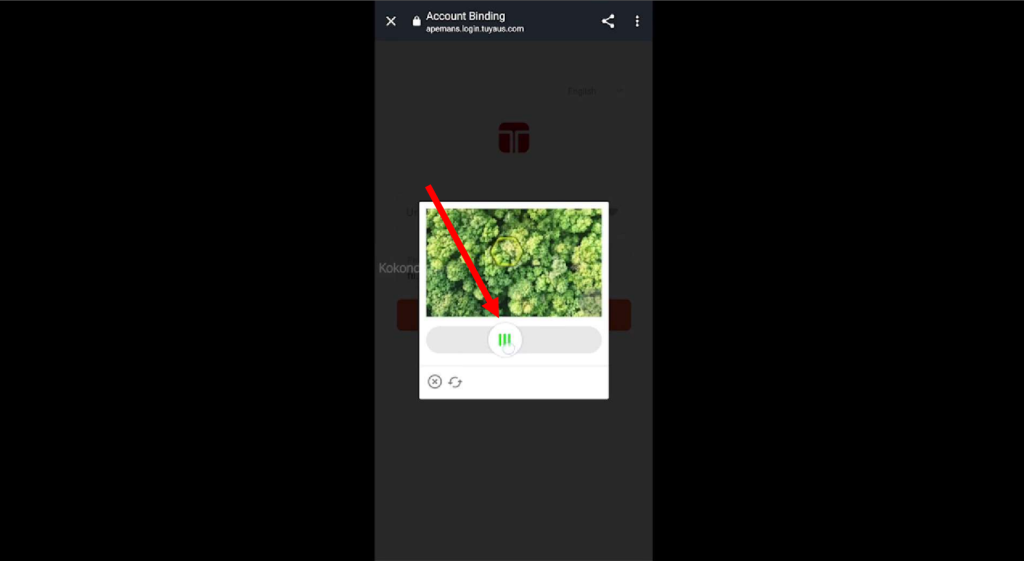
Step 9: Provide the password and click next
You will be asked to create a password for your Teckin account. Enter a strong password and click on the Next button.
Step 10: Again swipe to verify
Now, after that, you will see a verification screen again. Here, you must repeat the same process as we have done above. Match the shape to its space. You can see our video here to learn how to do the verification.
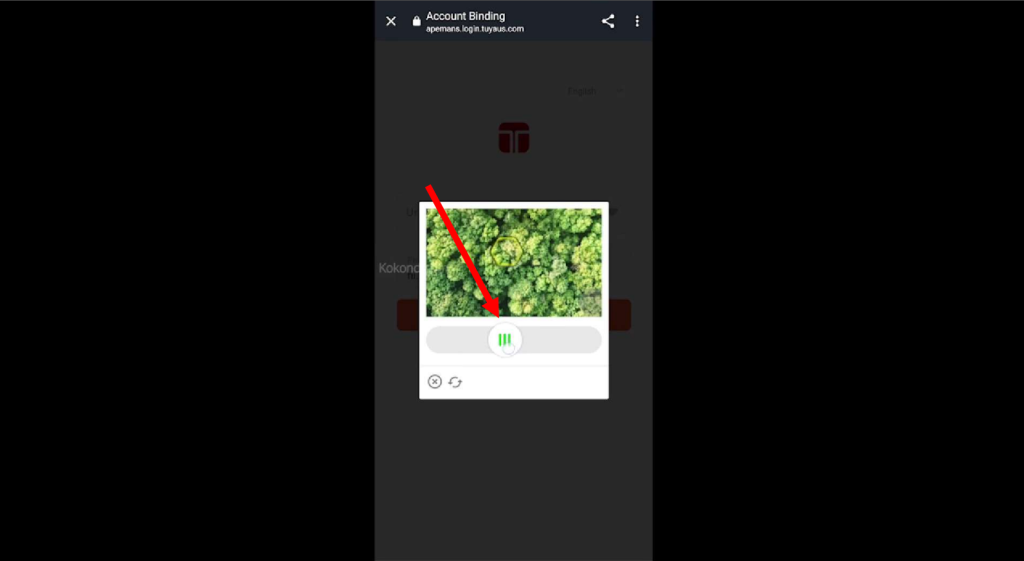
Step 11: Click on Authorize
You will see a screen asking permission to link your Teckin account to your Alexa account. Click on the Authorize button to grant the permission. Now, you will see that it starts linking with your Alexa app. It will take a while.
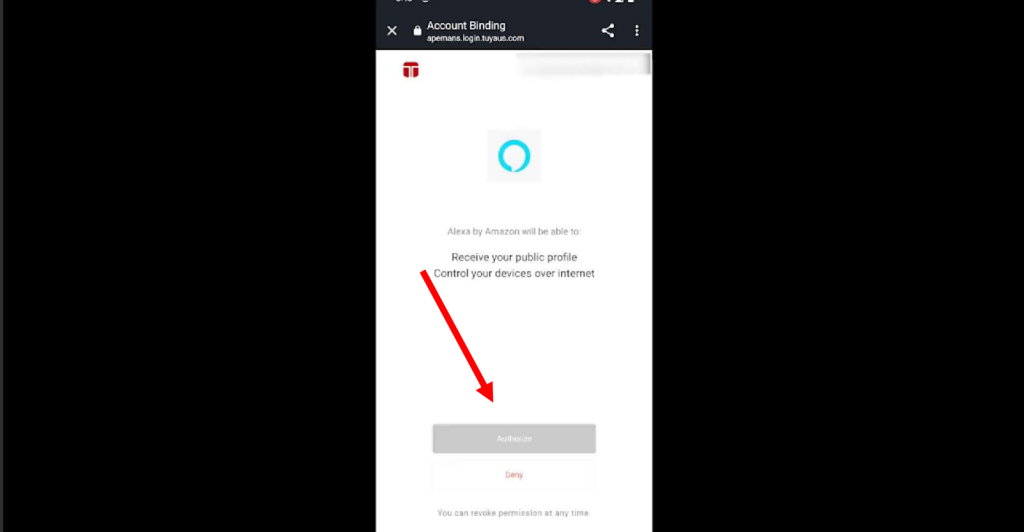
Step 12: Successfully linked
You will see a confirmation message that your Teckin account has been successfully linked to your Alexa account. Click on the Done button to return to the Alexa app.
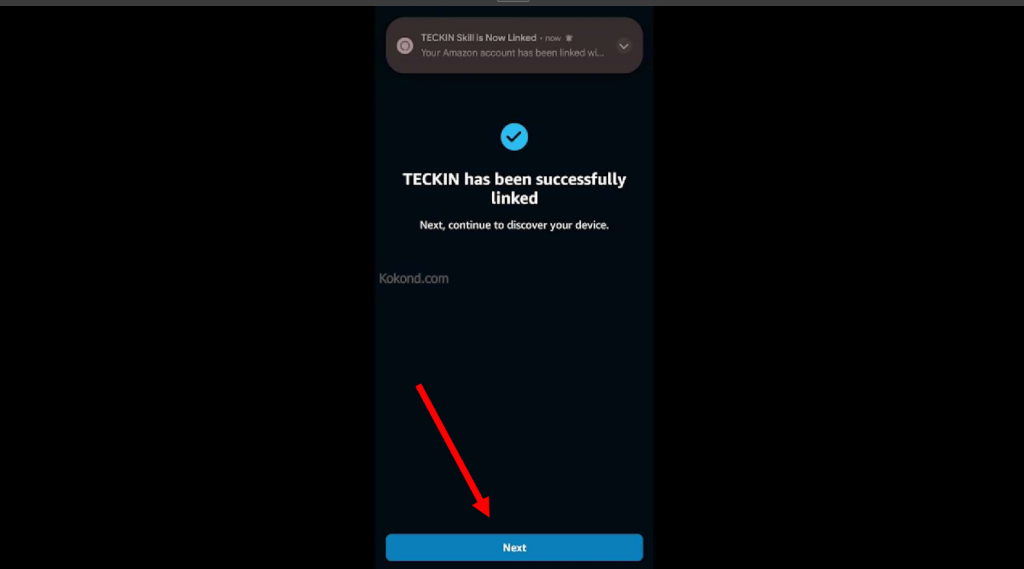
Frequently Asked Questions
How can one control the Teckin Smart Plug devices with Alexa?
You can use voice commands or the Alexa app to control your Teckin Smart Plug devices with Alexa. For example, you can say: Alexa, turn on the lamp; Alexa, turn off the fan; Alexa, set the heater to 25 degrees; Alexa, dim the lights to 50%.
You can also use the Alexa app to control your Teckin Smart Plug devices. Just tap on the Devices icon at the bottom right corner of the screen, tap on Plugs, and select the device you want to control.
How can I rename my Teckin Smart Plug devices with Alexa?
Using the Alexa app, you can rename your Teckin Smart Plug devices with Alexa. Just tap on the Devices icon at the bottom right corner of the screen, tap on Plugs, and select the device you want to rename. Then tap on the Settings icon at the top right corner of the screen, tap on Edit Name, and enter the new name.
How can I troubleshoot Teckin Smart Plug and Alexa issues?
You can troubleshoot Teckin Smart Plug and Alexa issues by following these steps: Check your internet connection and ensure your Alexa device and your Teckin Smart Plug device are connected to the same Wi-Fi network. Check your Teckin account and make sure your password is valid and your phone number is verified. Check your Alexa app and ensure the Teckin skill is enabled, and your Teckin account is linked to your Alexa account. Restart your Alexa and Teckin Smart Plug devices by unplugging them from the power outlet and plugging them back in after 15 seconds. Contact Teckin Customer Service or Amazon Customer Service for further assistance.
Conclusion
This guide shows you how to connect the Teckin Smart Plug to Alexa in 12 easy steps. By doing so, you can use voice commands to control your appliances, set routines, and create scenes with Teckin Smart Plug and Alexa. We hope you found this guide helpful and informative.

Passionate about tech gadgets, I turned my love into a blogging journey. Specializing in how-to articles, I unravel the intricacies of gadgets, providing step-by-step guides. Join me in exploring the tech universe, where every device holds endless possibilities. Let’s simplify the complexities and enhance your tech experience together.