LG OLED allows users to access IP or MAC addresses. Since the TV can be connected to the internet, it has a MAC address. The users can access the MAC address and edit it as per need. Below is the step-by-step article which will help you to find the MAC address.
Here’s a step-by-step guide to finding the MAC address on your LG OLED TV:
Step 1: Find The ‘Settings’ Option
On the LG OLED Home Screen, the Settings option is placed on the top right-hand side of the screen. Find the gear icon which will open the Settings menu. Select the gear icon and press OK to access it.
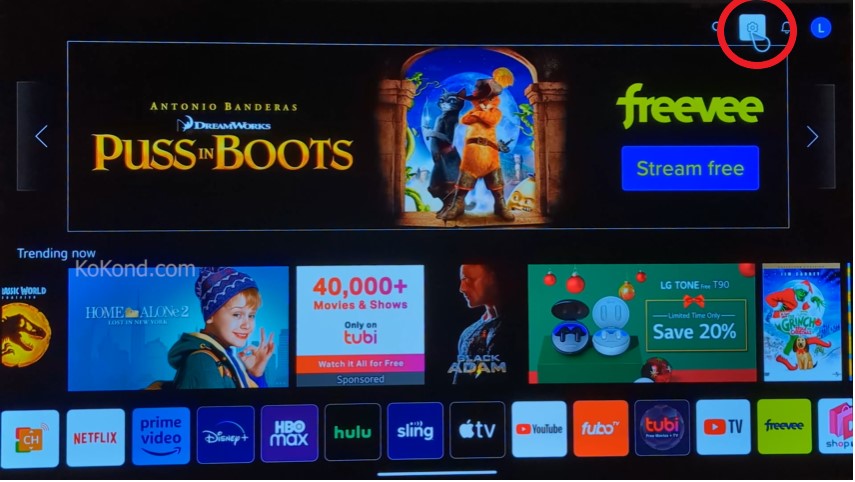
Step 2: Find The ‘All Settings
After the Settings option is accessed, one needs to find the ‘All Settings’ option under it. The All Settings option is located on the left-hand side bottom of the screen. It is the second last icon from the top.
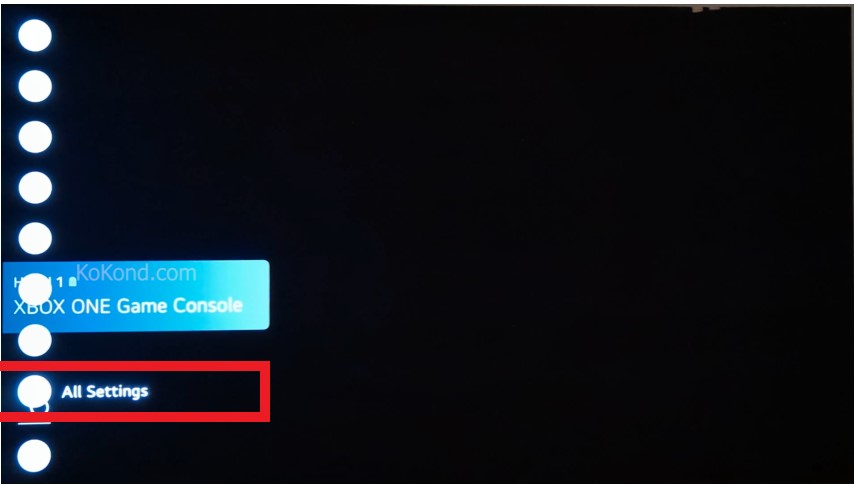
Step 3: Open The ‘General’ Option Under ‘All Settings’
Under the All Settings option, find the General Option. It will be the second last option just before Support. The General option comes with a ‘wrench’ picture beside it. Select the General option and access it by pressing OK.
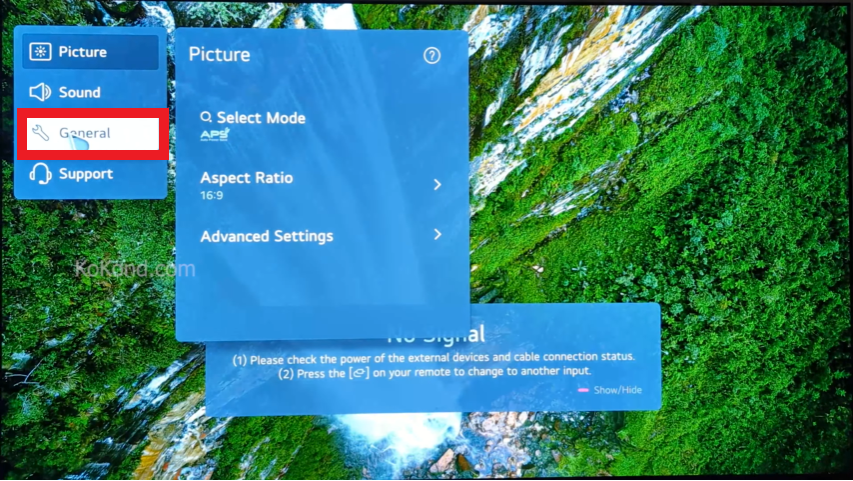
Step 4: Find The ‘Network’ Option Under The ‘General’ Option
Under the General option, find the ‘Network’ option. It is located at the bottom of the menu. After the Network option is highlighted press OK to access the Network option.
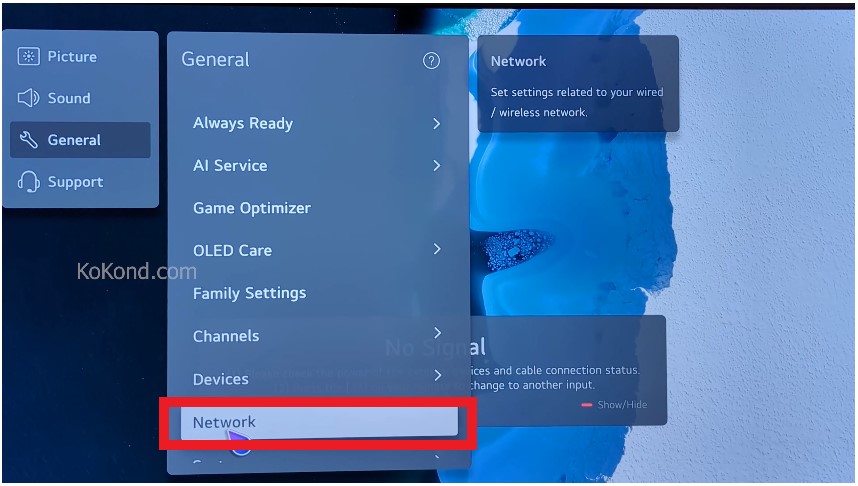
Step 5: Select Wi-Fi Connection
Accessing the Network option will give access to the Internet Connection Page. It will show the network through which the TV is connected to the internet. Find the Wi-Fi connection with the name of the Wi-fi id with which it will be connected.
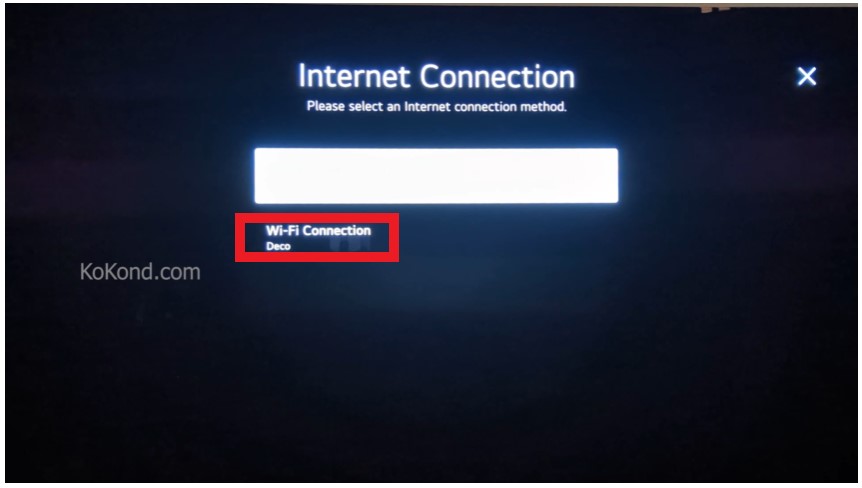
Step 6: Select Other Network Settings
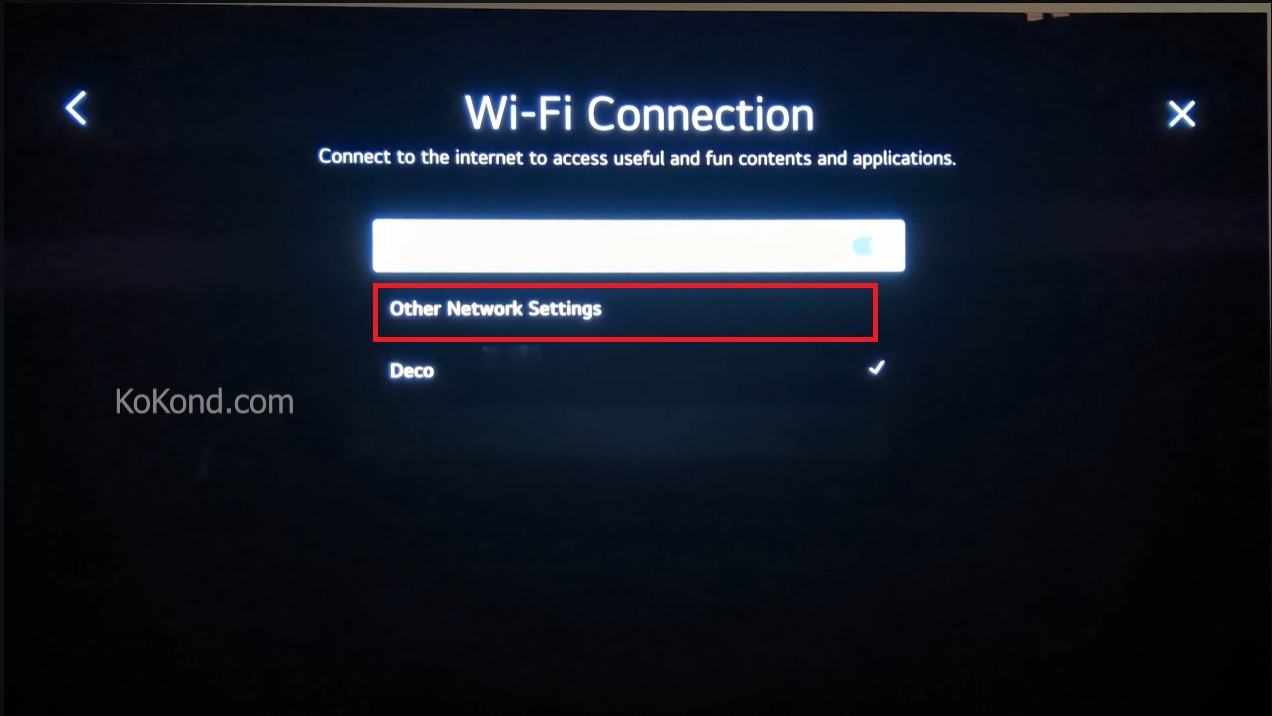
Step 7: Select The Advanced Wi-Fi Settings
After the wi-fi is accessed, it will open the Other Network Setting Option. Under Other Network, Settings find Advanced Wi-Fi Settings located as the last option.
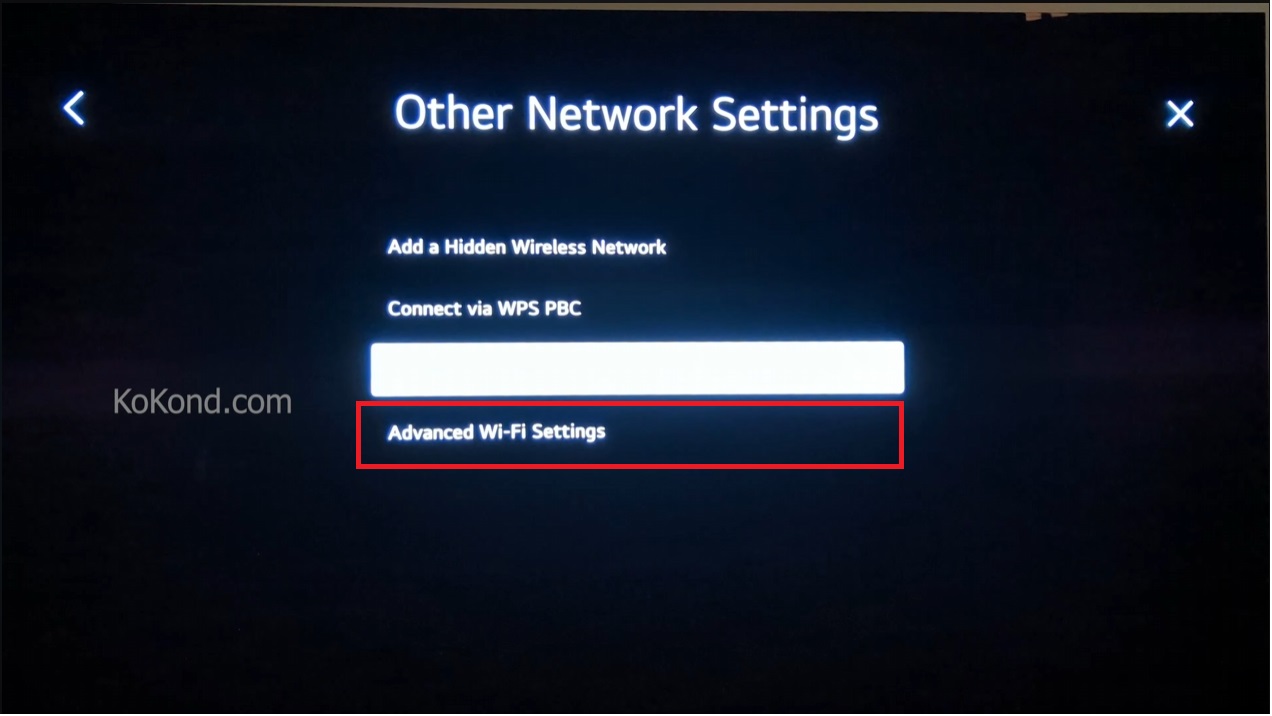
Step 8: Find Mac Address
As the Advanced Wi-Fi settings is opened, scroll down to the last page. The MAC Address will be the last option of the Page.
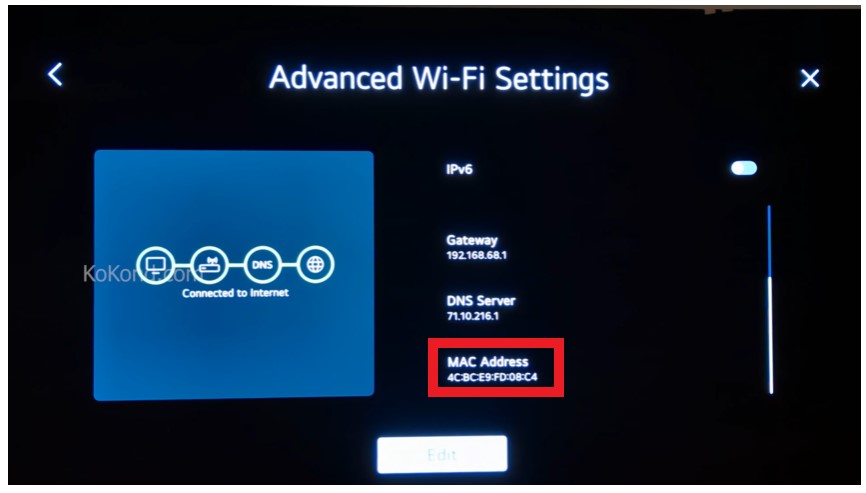
What is a MAC address, and Why is it Important?
MAC stands for Media Access Control and is a network interface’s unique identity. It functions as a network connection fingerprint for your TV. Knowing your LG OLED TV’s MAC address is useful for some network-related chores and installations. Now, let’s understand why the MAC address is so important. This is why:
- Network Identification
The MAC address identifies your LG OLED TV on the network, making it easier for routers and other devices to deliver traffic to your TV directly.
- Network Security
Some routers and network security features use MAC filtering to control which devices can access the network. Knowing your TV’s MAC address allows you to add it to the list of allowed devices.
- Troubleshooting Network Issues
When encountering network problems, your internet service provider (ISP) or network administrator may ask for your TV’s MAC address to diagnose and fix the issues.
Additional Tips for Managing MAC Addresses on LG OLED TVs
Now that you have successfully located and noted down your LG OLED TV MAC address, let’s briefly discuss how you can use it:
- For Network Troubleshooting: If you’re facing network connectivity problems with your LG OLED TV, providing the MAC address to your internet service provider or network administrator can help them diagnose and resolve the issue more efficiently.
- MAC Address Filtering: Some network setups use MAC address filtering as an additional security measure. In such cases, you may need to provide the network administrator with your LG TV’s MAC address in order for access to be granted.
- Setting Up Parental Controls: You can impose restrictions based on MAC addresses with some routers and parental control applications. By knowing your TV’s MAC address, you can implement these controls effectively.
- MAC Address vs. IP Address: Do not get the MAC address and IP address mixed up. The IP address is a number that the network assigns using software, whereas the MAC address is a hardware-based identifier.
- Changing MAC Address: In some cases, you may need to change your LG OLED TV’s MAC address, particularly if your network security settings require it. However, if not done correctly, this can cause network connection problems.
Frequently Asked Questions
How to find MAC address on LG Smart TV?
To find the MAC address on your LG Smart TV, navigate to the “Network Status” or “Network Settings” section in the TV’s settings menu. You should see the MAC address listed there along with other network information.
Why is my LG OLED TV not showing my MAC address?
If your LG OLED TV is not showing the MAC address, ensure that the TV is connected to the network. Try restarting the TV and accessing the network settings again. If the issue persists, refer to the TV’s user manual or contact LG customer support for assistance.
Does Finding the MAC Address Help with Network Troubleshooting?
Yes, knowing your LG OLED TV MAC address can be beneficial when troubleshooting network issues. Your internet service provider or network administrator may request the MAC address to identify and resolve specific problems related to your TV’s network connectivity.
Can I Change the MAC Address of My LG OLED TV?
Yes, it’s possible to change the MAC address of your LG OLED TV in certain situations, such as when network security settings require it. However, keep in mind that modifying the MAC address incorrectly can lead to network connectivity issues. If you need to change the MAC address, refer to the TV’s user manual or seek professional guidance.
Why is My MAC Address Important for Network Security?
Your MAC address is important in network security because some routers and network devices use MAC filtering to control which devices can access the network. You can improve network security by adding your TV’s MAC address to the allowed devices list.
Can I Use the Same MAC Address on Multiple Devices?
No, each device, including your LG OLED TV, must have a unique MAC address. Using the same MAC address on multiple devices can cause network conflicts and connectivity issues.
Final Thoughts
Did you find our post on “How to Find the Mac Address on LG OLED TV” helpful? Let us know by liking or disliking it! We value your feedback and would love to hear your thoughts on our article. Watch our video for more information and a more thorough explanation of each step!
Video

Passionate about tech gadgets, I turned my love into a blogging journey. Specializing in how-to articles, I unravel the intricacies of gadgets, providing step-by-step guides. Join me in exploring the tech universe, where every device holds endless possibilities. Let’s simplify the complexities and enhance your tech experience together.