LG OLED TVs can slow down with time and continuous usage. Since it runs on webOS, unnecessary apps, often crowd the system and slow it down. LG OLED TV has the option to free up memory space. The TV software will self-analyze and delete all unnecessary apps and free-up memory. Here is a detailed step-by-step process on how to free up memory from LG OLED TV.
Preparation Before Proceeding Memory Optimization
- Read the User Manual: Read the user manual for your LG OLED TV. It contains useful information about the TV’s settings, features, and proper care, as well as instructions for memory optimization.
- Check Firmware Updates: Before starting the process, ensure that your TV’s firmware is up-to-date. Firmware updates frequently include performance and bug fixes, which improve the effectiveness of memory optimization.
- Backup Important Data: If your TV allows external storage or contains essential data, consider backing it up before proceeding with memory optimization. While the process is generally safe, it’s always wise to be cautious.
- Note Down Custom Settings: If you’ve personalized your TV settings, take note of them before the memory optimization process. This way, you can easily restore your preferred configurations after the optimization is complete.
Step-by-Step Guide to Free Up Memory in LG OLED TV
You can optimize your TV’s performance and improve your overall viewing experience by following the steps listed below. So, let’s dive into the detailed steps:
Step 1: Find Settings Option
LG OLED TV has a Settings option located on the top right corner of the screen. It is represented by three dots placed horizontally. Select the Settings option and press OK to access it.
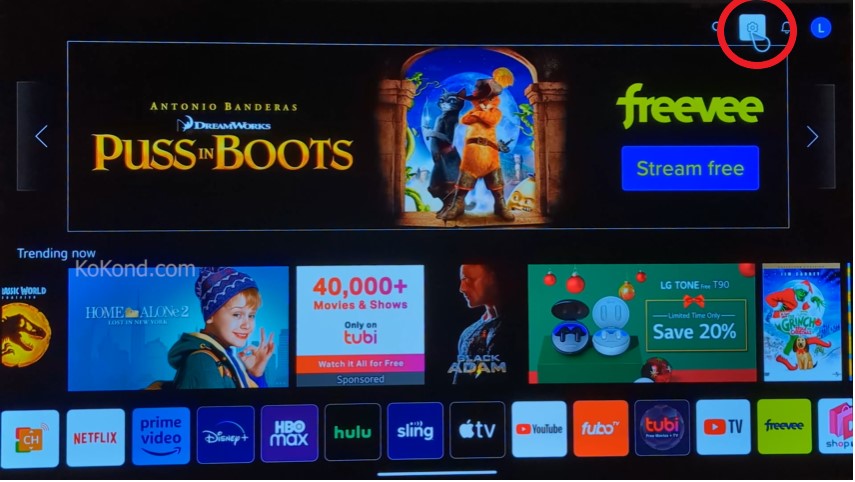
Step 2: All Settings Option
The All Settings option is found under the Settings option. The All Settings Option is located on the menu list located on the left side of the screen. It is the second last option of the menu listed under All Settings.
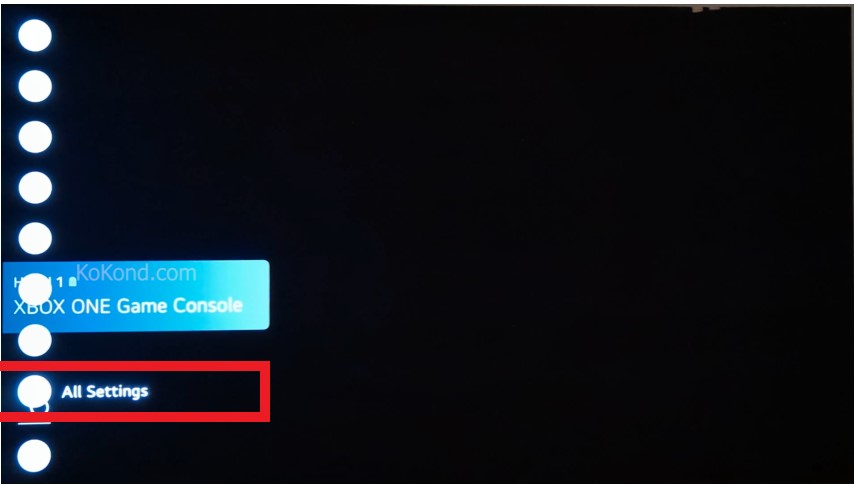
Step 3: Access General Option
Select the General option under ‘All Settings. The General settings come with a picture of a wrench beside it. The General section will have additional options which will lead to freeing up memory.
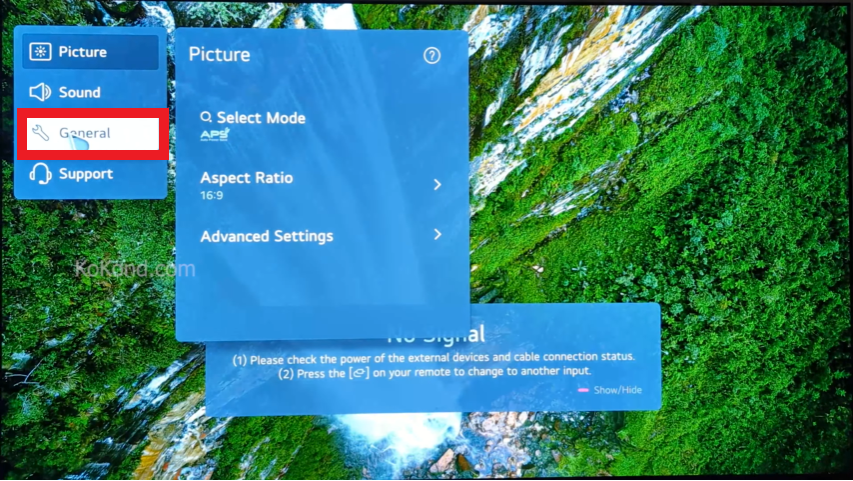
Step 4: Find the OLED Care Option
Under General Option find the OLED Care option. OLEDE Care option is the fourth option from the top under the General Sub-menu. You can use the OK button to access it or press the right arrow button on the remote.
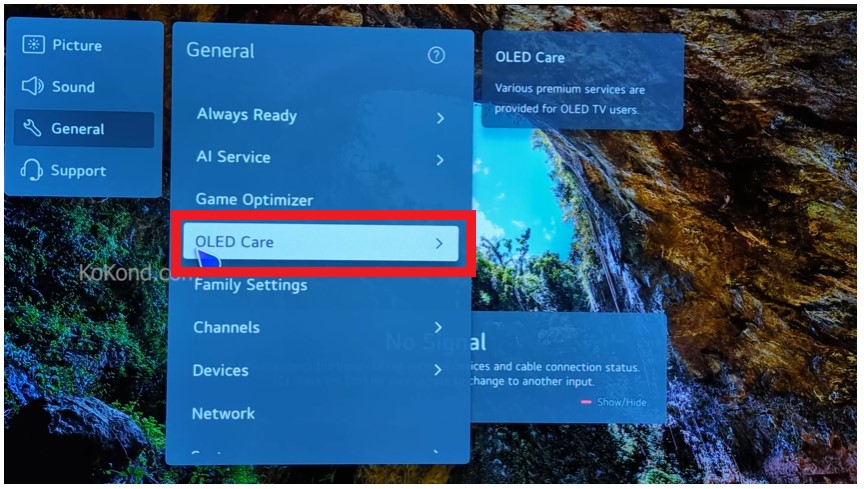
Step 5: Visit the OLED Panel Care option
Under the OLED Care option, visit the OLED Panel Care option. The OLED Panel Care option is located as the last option under the OLED Care option.
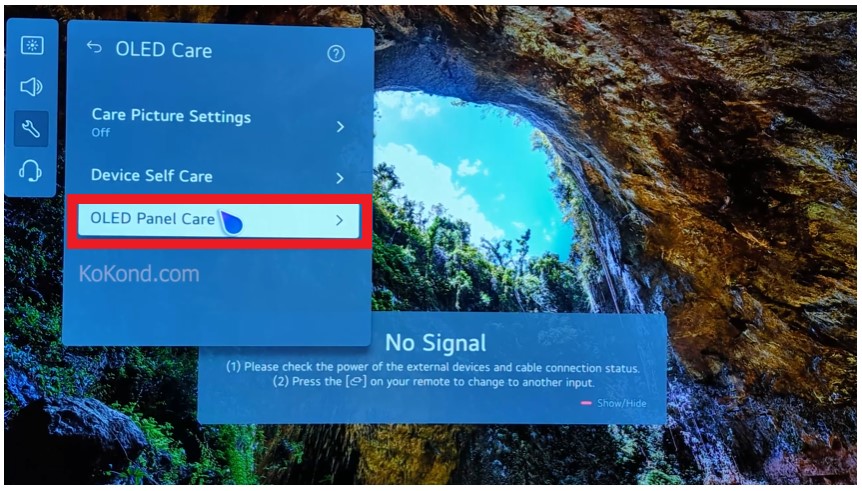
Step 6: Find the Device self-care option
Under the OLED Care option, find the Device Self-Care option. The Device Self-Care option is located right after the Care Picture Settings. Select the option and press OK.
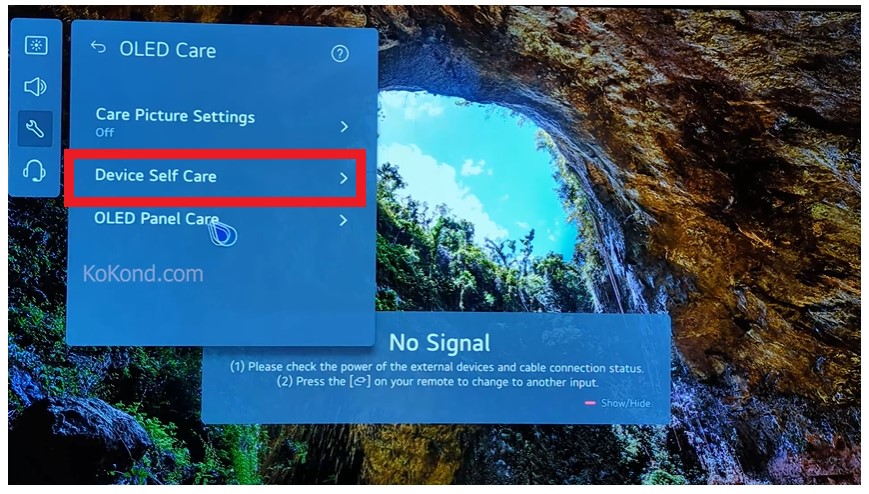
Step 7: Access Memory Optimizer
Under the Device Self-Care option, go to the first option, Memory Optimizer. Press the right arrow button or OK to access the option.
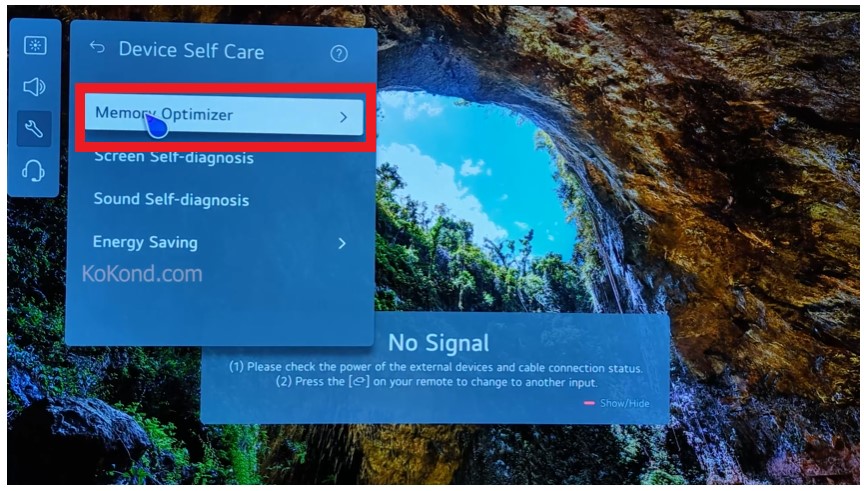
Step 8: Hit the Start Button
Once Memory Optimizer is open, find the Start button at below the message box. The function will optimize the TV status and delete any unused or unnecessary apps. It will self-evaluate the TV and free memory to make the TV faster.
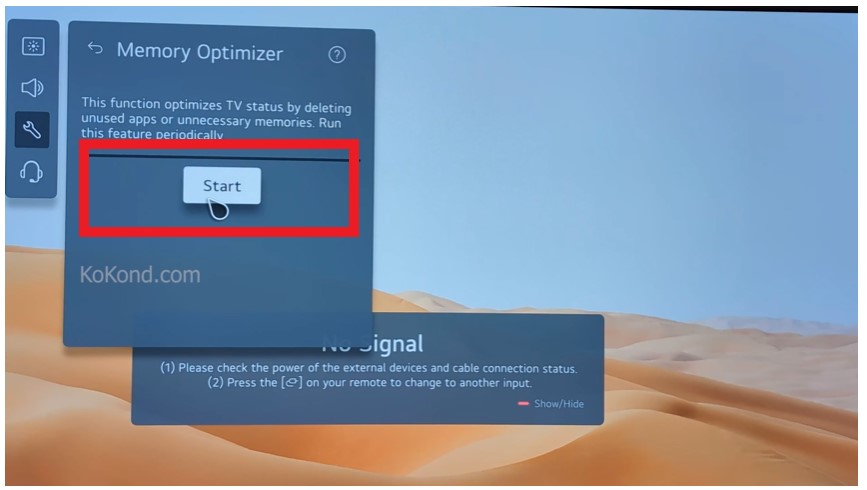
Troubleshooting Tips for LG OLED TV Memory Optimization
- Restart Your TV: If you experience unexpected glitches or unresponsive behaviour during memory optimization, try restarting your LG OLED TV. A simple restart can resolve temporary software hiccups and may allow the memory optimization process to proceed smoothly.
- Check for Sufficient Free Space: Verify that your TV has enough free space before beginning memory optimization. If the TV’s storage is nearly full, the optimization process may face difficulties. Remove any unnecessary files, apps, or media before attempting memory optimization.
- Close Background Apps: Before performing memory optimization on your LG OLED TV, make sure to close any background apps that are running. Background processes can consume memory and hinder the optimization process. Close any unused applications from the “Recent Apps” screen.
- Avoid Interrupting the Process: Once you have started the memory optimization process, let it run its course. Interrupting the process may lead to incomplete memory clearance and unexpected results. Be patient and let the TV complete the task.
- Double-Check Settings: If you encounter issues during memory optimization, double-check that you followed the step-by-step guide accurately. Make sure that you are accessing the correct menus and selecting the correct options as specified in the guide.
- Perform a Soft Reset: If you are having trouble with your LG OLED TV, consider performing a soft reset. A soft reset can help resolve minor software glitches and return the TV to its default settings without erasing user data. To perform a soft reset, consult your TV’s user manual.
- Contact Manufacturer Support: If all else fails and you are still having problems, contact the manufacturer’s support team. They can offer specialized advice and troubleshoot specific LG OLED TV issues.
Frequently Asked Questions
Why should I free up memory on my LG OLED TV?
Free up memory on your LG OLED TV is essential to optimizing its performance. As you use your TV, temporary files and background processes can accumulate, potentially slowing down its operation. By clearing unnecessary clutter, you’ll experience smoother navigation and faster response times.
Will memory optimization affect my TV’s settings or personalized configurations?
Memory optimization should not affect your TV’s settings or personalized configurations. However, it’s always a good practice to note down your custom settings before starting the process, just in case.
Will memory optimization delete my files or apps on the TV?
Memory optimization does not delete user files or apps on your LG OLED TV. It mainly clears temporary data and background processes to free up memory. However, it’s advisable to back up any essential data before proceeding.
How often should I perform memory optimization on my LG OLED TV?
It’s recommended to perform memory optimization on your LG OLED TV at least once every few months. Regular maintenance ensures the optimal performance and longevity of your TV.
Can memory optimization improve picture and sound quality?
Memory optimization is primarily focused on improving the TV’s overall performance and responsiveness. While it may indirectly enhance picture and sound quality by providing smoother operation, it won’t directly impact those aspects.
Can memory optimization fix TV performance issues?
Memory optimization can help address certain performance issues caused by excessive memory usage. If your TV experiences lag, delays, or freezes due to memory constraints, memory optimization may improve its performance.
Is memory optimization safe for my LG OLED TV?
Yes, memory optimization is generally safe for your LG OLED TV. Manufacturers design the process to be user-friendly and risk-free. However, it’s essential to follow the step-by-step instructions provided by the manufacturer to ensure a smooth experience.
Can memory optimization extend the lifespan of my LG OLED TV?
Regular memory optimization can contribute to maintaining your LG OLED TV’s overall health. By ensuring smoother operation and reducing strain on the hardware, it may potentially contribute to extending the TV’s lifespan.
Final Thoughts
Did you find our post on “How to Free Up Memory in LG OLED TV” helpful? Let us know by liking or disliking it! We value your feedback and would love to hear your thoughts on our article. Watch our video for more information and a more thorough explanation of each step!
Video.

Passionate about tech gadgets, I turned my love into a blogging journey. Specializing in how-to articles, I unravel the intricacies of gadgets, providing step-by-step guides. Join me in exploring the tech universe, where every device holds endless possibilities. Let’s simplify the complexities and enhance your tech experience together.