By linking Alexa with your LG TV, you can easily navigate settings, control playback, and access a variety of content, all with simple voice commands. Whether you’re looking to streamline your viewing experience or simply enjoy the convenience of hands-free control, connecting Alexa to your LG TV is a straightforward process that can enhance your smart home setup. Follow these steps to connect Alexa to your LG TV:
Step 1: Open the Alexa App On Your LG TV
Navigate to the Alexa app on your LG TV. If you don’t have the app installed, you can download it from the app store.
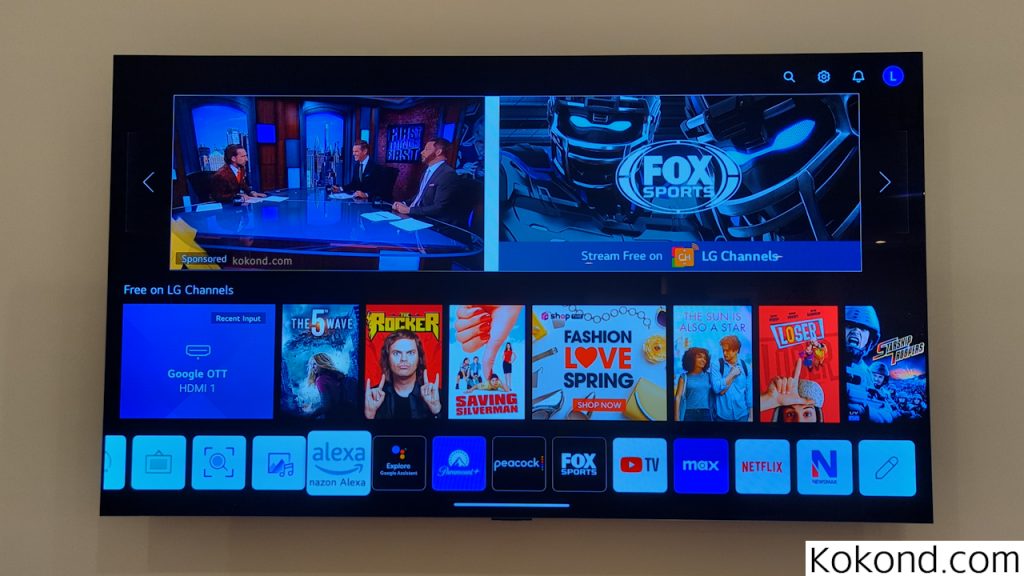
Step 2: Tap “Get Started”
Begin the setup process by selecting “Get Started” in the Alexa app.
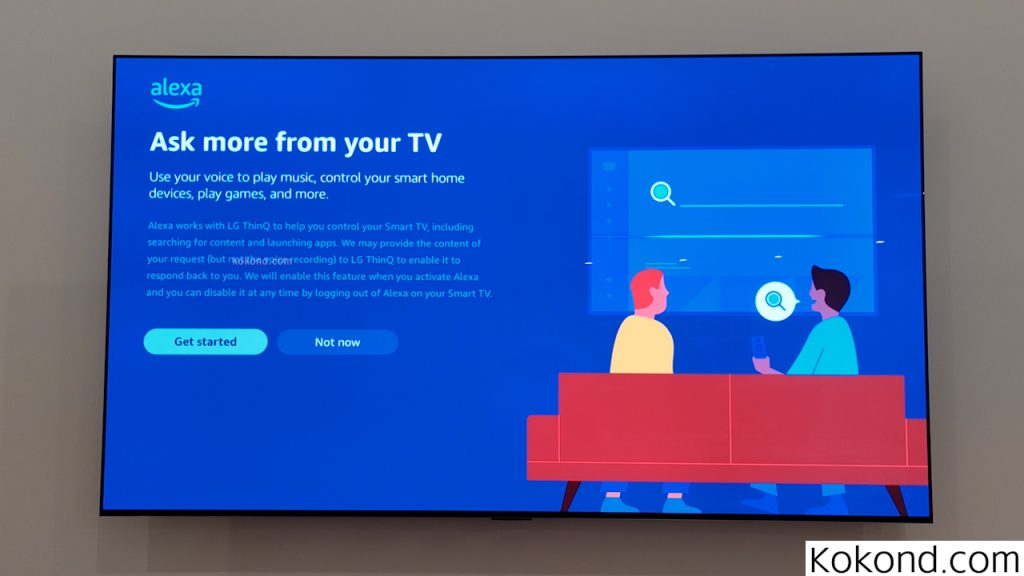
Step 3: Scan the QR Code or Enter the Code:
Open your phone and follow the on-screen instructions shown by the Alexa App to scan the QR code displayed on your LG TV screen, or go to amazon.com/us/code and enter the code shown on the screen. This will bring you to the final step of enabling Alexa on your LG TV.
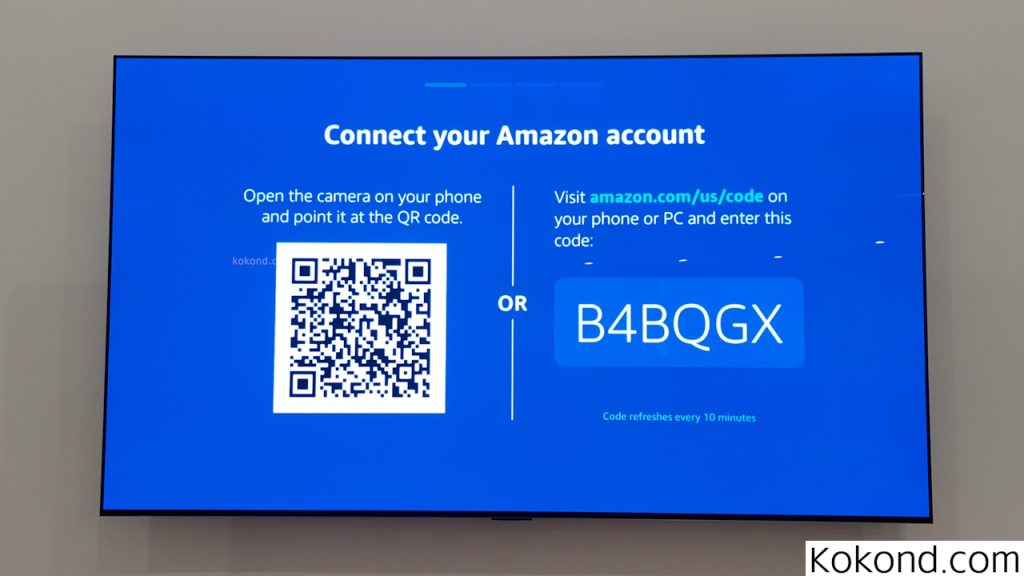
Step 4: Tap “Turn on Alexa Hands-Free”:
Enable the hands-free feature for Alexa on your LG TV by selecting this option in the app.
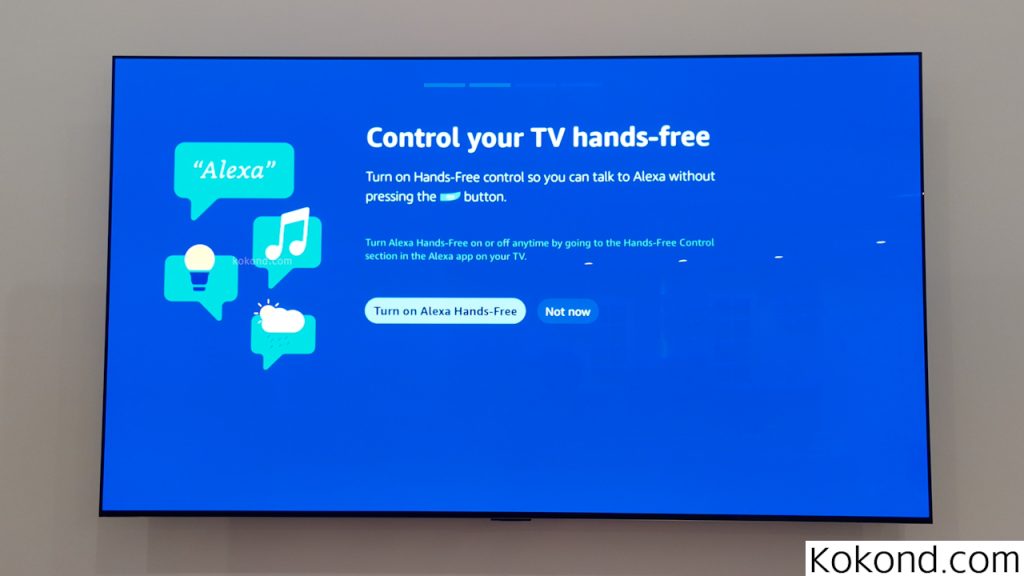
Step 5: Use Alexa commands:
Hold down the Alexa button on your LG TV remote and try out some commands. This can be seen by trying certain commands such as, you can say, “Alexa, play country music” or “Alexa, set a timer for 2 minutes” to test the functionality.
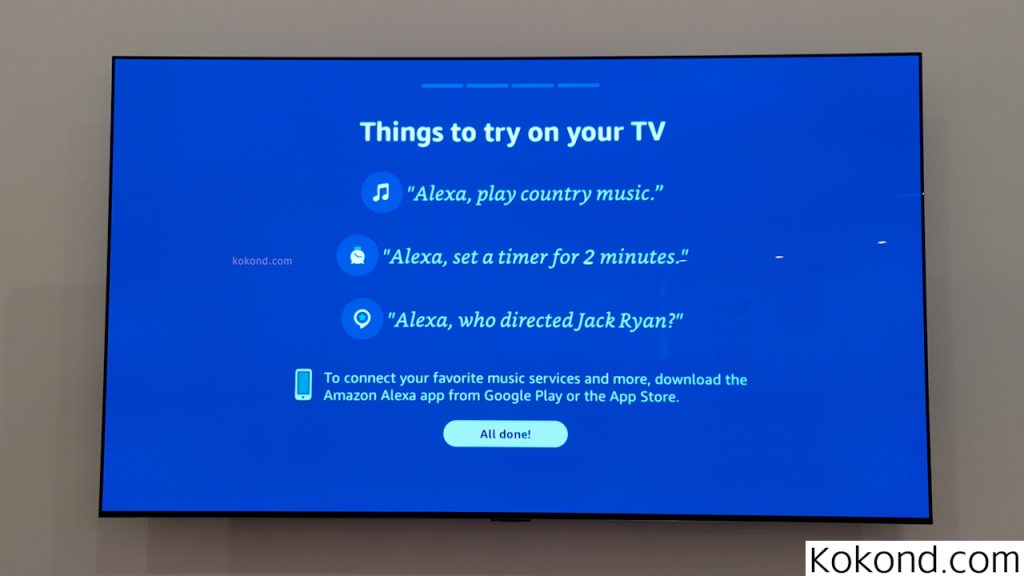

Step 6. Access your Ring camera:
If you have a Ring camera, you can easily view it on your LG TV. Simply say, “Hey, Alexa, show me my front door,” and the camera feed will appear on your television.
With Alexa set up on your LG TV, you can enjoy seamless voice control and access to a wide range of smart home features from your television remote.
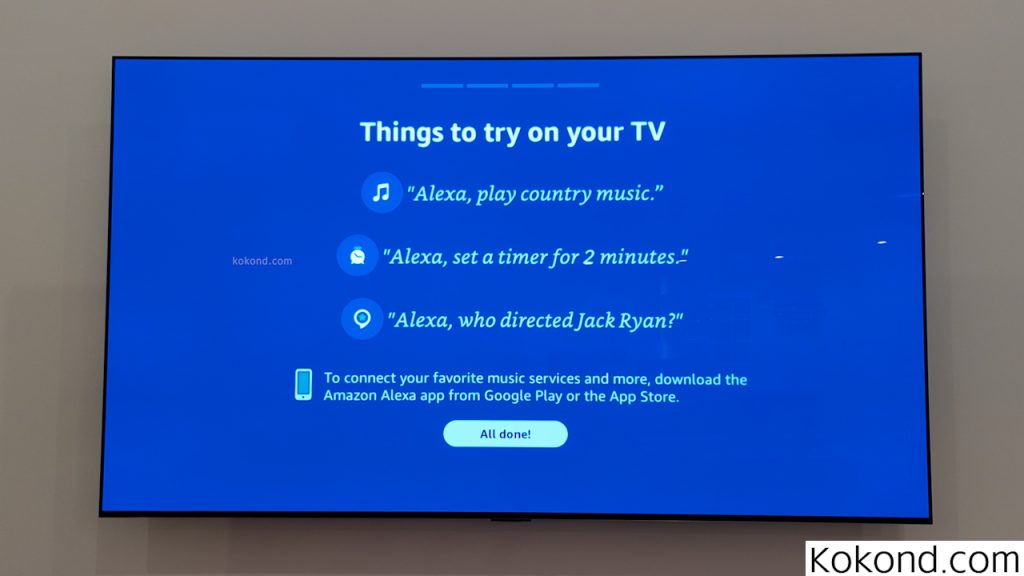
Conclusion
In conclusion, setting up Alexa on your LG TV opens up a world of possibilities. With just a few simple steps, you can integrate Alexa into your TV experience. This integration allows you to control your smart home devices, play music, set timers, and a plethora of other things. Whether you’re looking to streamline your daily routines or enhance your entertainment options, this is a great way to make your life more convenient. Thus, follow these steps and start enjoying the benefits of Alexa on your LG TV today! You can also watch our short and concise YouTube video on the same topic. If you still face problems, contact the support team here.
How to Download and Install Alexa on Older LG TV
- Access LG Content Store: Go to the LG TV home screen and navigate to the LG Content Store.
- Search for Alexa App: Use the search function in the LG Content Store to look for the Alexa app.
- Download and Install: Once you find the Alexa app, select it. Then, choose the option to download and install it on your LG TV.
- Launch the Alexa App: After the installation is complete, launch the Alexa app on your LG TV.
- Sign In or Create an Account: Sign in to your existing Amazon account. If you do not have an existing account, you must create a new one.
- Link Your Alexa Device: Follow the on-screen instructions to link your Alexa device to your LG TV.
- Set Up Alexa: Complete the setup process for Alexa on your LG TV.
- Enjoy Using Alexa: Once complete, use Alexa on your LG TV to control devices, play music, check the weather, and much more.
Frequently Asked Questions
How do I update the Alexa App on my LG TV?
You can follow these steps to update the Alexa app on your LG TV:
- Open LG Content Store on your TV
- Search for the Alexa app
- Select the app, check for updates
- Download and install updates
- Restart the app if needed
- Verify update in app settings
- Enjoy the updated Alexa app
Is there a limit to the number of Alexa devices I can connect to my LG TV?
There is no limit to the number of Alexa devices you can connect to your LG TV. You can use multiple devices to control your TV from different rooms.
How does Alexa work with smart home devices?
You can use the Alexa device to work with your smart devices in multiple ways. Some of them are as follows:
- Control and check the status of smart lights, switches, plugs, etc.
- Use Alexa’s smart home skills to connect devices.
- Certain devices can connect directly to Echo devices (e.g., Zigbee devices to Echo Plus)
- Some devices connect to Echo devices via Bluetooth or Wi-Fi
- Set up devices through the Alexa app

Passionate about tech gadgets, I turned my love into a blogging journey. Specializing in how-to articles, I unravel the intricacies of gadgets, providing step-by-step guides. Join me in exploring the tech universe, where every device holds endless possibilities. Let’s simplify the complexities and enhance your tech experience together.