Hey everyone, having trouble with your Google Home Mini? A simple restart might be all it needs! In this video, we’ll show you two ways to get your Mini back on track. Whether you need a quick reboot to refresh your device or a factory reset to solve more persistent issues, we’ve got you covered. By following these steps, you can ensure your Google Home Mini functions smoothly and continues to assist you effectively. Let’s dive in!
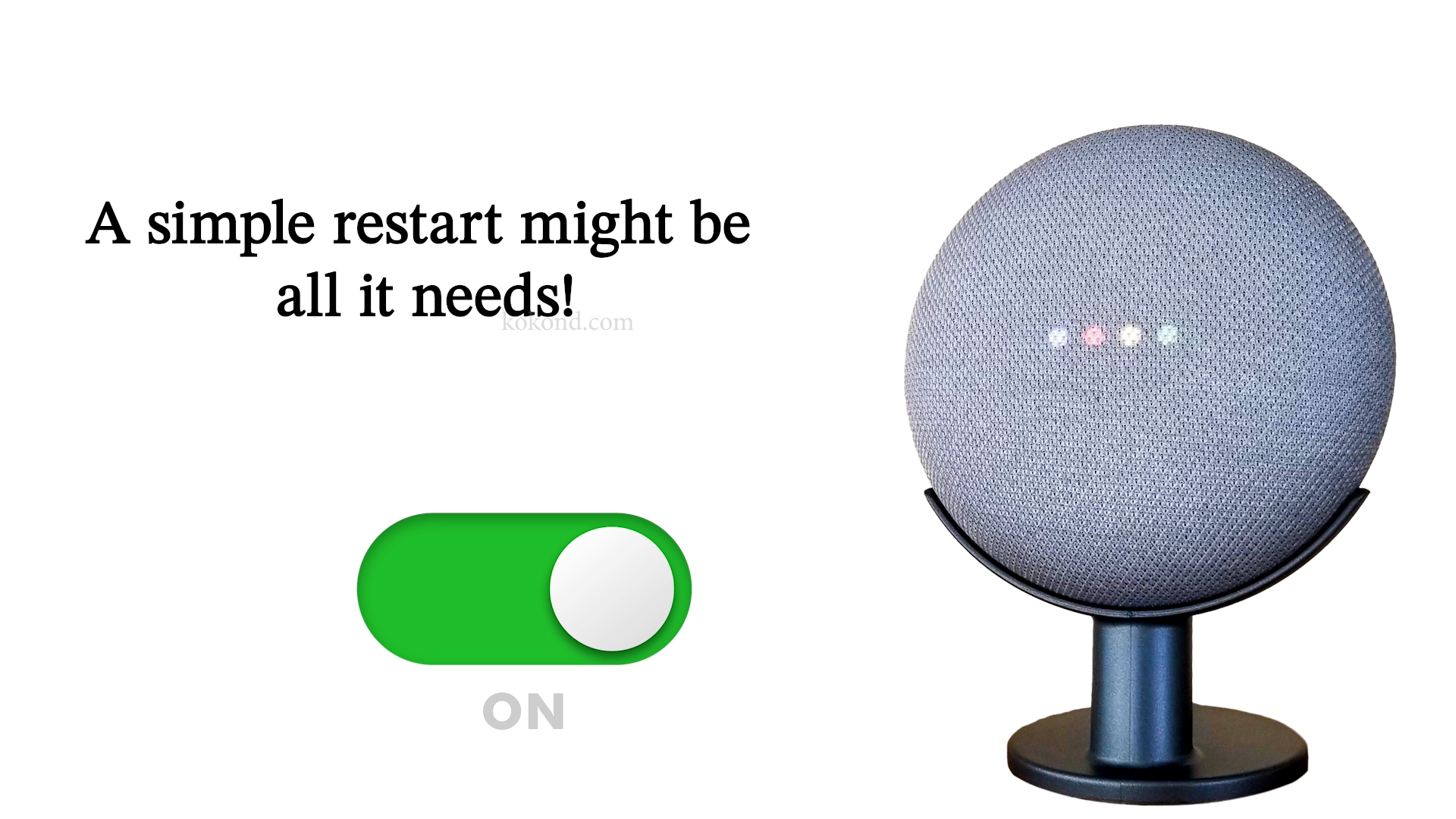
Method 1: A Simple Reboot of Your Google Nest Mini
1: Unplug the Power Cord From Your Google Nest Mini
- The first step in a simple reboot is unplugging the power cord from your Google Home Mini. This action temporarily cuts off the device’s power supply, and once you plug it back. allowing it to restart its internal systems.
- It is a straightforward process that can resolve many minor issues. Ensure to gently pull the cord from the device to avoid damage.

2: Wait Ten Seconds
- After unplugging the power cord, wait about ten seconds before proceeding. This brief pause allows any residual power to dissipate and gives the device a moment to fully power down. Waiting is crucial as it ensures the reboot process will be effective, giving your Google Home Mini a fresh start.
3: Plug the Power Cord Back In Your Google Nest Mini
- Once you’ve waited ten seconds, plug the power cord back into your Google Home Mini. Reconnecting the power restores the device’s functions and should automatically start up.
- You will see the lights on the device illuminate as it begins to reboot. This simple process can often resolve connectivity issues or minor glitches, restoring your device to optimal performance.

Method 2: Factory Reset your Google Nest Mini
A factory reset might be necessary if a simple reboot does not solve your issue. This process will erase all your settings and customizations, so use it only if necessary.
1: Open the Google Home App
- First, open the Google Home app on your smartphone or tablet. The app serves as your control center for all Google Home devices, making it easy to manage settings and troubleshoot issues.
- If you have not already installed it, you can download it from the App Store for iOS devices or the Google Play Store for Android devices.
- Ensure you’re logged in with the same Google account linked to your Google Home Mini to access the correct device.
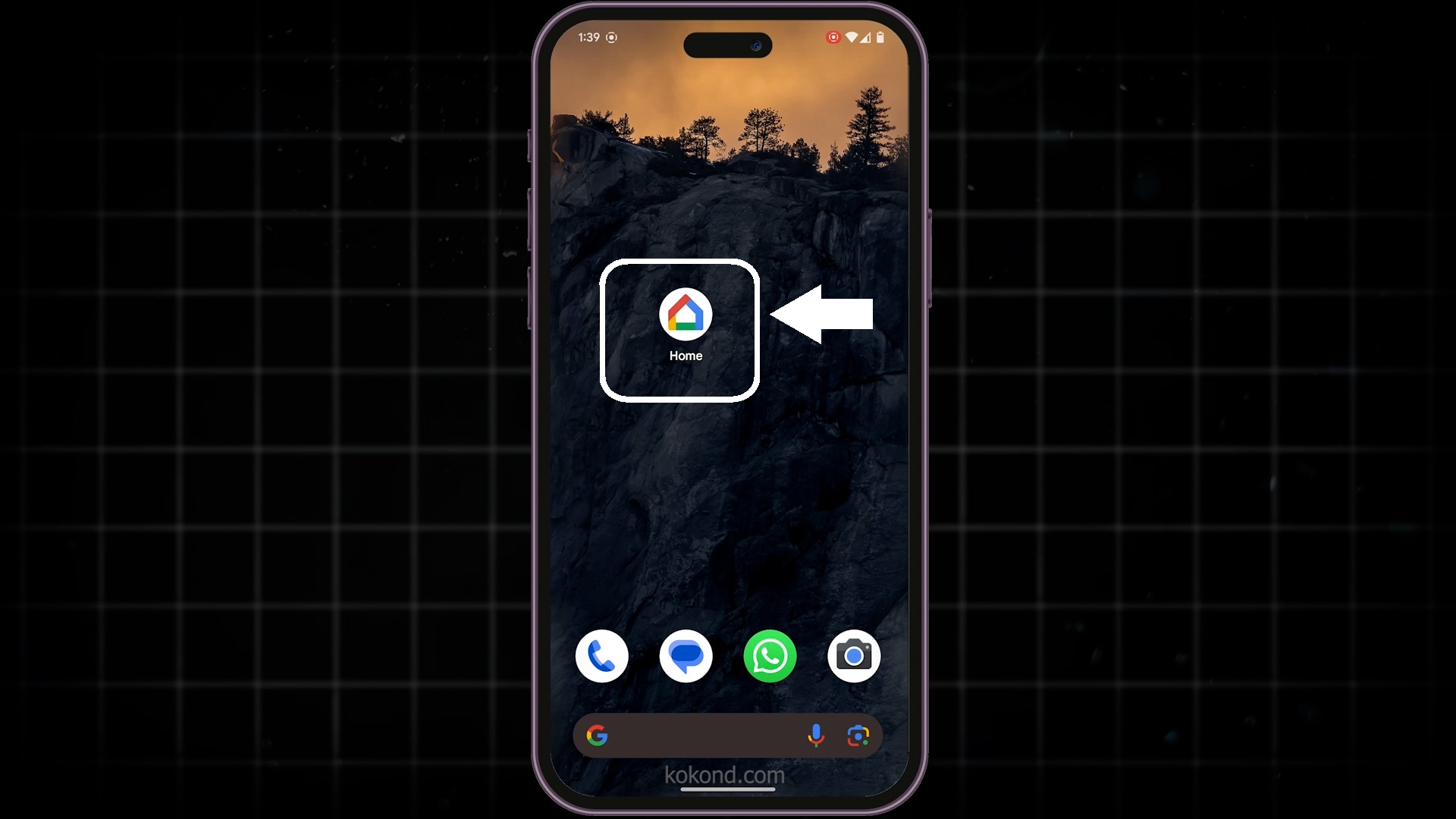
2: Select Your Google Home Mini Speaker
- Tap on your Google Home Mini speaker from the Google Home app’s home screen to access the device’s settings and options.
- Selecting the correct device ensures that you’re making changes to the right Google Home Mini, preventing accidental adjustments to other devices.
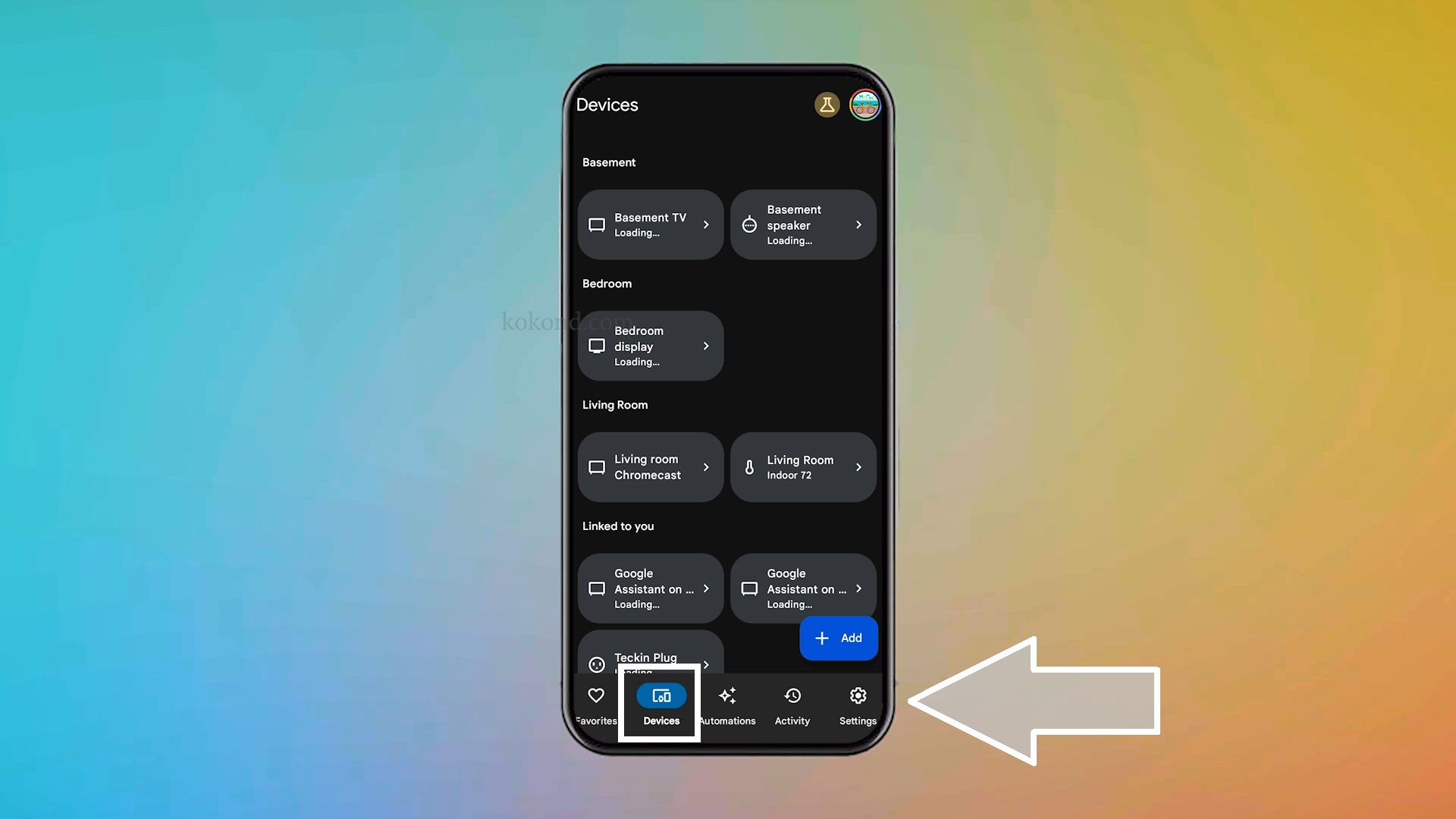
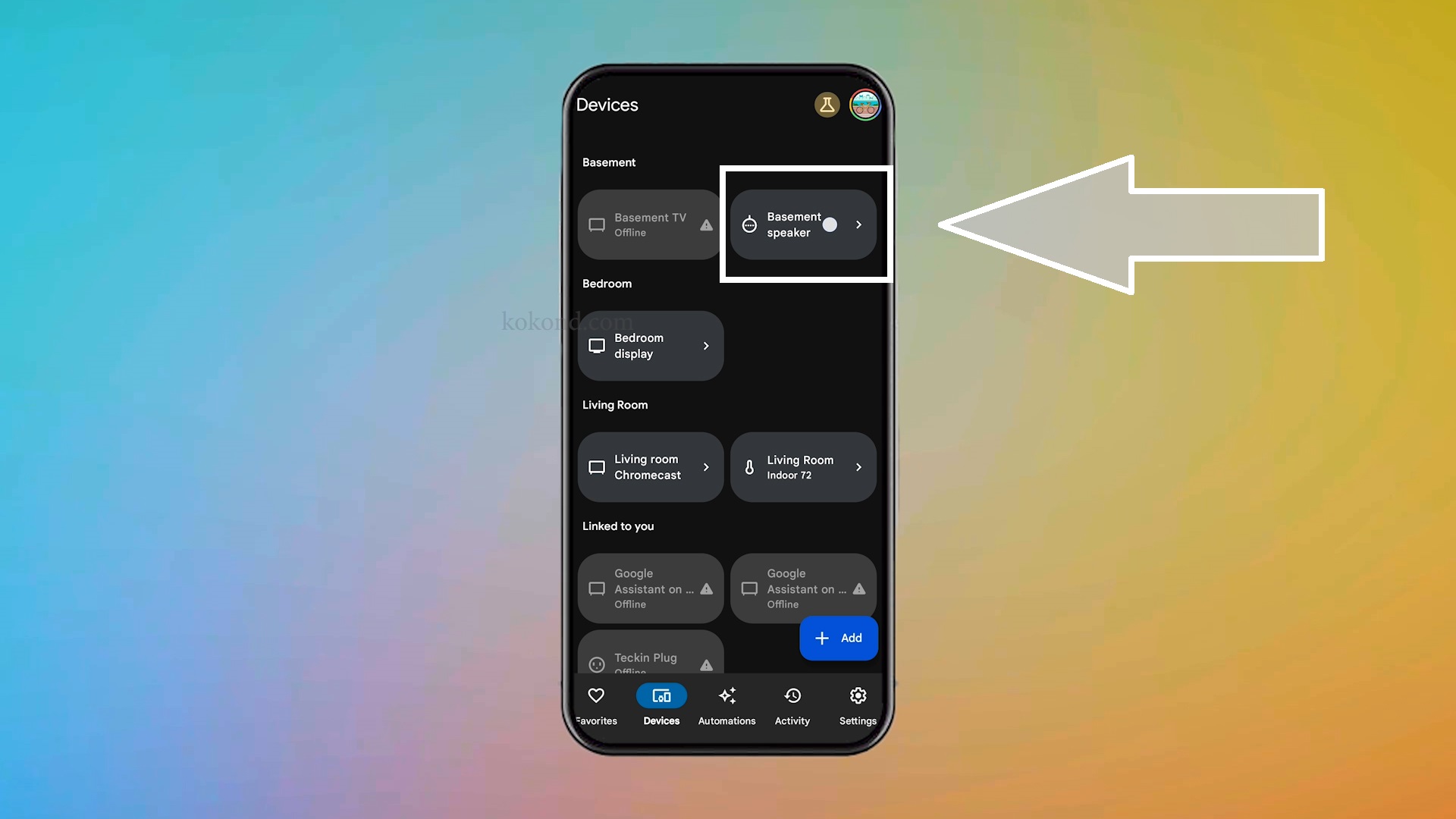
3: Tap on Settings
- Next, tap on the Settings icon located in the top right corner of the screen. This will open a menu with various options for managing your Google Home Mini.
- Accessing the settings menu allows you to perform a range of actions, from adjusting sound levels to initiating a factory reset.
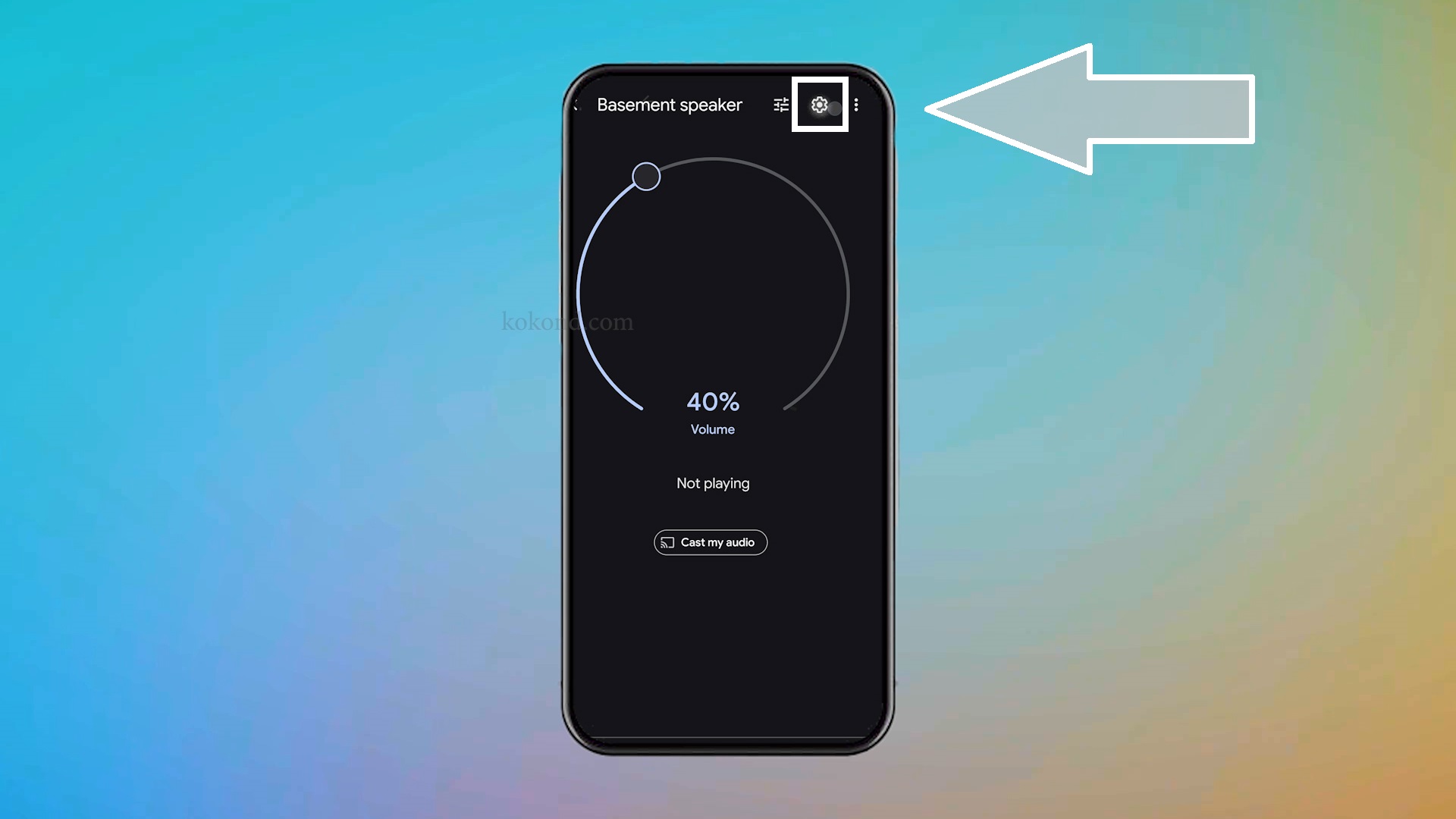
4: Tap Remove Device
- Within the settings menu, find and tap on the “Remove device” option. This step is necessary to begin the process of factory resetting your Google Home Mini.
- Once you will click on the “Remove Device” option, a dialogue box will appear prompting you to confirm you choice to “Remove” your Google Nest Mini. Click on “Remove” to confirm.
- By removing the device, you’re preparing it to be reset to its original factory settings, which can resolve more persistent issues that a simple reboot cannot.
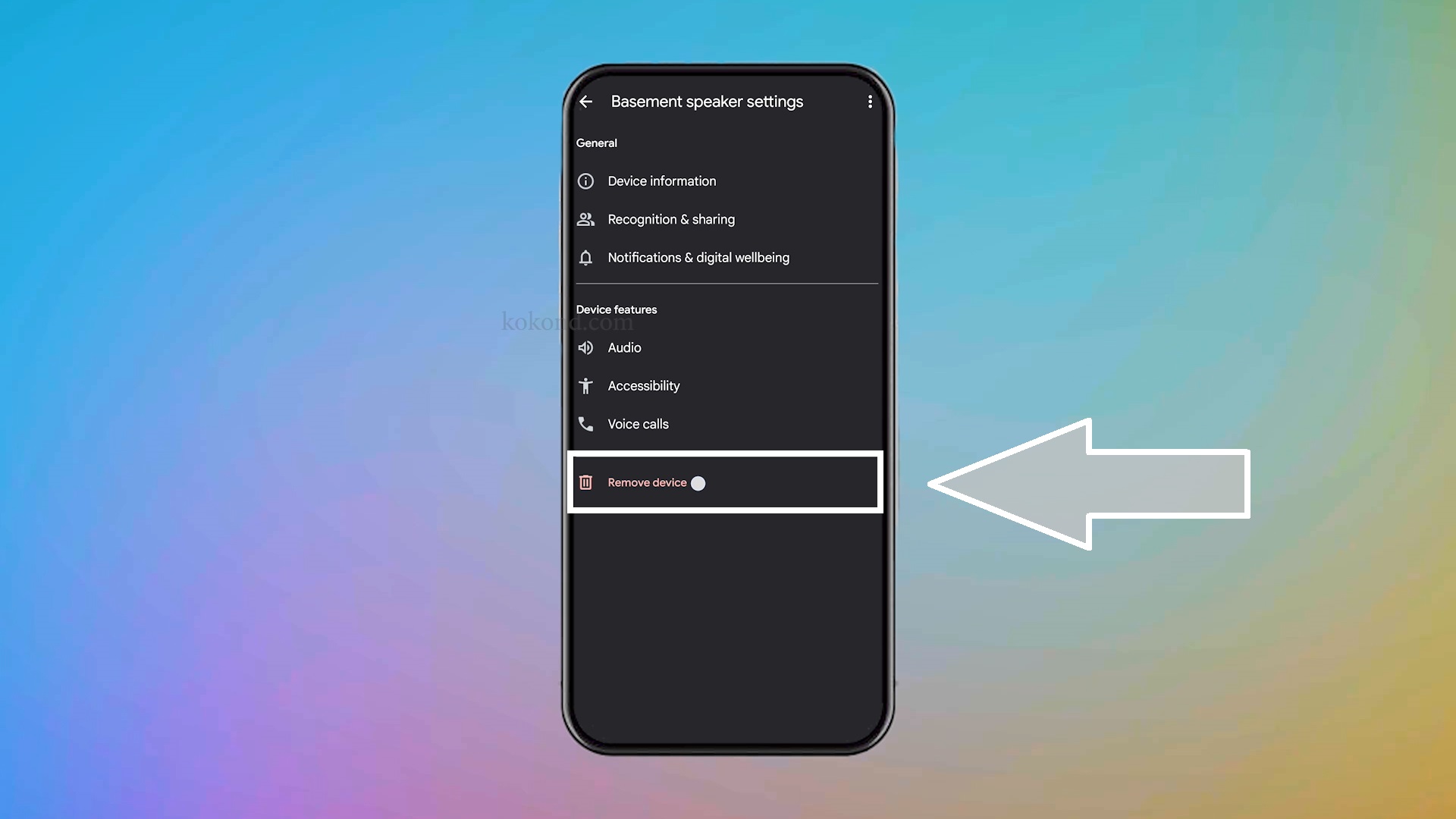
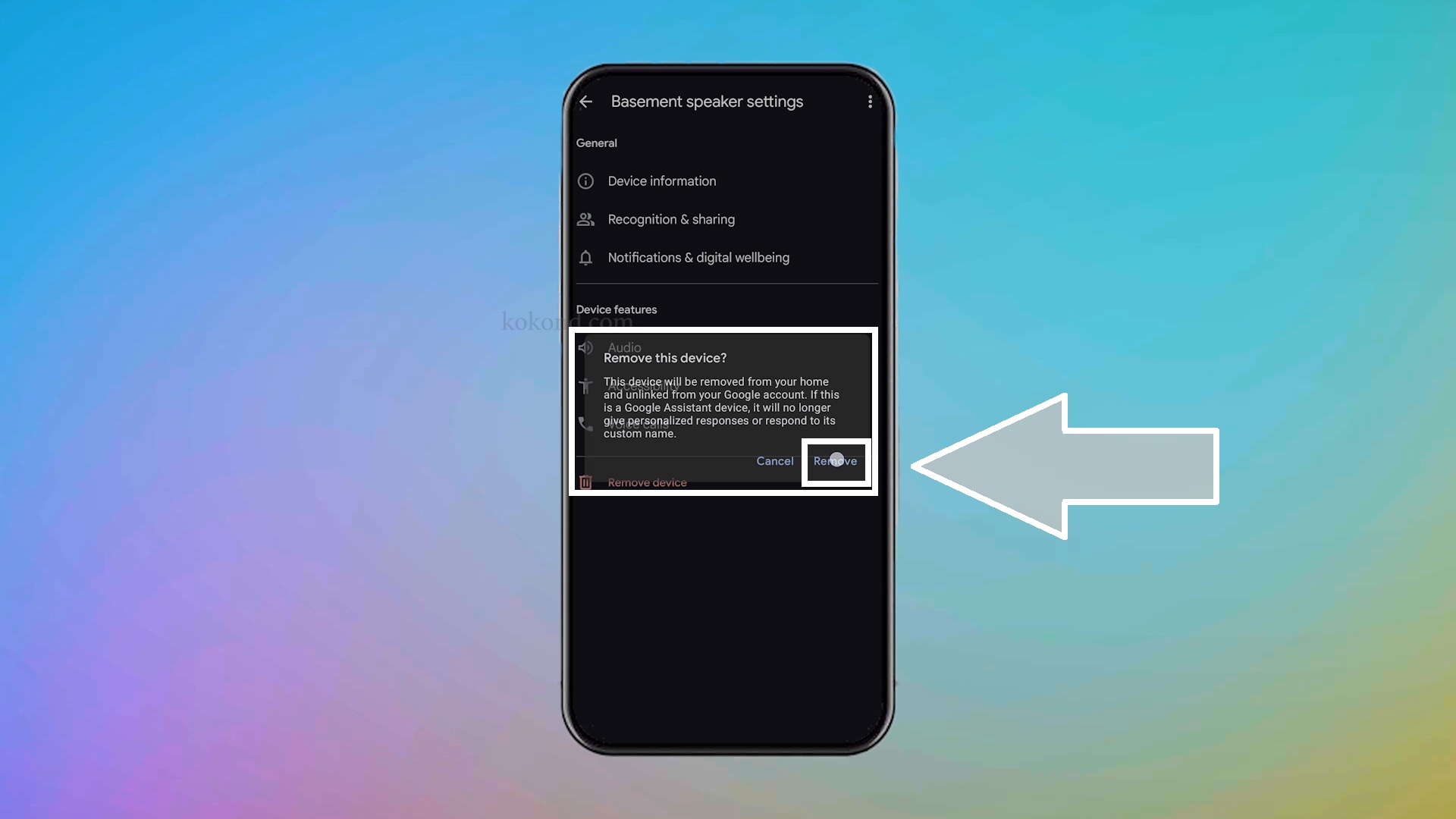
5: Press and Hold the Reset Button
- Locate the small button on the bottom of your Google Home Mini near the power cord. Press and hold this button for about 15 seconds. You’ll hear an audio confirmation indicating that the reset process is starting.
- Holding the button initiates the factory reset, which erases all previous settings and restores the device to its default state.


6: Set Up Your Mini Again
- Once your Google Home Mini restarts after a factory reset, you will need to set it up again using the Google Home app.
- Follow the prompts in the app to reconnect your device to your Wi-Fi network and reconfigure your settings.
- For detailed instructions, see our other video, “How to Set Up Your Google Home Mini.” The link is in the description.
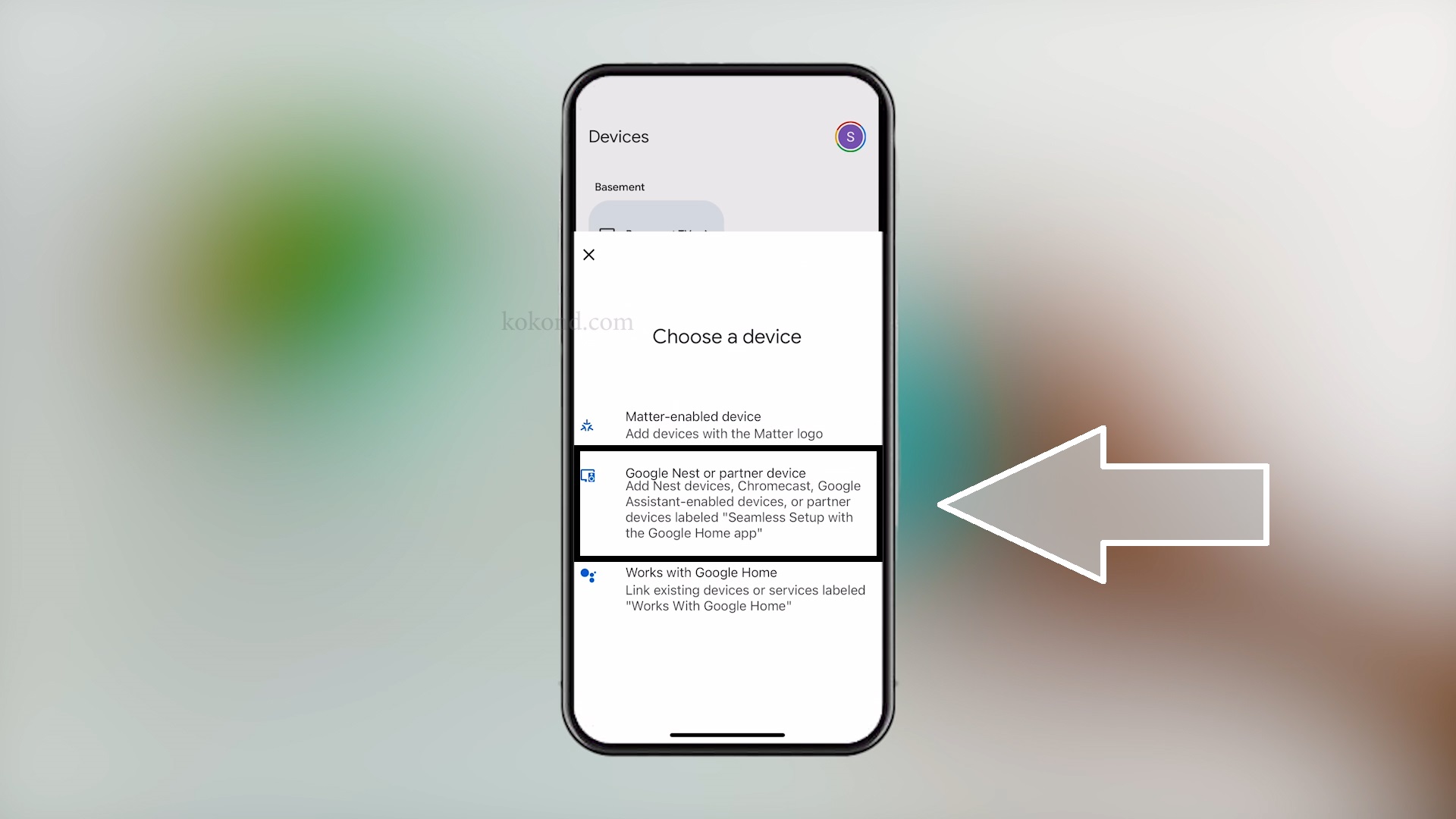
Conclusion
That’s all there is to restarting your Google Home Mini! A simple reboot often resolves minor issues, while a factory reset tackles more persistent problems. Hopefully, this video helped you get your Mini back in working order. If you have any other questions, leave a comment below! If you find this video helpful, consider buying us a coffee to support our channel. Links are in the description. Enjoy using your Google Home Mini! You can also watch our video on the same process below.

Passionate about tech gadgets, I turned my love into a blogging journey. Specializing in how-to articles, I unravel the intricacies of gadgets, providing step-by-step guides. Join me in exploring the tech universe, where every device holds endless possibilities. Let’s simplify the complexities and enhance your tech experience together.