Want to play music on all your Google Nest Minis at once? You are in the right place! This guide will show you how to play media on all your Nest Minis simultaneously easily. Imagine having your favorite tunes fill every room in your house with perfect synchronization. With just a few steps, you can set up a speaker group and enjoy seamless music playback throughout your home. Let’s dive in and get started!
1: Open the Google Home App
- First, grab your phone or tablet and open the Google Home app. This app is your control center for all Google Home devices, including your Nest Minis.
- If you haven’t installed it yet, you can download it from the App Store for iOS devices or the Google Play Store for Android devices. Once you have the app, log in with your Google account to access your connected devices.
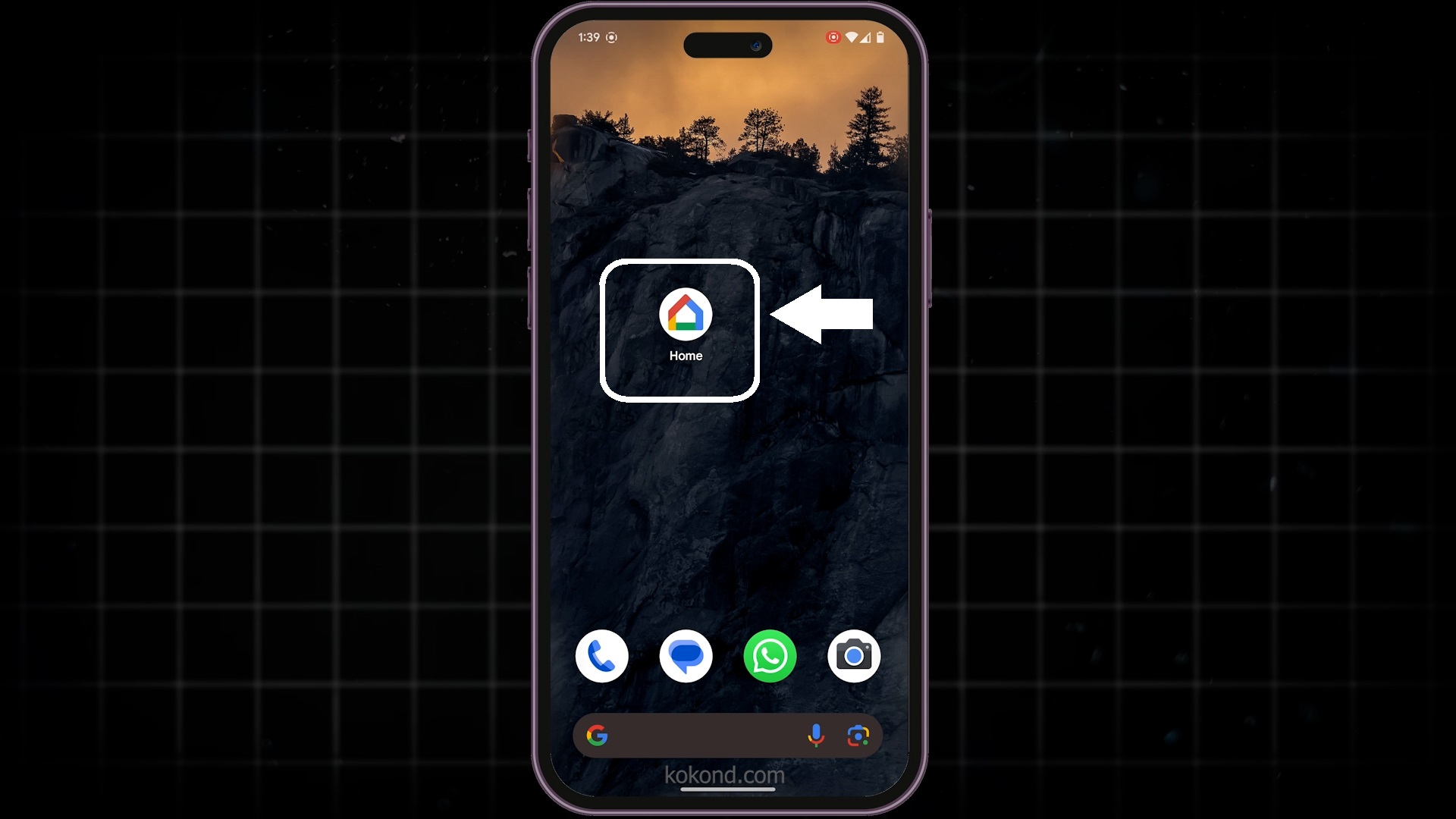
2: Tap on Settings Menu
- In the Google Home app, tap the Settings icon. This icon is usually located in the bottom right corner of the screen. Tapping on it will open a menu where you can manage various aspects of your Google Home system, including device configurations, linked accounts, and more.
- Accessing settings is essential for organizing your devices and creating a seamless media playback experience.
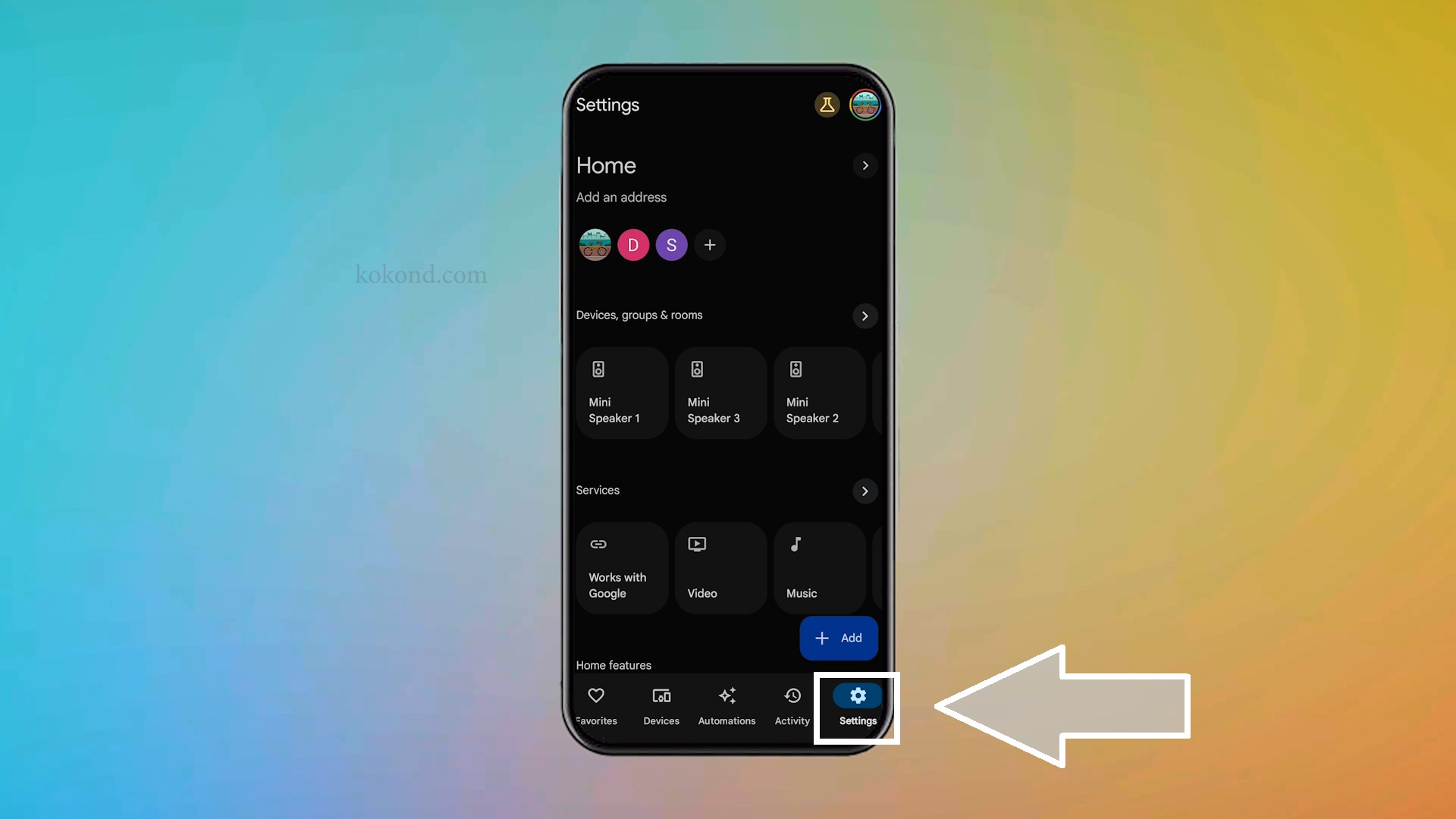
3: Tap on Devices, Groups, and Rooms
- Under the Settings menu, tap on “Devices, groups, and rooms.” This section allows you to view and manage all your Google Home devices, as well as organize them into groups and rooms for easier control.
- It is the hub for setting up multi-room audio and ensuring all your devices are properly configured and connected.
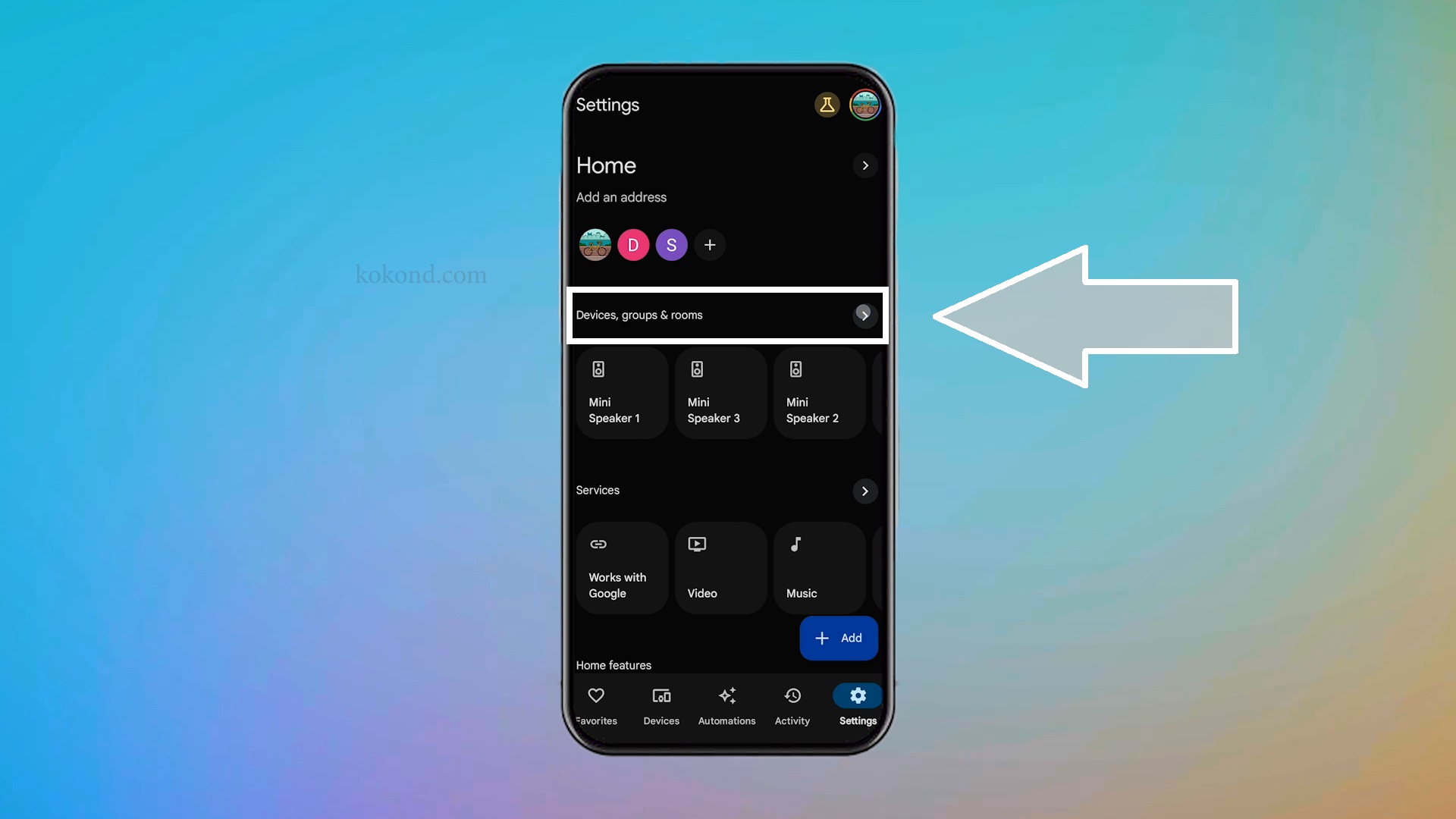
4: Open the Speaker Groups Option
- Within the “Devices, groups & rooms” section, you’ll see an option called “Speaker groups.” Tap to open that section. This feature lets you create groups of speakers that can play audio simultaneously.
- It’s perfect for creating a whole-home audio system or grouping speakers in specific areas like the living room or upstairs.
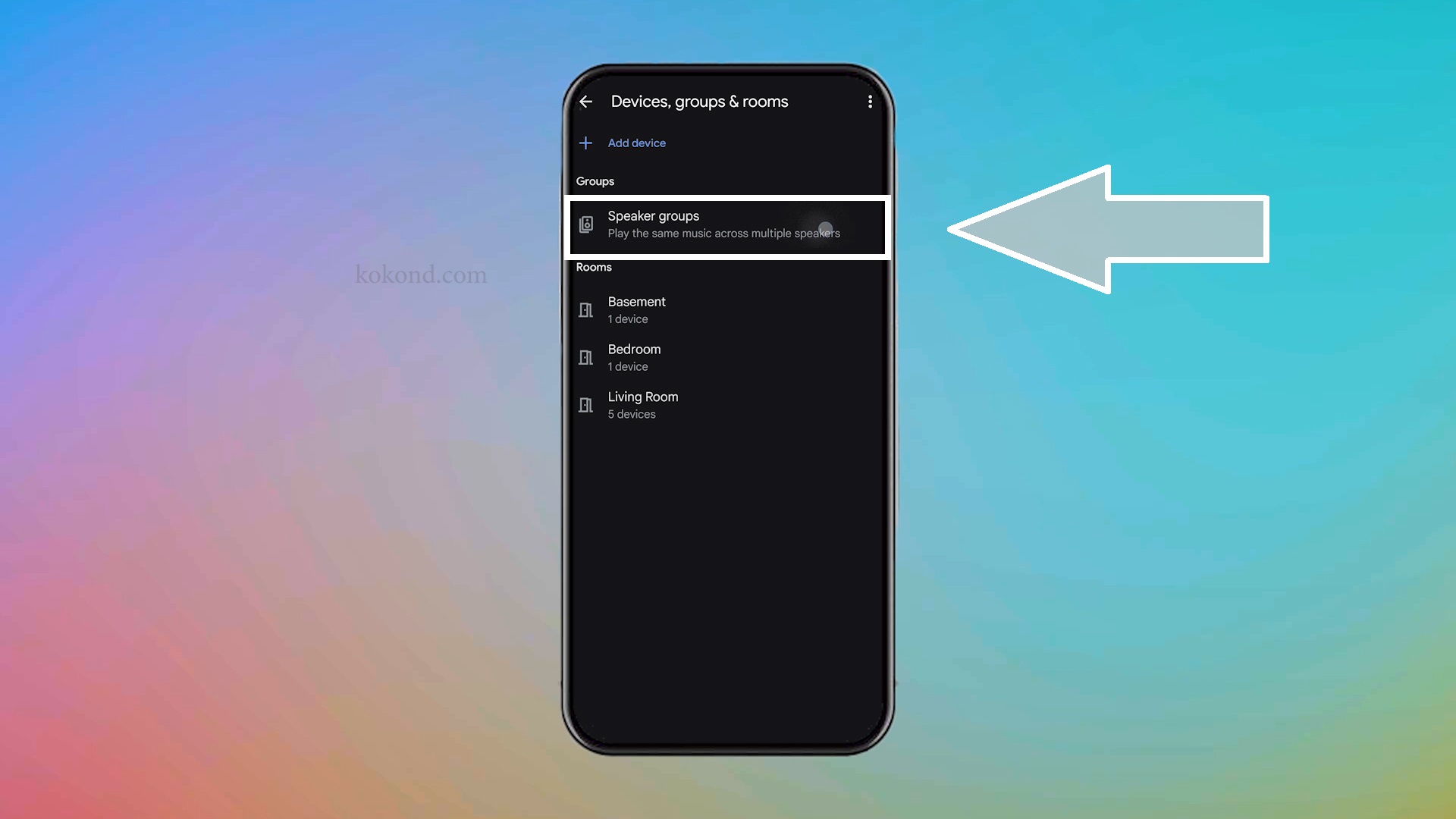
5: Select “Create Speaker Group” Option
- Tap on “Create speaker group” to start setting up your group of Nest Minis. This option allows you to combine multiple speakers into a single group that can be controlled together.
- Creating a speaker group is the first step towards enjoying synchronized music playback across multiple devices.
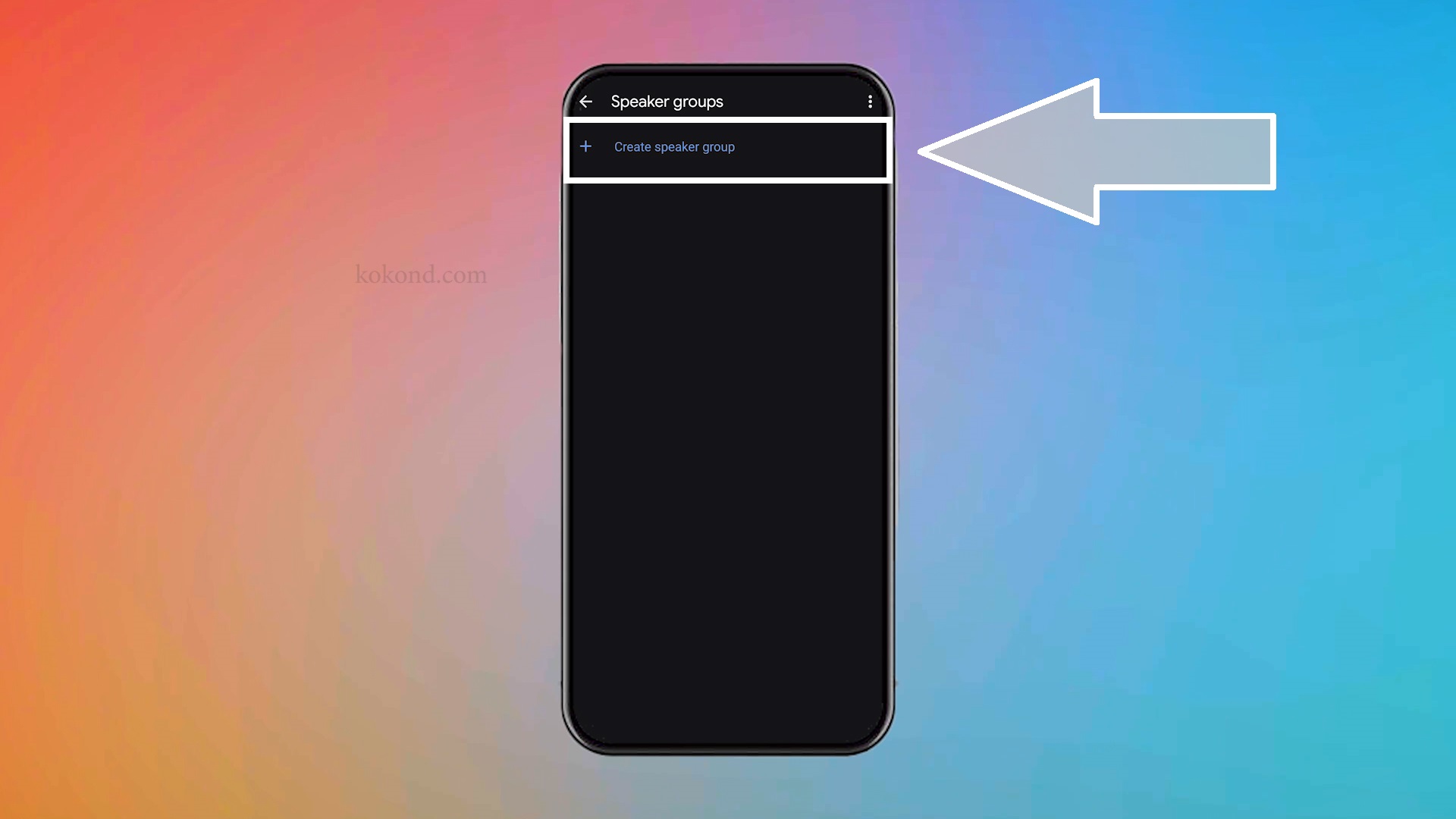
6: Select Desired Nest Minis for the Group
- Choose the Google Nest Minis you want to include in the group by tapping on them. You can select as many devices as you want, ensuring that all the speakers you want to use are included.
- Once you’ve selected your devices, tap “Next” to proceed to the next step. This selection process ensures that all chosen devices will play music in sync.
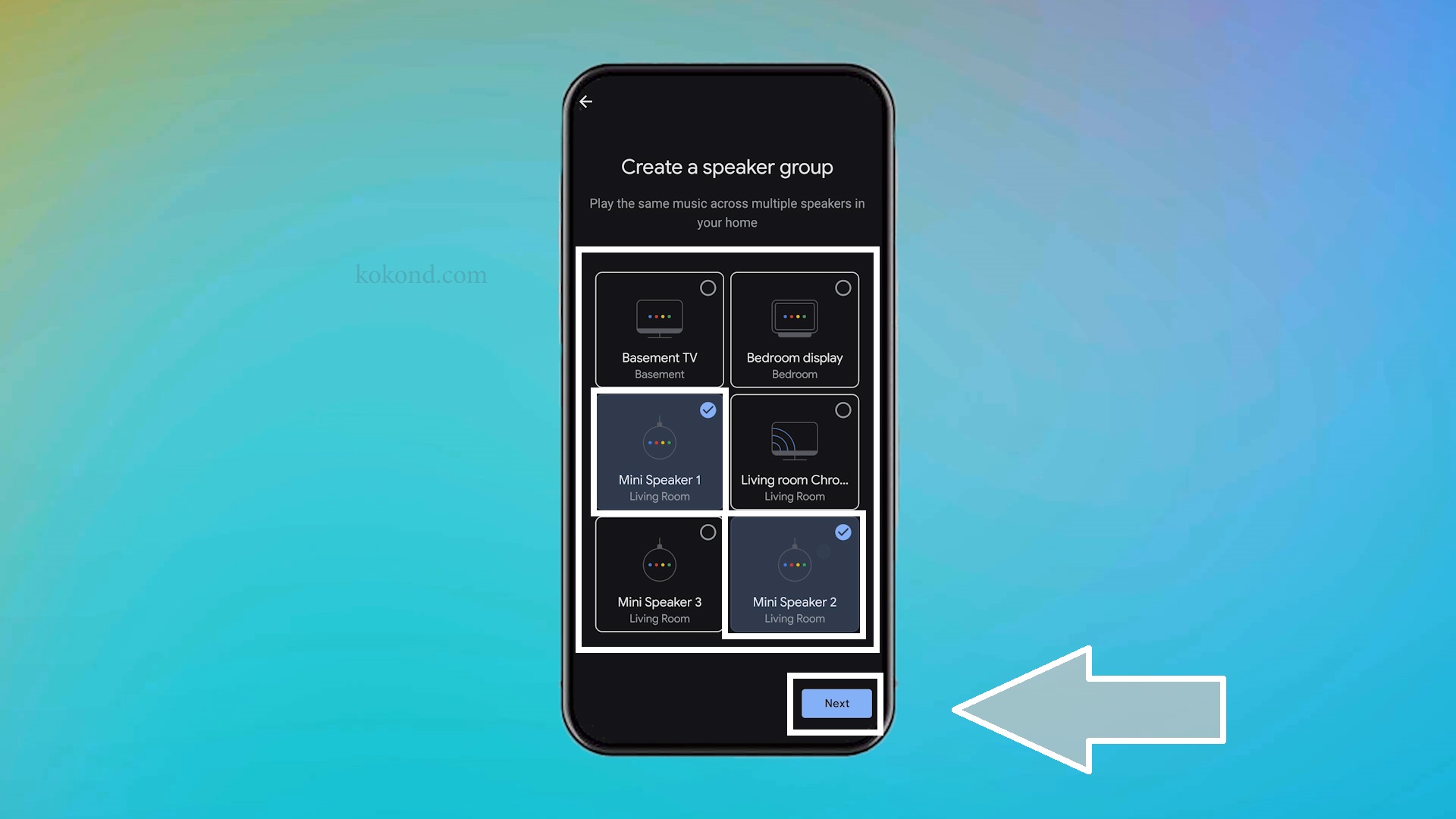
7: Name Your Speaker Group
- Give your speaker group a clear and memorable name, like “Whole House Audio” or “Upstairs Jam Session.” Naming your group makes it easy to identify and select when you want to play music.
- After naming the group, tap “Save” to finalize the setup. A good name helps you quickly recognize and control your speaker group.
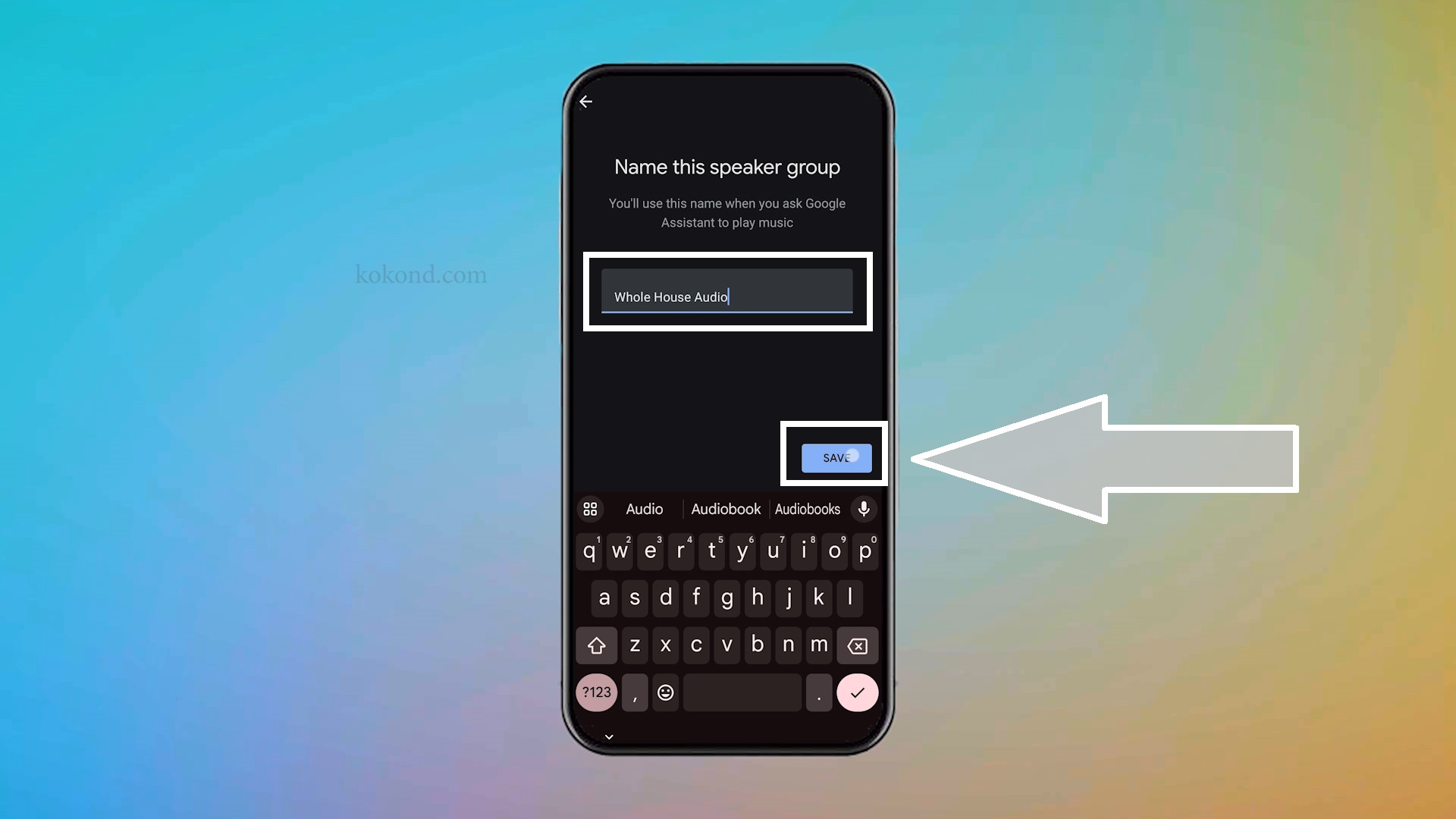
8: Open Your Favorite Music App
- Now that your speaker group is set up, open your favorite music app, such as YouTube Music or Spotify. These apps support casting to Google Home devices, allowing you to stream music directly to your speaker group.
- Choose your preferred app and get ready to enjoy your music throughout your home.
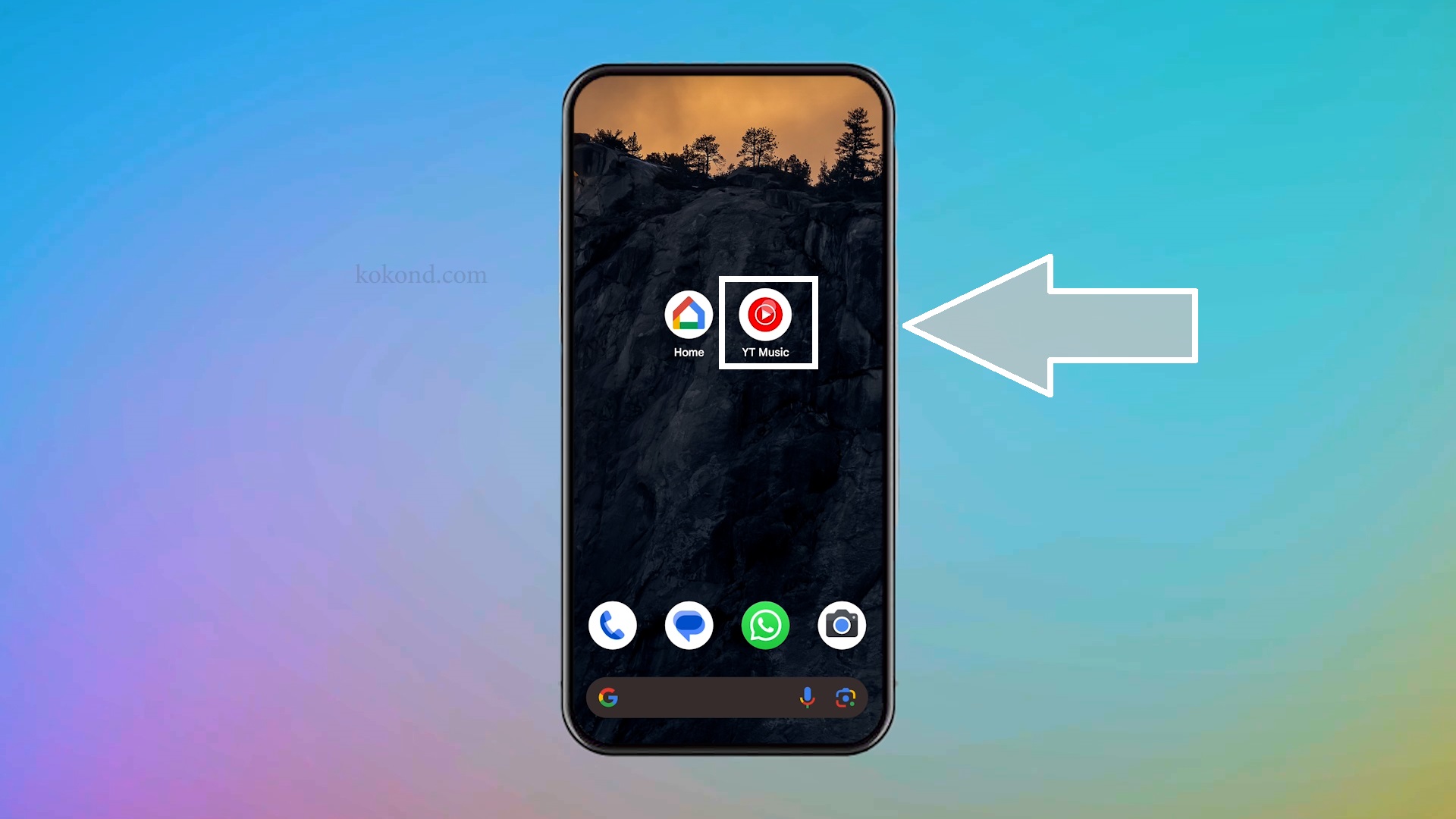
9: Tap the Cast Icon
- Look for the cast icon in the music app. It usually resembles a monitor with a Wi-Fi symbol. This icon allows you to send the audio from your music app to your Google Home devices.
- Tapping the cast icon will bring up a list of available devices and groups for you to select from.
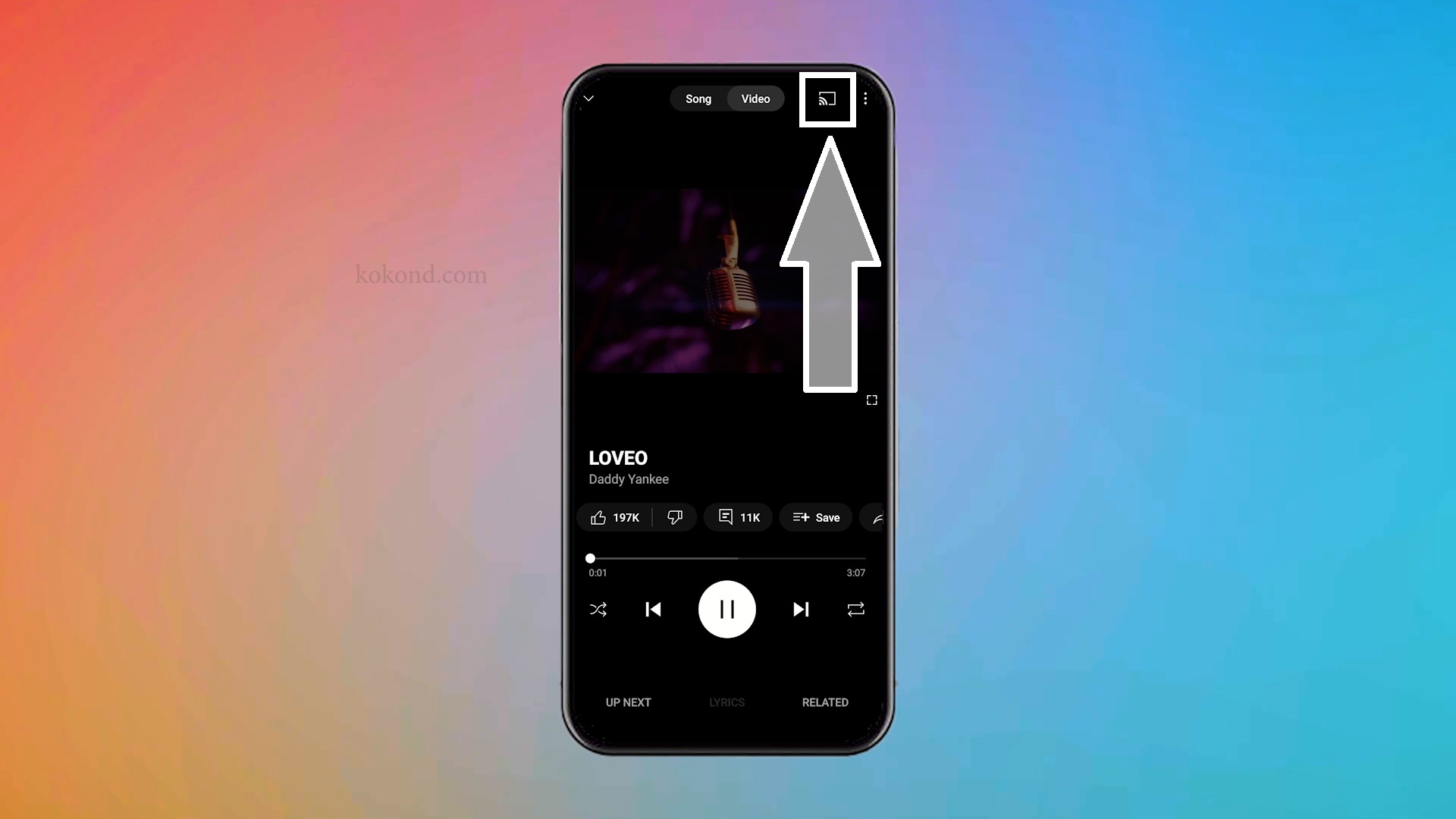
10: Select Your Speaker Group
- Tap the cast icon and select the speaker group name you created. The music will start playing on all your Nest Minis in sync, filling your home with sound.
- This seamless integration ensures that all your selected devices play the same audio simultaneously, providing a unified listening experience.
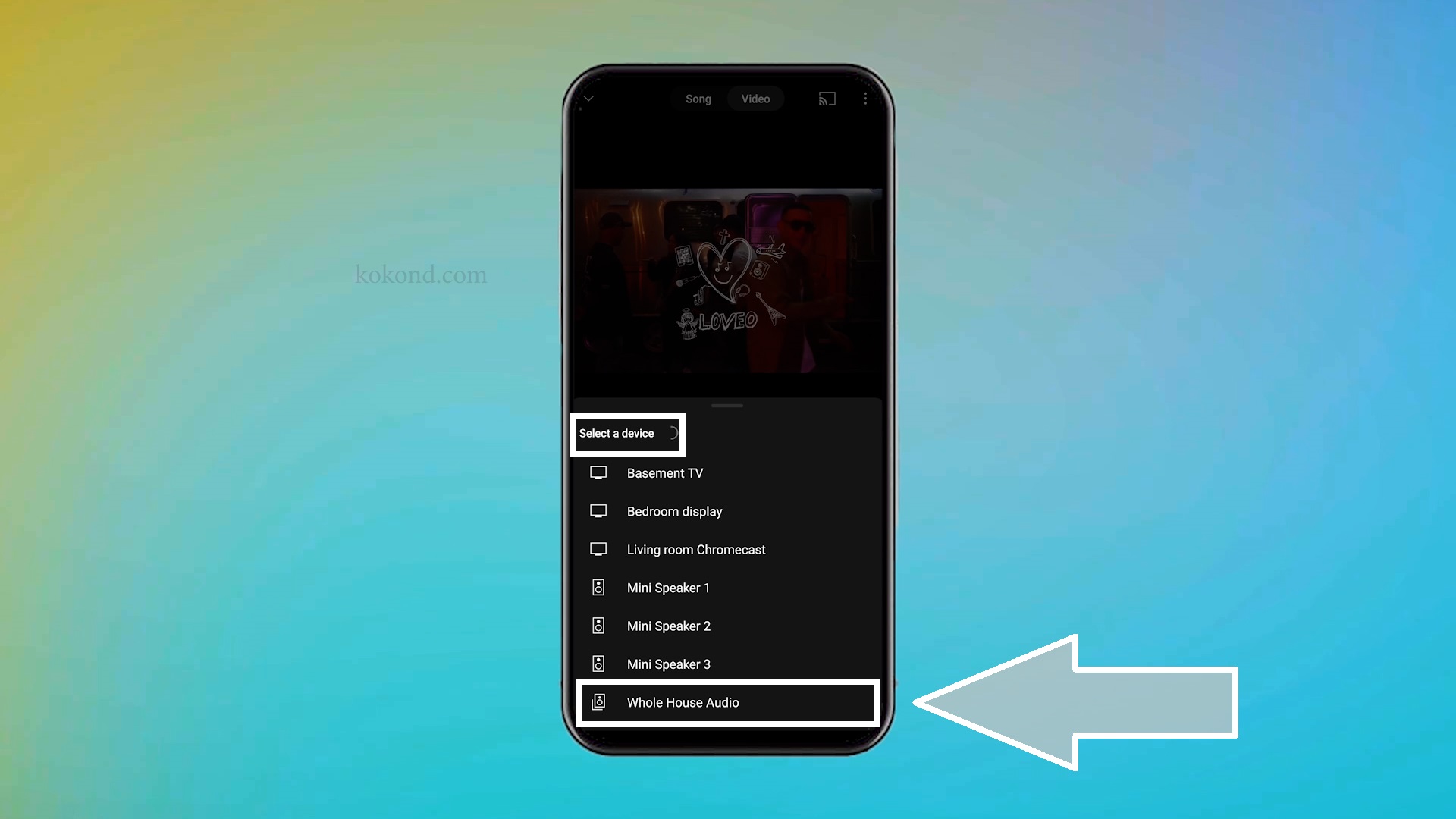
11: Adjust Overall Volume of the Speaker Group
- To adjust the overall volume, simply open the Google Home app again and tap on the “Favorites” section. On the media player bar, use the slider to increase or decrease the volume for the entire speaker group.
- This control allows you to manage the sound level across all devices in the group with ease.
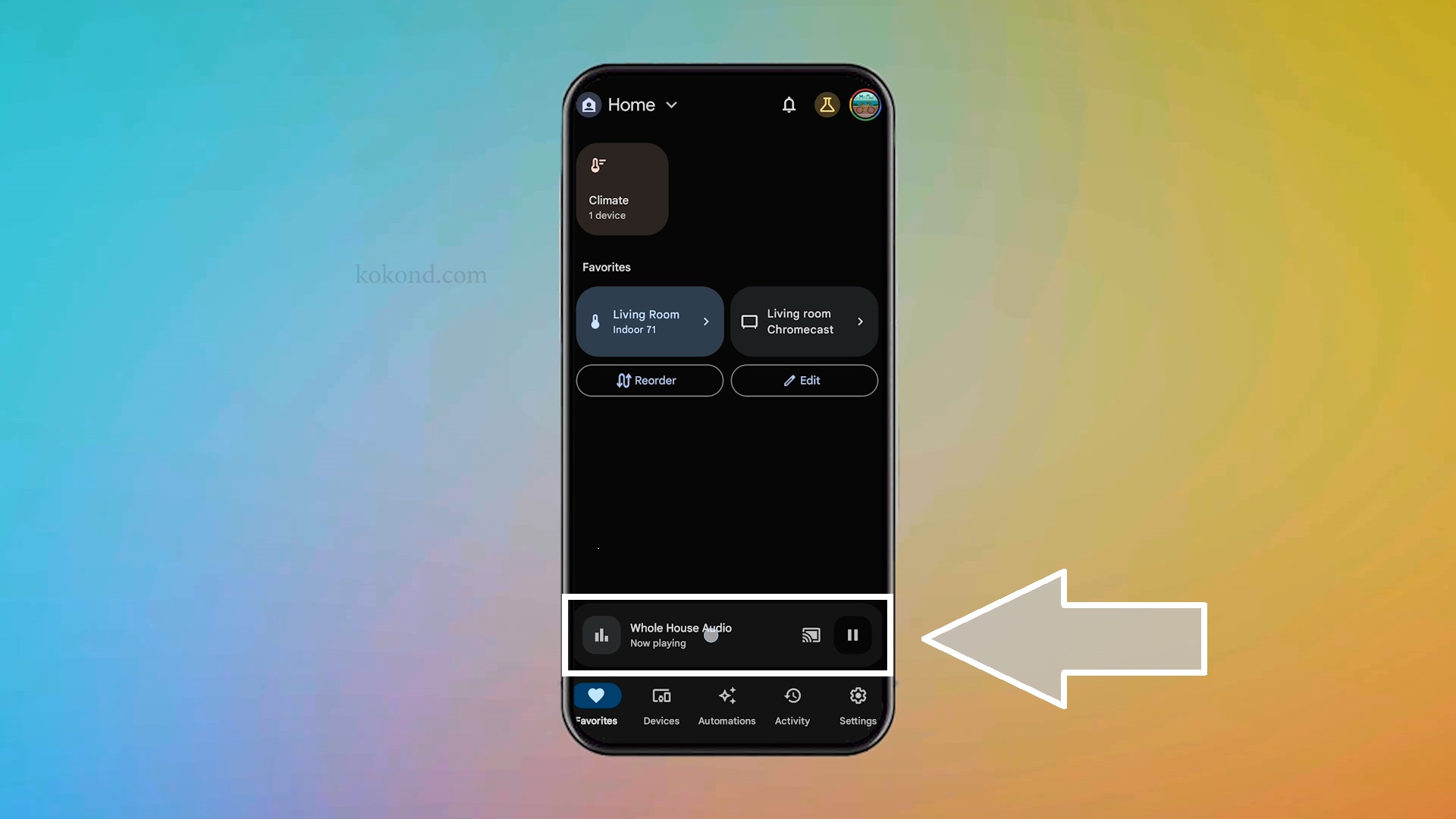
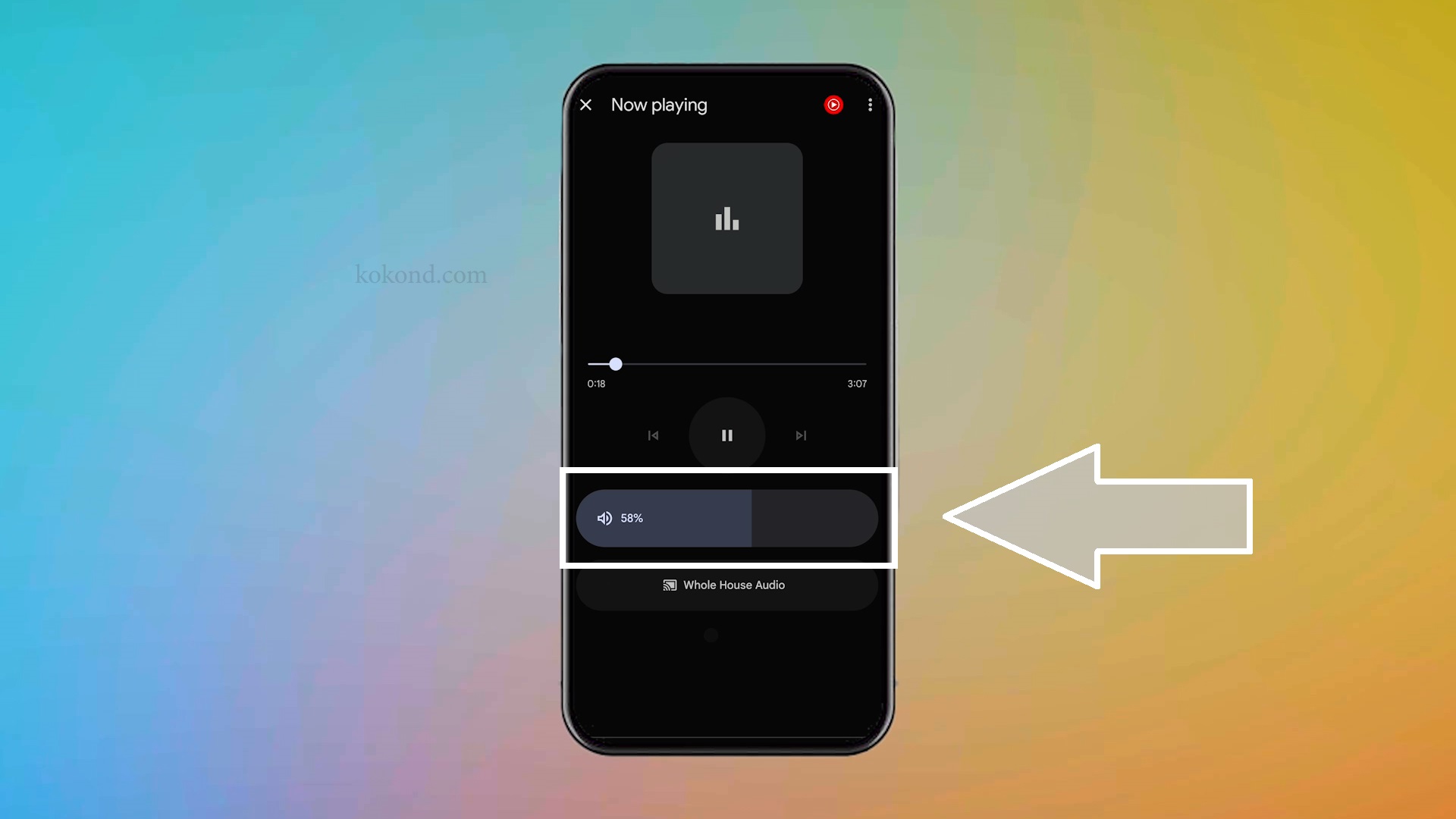
12: Control Individual Volumes of Your Nest Minis
- Want to control the volume of individual Nest Minis within the group? Tap the “Whole House Audio” icon on the media player bar. Here, you can see each Nest Mini in the group.
- Simply tap on a speaker to adjust its volume individually. You can also select and unselect speakers from the group, giving you precise control over your audio setup.
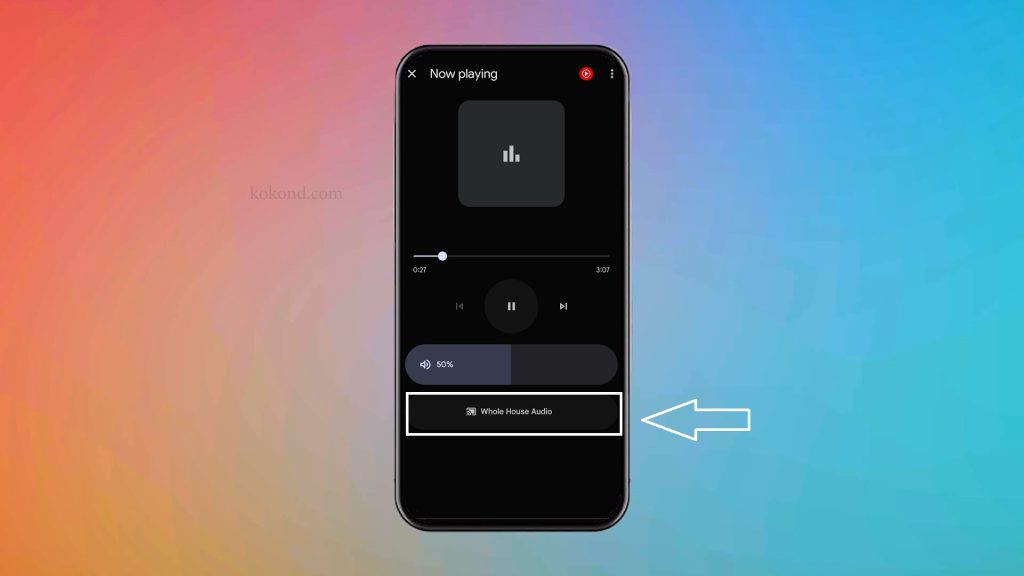
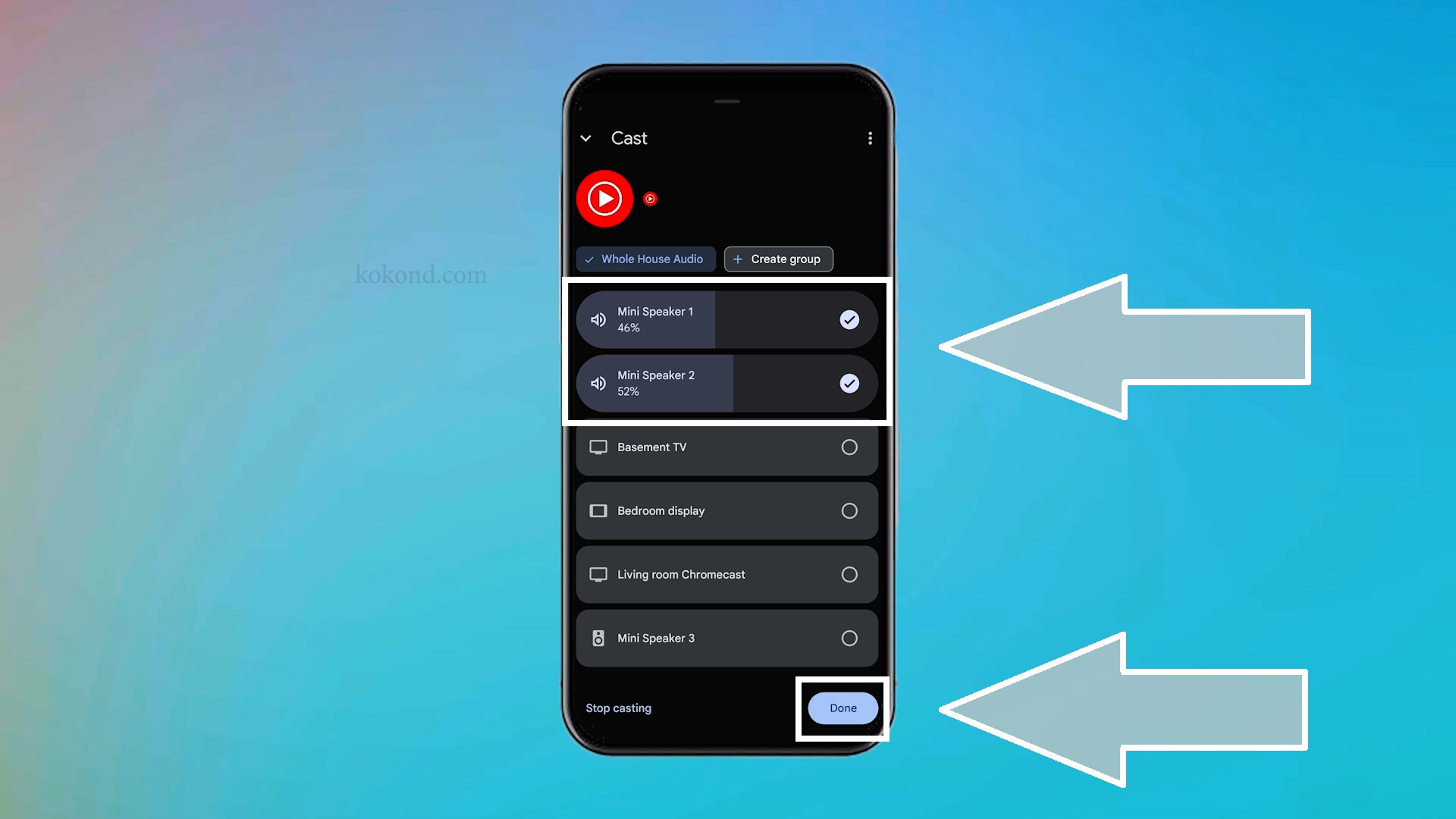
Conclusion
There you have it! Now, you can enjoy your favorite music throughout your entire home using your Google Nest Minis. By following these steps, you can easily set up and manage a speaker group, ensuring seamless and synchronized music playback. Whether you are hosting a party or just relaxing at home, having a whole-home audio system enhances your listening experience. If you found this guide helpful, consider supporting us by buying us a coffee. Enjoy your music, and happy listening! You can also watch our video on the same topic below:

Passionate about tech gadgets, I turned my love into a blogging journey. Specializing in how-to articles, I unravel the intricacies of gadgets, providing step-by-step guides. Join me in exploring the tech universe, where every device holds endless possibilities. Let’s simplify the complexities and enhance your tech experience together.