Do you love listening to music in the morning to charge yourself for the day? Or like listening to light and calming music in the evening to take off that sweat and tiredness from a stressful work day? Then, do not fret any further. Today’s video is a quick guide to playing YouTube music using your Google Nest Mini. With voice command power, you can effortlessly stream your favorite tunes directly through your Nest Mini. Whether getting ready in the morning or relaxing in the evening, having your favorite music just a command away makes life much better. Let’s dive in and set up YouTube Music for your Google Nest Mini!
1. Open the Google Home App on your Phone or Tablet
- First, open the Google Home app on your phone or tablet. This app is your central hub for managing all your Google devices, including the Nest Mini. If you haven’t installed it yet, you can download it from the App Store for iOS devices or Google Play Store for Android devices.
- Once you have installed the app on your device, open the app and ensure you are logged in with the same Google account linked to your Nest Mini. This step is crucial because it synchronizes all your devices and settings, giving you seamless control over your smart home ecosystem.
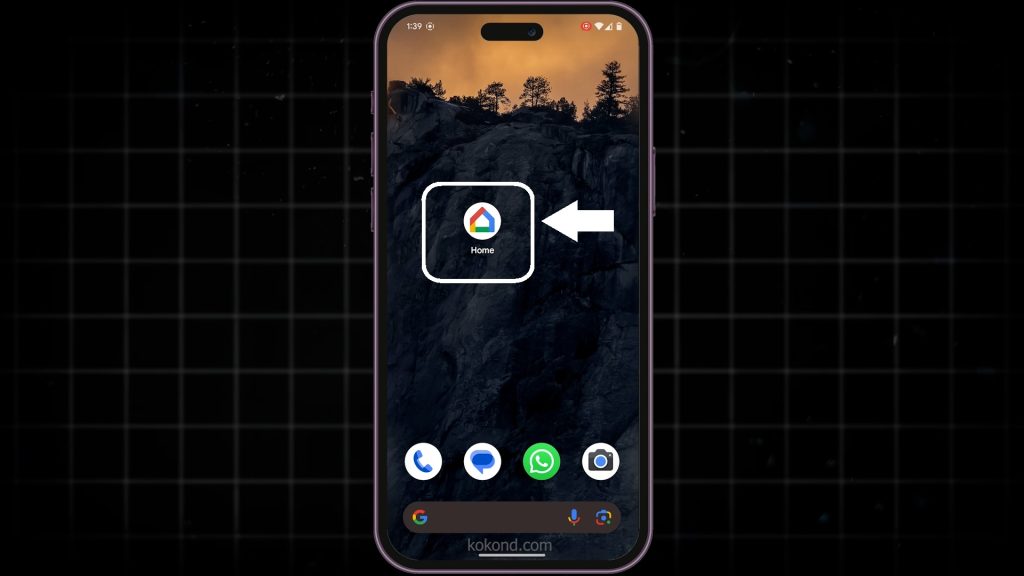
2. Access the Settings Menu on your Google Home App
- On the Google Home App, tap on the Settings icon. This icon is usually in the screen’s bottom right corner. Tapping on it will open a comprehensive menu where you can adjust various settings for your Google devices.
- The settings menu includes options for managing your account, connected devices, services, and preferences. Navigating through this menu allows you to customize your Google Home experience and ensures all your devices work harmoniously together.
- By accessing the settings, you can control everything from your smart lights to your music services, making it the command center for your home automation needs.
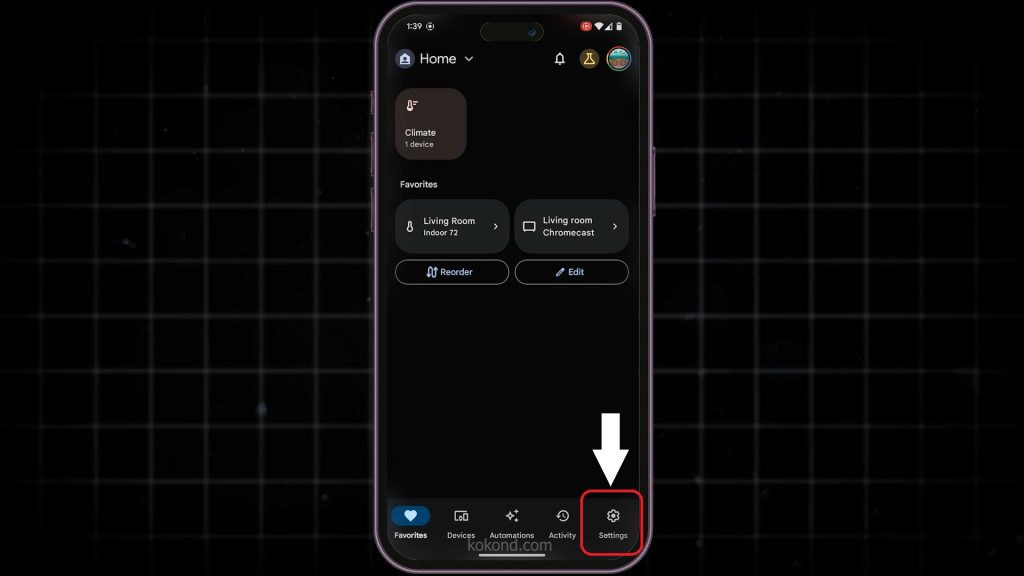
3. Find the Music Option under the Settings Menu
- Now, under the Settings menu, find the option for “Music” settings. In this section, you manage the music services linked to your Google Home devices.
- Once you click on the “Music” option, you will see a list of available music services you can connect to your Google account. These services can include popular platforms like Spotify, Pandora, and, of course, YouTube Music.
- The Music settings ensure you can quickly switch between different music providers as your preferences change. Having quick access to this setting means you can effortlessly toggle between various music apps without diving deep into multiple menus.
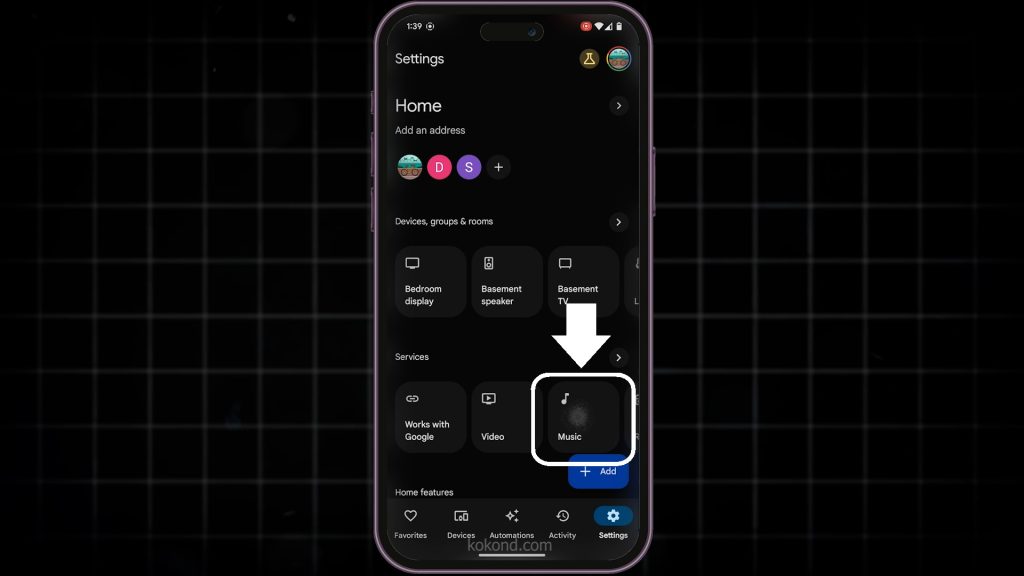
4. Select YouTube Music under the Music Option
- When you tap the “Music” option, you will see a list of available music services, such as Spotify, Pandora, and YouTube Music. Tap on “YouTube Music” to select it.
- Selecting YouTube Music will make it your default music provider, meaning any music requests you make to your Google devices will automatically be fulfilled through YouTube Music. This integration ensures you can access a vast library of songs, playlists, and personalized recommendations directly from YouTube Music, making it easy to find the perfect soundtrack for any moment.
Note: In this article, we have mentioned the steps to download and install YouTube Music on your device below.
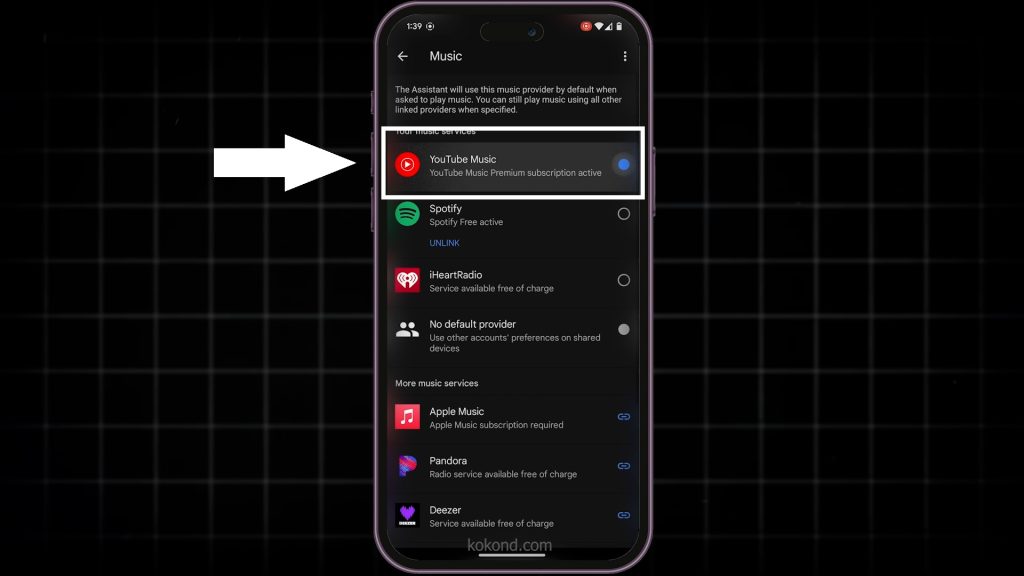
5. Set YouTube Music as Your Default Music App on Your Device
This makes YouTube Music the default music provider for all your linked Google devices. Now, whenever you ask your Google Nest Mini to play music, it’ll use YouTube Music to search and play your requests. This integration lets you enjoy a wide range of music, playlists, and personalized recommendations directly from YouTube Music. You can use commands like “Hey Google, play my workout playlist” or “Hey Google, play the latest hits” to get started. This step ensures that your preferred music source is always ready and accessible.
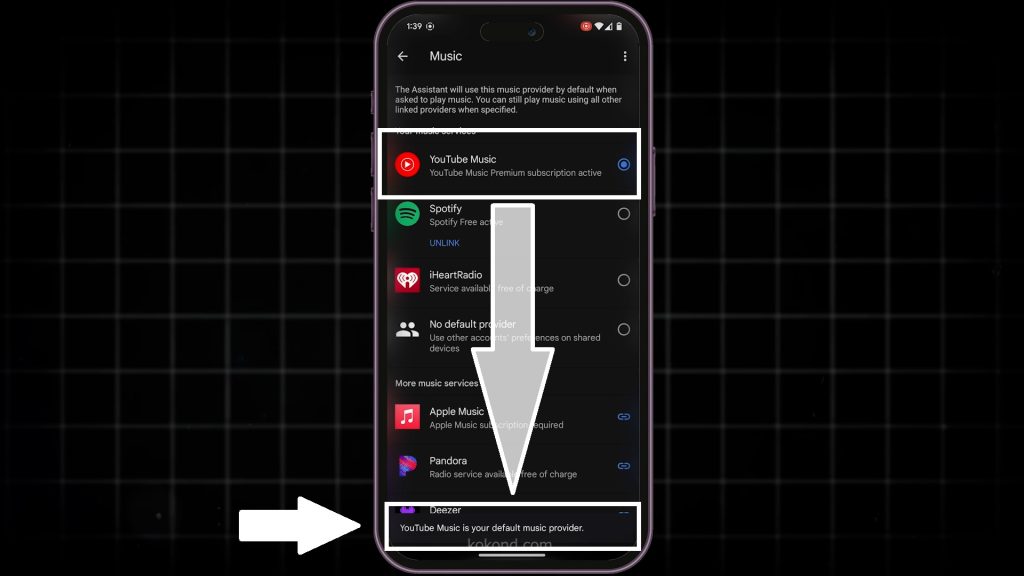
How to Download the YouTube Music App
- Open the App Store or Google Play Store: On your iPhone or iPad, open the App Store. For Android devices, open the Google Play Store. These are the platforms where you can download and install new apps.
- Search for “YouTube Music”: In the search bar at the top of the screen, type “YouTube Music.” Now, press the search button. This will bring up a list of related apps.
- Select the YouTube Music App: Look for the official YouTube Music app. It is typically the first result with a red play button logo. Tap on it to view more details about the app.
- Tap “Install” or “Get”: On the app’s page, tap the “Install” button (for Android) or the “Get” button (for iOS). You might need to enter your Apple ID password for iOS devices or accept permissions for Android devices.
- Wait for the Download to Complete: The app will begin downloading and installing on your device. You can monitor the progress on the app store page or your device’s home screen.
- Open the YouTube Music App: After installing the app, tap “Open” from the app store. You can also tap the YouTube Music icon on your home screen to launch the app.
- Sign In with Your Google Account: When opening the app, you’ll be prompted to sign in with your Google account. Enter your credentials to start using YouTube Music.
Now, you can enjoy your favorite music with the YouTube Music app!
Conclusion
That’s all there is to it! Now, you can enjoy YouTube Music through your Google Nest Mini with simple voice commands. This setup not only enhances your listening experience but also makes it incredibly convenient to access your favorite tunes anytime. Please comment below if you have any questions about using YouTube Music with your Nest Mini. Don’t forget to like and subscribe to our YouTube Channel for more tech tips! Enjoy your music, and happy listening! You can also watch a YouTube video on this topic to understand the steps visually.