Do you want to utilize your Google Nest Hub for making calls? Here’s a quick guide to get you started:
Making calls with your Google Nest Hub is a breeze. Simply say, “Hey Google, call [contact name]” (for example, “Hey Google, call Patrick”). Google will confirm whether you’d like to use Google Voice or Google Meet. If you have Google Voice set up, choosing that option will initiate the call using your Google Voice account.
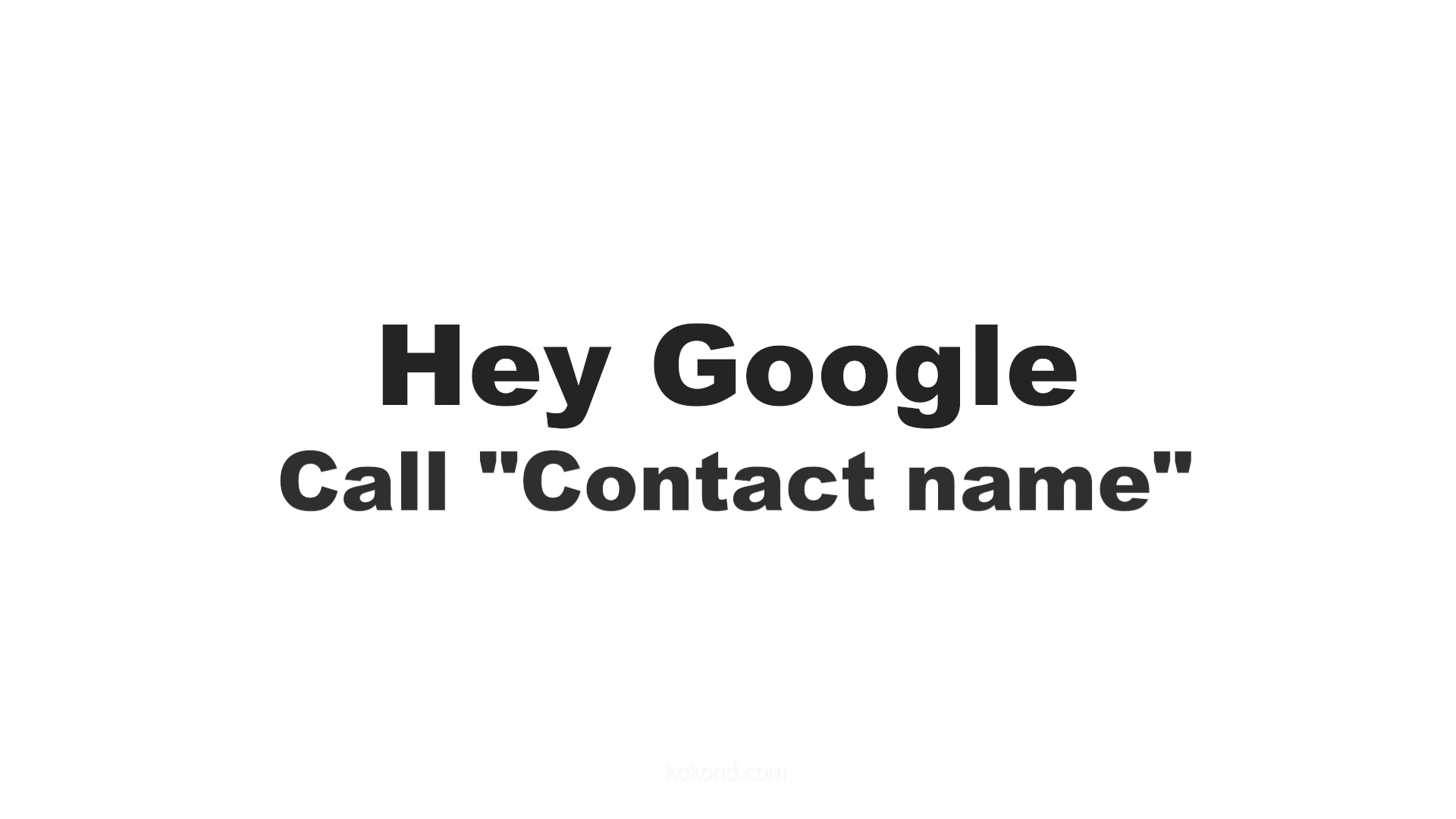
However, if you don’t have Google Voice and prefer using Google Meet for calls, you can follow these steps to set up and customize your calling experience.
1: Open the Google Home App on Your Phone
- First, open the Google Home app on your phone. This app is your main control center for managing all your Google smart devices, including the Nest Hub.
- If you haven’t installed it yet, you can download it from the App Store for iOS devices or Google Play Store for Android devices. Once you have installed the app, open it and ensure you sign in with the same Google account linked to your Nest Hub.
- This synchronization ensures that your settings and devices are connected seamlessly. It allows you to control your smart home efficiently.
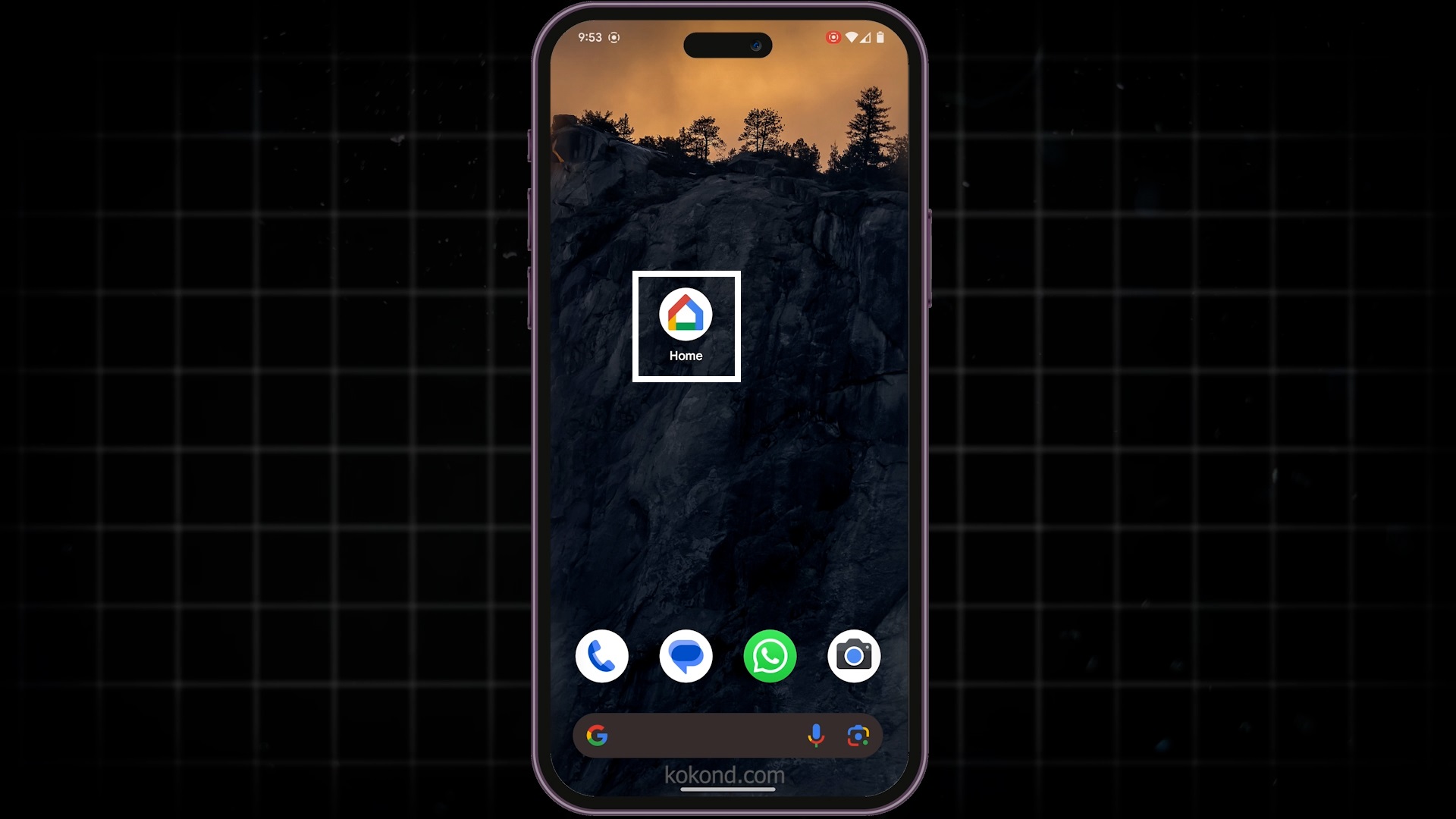
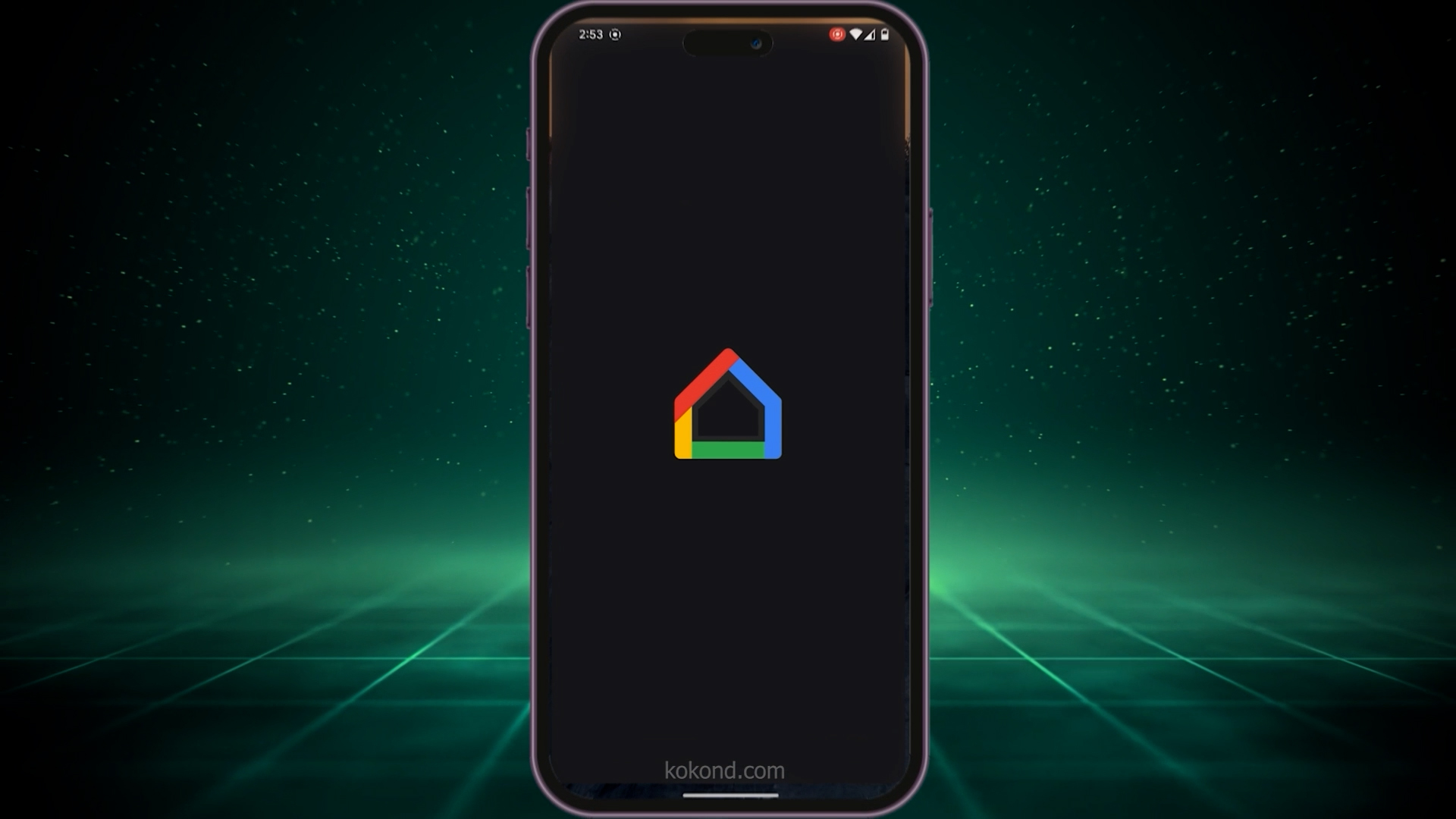
2: Select Your Google Nest Hub Device to Make Calls
- After opening the Google Home app, navigate to the home screen to see a list of all your Google devices. Find and select your Nest Hub device from this list.
- Tapping on your Nest Hub will open its control panel, which contains all the settings and options available for the device. This panel is your gateway to managing and customizing your Nest Hub’s functionality, including setting up voice and video calls.
- By accessing this panel, you can ensure that your Nest Hub is configured correctly for making calls.
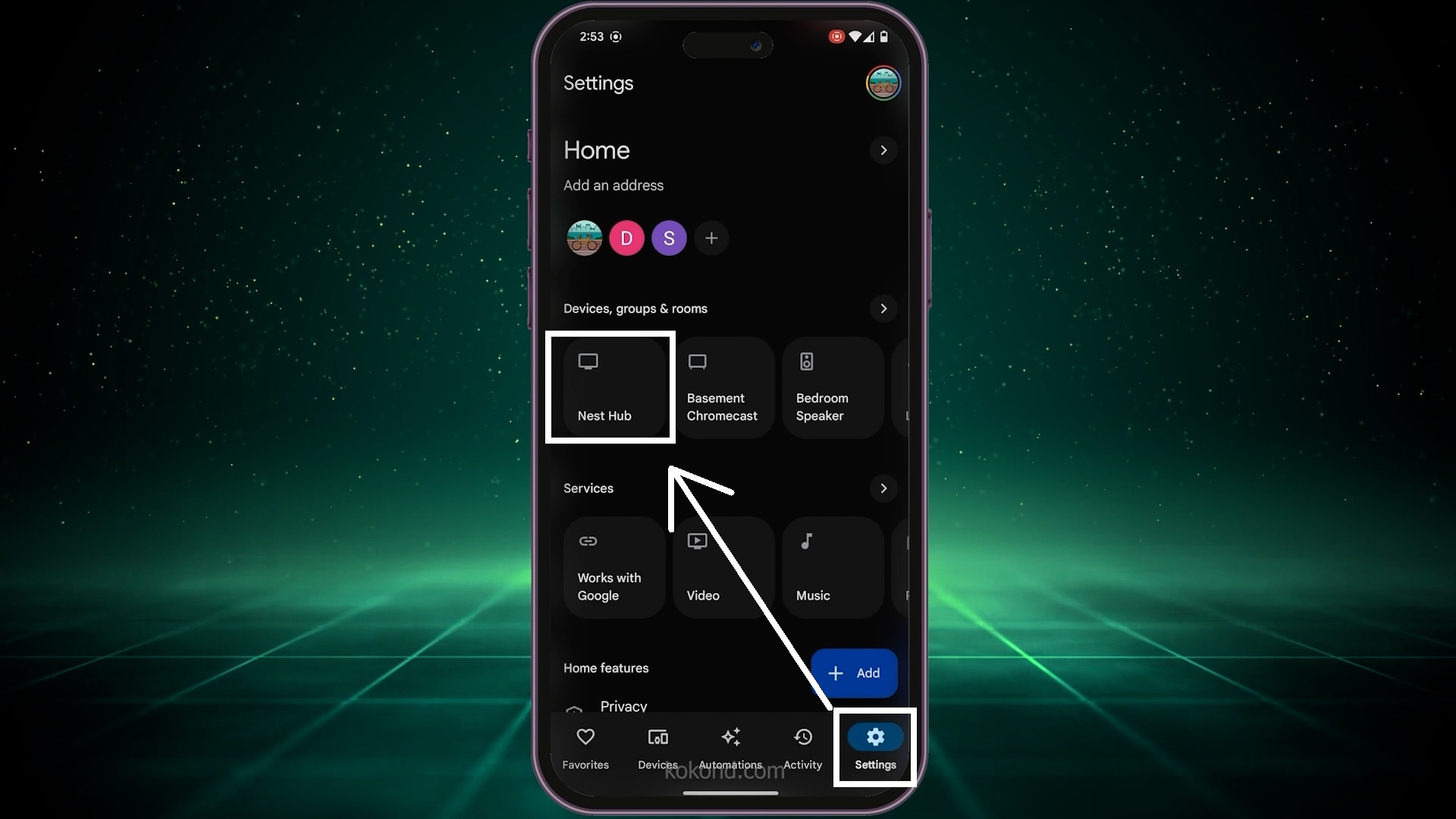
3: Navigate to “Voice and Video Calls” on Google Nest Hub
- Look for the “Voice and Video Calls” option in the Nest Hub’s control panel. This section is crucial for setting up your device’s calling features.
- Tap on this option to proceed to the setup menu, where you can manage the calling settings. This menu will guide you through linking your phone number and selecting your preferred calling service.
- By following the prompts carefully you can ensure that your Nest Hub is correctly configured to make and receive calls using your chosen method.
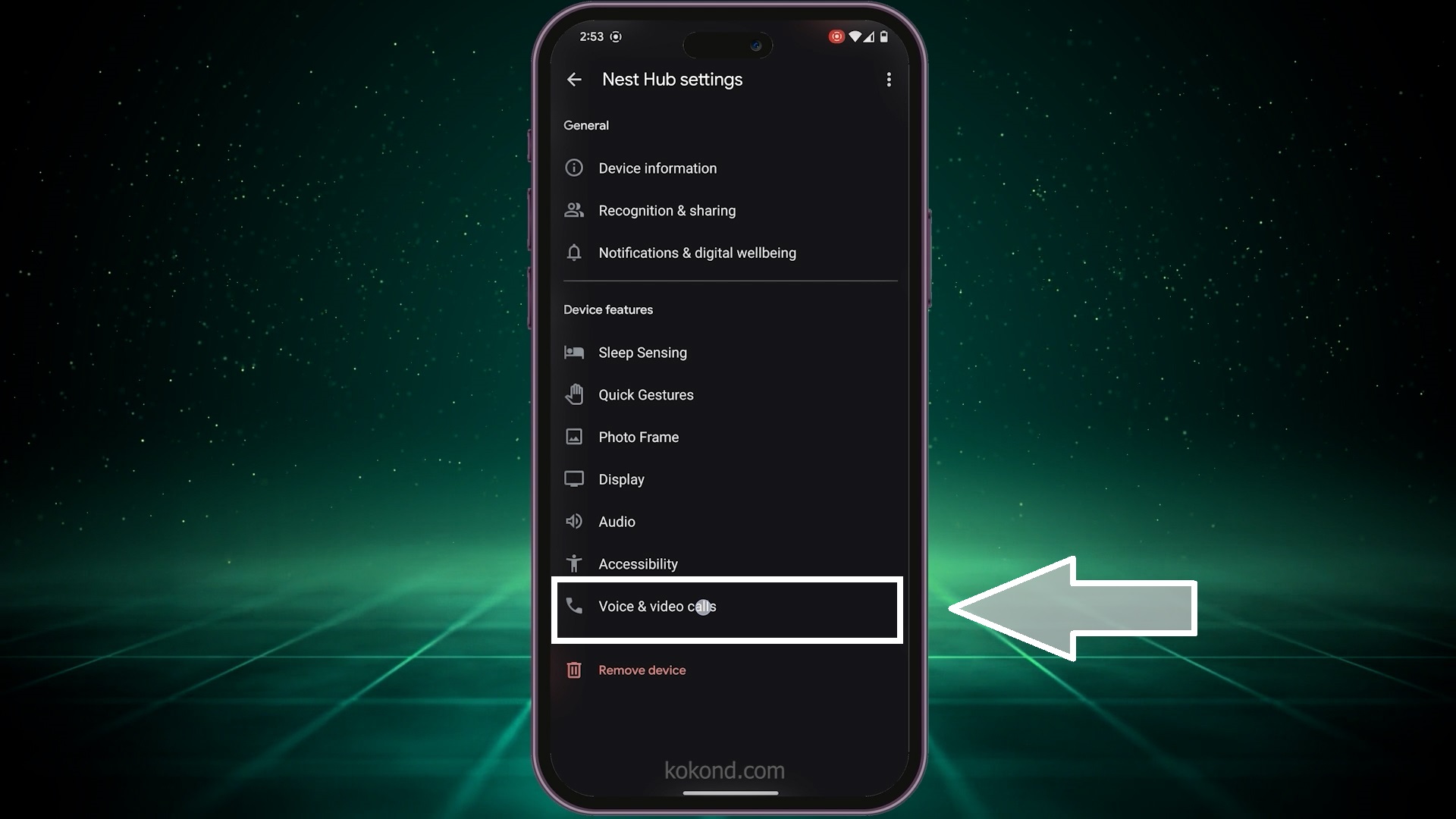
4: Provide and Verify Your Phone Number
- To enable the calling features, you need to provide your phone number. Enter your phone number in the designated field within the “Voice and Video Calls” setup menu.
- After entering your number, you will receive a verification text message containing a code. Enter this code into the app to verify your phone number.
- This step is essential for linking your phone number with your Nest Hub, enabling it to make calls using your number. The verification ensures that your device is authenticated and ready to make calls seamlessly.
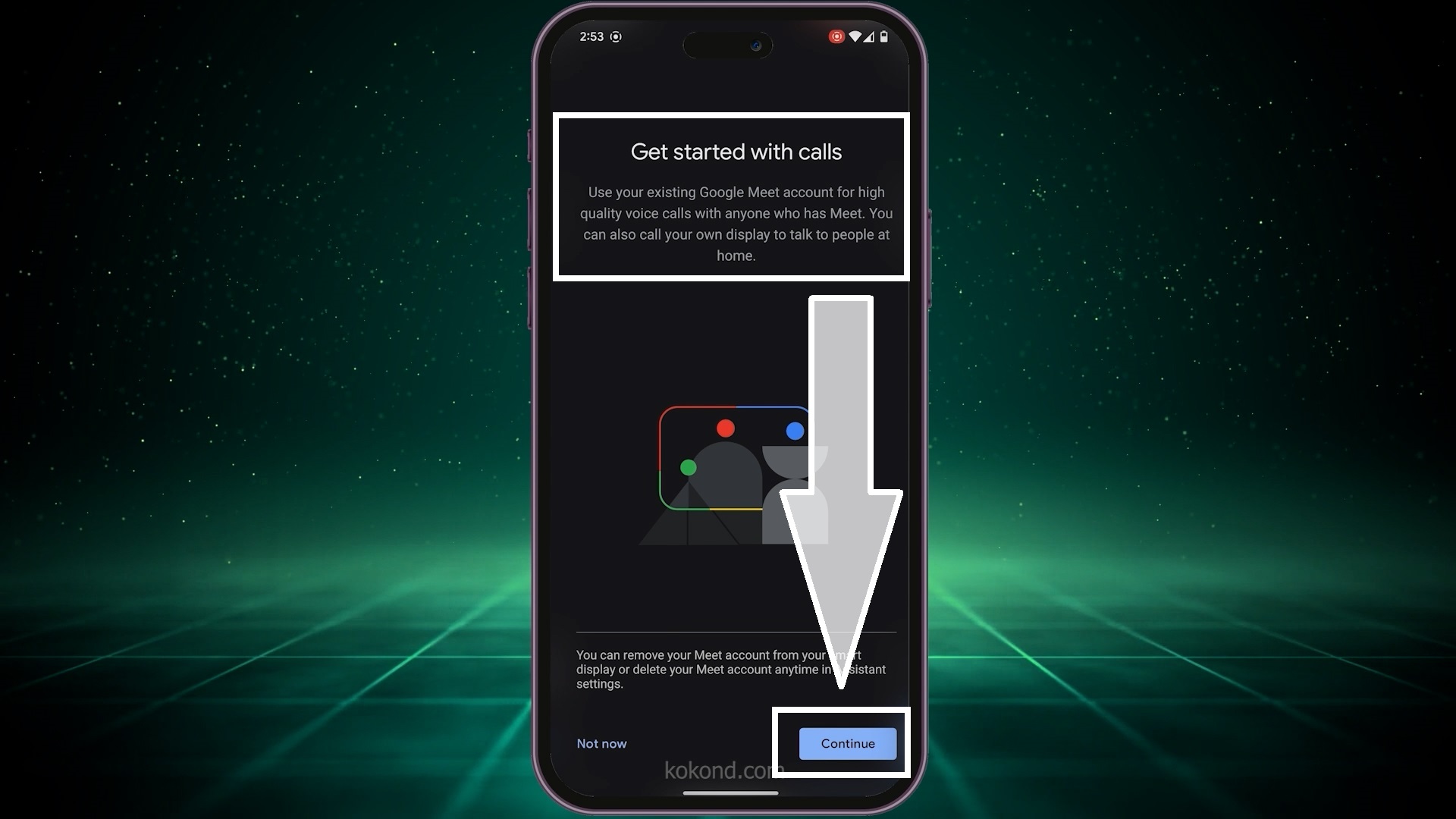
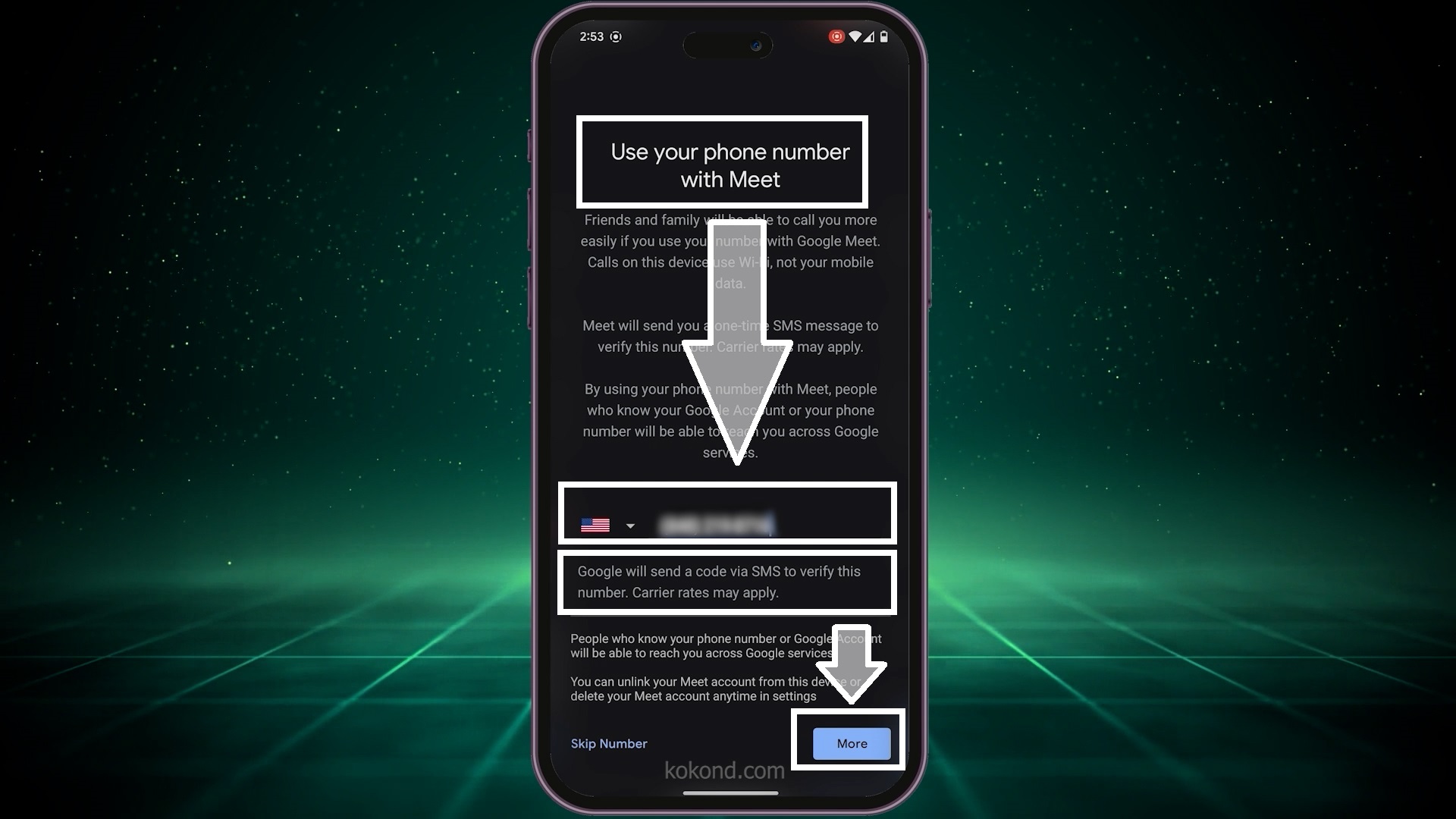
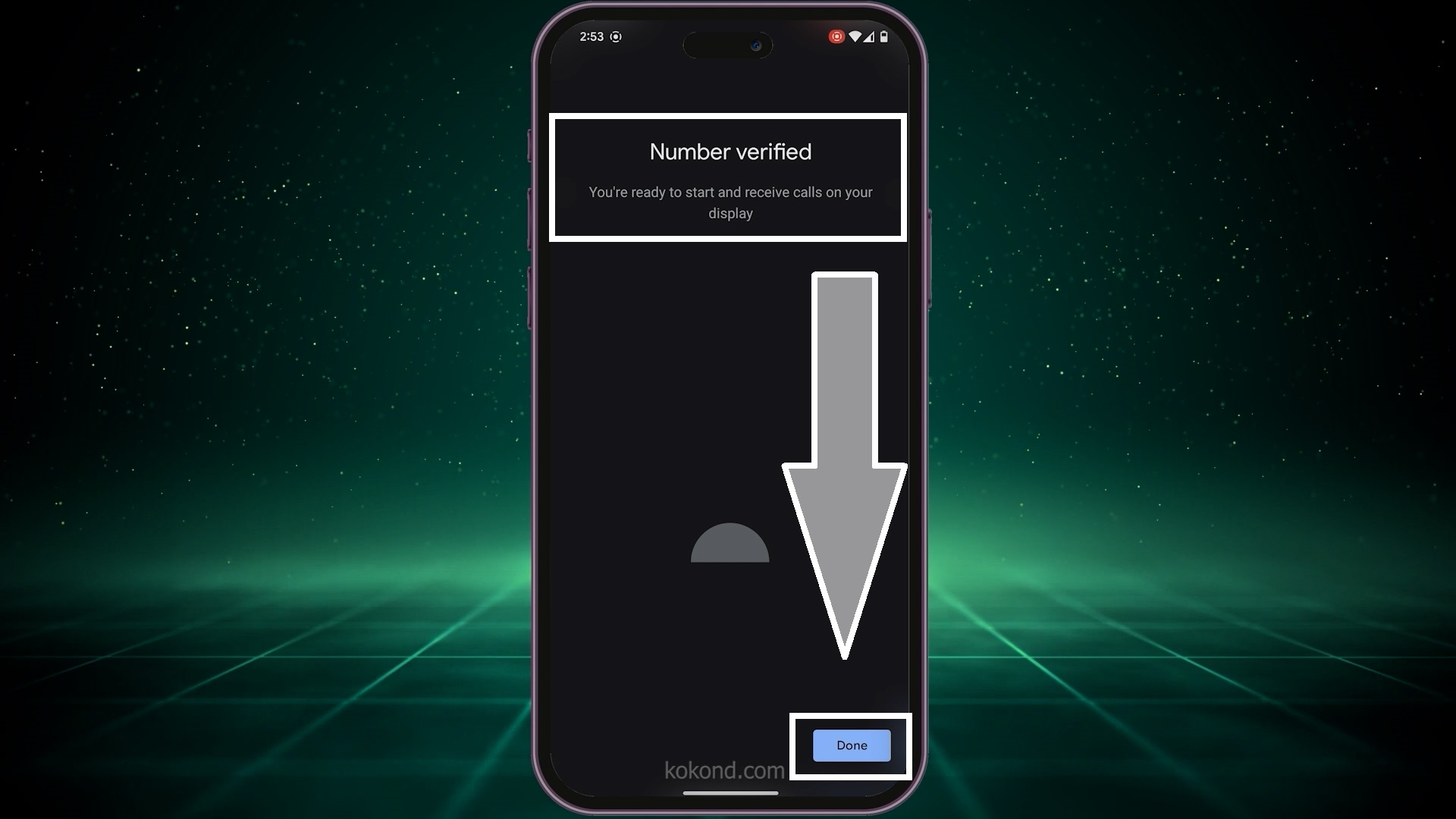
5: Make Calls Using Google Meet on Your Google Nest Hub
- Once your phone number is verified, you are all set to make calls using Google Meet on your Nest Hub. Simply say, “Hey, Google, call [contact name],” and choose Google Meet when prompted.
- Your Nest Hub will initiate the call using your Google Meet account, allowing you to connect effortlessly with friends, family, or colleagues.
- Google Meet provides a reliable video and voice call platform, ensuring you can stay connected with your contacts. This integration makes using your Nest Hub for communication easy, enhancing your smart home experience.
![Step 5: Once your phone number is verified, you are all set to make calls using Google Meet on your Nest Hub. Simply say, "Hey, Google, call [contact name]," and choose Google Meet when prompted.](https://www.kokond.com/wp-content/uploads/2024/06/step-5-making-calls-using-google-nest-hub.jpg)
Quick Note: Read our on How to Change Language on your Google Nest Mini
How to Customize your Google Assistant Settings
For further customization within Google Assistant, you can explore various settings to tailor the functionality to your preferences:
1: Open the Google Home App
- Open the Google Home app on your phone or tablet. This app is your central hub for managing all your Google devices, including the Nest Hub.
- You should ensure you are logged in with your Google account to access and modify settings.
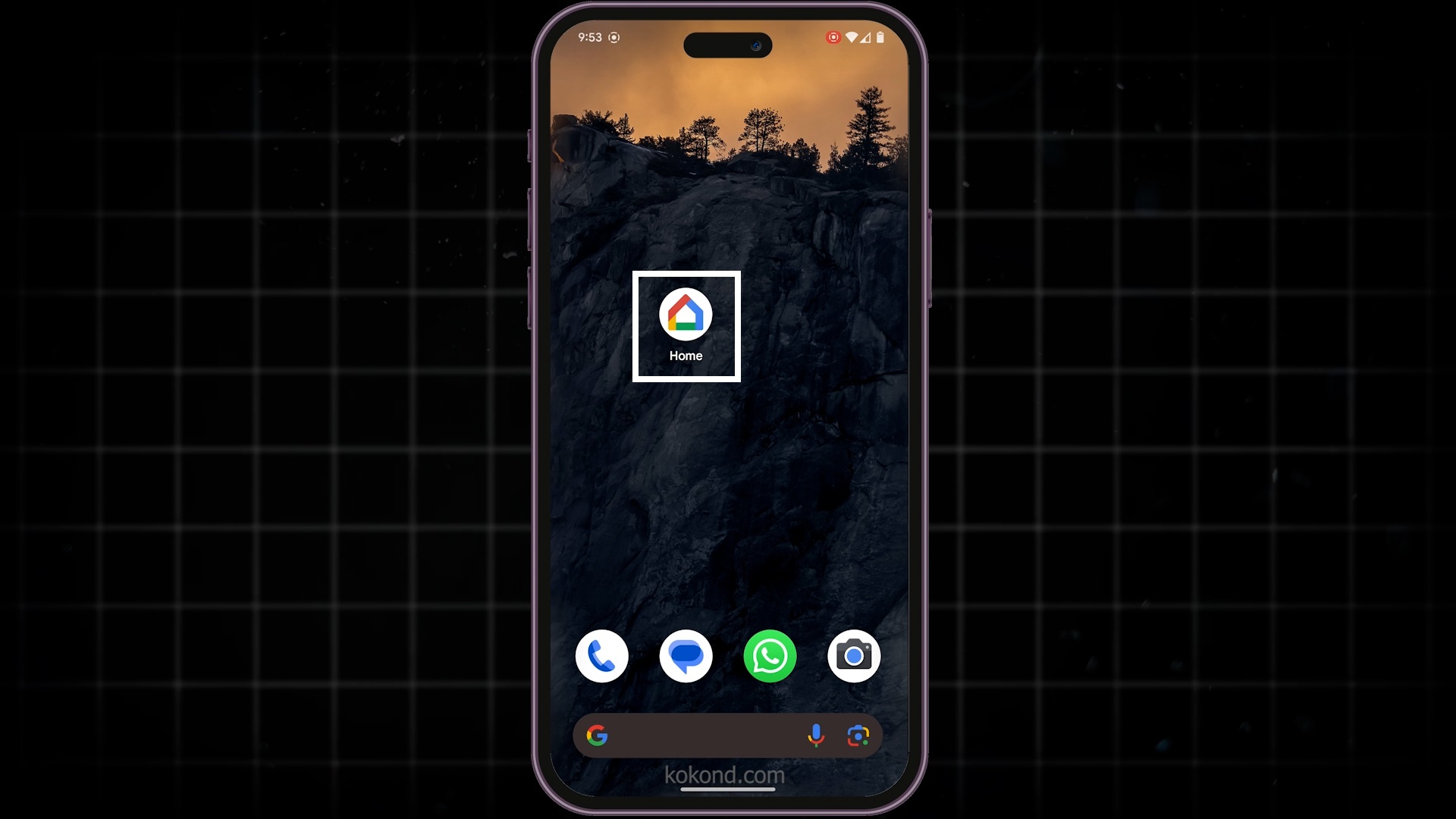
2: Tap on the Settings Gear Icon
- You will see a settings gear icon in the right corner below of the Google Home app. Tap on this icon to open the settings menu.
- This menu contains all the configuration options for your Google devices and services.
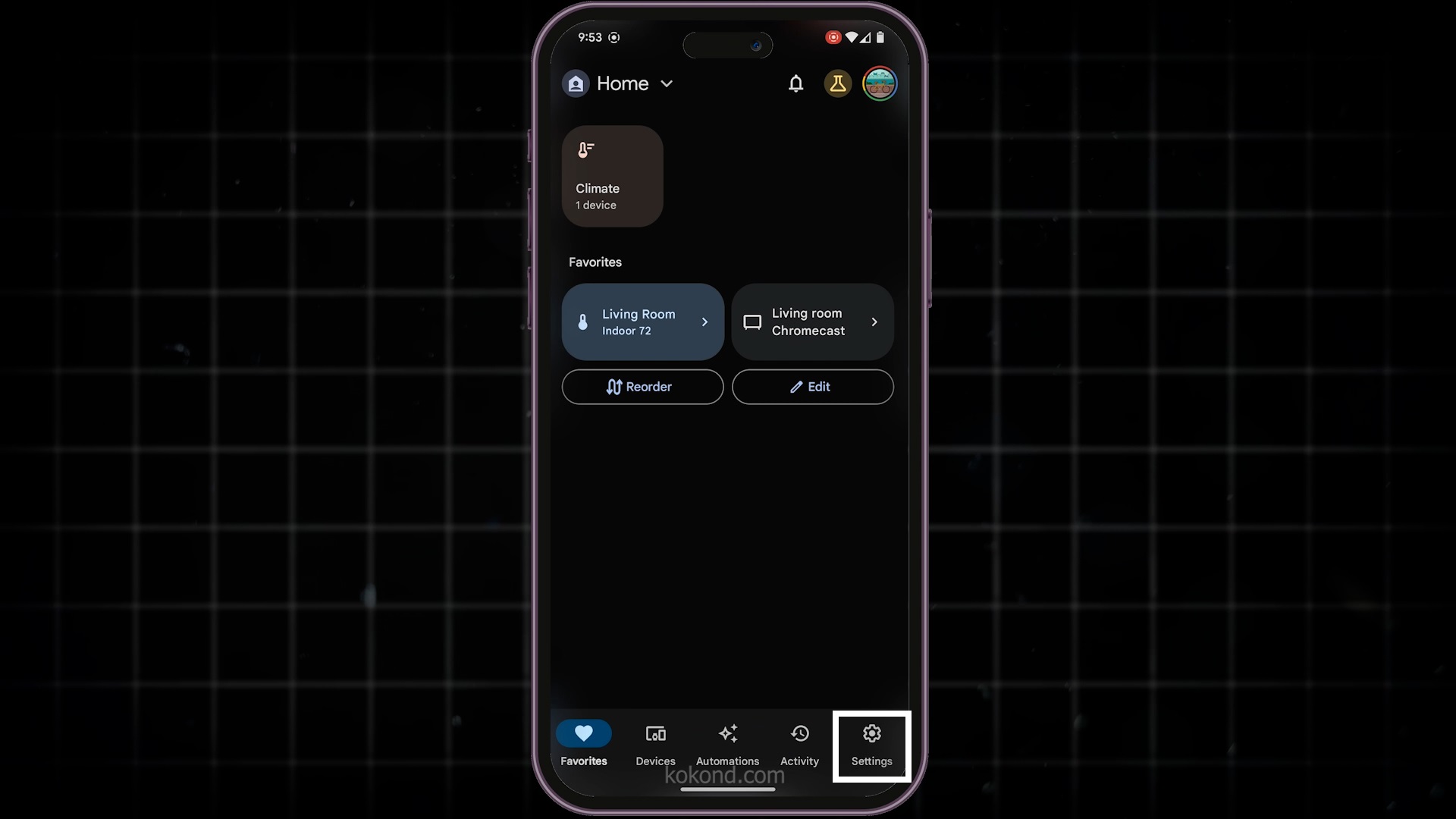
3: Select “Google Assistant”
- Within the settings menu, find and select “Google Assistant.”
- This option will take you to a new screen where you can manage the settings specific to Google Assistant, including voice commands, preferences, and linked services.
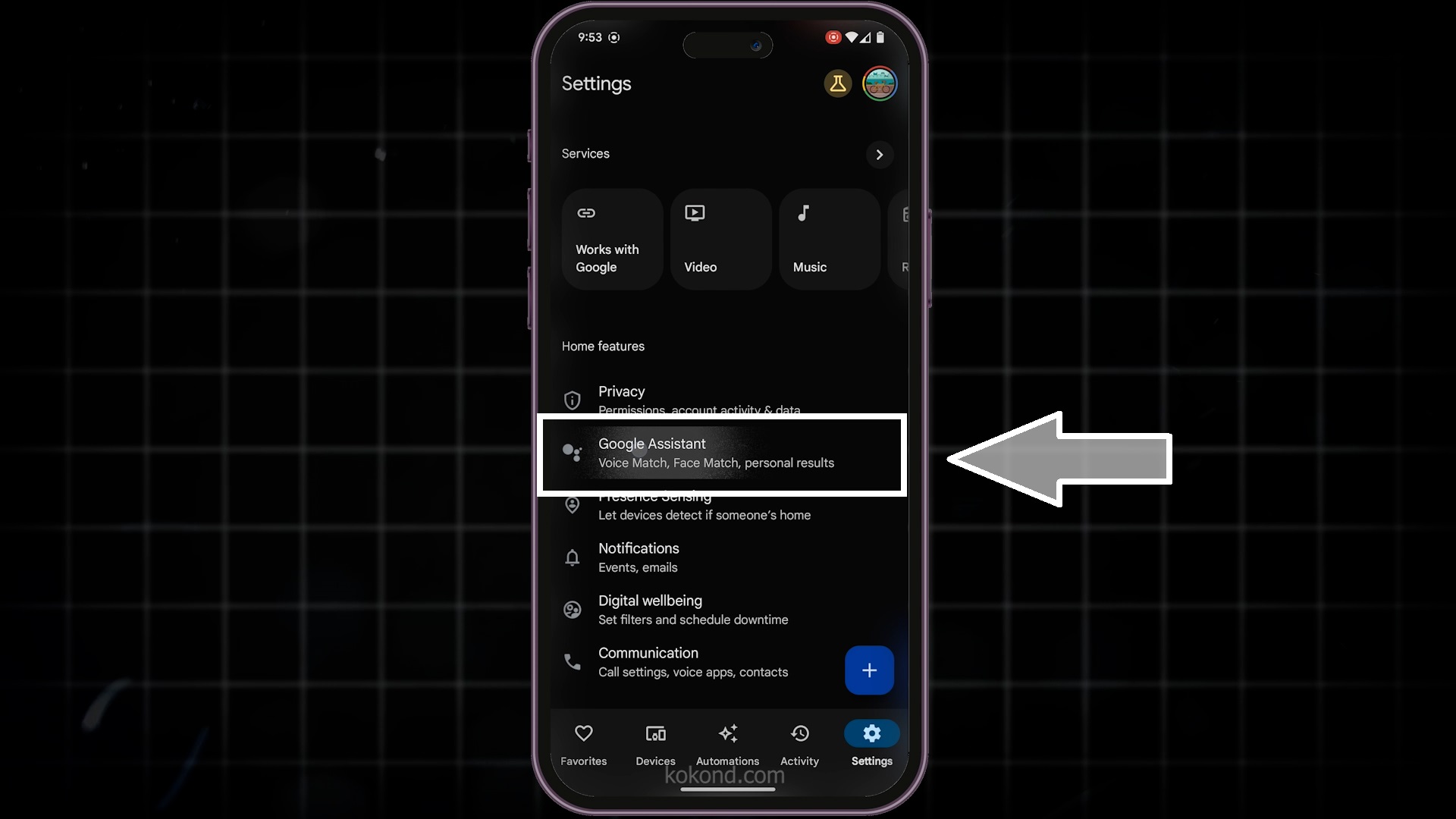
4: Choose “Manage All Assistant Settings”
- On the Google Assistant settings screen, select “Manage all assistant settings.” This will open a comprehensive list of settings you can customize for your Google Assistant.
- Here, you can adjust various preferences to ensure your Assistant works exactly how you want it to.
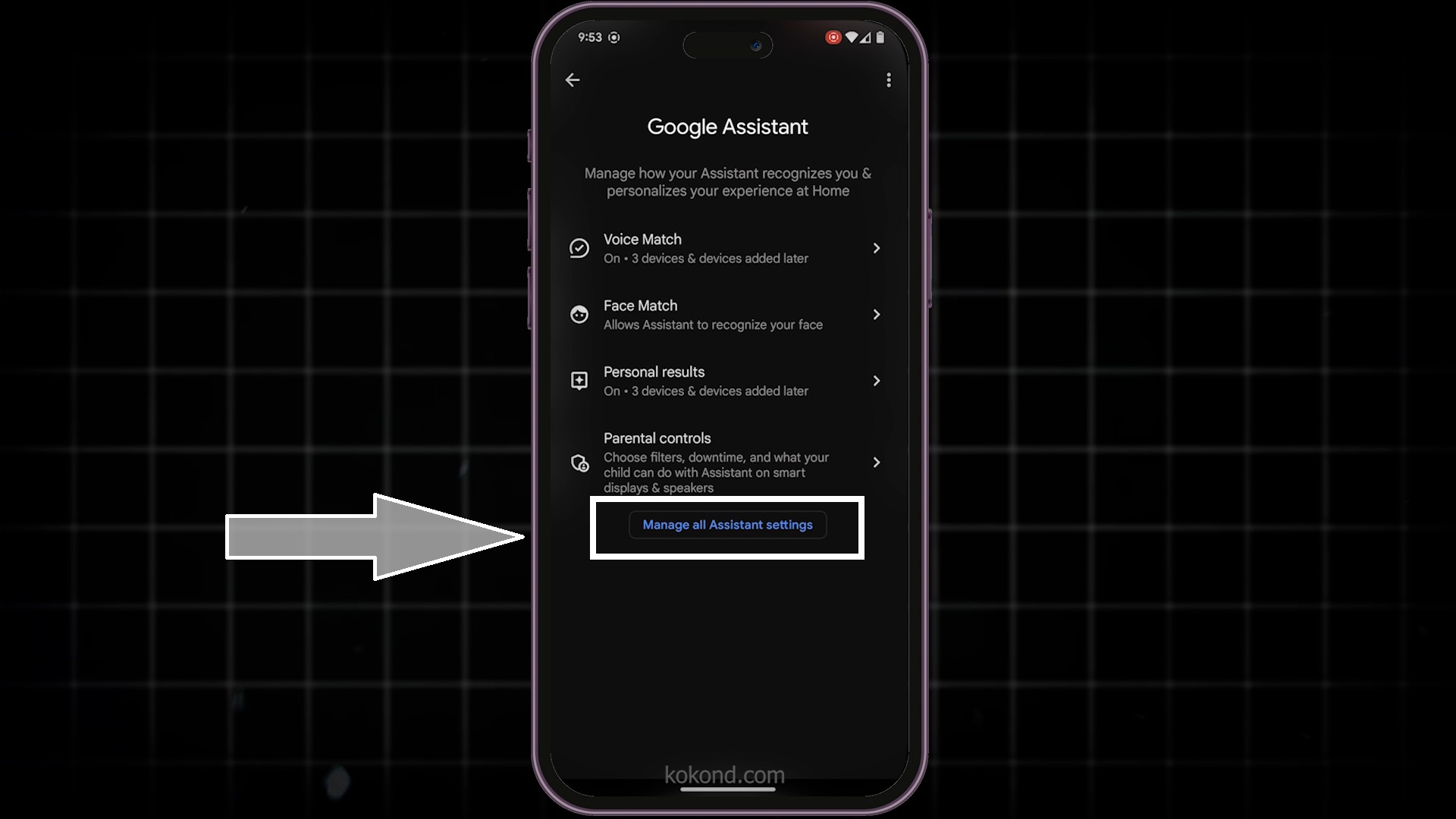
5: Navigate to the “Communication” Option
- Within the “Manage all assistant settings” menu, find and tap on the “Communication” option. This section allows you to configure settings related to making calls, sending messages, and other communication features.
- Adjust these settings according to your preferences to enhance your calling experience with your Nest Hub.
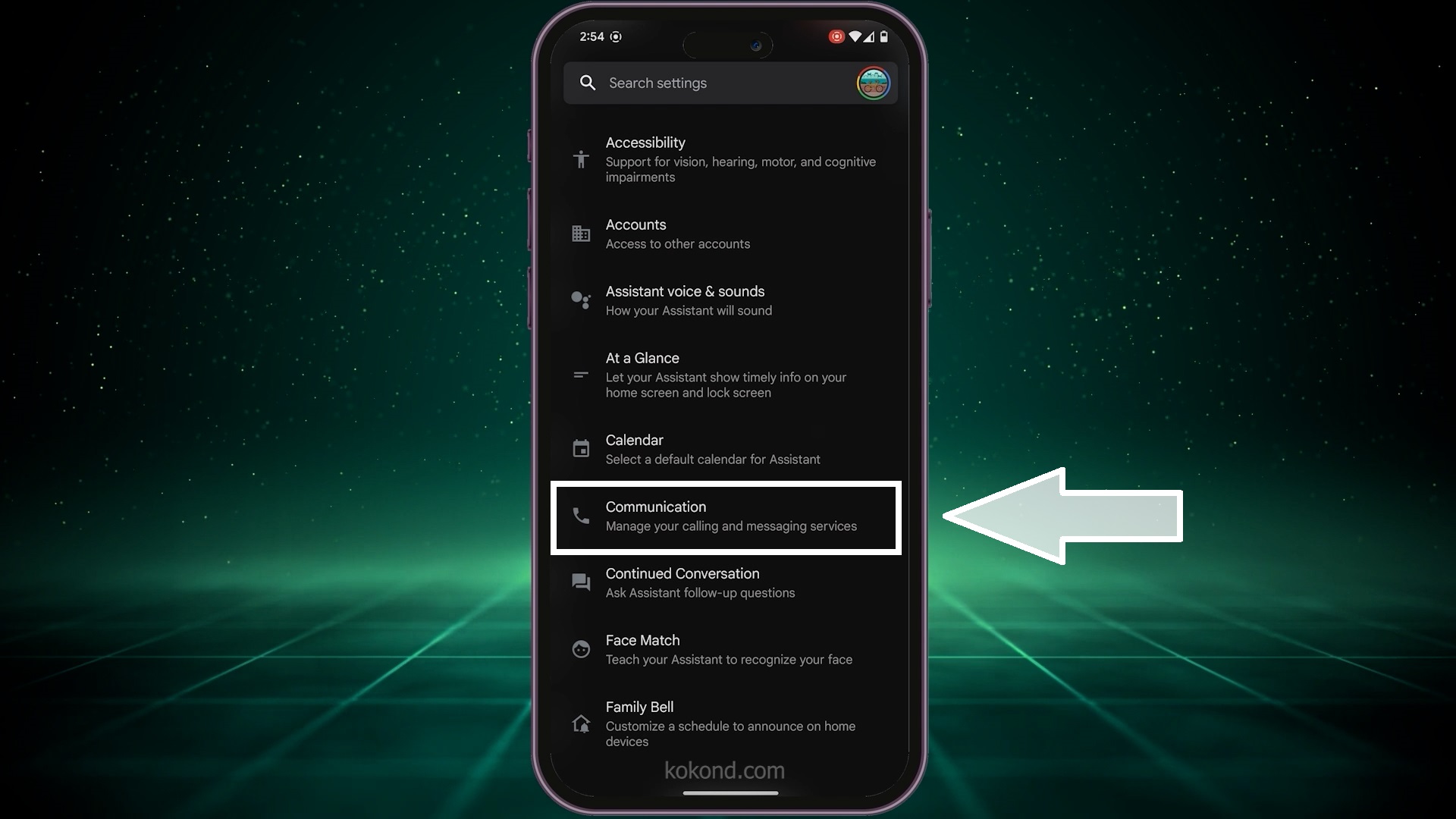
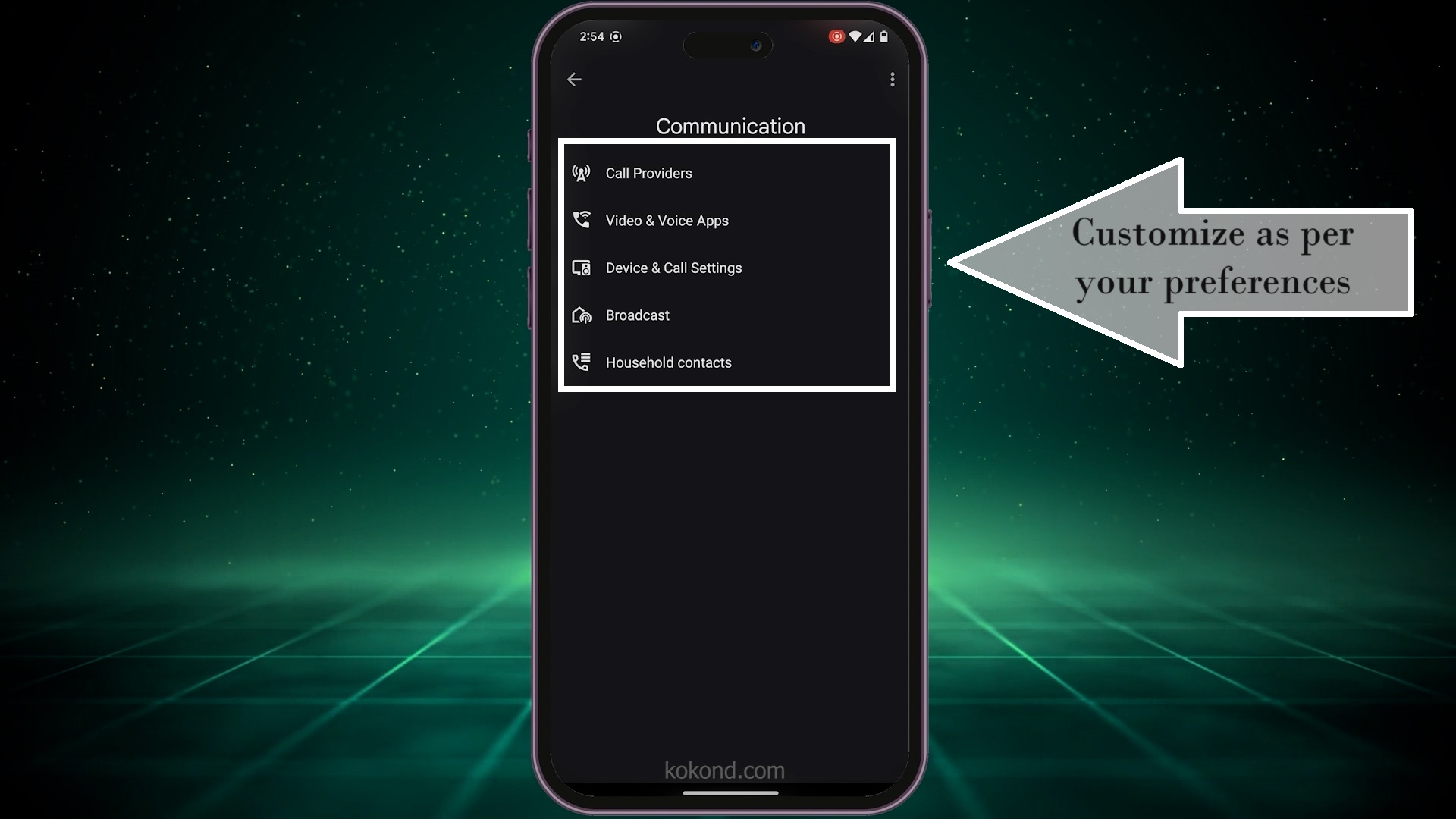
Conclusion
That’s all there is to it! Now, you can make calls through your Nest Hub using Google Voice or Google Meet. This setup not only enhances your communication capabilities but also makes your smart home experience more convenient and integrated. Whether you’re catching up with friends, family, or colleagues, you have now equipped your Google Nest Hub to handle all your calling needs. If you have any questions or need further assistance, please comment below. Don’t forget to visit us back for more tech tips! Enjoy your new calling feature and happy connecting! You can also watch our YouTube tutorial on the same topic below:

Passionate about tech gadgets, I turned my love into a blogging journey. Specializing in how-to articles, I unravel the intricacies of gadgets, providing step-by-step guides. Join me in exploring the tech universe, where every device holds endless possibilities. Let’s simplify the complexities and enhance your tech experience together.