In the modern age of technology, convenience is key, especially when it comes to enjoying your favorite tunes. With the advent of smart home devices like the Google Nest Hub, integrating your preferred music streaming service has never been easier. Whether you’re a fan of YouTube Music, Spotify, Apple Music, Pandora, or Deezer, you can seamlessly connect these services to your Nest Hub for a personalized listening experience.
In this comprehensive guide, we’ll walk you through the step-by-step process of linking your favorite music streaming service to your Nest Hub using the Google Home app. By following these simple instructions, you’ll be able to enjoy your favorite tracks with just a voice command, making hands-free music playback a reality in your home. Let’s dive in and unlock the full potential of your Nest Hub for musical enjoyment.
Step 1: Open the Google Home App
To begin, ensure that you have the Google Home app installed on your smartphone or tablet. This app serves as the central hub for managing your Nest Hub and other compatible devices. If you haven’t already done so, download the app from the Google Play Store or Apple App Store.
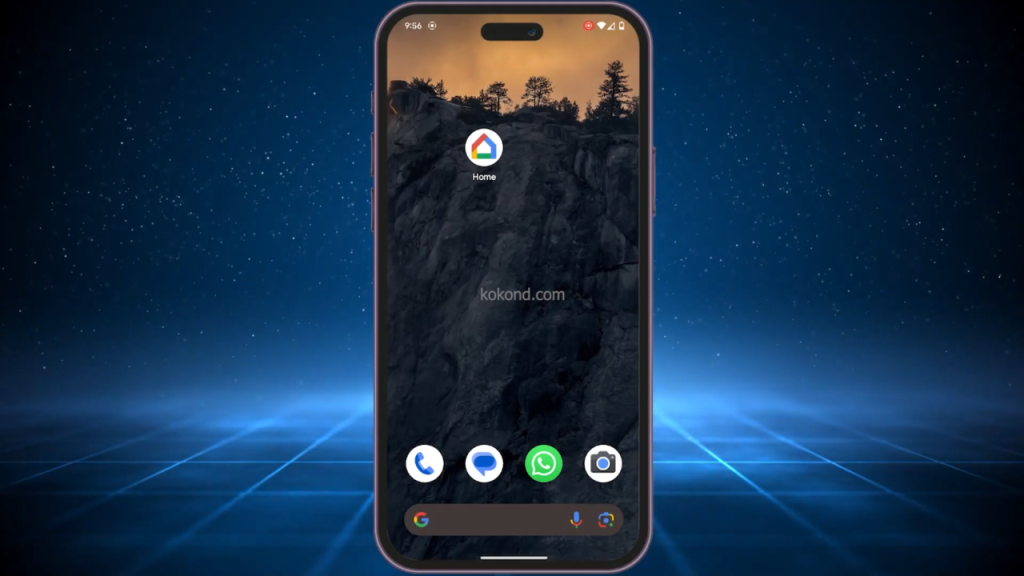
Step 2: Tap on Settings
Once the Google Home app is installed, open it on your device. You’ll typically find the app icon on your home screen or in the app drawer. Upon launching the app, locate and tap on the settings icon, often represented by a gear or cogwheel symbol. This icon is located bottom-right corner of the screen.
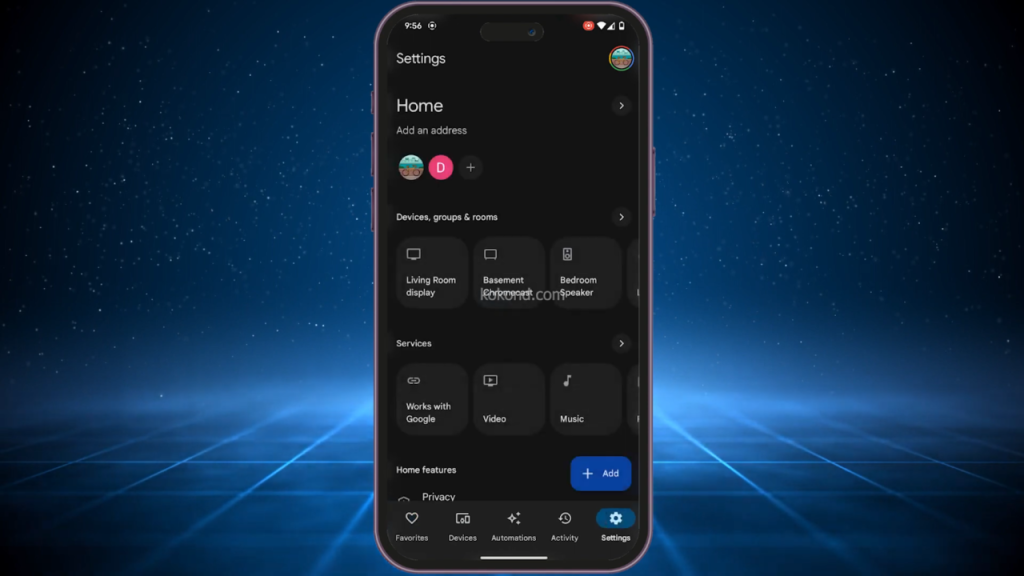
Step 3: Tap on Music
Tap on music in your Google Home Mini app as show on the screen below.
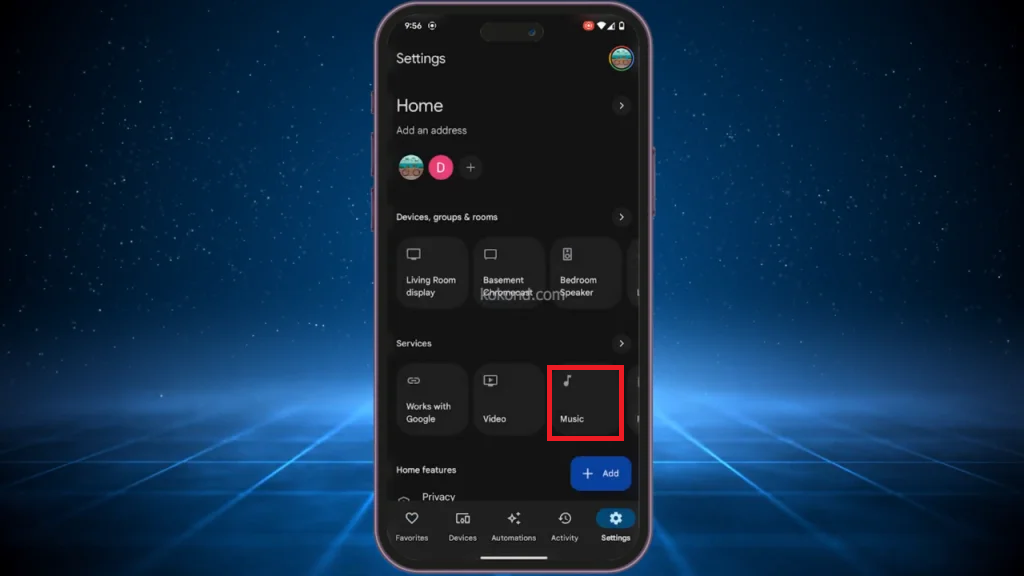
Step 4: Selecting Your Preferred Music Service
Within the settings menu, scroll down until you find the option labeled “Music.” Tap on this option to proceed. You’ll be presented with a list of available music services that can be linked to your Nest Hub. Services such as Spotify, Apple Music, Pandora, and Deezer should be among the options listed.
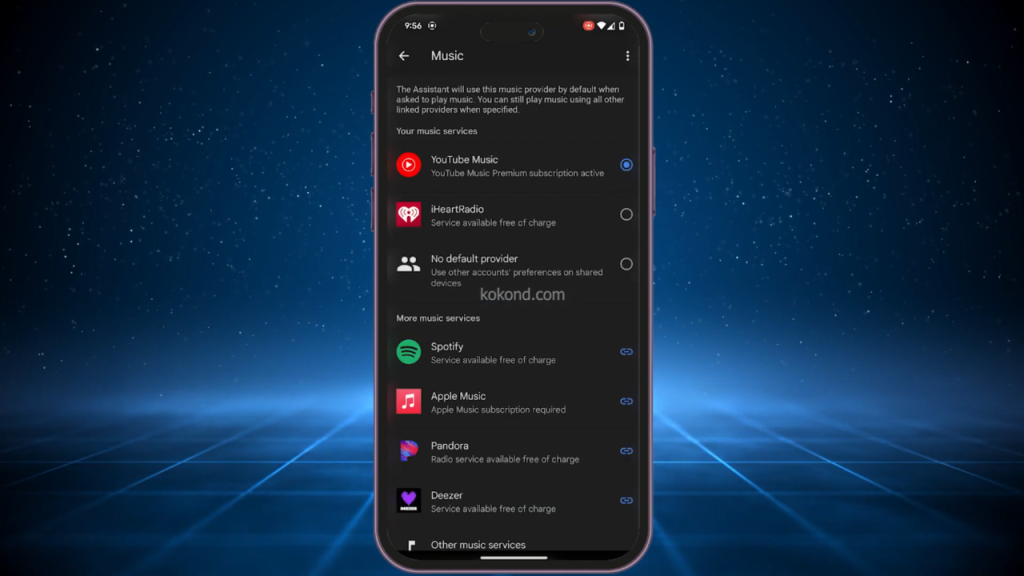
Step 5: Linking Your Account
Choose the music streaming service you wish to connect to your Nest Hub, such as Spotify. Follow the on-screen prompts to link your account to the Google Home app. This process typically involves logging in with your credentials and granting the necessary permissions for the integration to work seamlessly.
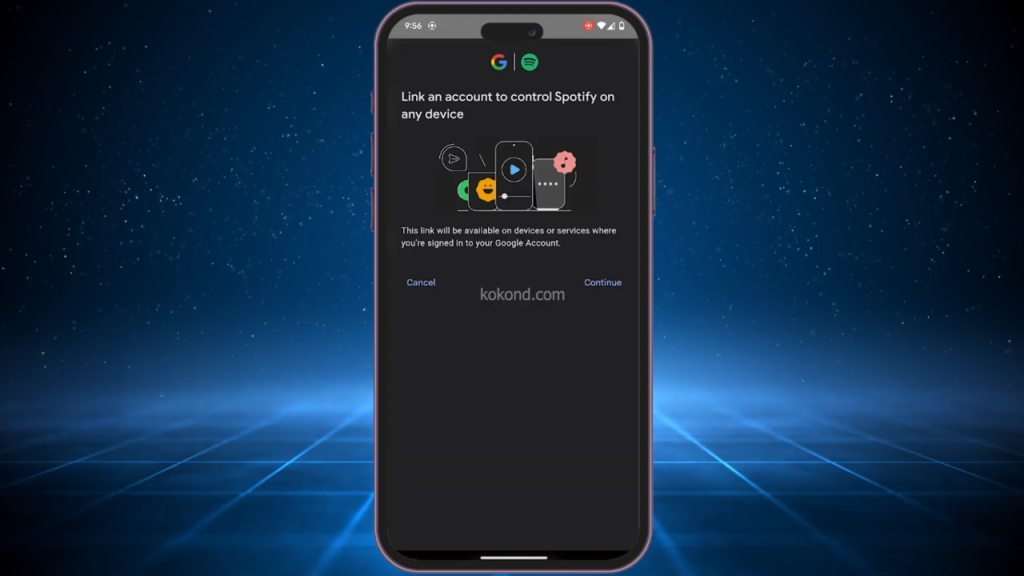
Step 6: Completing the Setup
Once you’ve successfully linked your account, you’re all set to enjoy your favorite music on your Nest Hub. Simply say “Hey Google, play [song name or artist]” to initiate playback. The Nest Hub will fetch the requested music from your linked streaming service and start playing it immediately.
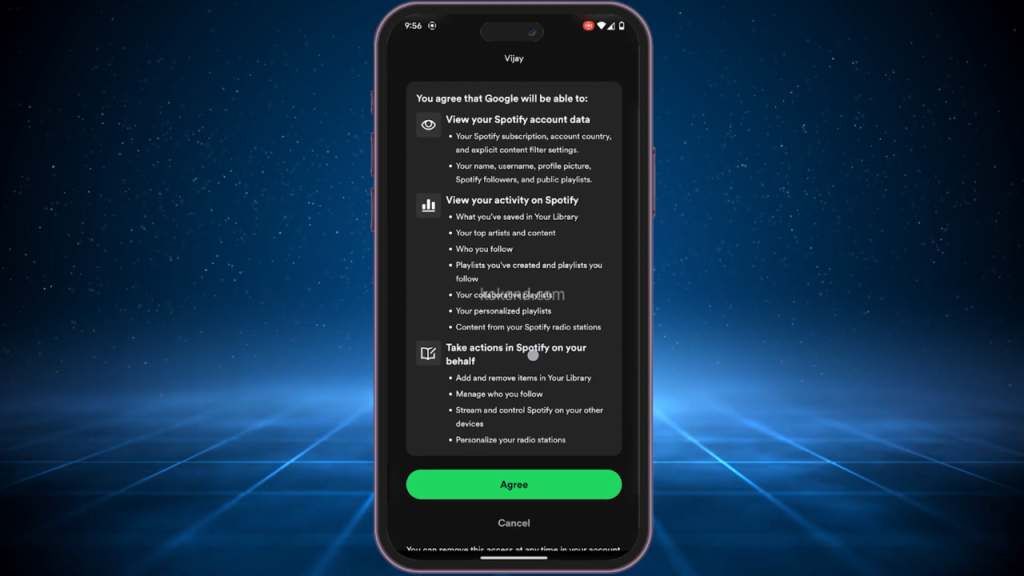
Step 6: Setting a Default Music Service
For added convenience, you can set a default music service within the Google Home app settings. This eliminates the need to specify which service you want to use with each voice command. To do this, navigate to the music settings as before and select your preferred service. Look for an option to set it as the default service and follow the prompts to confirm your selection.
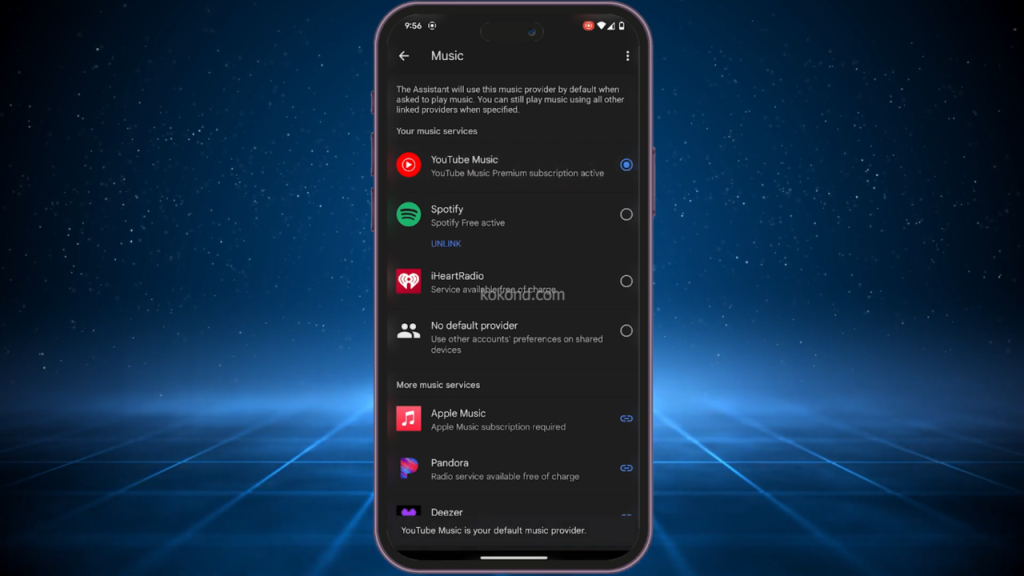
Additional Tips
Create Customized Alarm Tunes
Start your day on the right note by setting customized alarm tunes through your Nest Hub. Wake up to your favorite songs or energizing playlists, ensuring that you begin each morning with a boost of positivity and motivation.
Enhance Productivity with Background Music
Whether you’re working from home or tackling household chores, background music can help enhance your productivity and make tasks more enjoyable. Use your Nest Hub to play instrumental music or ambient sounds that set the perfect atmosphere for focus and concentration.
Streamline Your Smart Home Experience
Program your Nest Hub to play relaxing music when you activate “Bedtime” mode or energizing beats when you start your morning routine.
Enjoy Family-Friendly Content
With parental controls and family sharing options available on many music streaming services, you can rest assured that your Nest Hub provides a safe and enjoyable listening experience for the whole family. Explore curated playlists and radio stations designed specifically for children, or create shared playlists that everyone can enjoy together.
Stay Connected with Podcasts and Audiobooks
In addition to music, your Nest Hub gives you access to a vast library of podcasts and audiobooks. Expand your knowledge, discover new interests, or simply unwind with captivating storytelling—all accessible through voice commands on your Nest Hub.
By incorporating these tips and benefits into your music streaming experience with your Google Nest Hub, you’ll not only elevate your listening enjoyment but also unlock the full potential of your smart home ecosystem.
Frequently Asked Questions
Can I connect multiple music streaming services to my Google Nest Hub?
Yes, you can link multiple music streaming services to your Nest Hub through the Google Home app. This allows you to choose from a variety of services and switch between them based on your preferences.
Will linking my music streaming service to Nest Hub affect my subscription or account settings?
No, linking your music streaming service to Nest Hub will not affect your subscription or account settings. It simply enables you to access your existing music library and playlists through voice commands on your Nest Hub device.
Can I control playback and adjust volume using voice commands with linked music streaming services?
Absolutely! Once your preferred music service is linked to your Nest Hub, you can control playback, skip tracks, adjust volume, and perform other commands using voice prompts like “Hey Google, pause music” or “Hey Google, turn up the volume”.
Is there a limit to the number of Nest Hub devices I can connect to my music streaming service?
There’s typically no limit to the number of Nest Hub devices you can connect to your music streaming service. You can enjoy seamless music playback across multiple Nest Hub devices within your home, ensuring a consistent listening experience in every room.
Can I unlink or switch my connected music streaming service at any time?
Yes, you can unlink or switch your connected music streaming service at any time through the Google Home app settings. Simply navigate to the music section, select the service you wish to change, and follow the prompts to unlink or switch to a different service. This gives you the flexibility to adapt your music preferences over time.
Conclusion:
With just a few simple steps, you can connect your favorite music streaming service to your Google Nest Hub and enjoy a hands-free listening experience. Whether you prefer Spotify, Apple Music, Pandora, or Deezer, the process is straightforward and user-friendly. By leveraging the power of voice commands, you can effortlessly control your music playback and immerse yourself in your favorite tunes without lifting a finger. So why wait? Follow these steps today and unlock the full potential of your Nest Hub for music enjoyment.

Passionate about tech gadgets, I turned my love into a blogging journey. Specializing in how-to articles, I unravel the intricacies of gadgets, providing step-by-step guides. Join me in exploring the tech universe, where every device holds endless possibilities. Let’s simplify the complexities and enhance your tech experience together.