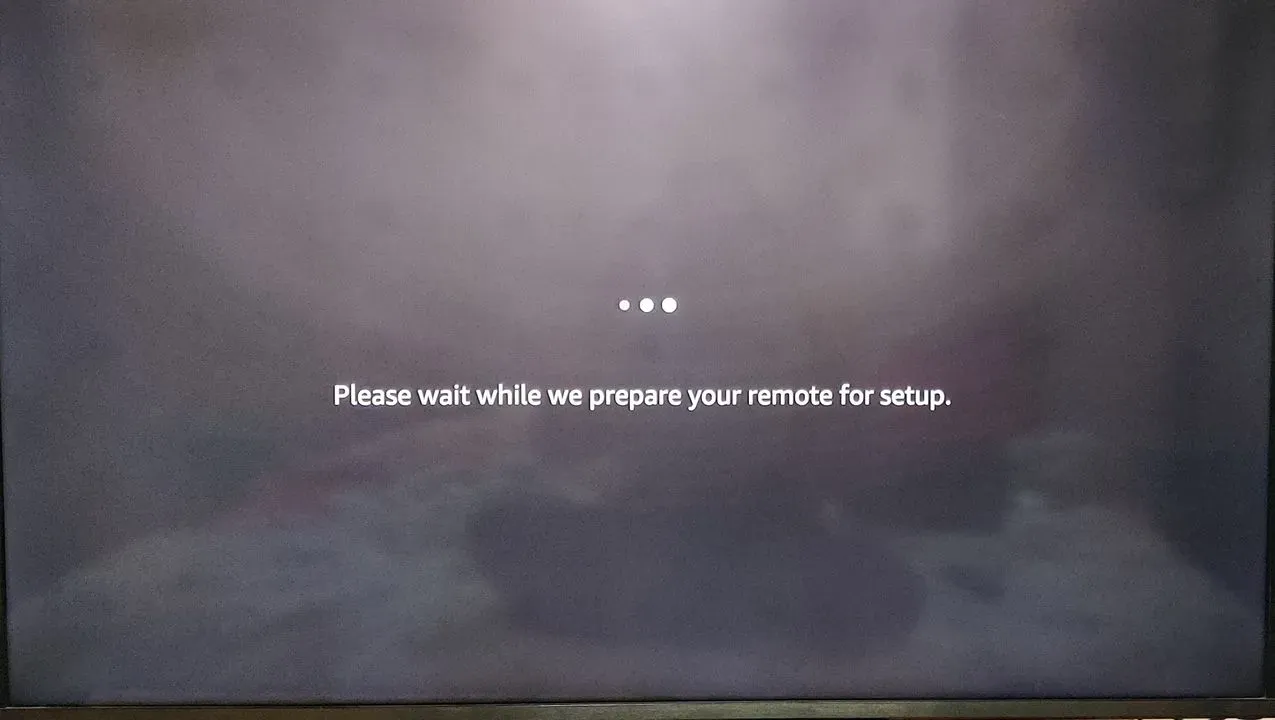The Amazon Fire Stick offers an easy and convenient way to access a wide range of content. One of the great features of the Fire Stick is the ability to control your TV’s volume with the remote, eliminating the need for multiple remotes and simplifying your entertainment setup. This makes it even easier to enjoy your favorite shows, movies, and games without having to switch between multiple remotes. So, take advantage of this feature and make your entertainment setup even more convenient and seamless. With the steps in this article, you should be able to control the volume of your TV using your Fire Stick remote.
Step 1 : Turn “ON” the Fire TV Device
Before we begin make sure to keep the device your Fire TV Stick device ON. It’s also crucial to see if the device is properly connected to the Fire TV Stick.
_1280x720.webp)
Step 2 : Access “Settings” from “Home”
The next step is to be able to access the Homepage of your Fire TV stick. To access the Homepage press the “Home” icon on your Fire TV Stick. Navigate through the options on your screen to find the “Settings” menu and access it, by selecting the gear icon in the top-right corner of the screen.
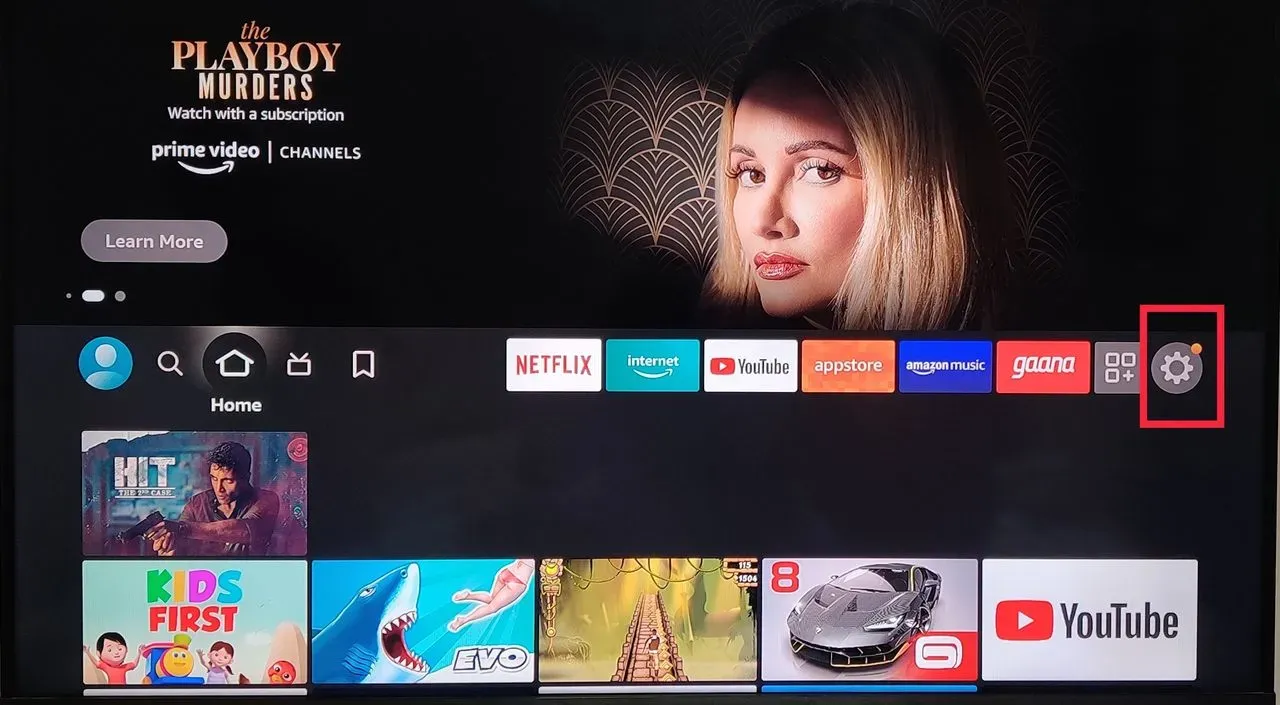
Step 3 : Select “Equipment Control”
Once you enter the “setting” menu, you will be able to access a variety of setting options. Move to the “Equipment Control” tab from these options and press “Okay” to access it.
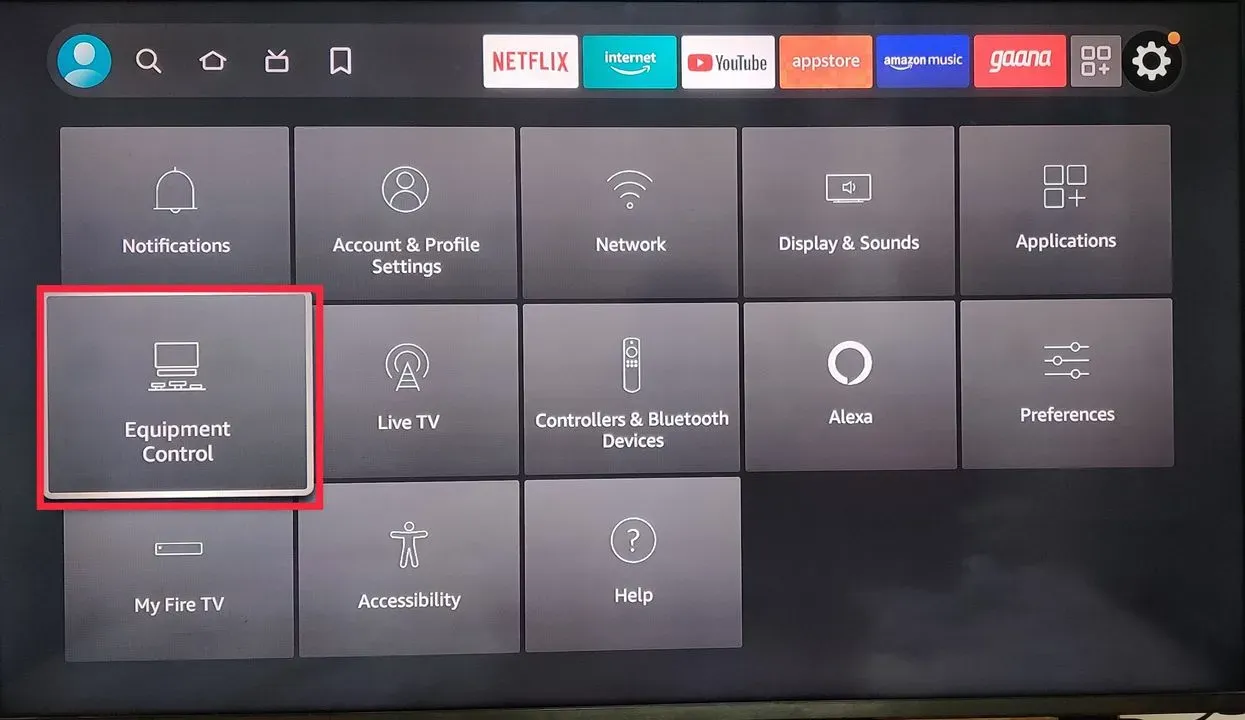
Step 4 : Go to “Manage Equipment”
Accessing the Equipment Control Tab, will further give you access to two options. Select the “Manage Equipment” option out of two options displayed.
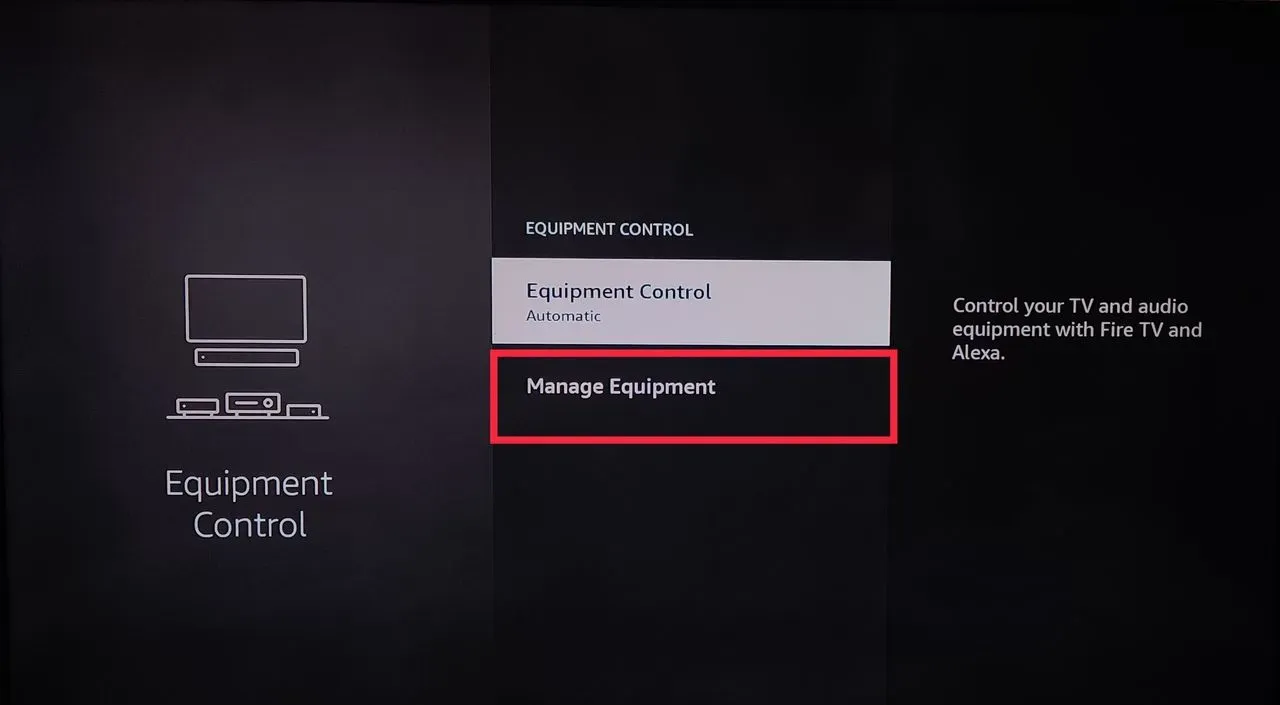
Step 5 : Select “TV”
Once you select the Manage Equipment tab, it will enable you to access multiple options. Out of the options displayed on your TV screen,, scroll down to choose the “TV” tab.
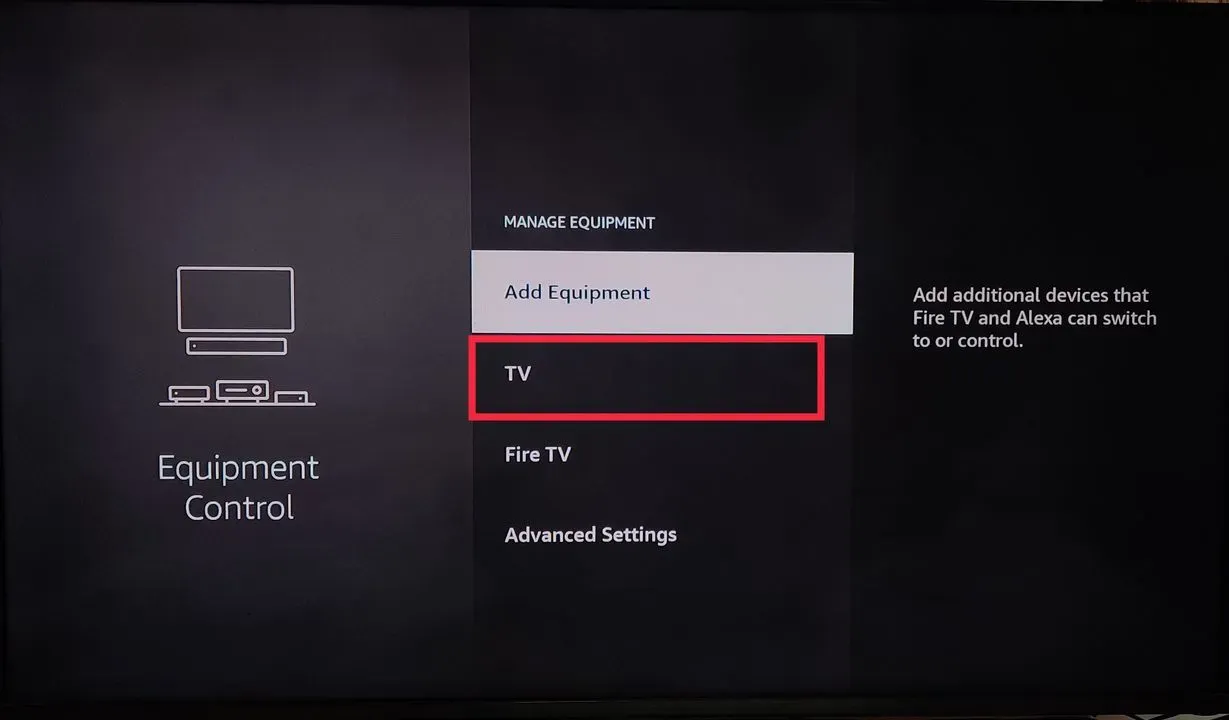
Step 6 : Select “Change TV”
Once you select TV, scroll down and choose the “Change TV” option from the options provided.
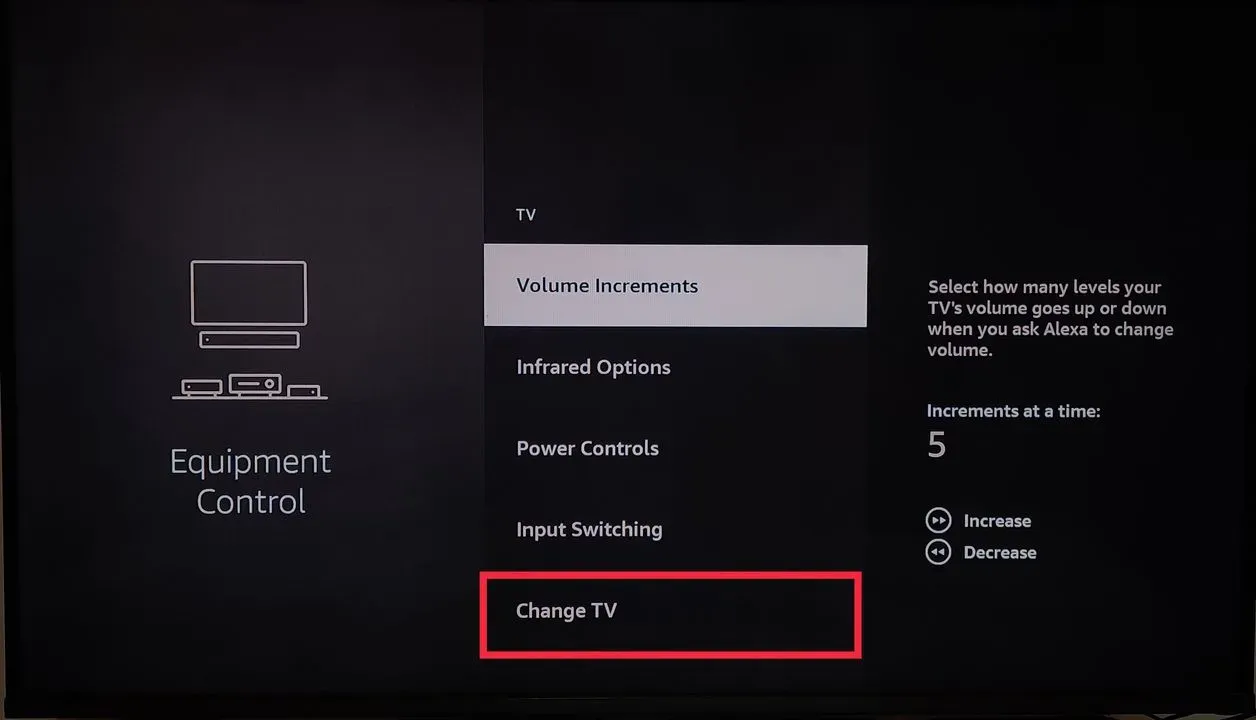
Step 7 : Confirm “Change TV”
Accessing Change TV will push you a pop-up message on your device saying:
“Guided setup will take 5 to 10 minutes.”
There will be two options displayed below this pop-up message. Select “Change TV” to confirm your request.
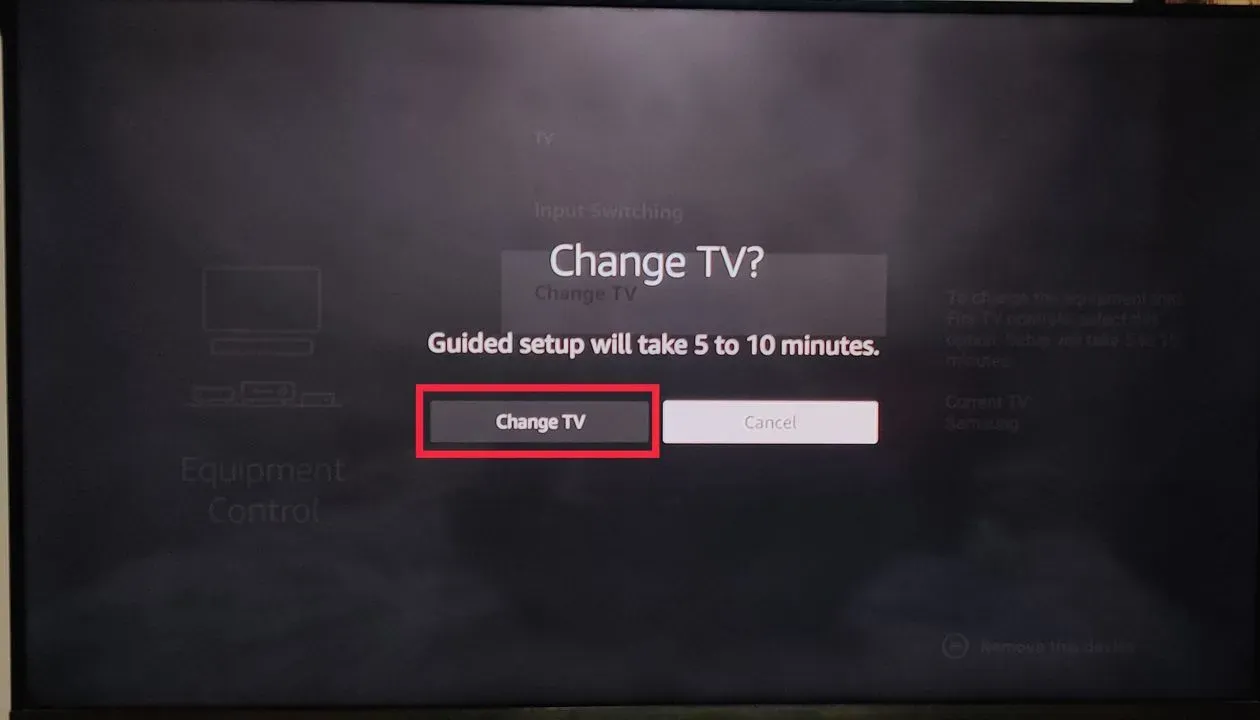
Step 8 : Pop- up notification preparing for setup
Another message will pop up on the screen of your device’s screen saying
“Please wait while we prepare your setup”, before it takes you to the next step.
Step 9 : Select “Yes” on your Device’s name
Once your device’s name has been detected, you will then see a message on the screen.
“We detect your Samsung TV. Is this correct?”
Scroll and select “Yes” from the options displayed.
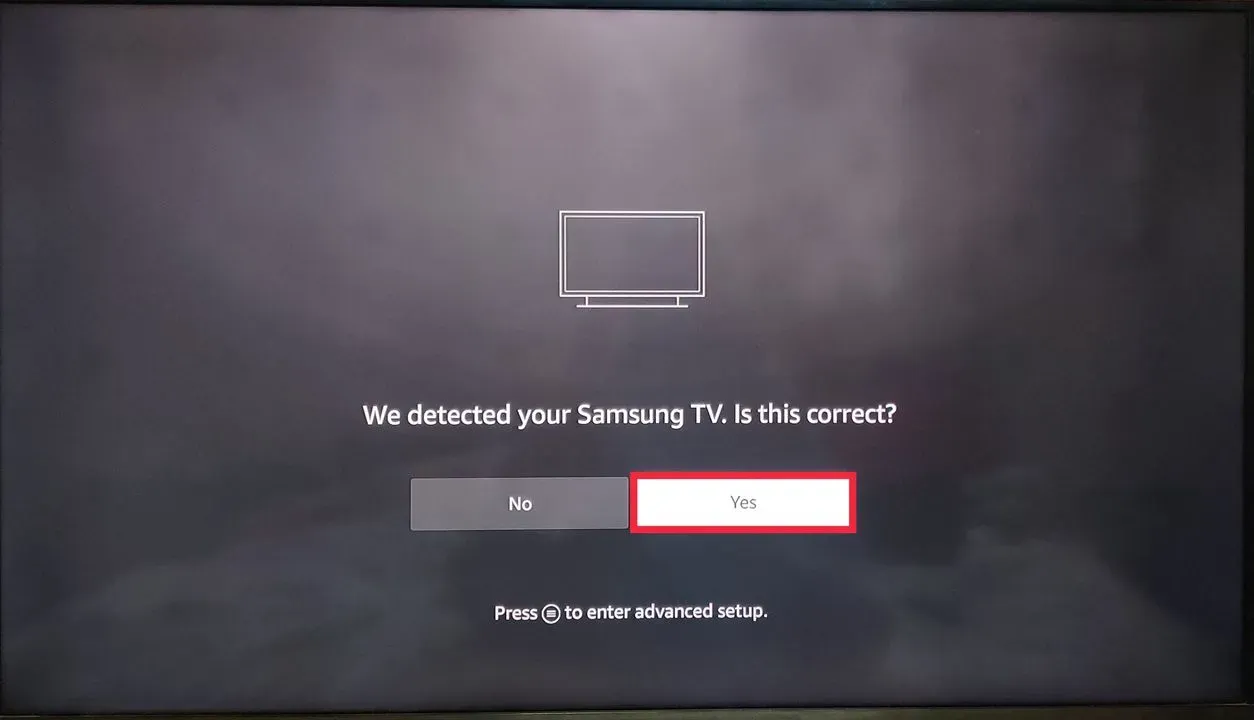
Step 10 : Follow the instructions displayed on your device’s screen
Once you confirm your device’s name, you will see the below mentioned instructions on your device’s screen:
“Press Power Button on your Fire TV remote to turn off your TV.
Wait 10 seconds, then press Power Button again to turn it back on.”
Follow these instructions to complete the set up of your Fire TV remote to your device.
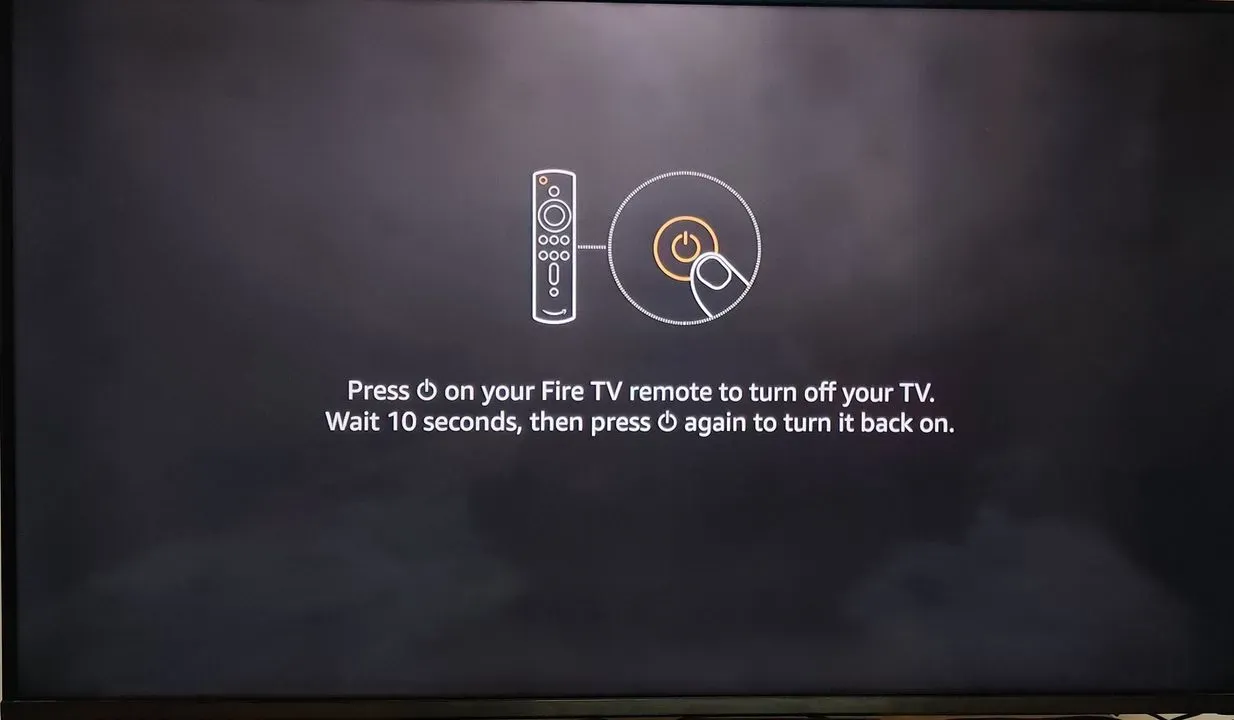
Step 11 : Choose “Yes” to confirm the setup
After you are done following the instructions in step 10 and your TV is back on, you will see the below message on your device’s screen:
“Did your TV turn off and then back on when you pressed the Power Button?”
Select “Yes” from the options displayed on your device’s screen.
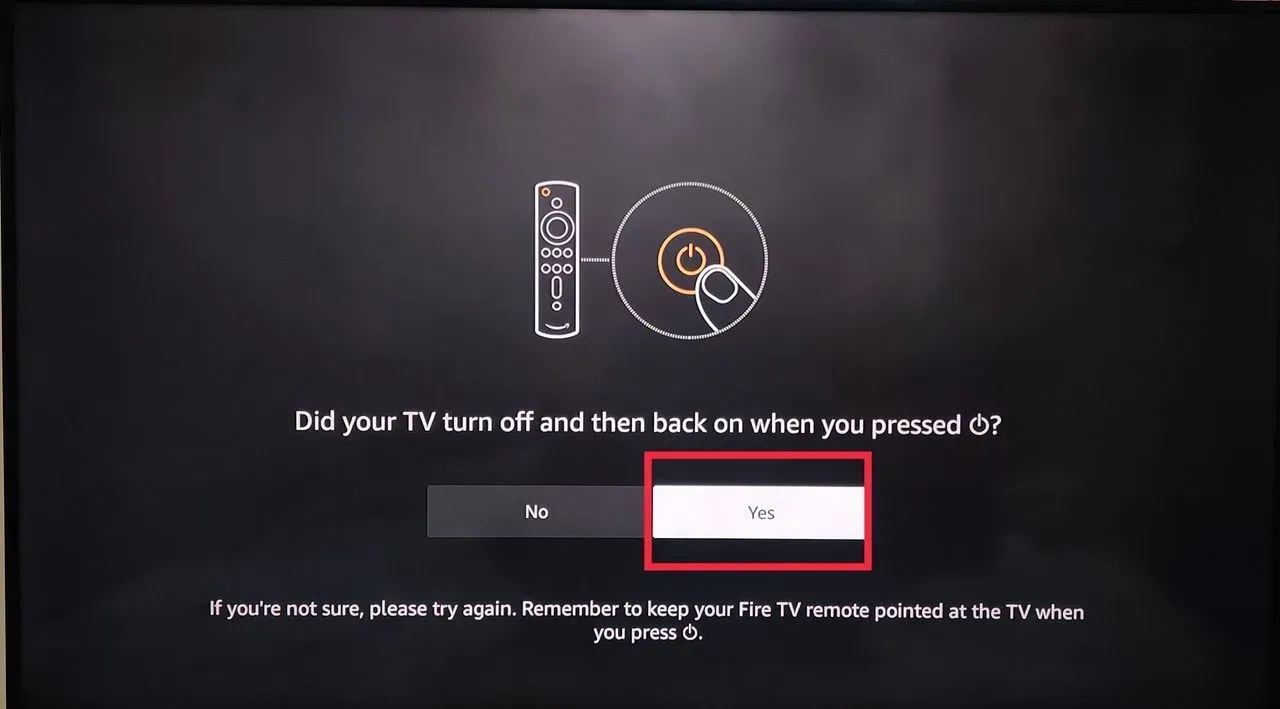
Step 12 : Select “Next”
In this step, you will see the instruction mentioned below on your device’s screen:
“We’ll be playing music during the next step. Please make sure the volume is turned up, then continue.”
Step 13 : Adjust Volume on your remote upon hearing the music
You will now be hearing music on your Fire TV device, with below message on your screen:
“With your Fire TV pointed at your TV, toggle the Volume Up and Volume Down Buttons. Did the volume change and come out of the expected audio device?”
Press volume buttons on your Fire TV remote to increase and decrease the volume, if you are able to hear the music. And press “Yes” to continue.
Step 14 : Confirm your “TV input” from the list
You will now be prompted to select and confirm the input your Fire TV stick is plugged in. Choose your input.
If your Fire TV does not have this feature, you may skip it.
If your TV does have a built-in Fire TV, press the forward button.
Step 15 : Your Fire TV remote is updated
Your Fire TV remote is now successfully updated, after the completion of the above steps and you shall now see a pop-up stating that
“Your Fire TV remote has been updated”.
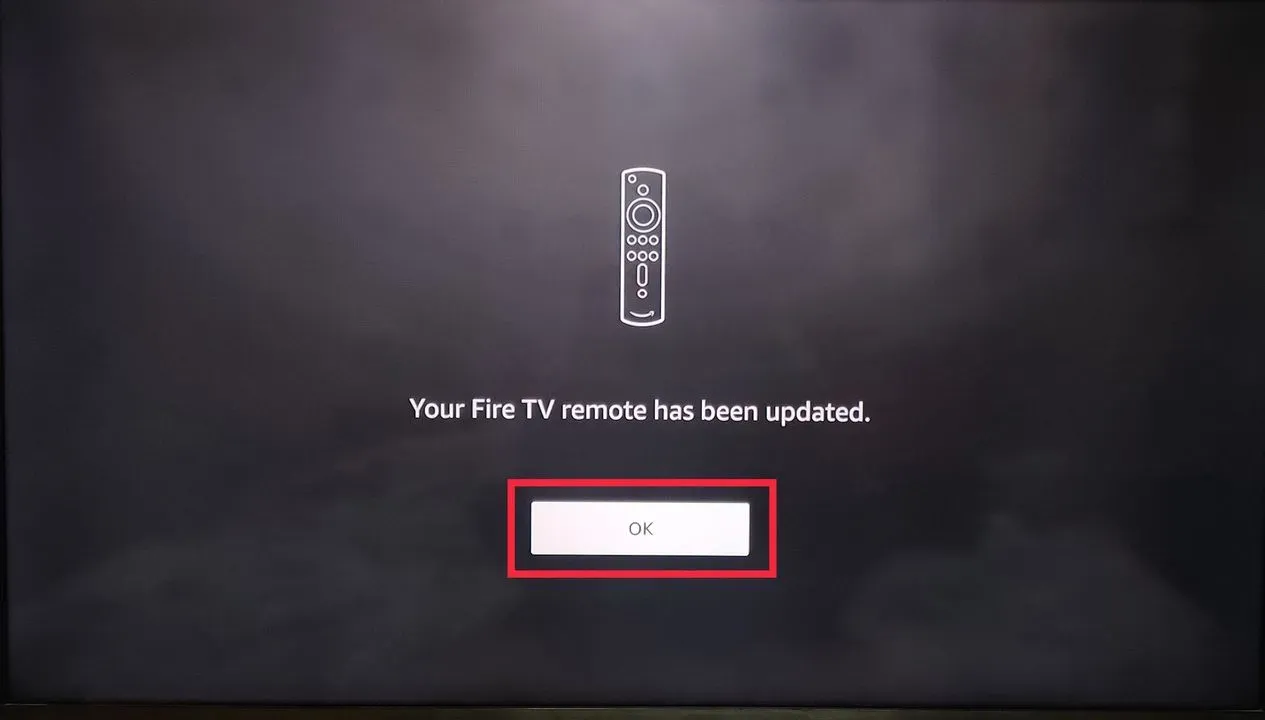
Your device is now completely setup with your Fire TV remote and you should now be able to use your Fire TV remote to adjust the volume of your TV.
Additionally, you should also select the volume levels, now that your remote has been paired. This step will enable you to increase and decrease the volume levels to the level set when you use the voice command on your remote to change the TV volume.
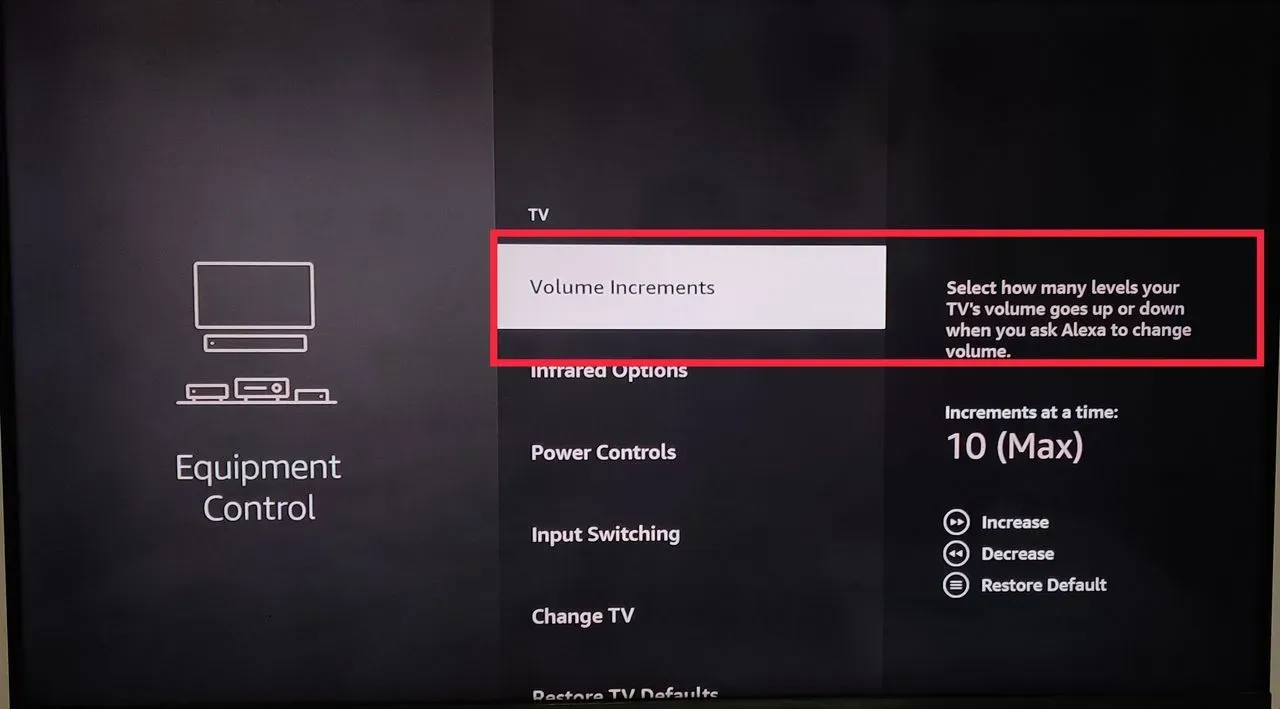
Unable to Adjust the TV Volume Using Your Fire TV Stick Remote
Sometimes you may have trouble adjusting the TV volume using your Fire TV Stick remote. This can be frustrating, especially when you want to enjoy your favorite shows and movies at the right sound level. Fortunately, there are ways to fix these issues and adjust the TV volume using your Fire TV Stick remote. Here are the steps to adjust the TV volume using your Fire TV Stick remote using different methods:
Method 1: Check Your Remote Compatibility
Commence by navigating to the Home screen of your Fire TV Stick. Proceed to the “Settings” section, and from there, access “Remotes & Bluetooth Devices.” Within this menu, choose “Amazon Fire TV Remotes.” A list of available remotes will be displayed. Select the specific remote you’re using.
Upon selecting your remote, a list of supported features will be shown, including options like Power, Volume, and Mute. If there’s a check mark next to these features, it signifies that your remote is indeed compatible with your device and capable of controlling its volume.
However, if you encounter a question mark next to these features, it suggests that your remote might not be compatible with your device, or it requires configuration adjustments. Should your remote prove compatible, you can proceed with the next method. If compatibility isn’t established, you might need to acquire a new remote with the necessary features or explore alternative control methods.
Method 2: Pair Your Remote with Your Device
Begin by confirming that both your Fire TV Stick and your TV or sound system are powered on and connected to the same Wi-Fi network. Hold down the Home button on your remote for a duration of 10 seconds. Upon doing so, a message will appear on your screen indicating that your remote is in “discovery mode.”
After a brief pause, you’ll receive a message on your screen confirming that your remote has been successfully paired. To verify the pairing’s effectiveness, utilize the Volume Up and Volume Down buttons on your remote to test if you can adjust the volume.
If the volume adjustment functions seamlessly using your remote, it signifies a successful pairing with your device. However, if this isn’t the case, you might need to repeat the process or explore alternative methods for establishing a connection.
Method 3: Replace Your Remote Batteries
Initiate the battery replacement process by sliding off the back cover of your remote and extracting the old batteries. Proceed to insert two fresh AAA batteries into the remote, paying careful attention to the polarity indicators (+/-) to ensure correct placement. Ensure the back cover is securely slid back into its position, making certain that it snaps into place securely.
To verify the battery replacement’s success, press any button on the remote and observe if it responds. If you can successfully adjust the volume using your remote, it confirms that the battery replacement was effective. However, if you encounter issues, it might be necessary to inspect the battery contacts or explore alternative methods to resolve the matter.
Method 4: Update Your Remote Software
Start by navigating to the Home screen of your Fire TV Stick. Access the “Settings” menu and continue to “My Fire TV” or “Device,” based on your version. Select “About” to access device information. Choose “Check for System Update” to determine if an update is available. If an update is detected, opt to “Install Update.” Wait for the update process to finalize, and allow your device to restart.
Check whether you can adjust the volume using your remote as an indicator of the update’s success. Successful volume adjustment signifies the completion of the remote’s software update. Should issues persist, consider rechecking the update status or explore alternative methods for resolution.
Method 5: Configure Your TV Settings
Begin by identifying the HDMI port on your TV that is connected to your Fire TV Stick. Check whether the port bears labels like HDMI-CEC or ARC. If these labels are absent, consider using an alternate port that supports these functionalities. Switch on your TV and access its menu or settings. Look for an option that corresponds to HDMI-CEC, ARC, Anynet+, Bravia Sync, Simplink, or a similar term.
The actual name may differ based on your TV’s make and model. Activate this option and ensure to save any changes made. Upon successful configuration, use your remote to test if you can adjust the volume. If the volume adjustment works as expected, your TV settings have been properly configured. If not, you might want to examine the HDMI cable connection or explore other troubleshooting avenues.
Method 6: Use Voice Commands
Commence by pressing and holding the microphone button on your remote. Verbally instruct, “Alexa, turn up the volume” or “Alexa, turn down the volume,” tailoring your command to the desired adjustment. Alternatively, you can specify a volume level from 0 to 10, saying something like “Alexa, set the volume to 5.”
Release the microphone button and await Alexa’s response. Testing the volume adjustment using voice commands verifies the effectiveness of this approach. If volume control functions seamlessly, you have effectively employed this method. If challenges persist, it might be worth checking the microphone settings or considering alternative approaches.
Method 7: Use the TV Remote
Begin by ensuring your TV remote possesses functional batteries and operates correctly. Press the Volume Up and Volume Down buttons on your TV remote to verify their functionality. If the volume control buttons on your TV remote function properly, you can use it to adjust the volume instead of your Fire TV Stick remote.
However, if these buttons don’t operate as expected, consider assessing the compatibility and settings of your TV remote or exploring alternative approaches. If you are able to adjust the volume using your TV remote, you have successfully executed this method. In cases where this method doesn’t yield desired results, it might be necessary to explore alternative devices or methods for volume control.
Method 8: Contact Customer Support
Begin by visiting Amazon’s help page and signing in using your account details. Select “Fire TV” from the array of devices and services listed. From there, choose “Fire TV Stick” as your device model. Access the “Remote Issues” section to pinpoint your concern. At the bottom of the page, click on “Contact Us” to proceed.
Opt for your preferred mode of communication, such as phone, chat, or email. Articulate your issue and carefully follow the guidance provided. A successful resolution achieved through customer support’s guidance confirms the efficacy of this method. Should the issue persist, exploring options for device or remote replacement might be necessary.
Conclusion:
In conclusion, Fire TV devices are convenient to use and make it easy to stream your favorite content on your TV. However, many people find it challenging to adjust the volume on their TV using the Fire TV remote. Adjusting the TV volume using a Fire TV remote is a simple process that requires just a few steps. By following the steps outlined in this article, you should be able to change the volume on your TV with ease.

Passionate about tech gadgets, I turned my love into a blogging journey. Specializing in how-to articles, I unravel the intricacies of gadgets, providing step-by-step guides. Join me in exploring the tech universe, where every device holds endless possibilities. Let’s simplify the complexities and enhance your tech experience together.