One of the main functions of the Echo Show 5 is to play music. The procedure is very straightforward. In any case, there are three different ways to go about doing it. Each one will be covered in detail in this article.
Method 1
Ask Alexa to Do It.
You can use a variety of voice commands to play music on your Echo Show device with Alexa. All you have to do is give her the proper commands. These are a handful of the commands:
- Play (song/album/artist)
- Play (playlist)
- Play (song) from Prime Music/Spotify/Apple Music
- Play (emotion) music.
- Play (station name)
- Play a Prime Music/Spotify/Apple Music playlist
- Show me (songs/ playlists/genres) from Prime Music/ Spotify/ Apple Music.
A few of the other basic commands relating to music that Alexa can understand are- “Play’, “Pause,” “Stop”, “Resume”, “Shuffle,” and “Stop Shuffle”.
Method 2
Use Alexa App
Your favorite music may be played on the Echo Show device using Alexa App on your smartphone. Let’s explore the method in detail below.
Step 1: Open the Alexa App and Tap on Play Button
Get your phone’s Alexa app open. Make sure your phone and the Alexa app are both linked in to the same Amazon account.
The Play button is now at the bottom of the screen, so tap on it. At the bottom, on the task bar, it is the third option.
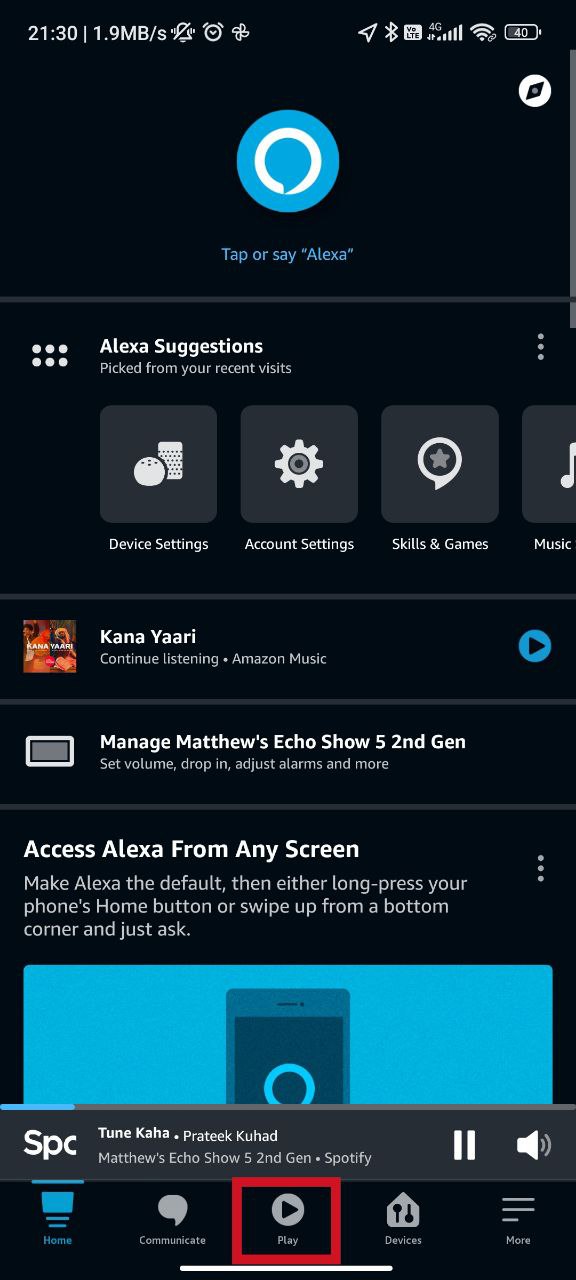
Step 2: Choose the Song You Want to Play
Your recently played songs will be shown on the following screen. Any one can be chosen for replay. Additionally, playlists from the apps—Amazon Music, Spotify, and Apple Music—will be listed there. You can choose any playlist from the displayed ones and play the same on your Echo Show device.
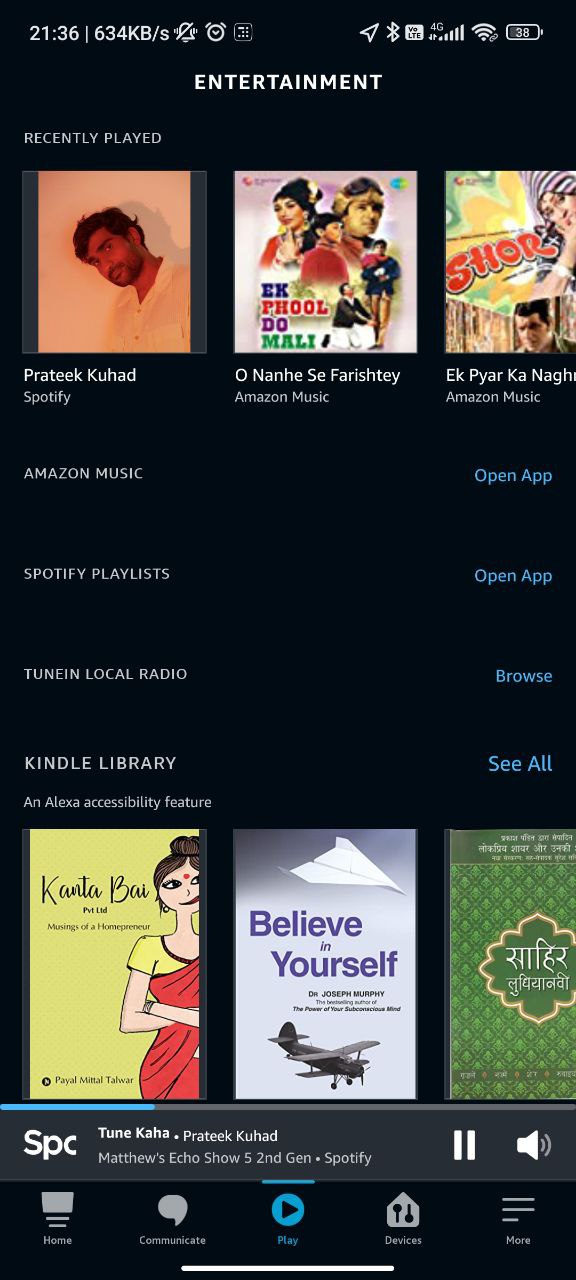
Method 3
Using the Echo Show Device
Without Alexa’s help, you may manually play music on the Echo Show 5 device. The procedure is outlined below in simple steps.
Step 1: Tap on Music
On the home screen, swipe down to reveal a menu. Choose Music from the menu. On the menu that is displayed in the bottom row, it is the third choice.
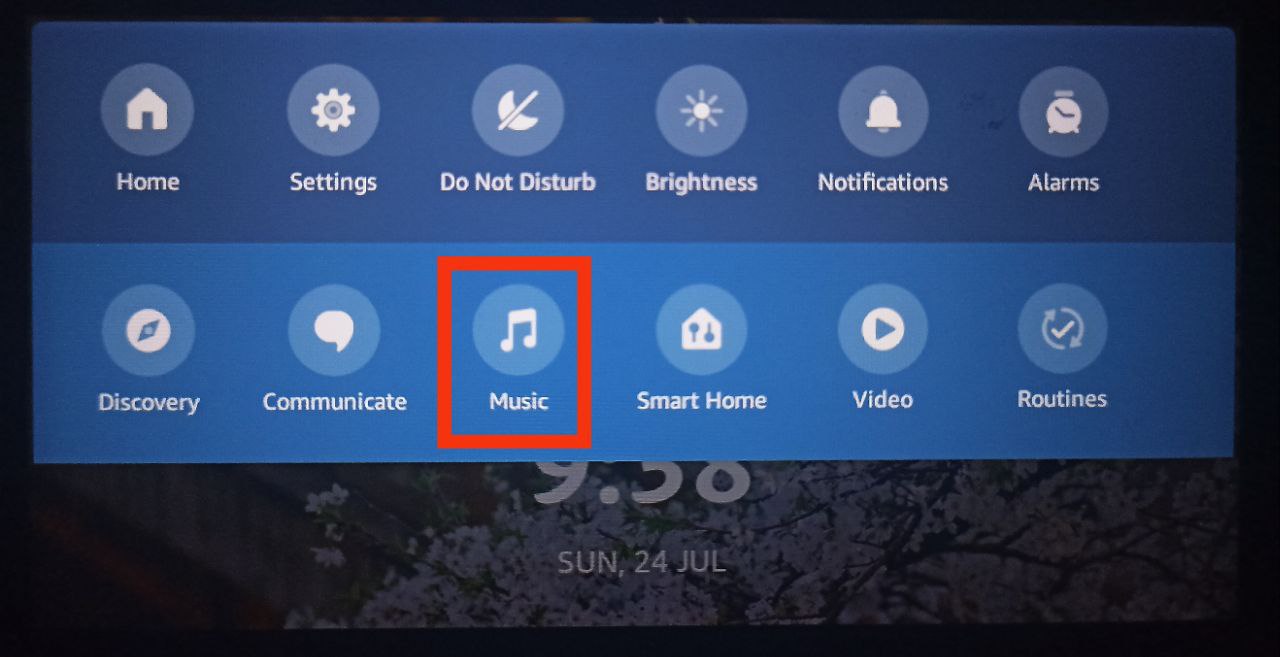
Step 2: Select the Song of Your Choice.
The following screen will show a list of all the most recent songs played. By swiping to the left, you can navigate. All you have to do is tap on the song you wish to replay.
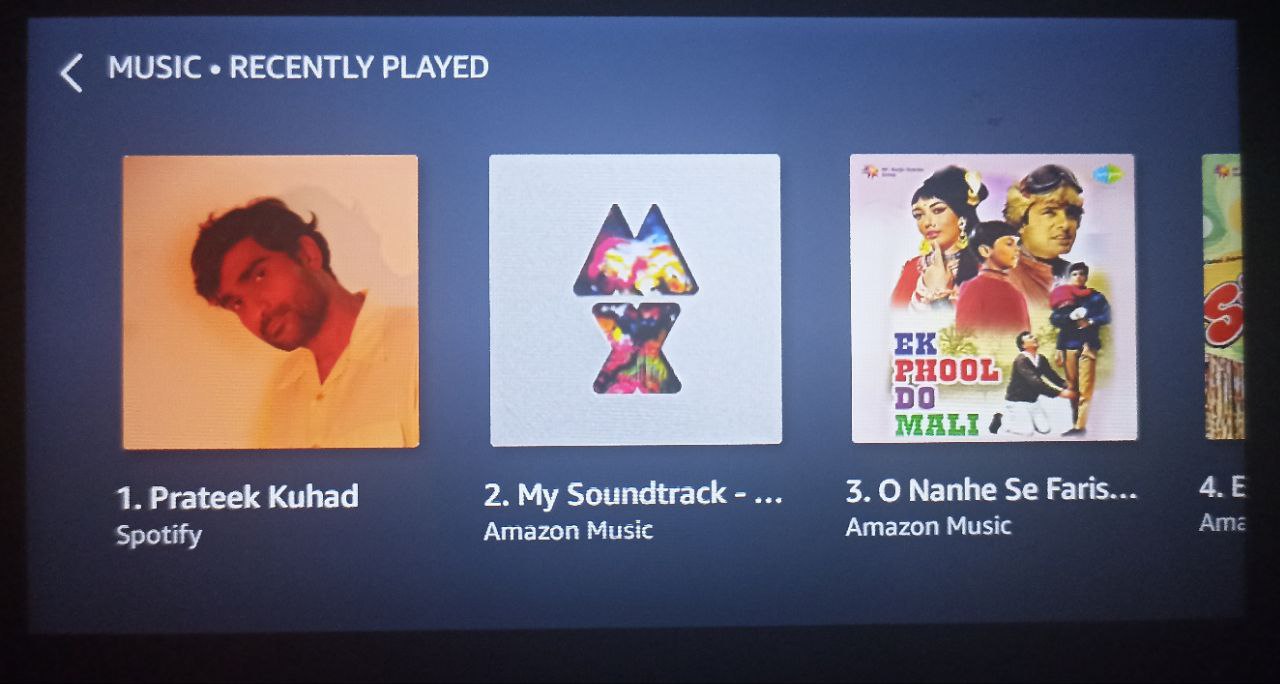
Troubleshooting Tips for Playing Music on Echo Show 5
- Making Sure There is a Good Wifi Connection: A strong internet connection is the backbone of your Echo Show 5’s music playback. Before diving into the world of melodies, double-check that your device is properly connected to Wi-Fi. A stable connection guarantees uninterrupted streaming and prevents those frustrating pauses mid-song.
- Improved Sound Quality: Sound quality can make or break your music-listening escapade. To ensure your Echo Show 5 delivers crystal-clear audio, position it away from obstructions and walls that might hinder sound waves. Additionally, experimenting with the device’s equalizer settings can tailor the audio output to your preferences – whether you’re a bass enthusiast or a lover of treble.
- Updating Your Software: Amazon frequently rolls out software updates for its Echo devices, including the Echo Show 5. These updates not only enhance the device’s performance but also fix any bugs that might be affecting your music playback. Head to the device settings and ensure you’re running the latest software version to enjoy a seamless music experience.
- Voice Commands: The beauty of the Echo Show 5 lies in its voice-controlled capabilities. Utilize voice commands to summon your favorite tunes without lifting a finger. If you’re encountering issues with voice recognition, consider retraining the device to recognize your voice better. This can significantly improve the accuracy of your commands and lead to a frustration-free music journey.
- Check App Compatibility: Sometimes, the issue might not lie with your Echo Show 5 but rather the music streaming app you’re using. Ensure the app is compatible with the Echo Show 5 and is up to date. Outdated apps can lead to compatibility issues, hindering your ability to enjoy your cherished playlists.
- Restarting the Device: When all else fails, a good old-fashioned restart can work wonders. If you’re facing persistent issues with music playback, try restarting your Echo Show 5. This Simple action can help resolve minor glitches and give your device a fresh start, ready to serenade you with your favorite tunes.
Frequently Asked Questions
1. How do I play music on the Echo Show 5?
To play music on your Echo Show 5, follow these steps:
- Make sure your Echo Show 5 is connected to a stable Wi-Fi network.
- Say the wake word, such as “Alexa,” to activate your device.
- Use voice commands like “Play [song/artist/playlist name]” to start playing music.
- You can also use commands like “Play some music” or “Play my favorites” for a more random selection.
2. Why is my Echo Show 5 not playing music?
If your Echo Show 5 isn’t playing music, consider the following troubleshooting steps:
- Ensure your device is properly connected to Wi-Fi.
- Check if the volume is set to an audible level.
- Verify that your voice commands are clear and correctly pronounced.
- Restart your Echo Show 5 and try playing music again.
- Make sure the music streaming service you’re using is compatible and connected.
3. How do I connect my Echo Show 5 to Bluetooth speakers for music playback?
To connect your Echo Show 5 to Bluetooth speakers:
- Say, “Alexa, pair Bluetooth.”
- Open the Bluetooth settings on your Bluetooth speaker.
- Select your Echo Show 5 from the available devices.
- Once connected, the audio will now play through your Bluetooth speakers.
4. What music streaming services are compatible with the Echo Show 5?
The Echo Show 5 is compatible with popular music streaming services such as Amazon Music, Spotify, Pandora, Apple Music, and more. You can link your preferred service to the Alexa app and use voice commands to play your favorite songs.
5. Can I use voice commands to play specific songs on the Echo Show 5?
Yes, you can use voice commands to play specific songs on the Echo Show 5. Simply say, “Alexa, play [song name]” or “Alexa, play [artist name]” to enjoy your desired music.
6. How can I adjust the sound settings on my Echo Show 5 for better music quality?
To adjust the sound settings for better music quality:
- Swipe down from the top of the screen to open the Quick Settings menu.
- Tap on “Settings” > “Device Options” > “Equalizer.”
- Choose from preset equalizer options like “Bass,” “Treble,” or “Balance.”
- Experiment with different settings to find the sound quality you prefer.
7. Why is the sound quality of my music on Echo Show 5 poor?
Poor sound quality could be due to various factors:
- Check the device’s placement; ensure it’s not obstructed.
- Make sure the volume is set appropriately.
- Experiment with different equalizer settings to enhance audio quality.
- Consider the quality of the music file or streaming service.
8. What should I do if my Echo Show 5 doesn’t recognize my voice commands for music?
If your voice commands aren’t recognized:
- Ensure you’re using the correct wake word, usually “Alexa.”
- Speak clearly and pronounce words accurately.
- Reduce background noise when giving commands.
- Re-train the device by going to the Alexa app’s settings and improving voice recognition.
9. How can I update the software on my Echo Show 5 for optimal music performance?
To update the software on your Echo Show 5:
- Swipe down from the top of the screen and select “Settings.”
- Scroll down and choose “Device Options” > “Software Update.”
- If an update is available, follow the on-screen prompts to install it.
10. Is there a way to control the music volume using voice commands on the Echo Show 5?
Yes, you can control the music volume using voice commands. Say “Alexa, increase the volume” to make it louder, or “Alexa, turn down the volume” to lower it. You can also tell Alexa to turn up the volume by saying, “Alexa, turn up the volume to [desired level].”
Final Thought
The simplest method is to ask Alexa to play music on your Echo Show device. You also have the choice of a wide selection of songs, artists, genres, and playlists. Additionally, based on your preferences, you can select from Apple Music, Spotify, or Prime Music. The Alexa app and the actual device both allow you to manually start the music player on the gadget.
The goal of this post is to make it as easy as possible for you to listen to music on your Echo Show device. We attempted to cover all of the elements in this article and hope you find, the “How to Play Music on Echo Show 5” post helpful? Let us know if you like or dislike it! We value your feedback and would love to hear your thoughts on our article. We’ll keep bringing more since we know you’ll keep visiting! Thank you for your support!

Passionate about tech gadgets, I turned my love into a blogging journey. Specializing in how-to articles, I unravel the intricacies of gadgets, providing step-by-step guides. Join me in exploring the tech universe, where every device holds endless possibilities. Let’s simplify the complexities and enhance your tech experience together.