The built-in Amazon Silk Browser is the only browser supported by Amazon’s Echo Show 5. Earlier, it was possible to use Mozilla Firefox as well. But this practice has been abandoned. The Silk browser is all that is left now.
In this short article, we’ll go over how to launch a browser on your Echo Show. It only involves one step.
Step 1: Turn on Your Echo Show 5
First things first, make sure your Amazon Echo Show 5 is up and running. Simply say “Alexa” to get its attention. You’ll see the screen light up, and you’re good to go.
Step 2: Get to the Home Screen
When your Echo Show 5 is ready, you’ll see the home screen. Swipe down from the top of the screen to access the browser. This operation shows a number of useful controls.
Step 3: Spot the Browser App
When you reach the “Browser” app icon, continue scrolling through these controls. It has that familiar little internet icon. Tap it, and the browser will launch.
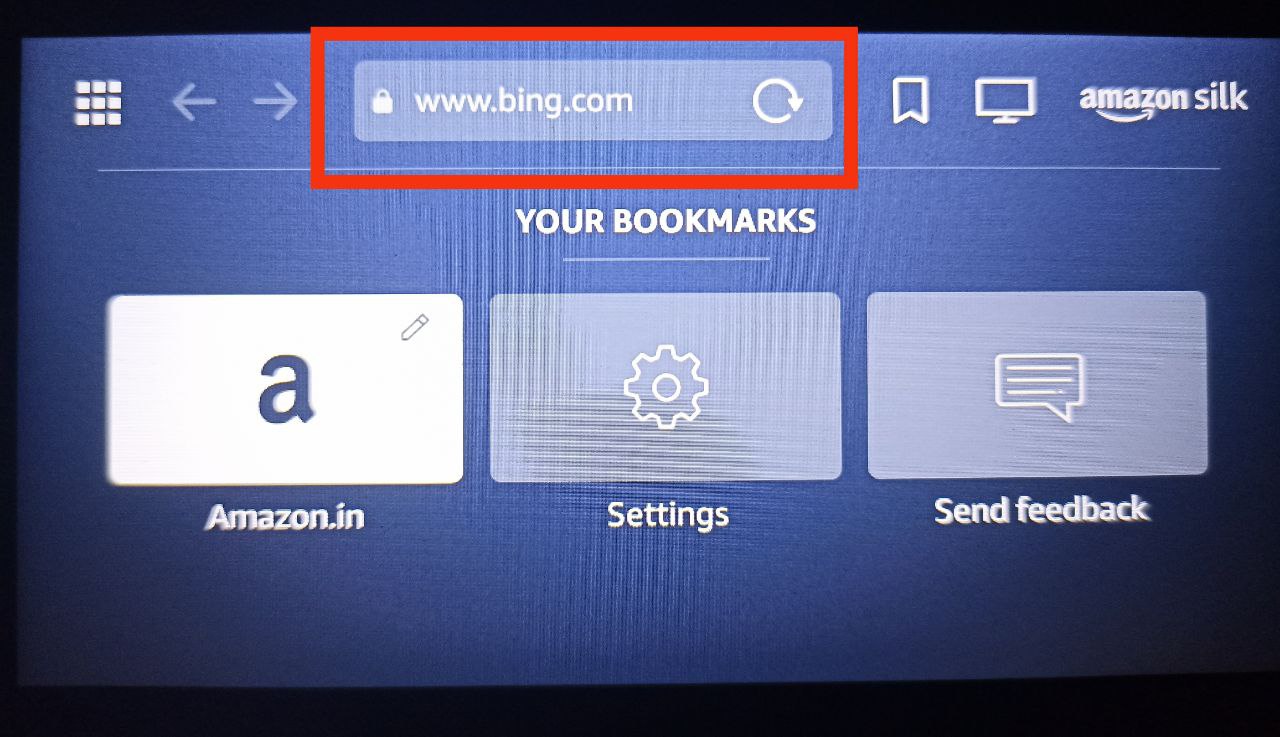
Step 4: Easy Typing Procedure
As the browser opens, you’ll see a search bar and a keyboard on the screen. Tap on the search bar, and the keyboard will pop up, all set for you to type.
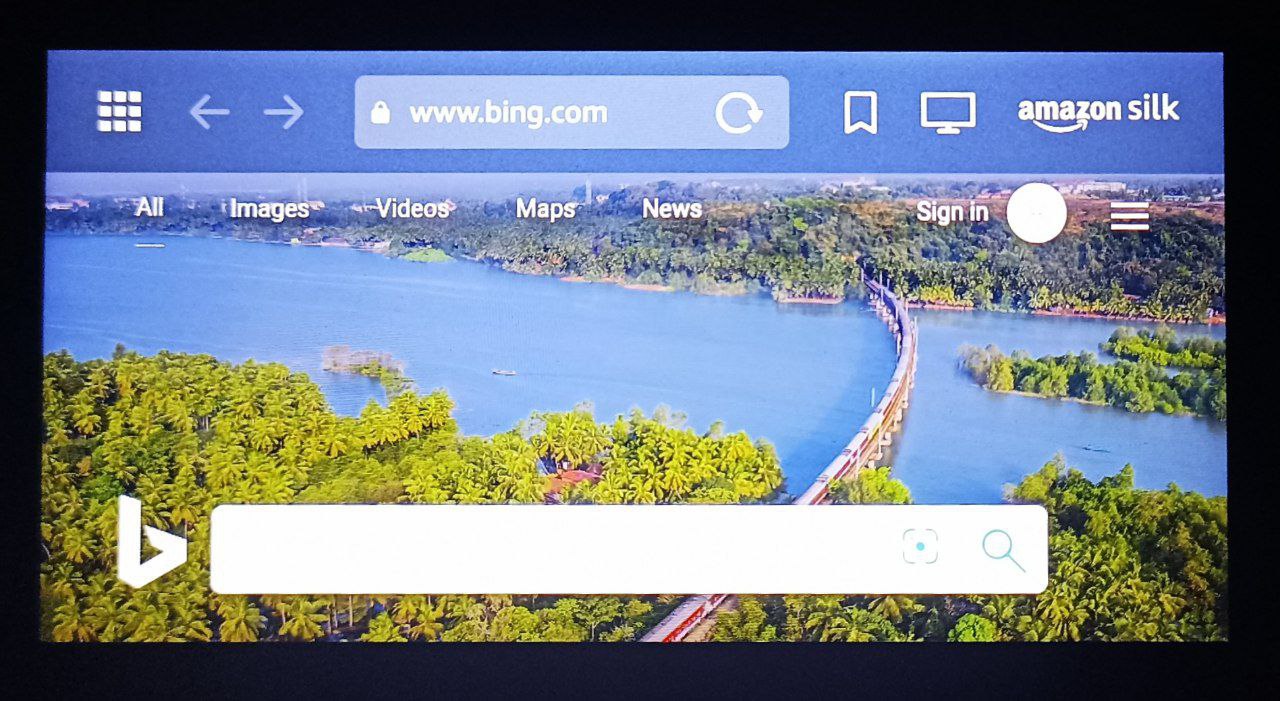
Step 5: Websites to visit!
Enter the web address (URL) of the website you want to visit on the keyboard. Make sure you spell it right! When you’re done, hit “Go” or “Enter.”
Step 6: Basics of Surfing
When the web page loads, you are ready to go! Swipe up or down to scroll through the page. Tapping on a link is as simple as tapping it with your finger. Zooming in or out is like pinching the screen with two fingers.
Step 7: Communicating with Your Echo
The best part is that you can communicate with your Echo Show 5. Try saying, “Alexa, click on the link.” It’s like magic – Alexa does what you ask! You can also ask Alexa to zoom, go back to the last page, or refresh the current page.
Step 8: Configure the Playground
To access the browser settings, click the three dots in the top right corner of the screen. From this page, you can modify your default search engine, privacy settings, and more.
Troubleshooting Tips for the Echo Show 5 Browser
Even the smoothest technological rides can hit a speed bump. If you are having trouble with the web browser on your Echo Show 5, follow these steps to get back on track:
- Check Your Internet Connection – Make sure your Amazon Echo Show 5 is connected to a stable Wi-Fi network. You can do this by going to “Settings” > “Network” and selecting your Wi-Fi network.
- Restart Your Echo Show 5 – Think of it as a power nap for your device. To restart your Echo Show 5, unplug it, wait a few seconds, and then plug it back in.
- Update Your Software – Outdated software can sometimes cause glitches. Check if there’s a software update available for your Echo Show 5 by going to “Settings” > “Device Options” > “Software Updates.”
- Clear Cache and Cookies – A little digital spring cleaning can sometimes work wonders. Go to your browser’s settings to delete the cache and cookies.
- Disable Extensions – Extensions can sometimes act inappropriately. Check to see if the problem is resolved by disabling any browser extensions you may have added.
Frequently Asked Questions
How do I open a web browser on Echo Show 5?
Start by saying “Alexa” to activate your Echo Show 5’s web browser. To access the control panel, swipe down from the top of the screen. To launch the browser, search for the “Browser” app icon and tap on it.
Can I browse the internet on Echo Show 5?
Yes, you can browse the internet on your Echo Show 5. It has a built-in web browser that allows you to visit websites, search for information, and explore the online world.
What are the steps to access the browser on Echo Show 5?
To access the browser on your Echo Show 5, wake up the device with the “Alexa” command. Swipe down from the top of the screen to reveal the control panel, and then tap on the “Browser” app icon to open the browser.
Is there a built-in browser on Echo Show 5?
Yes, the Echo Show 5 comes with a built-in web browser that lets you browse the internet and visit websites directly on the device.
How to use the web browsing feature on Echo Show 5?
To use the web browsing feature on your Echo Show 5, open the browser as mentioned earlier. Use the on-screen keyboard to enter website addresses or search terms. You can interact with web pages by swiping, tapping on links, and using voice commands with Alexa.
What voice commands can I use to open the browser on Echo Show 5?
You can open the browser on your Echo Show 5 by saying “Alexa, open the browser” or “Alexa, launch the web browser.” Alexa will respond and open the browser for you to start browsing.
Why can’t I find the browser app on my Echo Show 5?
Make sure your Echo Show 5 is connected to the internet if you are having trouble finding the browser app. Simply confirm that your Echo Show 5 is running the most recent software version, as updates may affect the availability of certain apps and the appearance of their icons.
Final Thoughts
Opening a browser in Echo Show 5 is a relatively simple process. The Echo Show Device’s browser can be used in the exact same way as it is on a phone, laptop, or tablet. We hope you find this post on “How to Open Browser on Echo Show 5” helpful? Let us know by liking or disliking it! We value your feedback and would love to hear your thoughts on our article. We’ll keep bringing more since we know you’ll keep visiting! Thank you for your support!

Passionate about tech gadgets, I turned my love into a blogging journey. Specializing in how-to articles, I unravel the intricacies of gadgets, providing step-by-step guides. Join me in exploring the tech universe, where every device holds endless possibilities. Let’s simplify the complexities and enhance your tech experience together.