If you own an Echo Show device, you may have encountered the problem of screen flickering. This is when the display flashes or flickers intermittently, making it hard to see or use the device. Screen flickering can be caused by various factors, such as software glitches, hardware issues, or environmental factors. In this article, we will show you some possible solutions to fix Echo Show screen flickering, based on the information from [Amazon’s official website].
Step 1: Check for Software Updates
One of the first things you should do is to ensure your Echo Show has the latest software updates installed. Software updates can fix bugs and improve performance, which may resolve the screen flickering issue. To check for software updates, follow these steps:
- Swipe down from the top of the screen and tap “Settings”.
- Tap “Device Options” and then “Device Software Updates”.
- If there is an update available, tap “Install Update” and wait for the process to complete.
- If there is no update available, tap “Check Now” to manually check for updates.
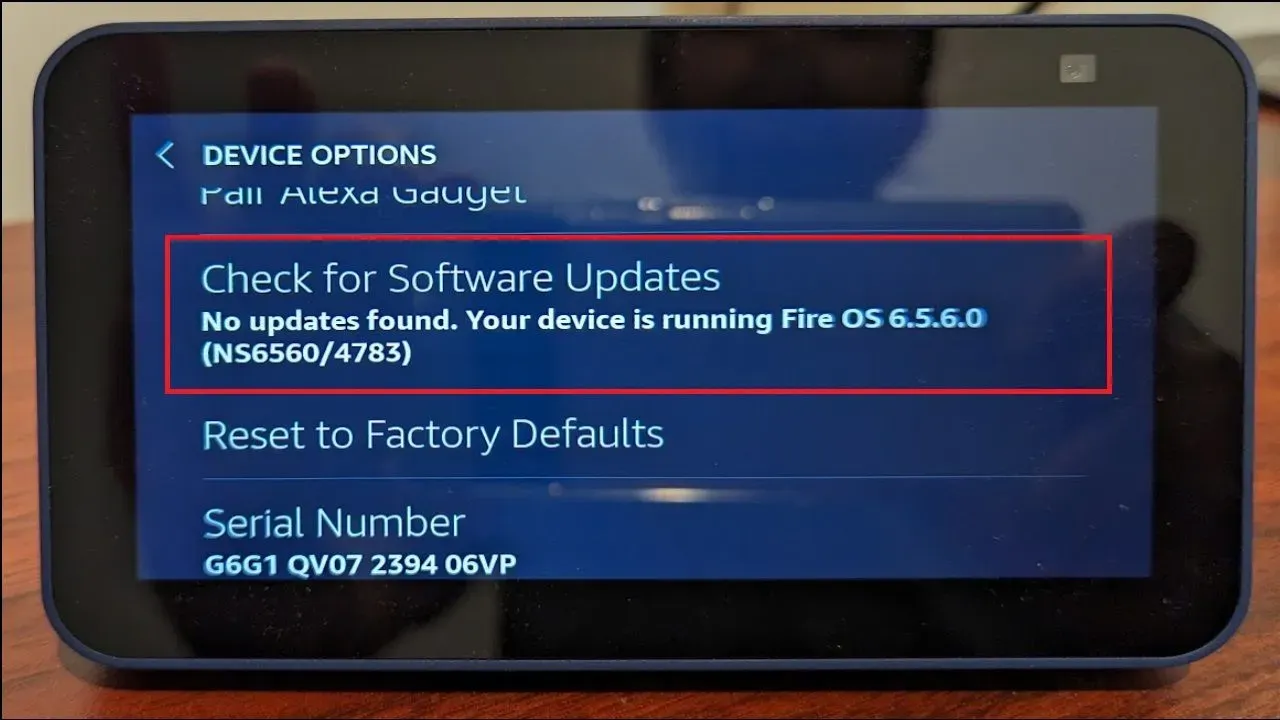
Step 2: Restart Your Echo Show
Sometimes, a simple restart can resolve display issues. To power off and then power on your Echo Show, follow these steps:
- Press and hold the “Mute” and “Volume Down” buttons at the same time for about 15 seconds, until the screen turns off.
- Wait for a few seconds and then press and hold the “Power” button for about 2 seconds, until the screen turns on.
- Wait for the device to boot up and check if the screen flickering is gone.

Step 3: Adjust Brightness Settings
Another possible solution is to modify the brightness settings of your Echo Show. Brightness settings can affect the display quality and cause flickering. To adjust the brightness settings, follow these steps:
- Swipe down from the top of the screen and tap “Settings”.
- Tap “Display & Sound” and then “Brightness”.
- Use the slider to increase or decrease the brightness level, or tap “Auto” to let the device adjust the brightness automatically based on the ambient light.
- Check if the screen flickering is reduced or eliminated.
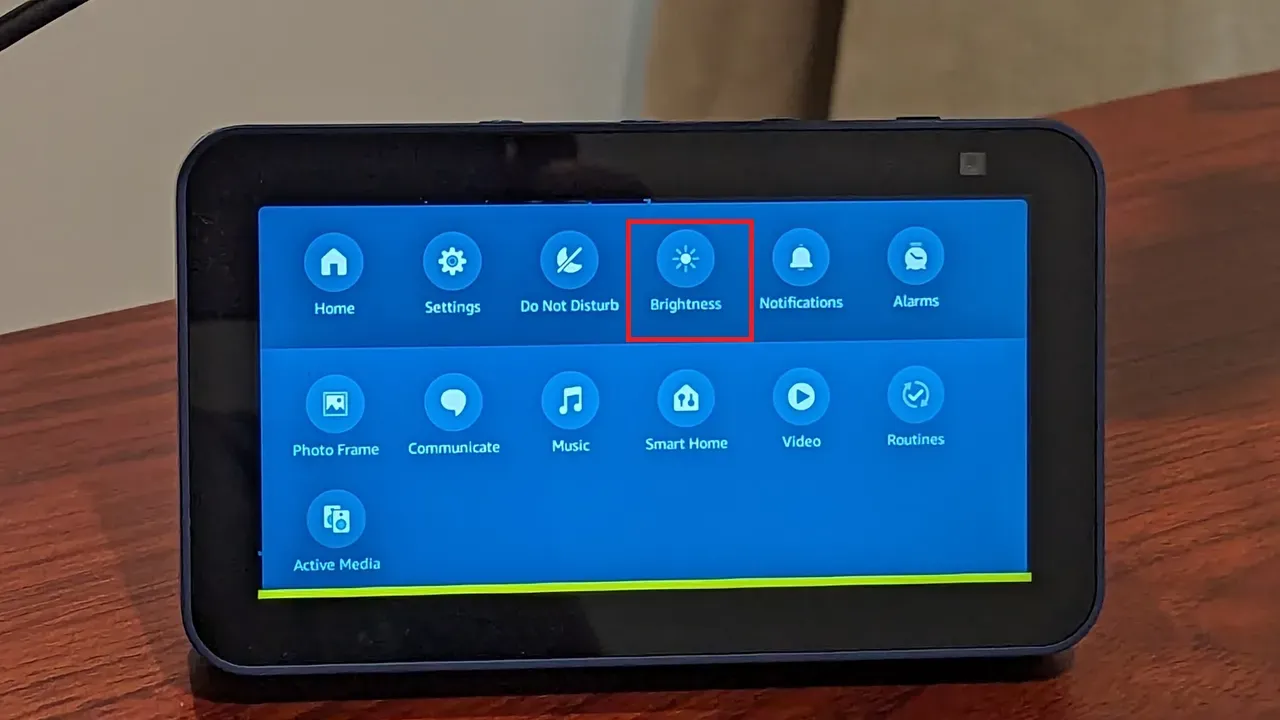
Step 4: Check for Overheating
Overheating can also cause screen flickering, as it can damage the internal components of your Echo Show. To prevent overheating, make sure your Echo Show is in a well-ventilated area and not exposed to direct sunlight or other heat sources.
You can also use a fan or an air conditioner to cool down the device. If your Echo Show feels hot to the touch, turn it off and let it cool down for a while before turning it back on.

Step 5: Disable Adaptive Brightness
Adaptive brightness is a feature that automatically adjusts the brightness of your Echo Show based on the ambient light. However, this feature can also cause screen flickering, especially if the light conditions change frequently. To disable adaptive brightness, follow these steps:
- Swipe down from the top of the screen and tap “Settings”.
- Tap “Display & Sound” and then “Adaptive Brightness”.
- Toggle the switch to turn off adaptive brightness.
- Check if the screen flickering is resolved.
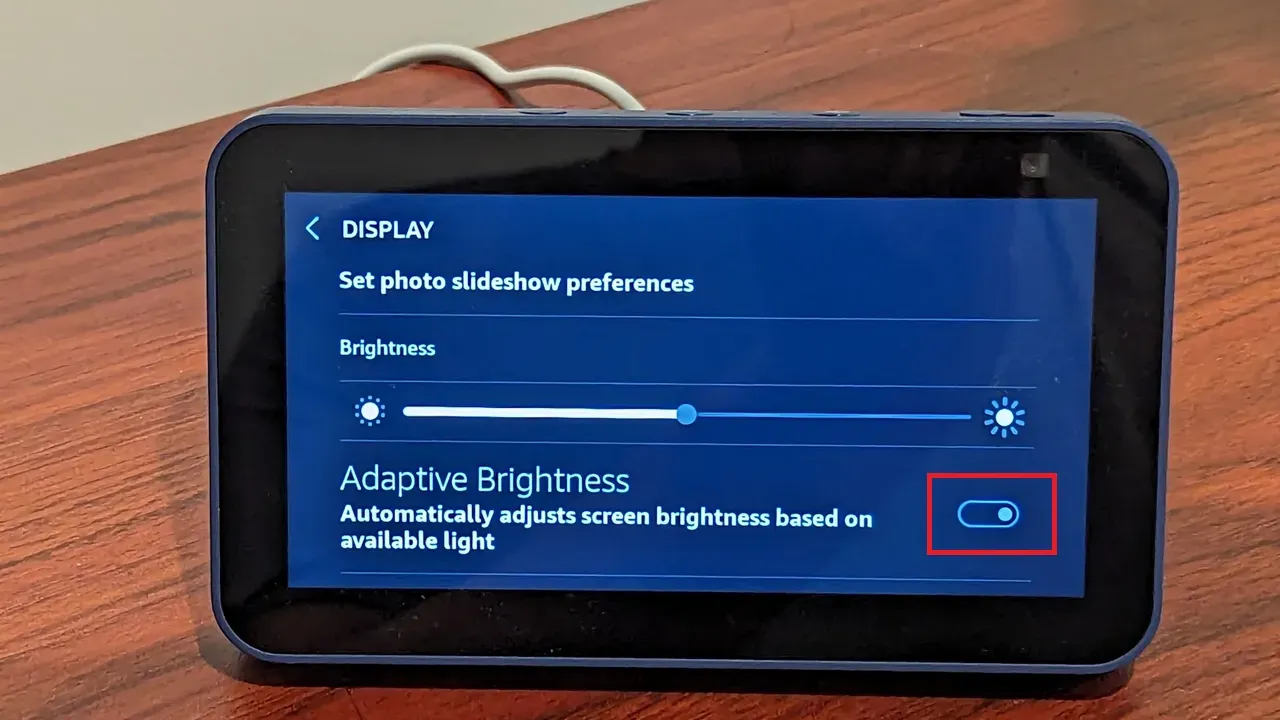
Step 6: Reset Echo Show to Factory Defaults
If none of the above steps work, you can try resetting the display settings of your Echo Show to factory defaults. This may help if the screen flickering is caused by some incorrect or corrupted settings. To reset the display settings, follow these steps:
- Swipe down from the top of the screen and tap “Settings”.
- Tap “Device Options” and then “Reset to Factory Defaults”.
- Tap “Reset to Factory Defaults” and Tap Reset.
- Wait for the device to restart and check if the screen flickering is fixed.
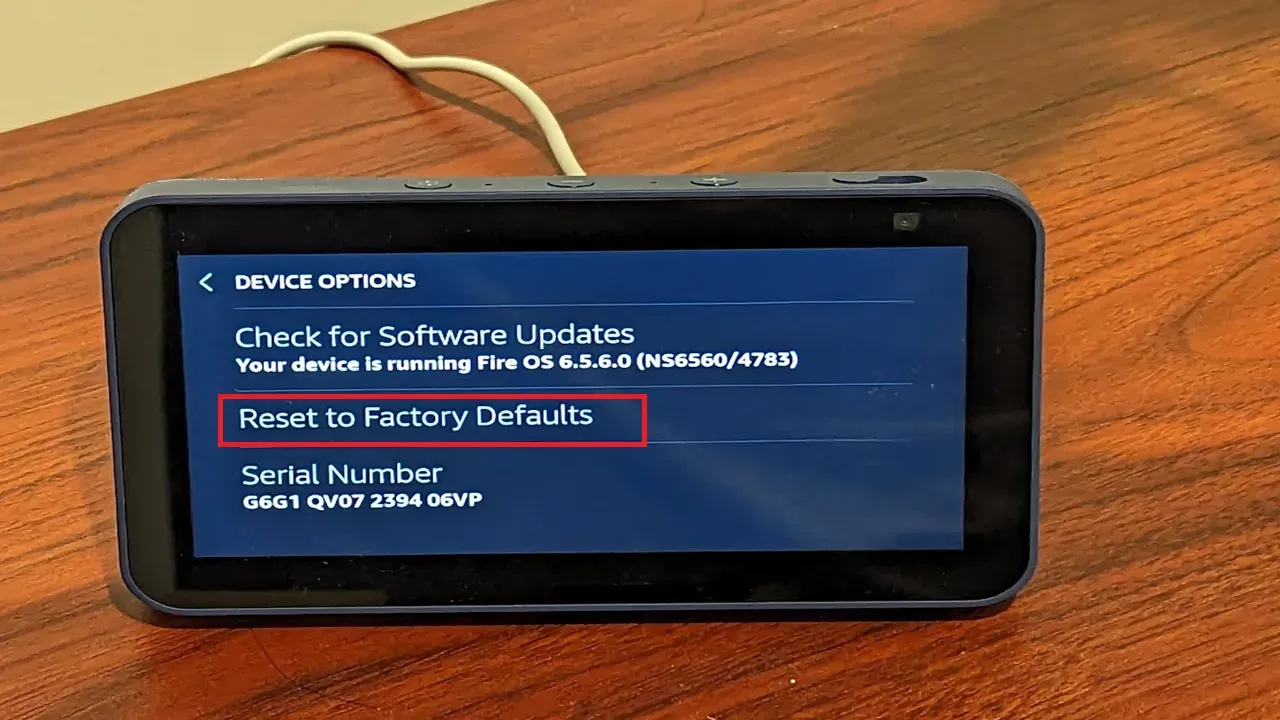
Step 7: Uninstall and Install the Alexa App
The Alexa app on your mobile device can also affect the display of your Echo Show, as it can sync settings and data with the device. If the app is outdated or malfunctioning, it may cause screen flickering. To update or disable the Alexa app, follow these steps:
- On your mobile device, open the app store and search for the Alexa app.
- If there is an update available, tap “Update” and wait for the installation to complete.
- If there is no update available, tap “Uninstall” and confirm your choice.
- Restart your mobile device and check if the screen flickering is gone.
- If you want to use the Alexa app again, reinstall it from the app store and sign in with your Amazon account.
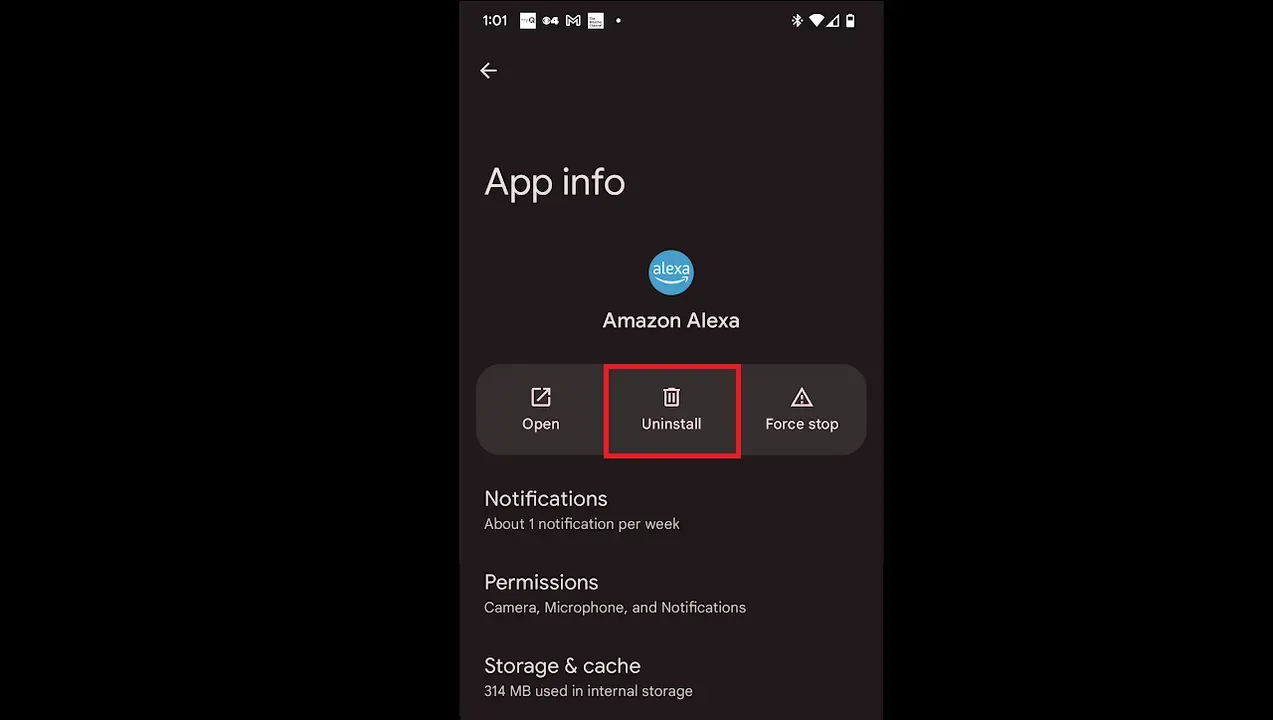
Step 8: Contact Amazon Support
If none of the above steps work, the screen flickering may be caused by a hardware defect or damage. In this case, you should contact Amazon customer support for further assistance. You can reach them by phone, chat, or email, depending on your preference. You can also visit the [Amazon Device Support] page for more information and troubleshooting tips.
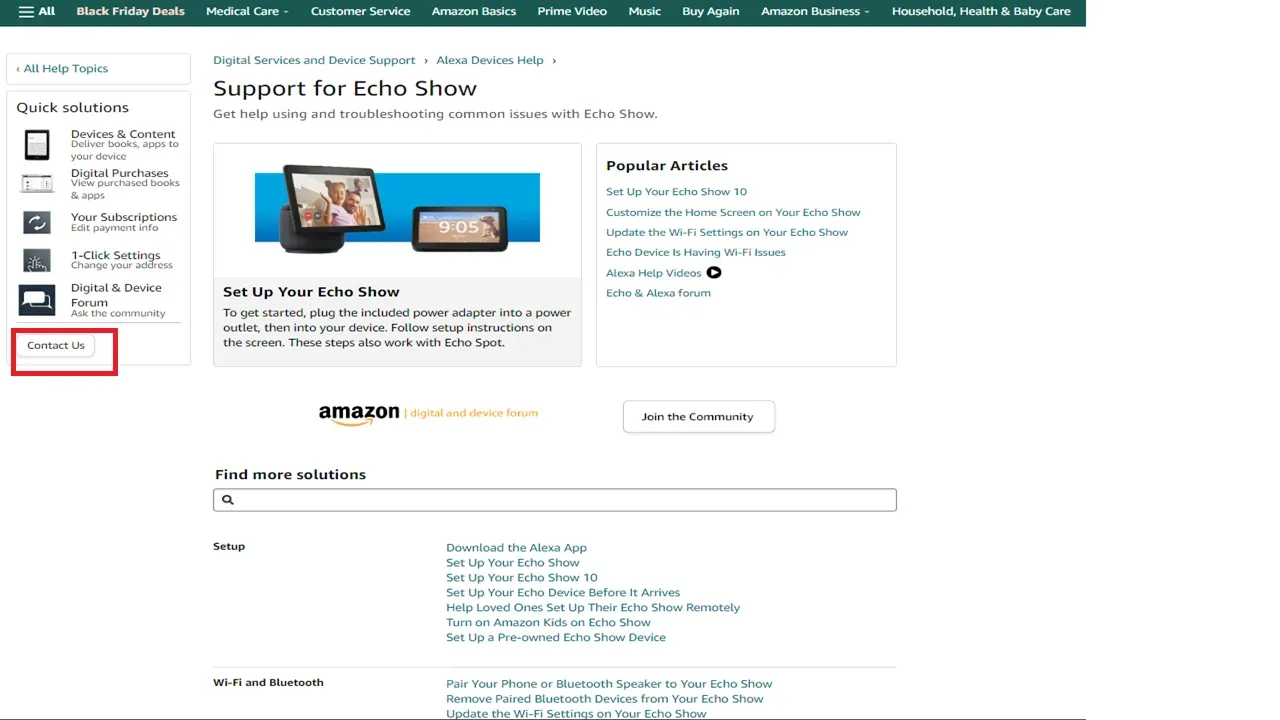
Frequently Asked Questions
Does screen flickering affect all Echo Show models?
Screen flickering can affect any Echo Show model, such as Echo Show 5, Echo Show 8, or Echo Show 10. However, some models may be more prone to screen flickering than others, depending on the quality and design of the device.
Is Screen Flickering Covered Under the Echo Show Warranty?
Many users facing screen flickering issues on their Echo Show may wonder if the device’s warranty covers this problem. Generally, Echo Show devices come with a limited warranty provided by Amazon. This warranty typically covers manufacturing defects and hardware-related issues. However, the specifics of warranty coverage can vary depending on the model of the Echo Show and the region in which it was purchased.
Is There a Pattern to When the Screen Flickers?
Understanding whether there is a discernible pattern or specific circumstances in which the Echo Show’s screen flickers can be crucial in diagnosing and addressing the issue. Observing a pattern can provide valuable insights into the root cause of the problem.
Conclusion
Screen flickering on your Echo Show can be annoying and frustrating, as it can affect your viewing and user experience. However, there are some possible solutions that you can try to fix the issue. We hope this article has helped you troubleshoot and resolve the screen flickering issue on your Echo Show.

Passionate about tech gadgets, I turned my love into a blogging journey. Specializing in how-to articles, I unravel the intricacies of gadgets, providing step-by-step guides. Join me in exploring the tech universe, where every device holds endless possibilities. Let’s simplify the complexities and enhance your tech experience together.