If you’ve ever been confused when finding your pictures on the display screen of your Alexa Echo Show or Echo Look, you’re likely searching for a way to remove or delete them. However, it can be challenging to locate this information. To simplify things for you, we’ve put together a guide on how to delete photos from your Echo Show. Keep reading for step-by-step instructions.
Step 1: Open Amazon Photos App
- Make sure your smartphone is turned on and connected to the internet.
- Find the Amazon Photos App on your device or the web browser. With this app, you can personalize your device, adjust settings, and store all of your Amazon photos.
- Now, open the Amazon Photos app.
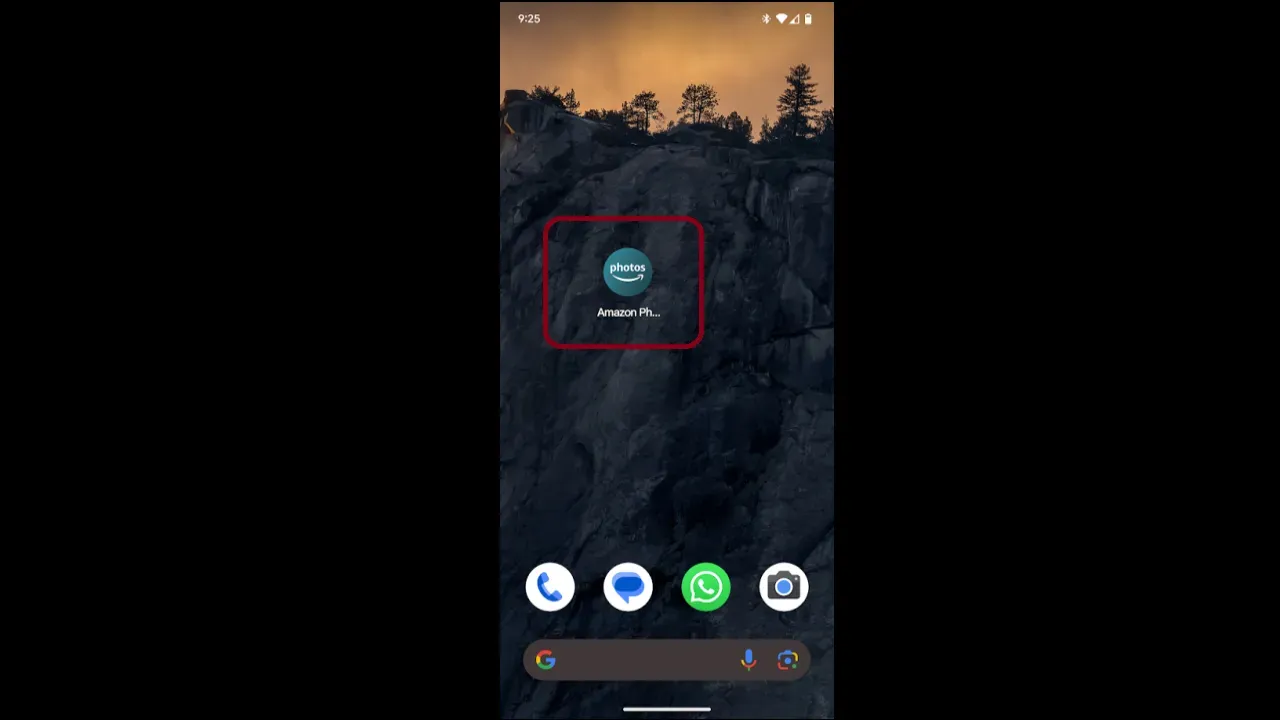
Step 2: Click On Amazon Icon
- Once you have the Amazon Photos app open, look at the top left corner of your screen.
- Click on the Amazon icon.
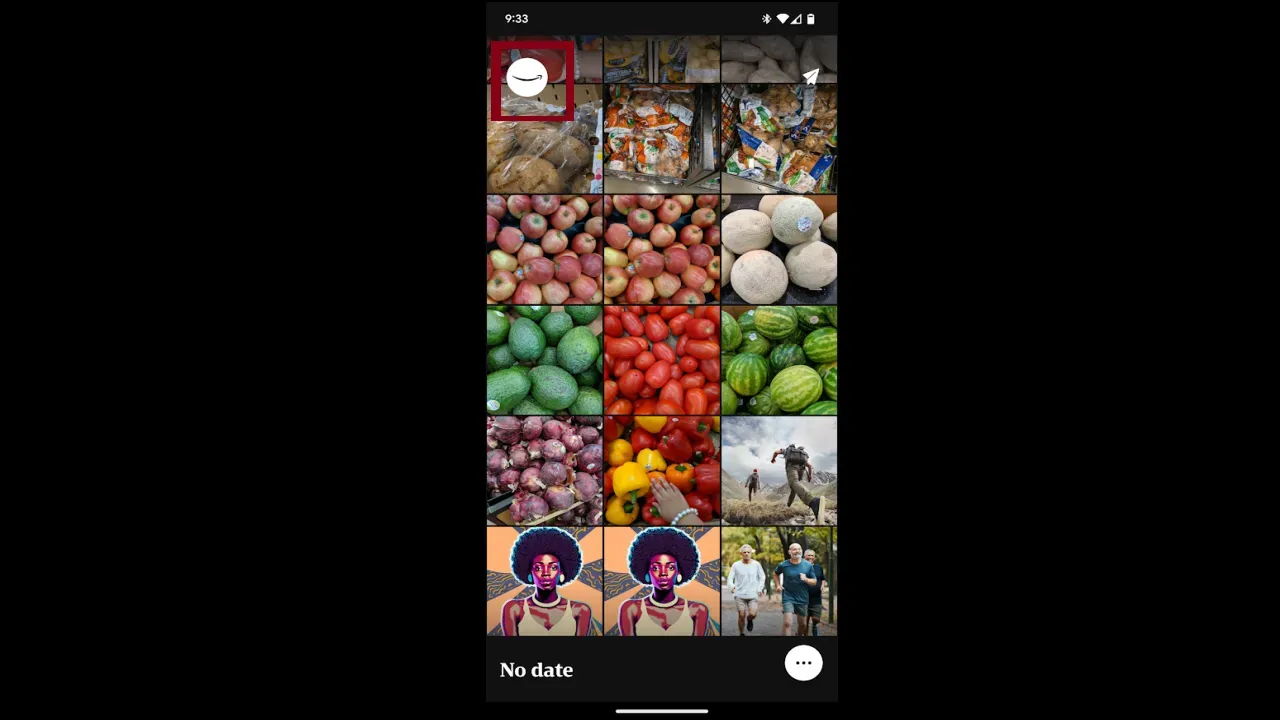
Step 3: Click On Personalize
- Now, you will see a “Personalize” icon for Amazon devices.
- Simply tap on it to activate it.
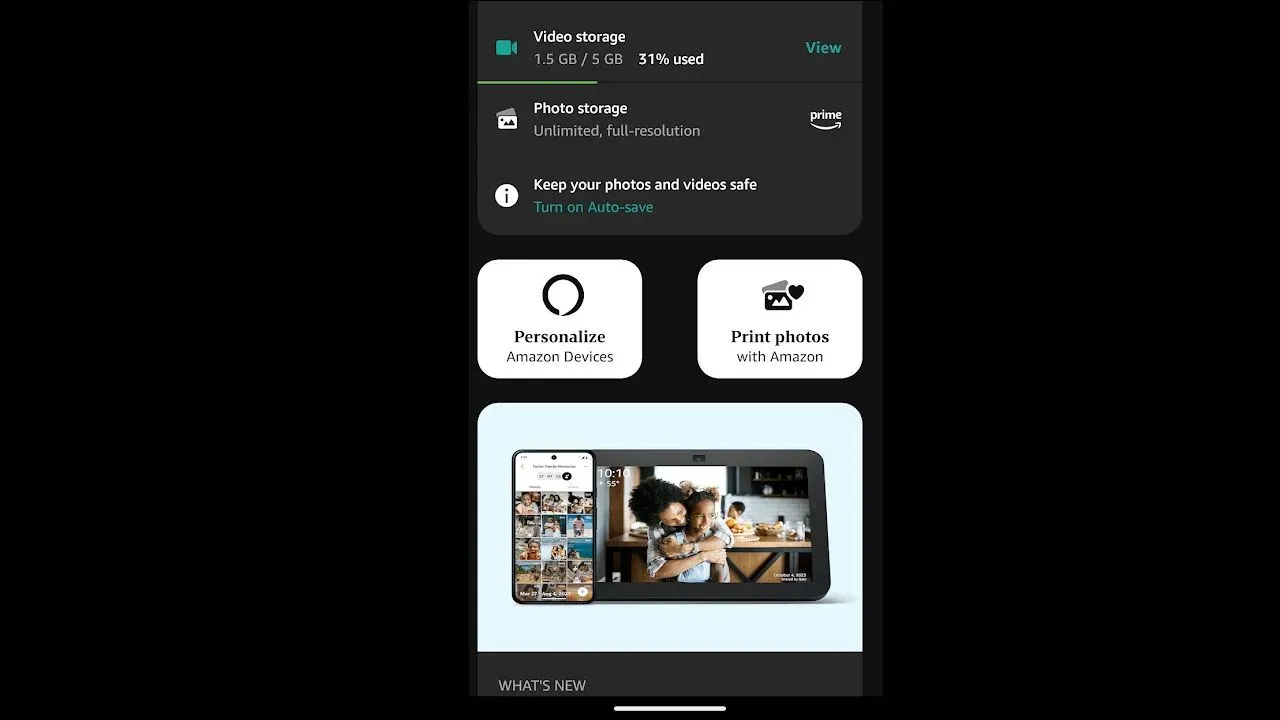
Step 4: Select Your Echo Show
- Now, you’ll be able to see a list of all your Amazon devices.
- Find your Echo Show in the list. This is the device you want to delete photos from.
- Tap on your Echo Show to select it.

Step 5: Select the Relevant Folder
- You will see a folder with your name or another folder that contains photos. These are the photos that are displayed on your Echo Show.
- Select the folder that contains the photos you want to delete.
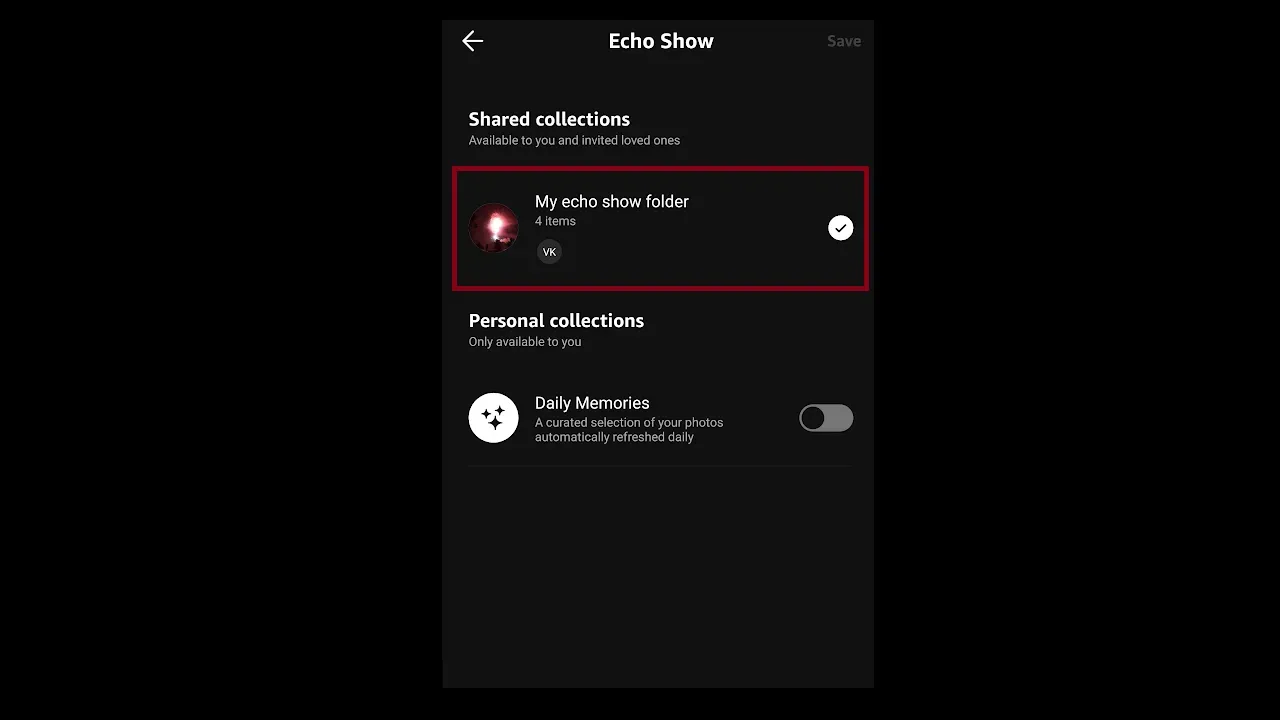
Step 6: Select Photos to Delete
- You will see a list of photos that are displayed on your Amazon Echo Show.
- Select all the photos you want to delete.
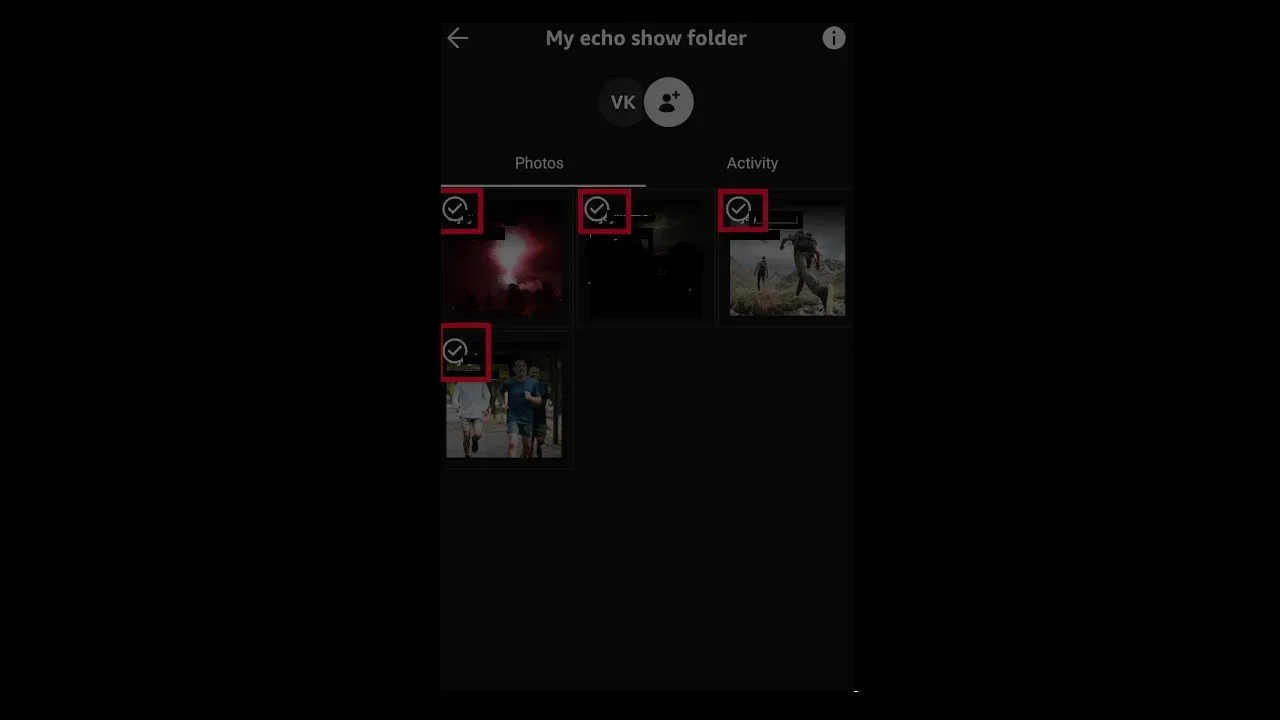
Step 7: Delete Photos
- Tap on the three dots in the bottom right corner.
- A menu will appear. Tap on “Delete”.
- After a couple of seconds, the selected photos will be deleted from your Echo Show.

Note: Remember, the steps might vary slightly depending on the model of your Echo Show and the version of the Amazon Photos app you are using. Always make sure your device’s software
is up to date to have access to the latest features and updates.
Frequently Asked Questions
Can I hide certain photos from being displayed on my Echo Show?
Yes, you can hide certain photos from being displayed on your Echo Show. You can do this by creating a new album in the Amazon Photos app and moving the photos you want to hide into that album. Then, you can select which albums to display on your Echo Show.
Can I prevent photos from my phone from being displayed on my Echo Show?
Yes, you can prevent photos from your phone from being displayed on your Echo Show. In the Amazon Photos app, you can choose which photos or albums to display on your Echo Show.
What should I do if my Echo Show only displays a few of my photos?
If your Echo Show only shows a few of your photos, you can change the settings via the Alexa app. Open the app and go to the “Devices” tab. Choose “Echo & Alexa” and then your Echo Show device. Scroll down and select “Photo Display.” This will allow you to select various options for your photo display. If you choose “More Collections,” you will see additional options based on the devices you have linked to Alexa. You will see a “Your Photos” option if you have allowed the app to access the photos on your phone. You will also see collections based on location, favorites, recent photos, and a link to your Amazon Photos account.
If I delete a photo from the Amazon Photos app, will it also be deleted from my Echo Show?
Yes, if you delete a photo from the Amazon Photos app, it will also be removed from your Echo Show. However, if the recipient has downloaded a copy to their device or shared it with someone else, the photo may still exist on those devices.
Can I delete photos from my Echo Show without deleting them from my Amazon Photos account? yes, if you want to remove a photo from your Echo Show, you can follow our step by step guide with image above and delete it. Your images will still be available in your amazon photos.
How do I delete photos from my Echo Show using Alexa App?
To delete photos from your Echo Show, you need to use the Alexa app. In the Alexa app, navigate to Devices > Echo & Alexa > Your Echo Show > Photo Display and toggle off the options next to Daily Memories and This Day. If you’ve uploaded photos directly to your Echo Show, you can manage them in the “Uploaded Photos” section. If your Echo Show is showing photos from your Amazon Photos account, you’ll need to delete them from there.
Conclusion
It is simple to manage the photos on your Echo Show! You can use the Amazon Photos app to delete pictures and make your Echo Show display exactly what you like. Simply follow these steps to customize your device to display your favorite photos. If you ever have a question, look in the frequently asked questions section for quick answers.
If you find this post on “How to delete photos from echo show” helpful, Let us know if you like or dislike it! We value your feedback and would love to hear your thoughts on our article. We’ll keep bringing more since we know you’ll keep visiting! Thank you for your support!

Passionate about tech gadgets, I turned my love into a blogging journey. Specializing in how-to articles, I unravel the intricacies of gadgets, providing step-by-step guides. Join me in exploring the tech universe, where every device holds endless possibilities. Let’s simplify the complexities and enhance your tech experience together.