The Amazon Echo Show is a handy gadget that lets you control things with just your voice. Displaying the current time is just one of its many features. But what if you need to change the time on your Echo Show? Maybe you’ve moved to a different time zone, or daylight saving time has started or ended, or you just prefer a 24-hour clock instead of a 12-hour one. Don’t worry, we’ve got you covered!
In this blog post, we will guide you through the process of changing the time on your Amazon Echo Show, both directly on the device and via the Alexa app. We’ll also address some common issues and questions related to this topic. So, whether you’re a new Echo Show owner or just need a refresher, read on to learn how to ensure your device always displays the correct time.
Method 1: Using the Echo Show’s On-Screen Settings
Step 1 – Swipe Down:
- Start by swiping down from the top of the Echo Show’s screen.
- This will open the quick settings menu.
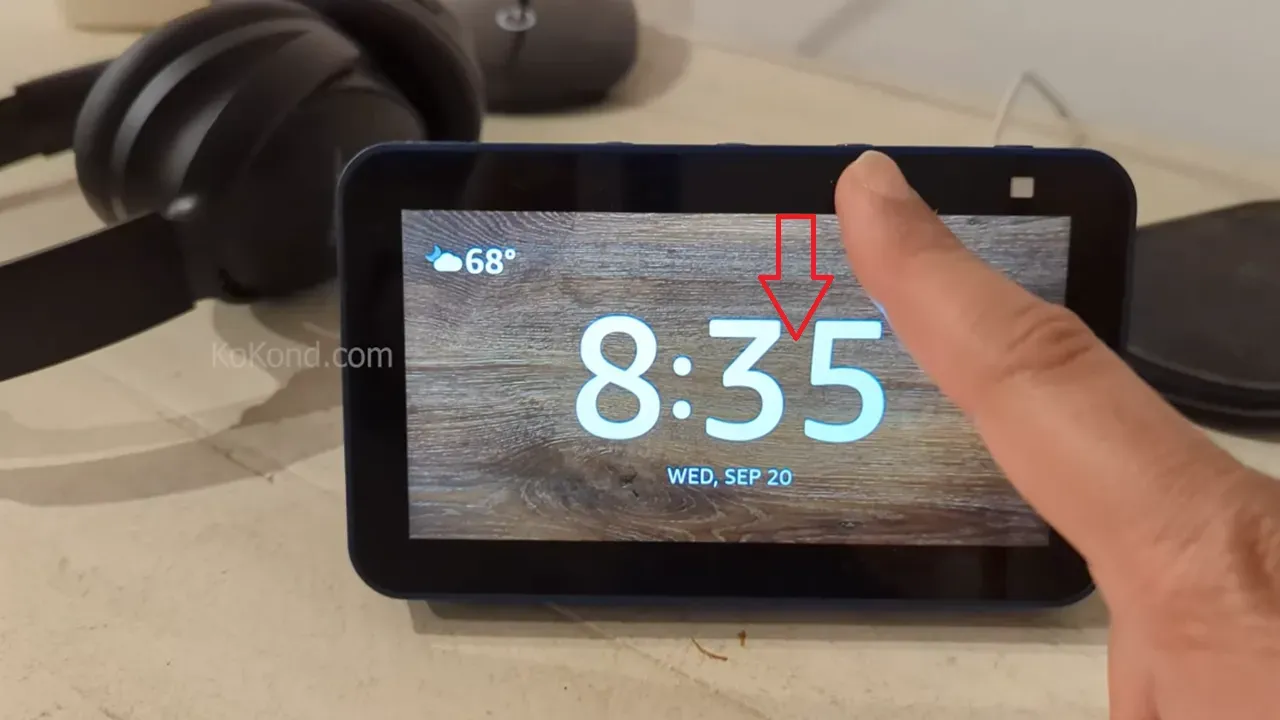
Step 2 – Select Settings:
- In the quick settings menu, you’ll see an option labeled “Settings”.
- Tap on this to open the full settings menu.
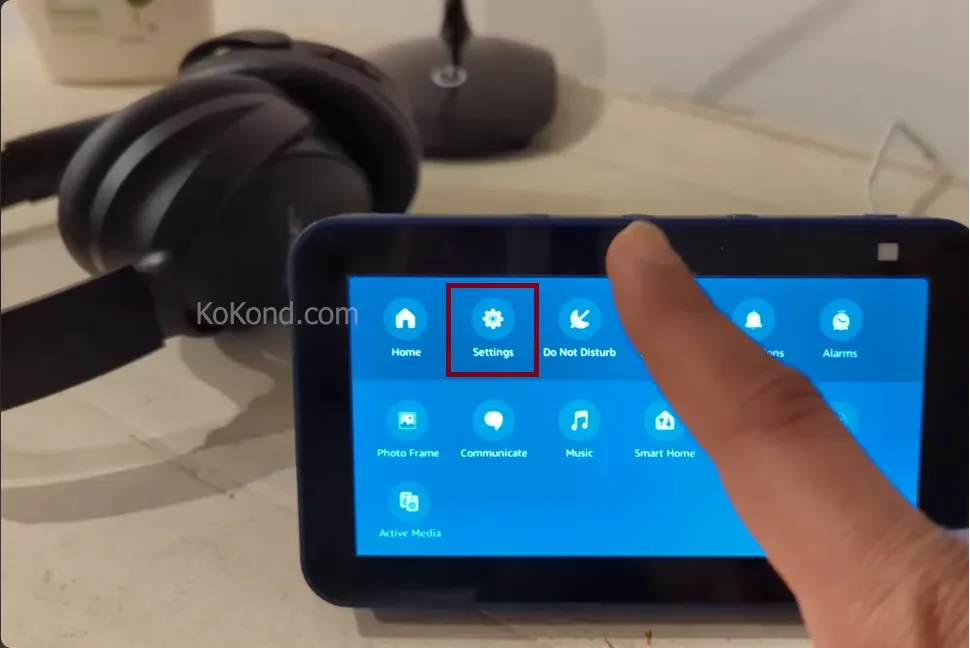
Step 3 – Scroll Down and Select Device Options:
- Scroll down the settings menu until you find the “Device Options” option.
- Tap on this to open the device options menu.
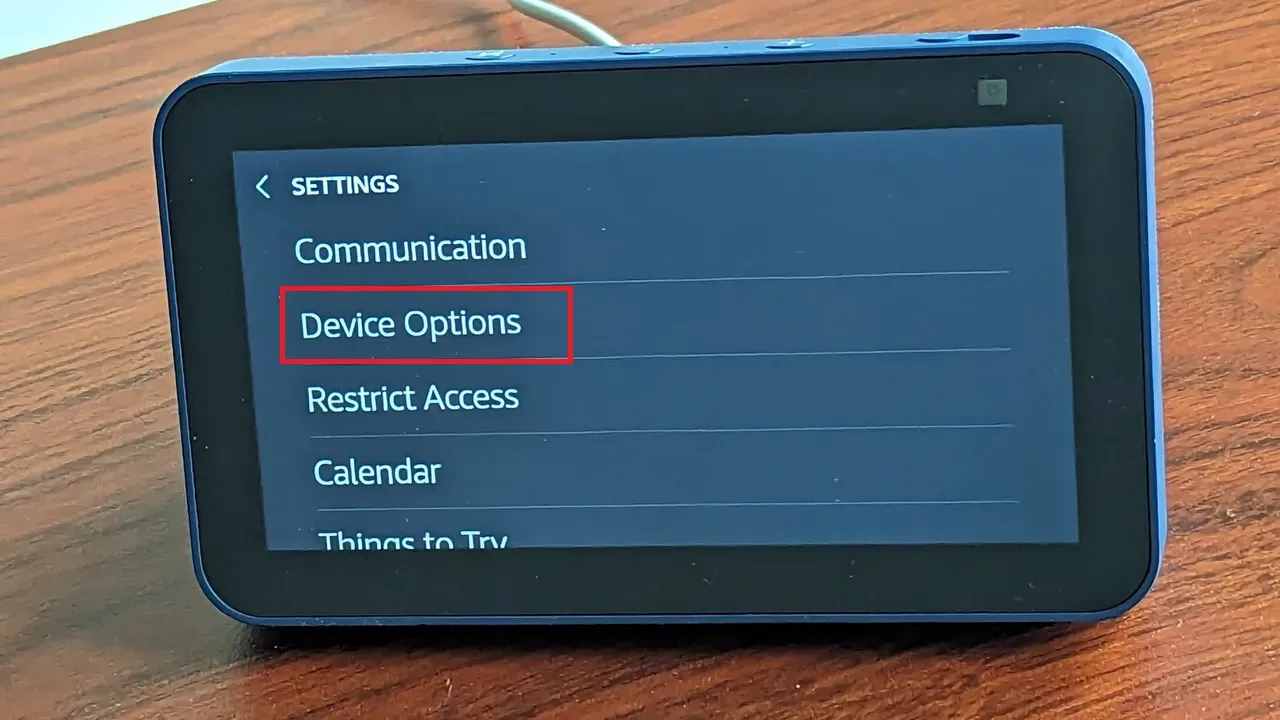
Step 4 – Scroll Down and Select Date & Time:
- Scroll down the device options menu until you find an option labeled “Date & Time.”
- Tap on this to open the date and time settings.
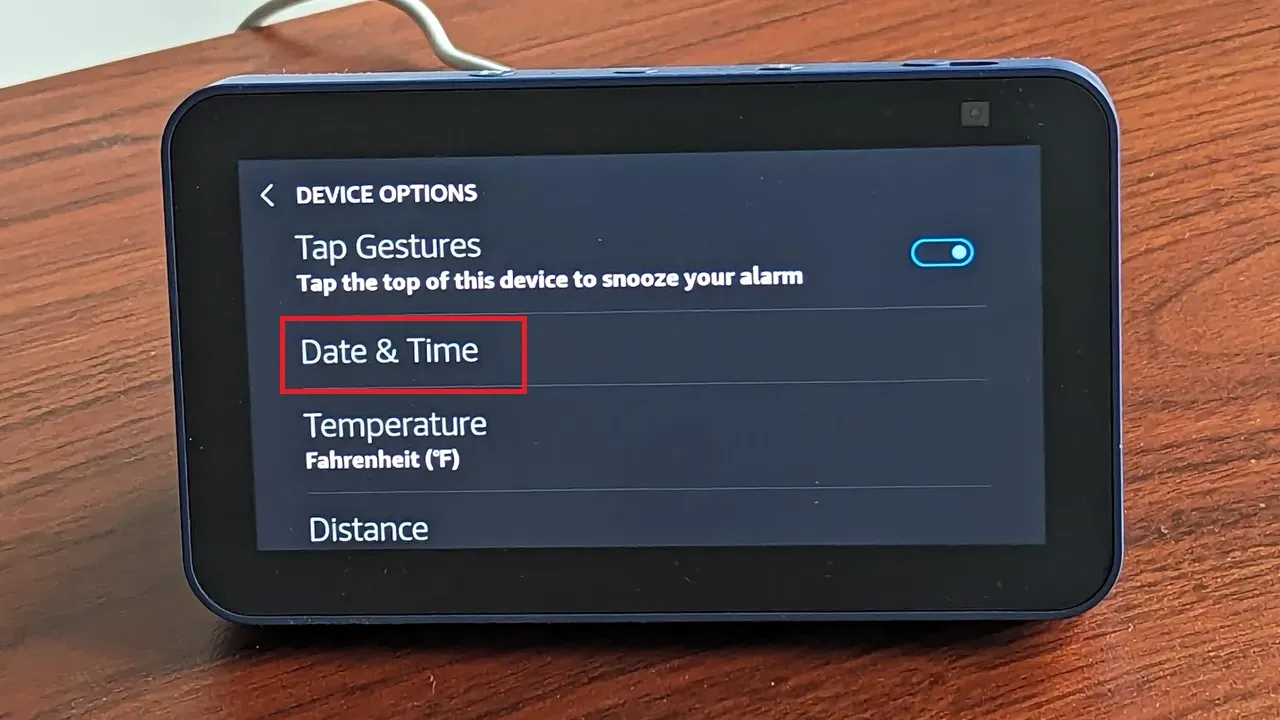
Step 5 – Select Your Region From the List:
- In the date and time settings, you’ll see a list of regions.
- Tap on your region to select it.
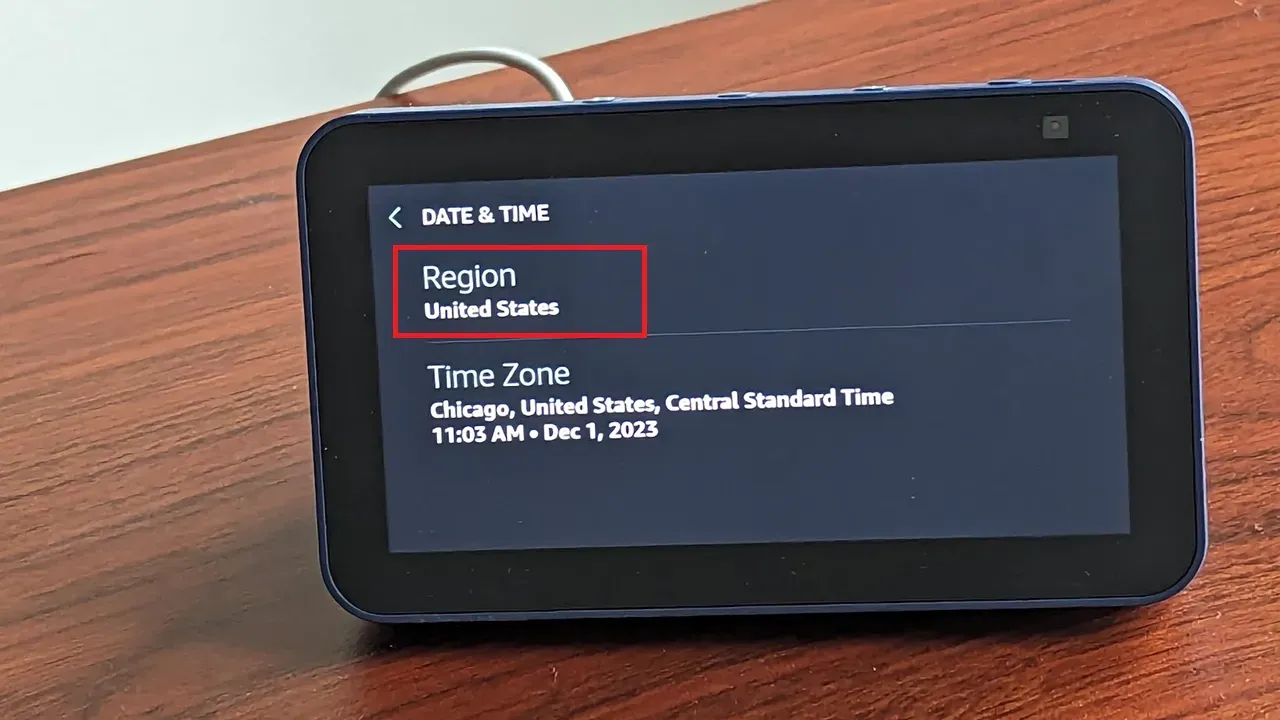
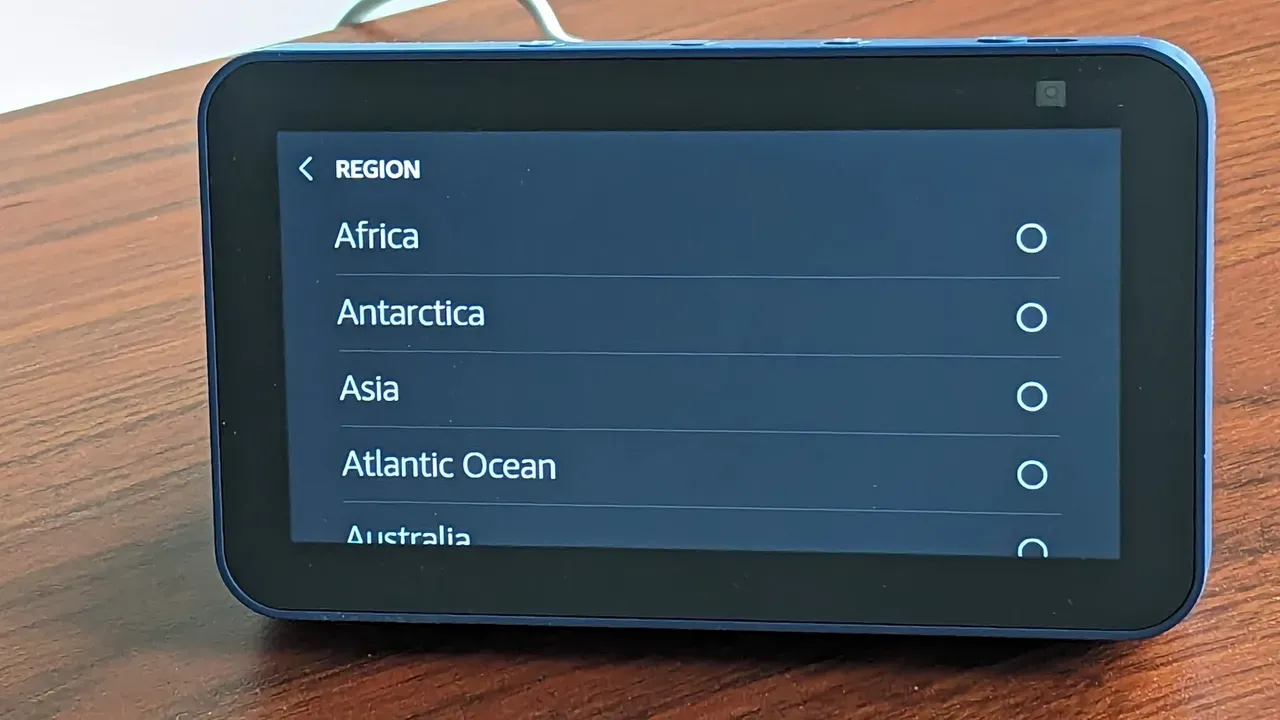
Step 6 – Select the Time Zone:
- After selecting your region, you’ll see a list of time zones.
- Tap on your time zone to select it.
- The time on your Echo Show should now be set correctly.
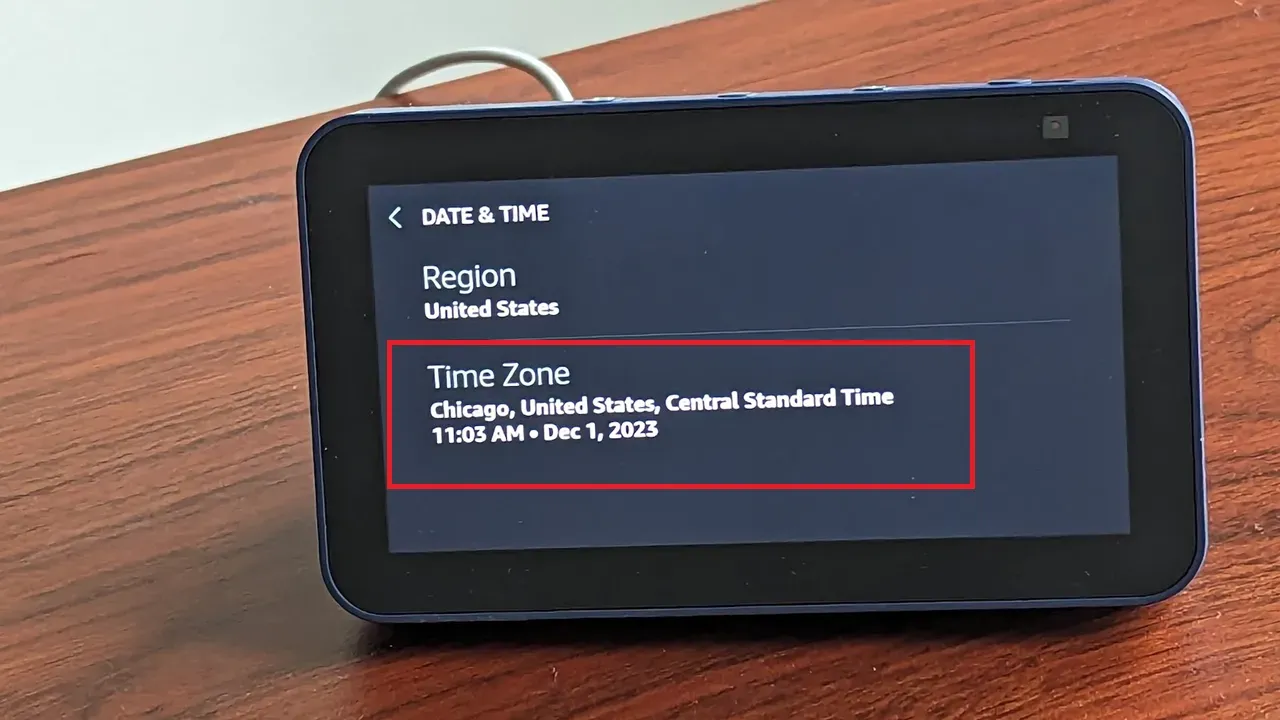
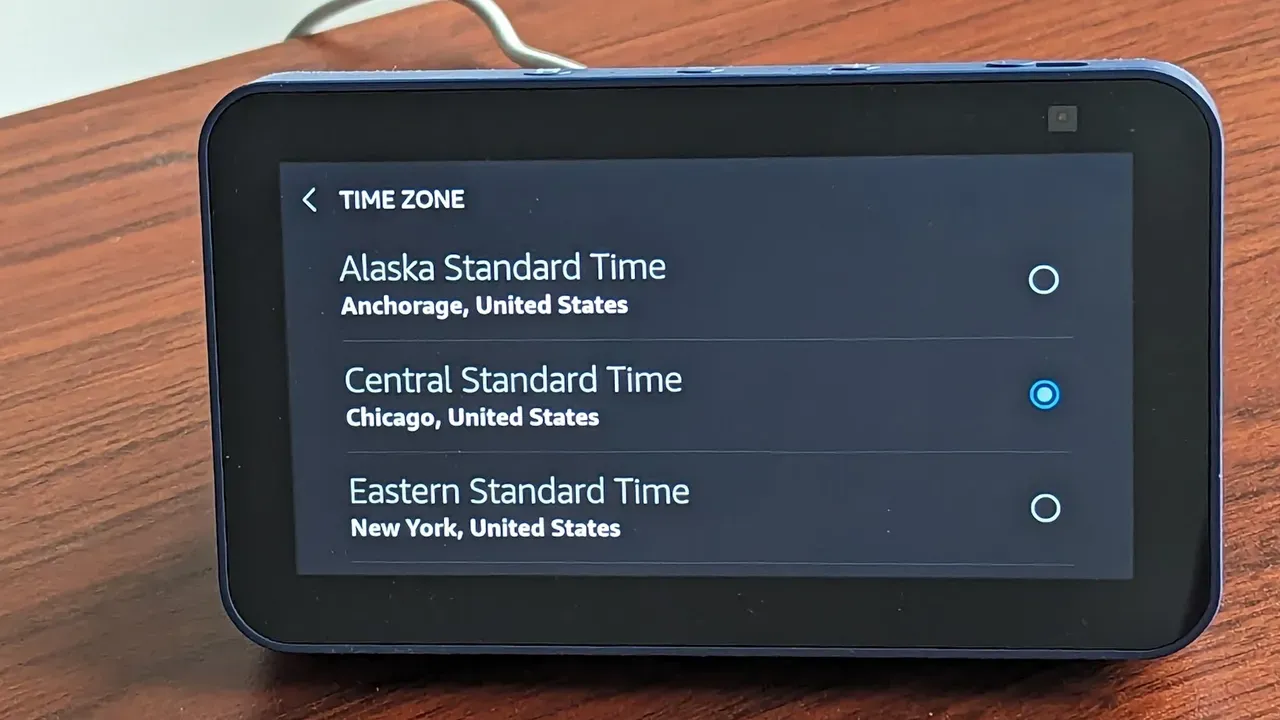
Method 2: Using the Alexa App
Step 1 – Open Alexa App in your mobile:
- Start by opening the Alexa app on your mobile device.
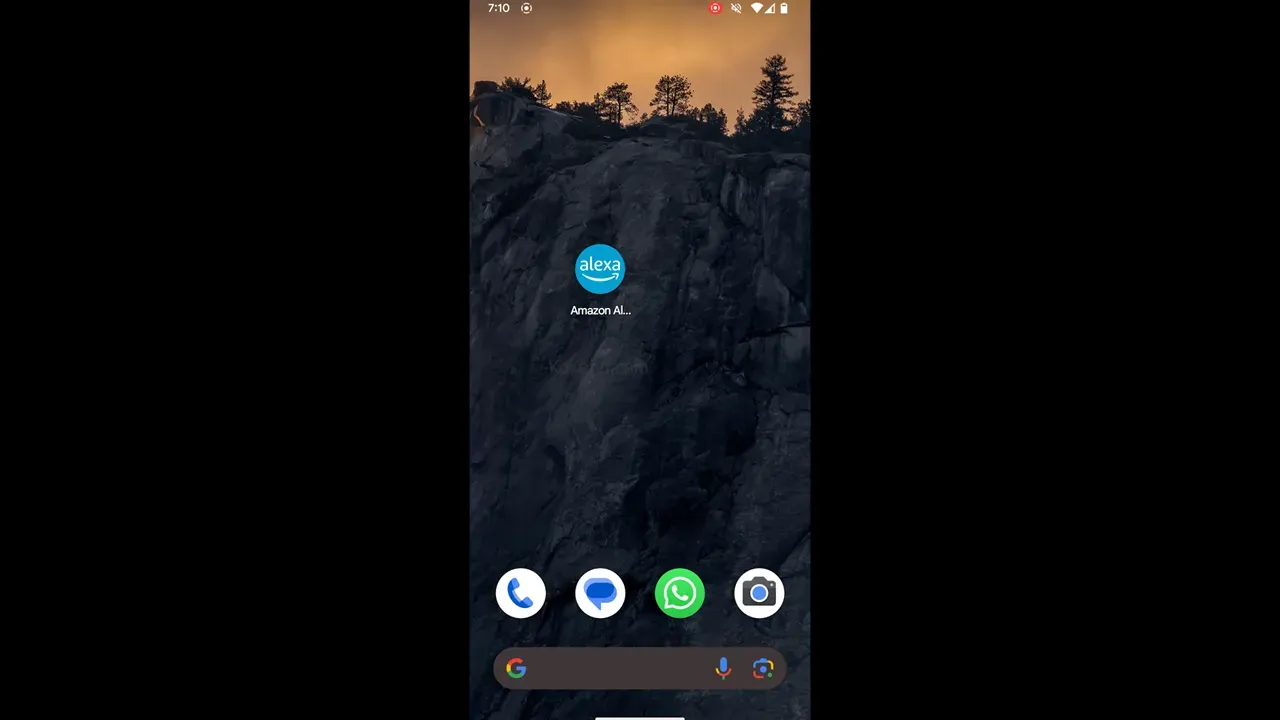
Step 2 – Select more Icon at the bottom right corner:
- On the home screen of the Alexa app, you’ll see an icon labeled “More” in the bottom right corner.
- Tap on this to open the more menu.
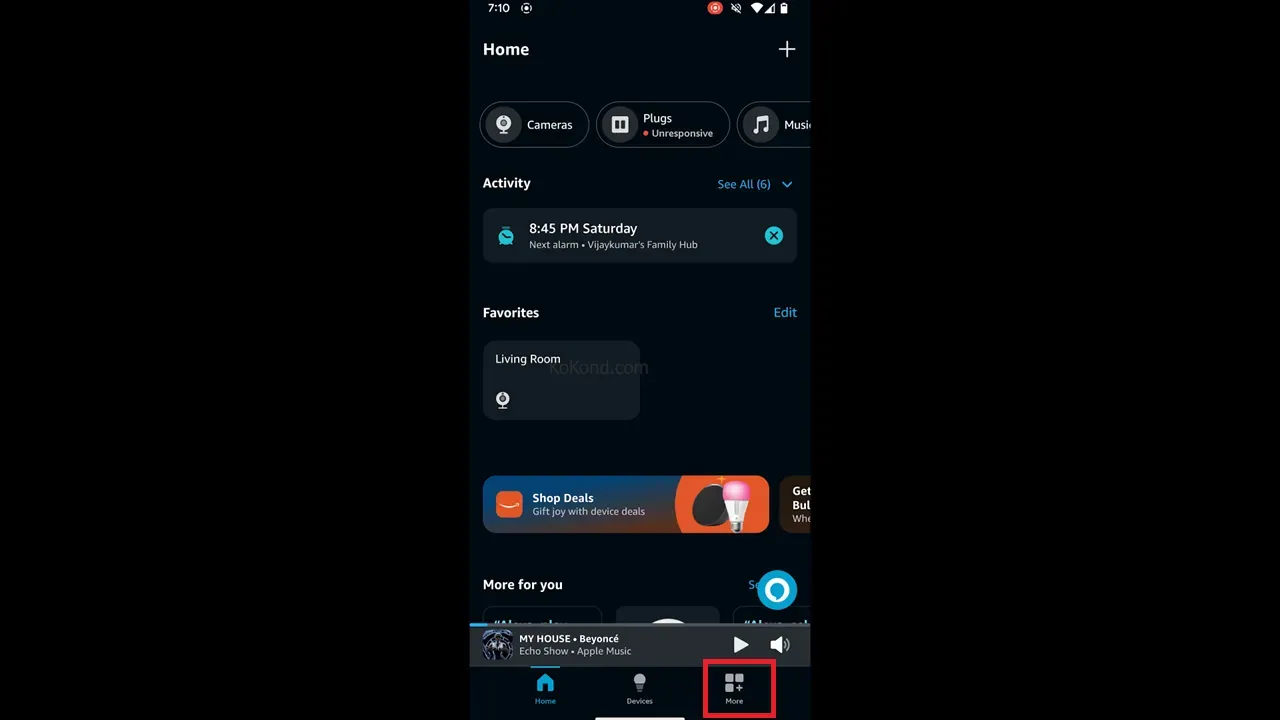
Step 3 – Select Settings Option:
- You will find a “Settings” option in the More menu.
- Tap on this to open the settings menu.
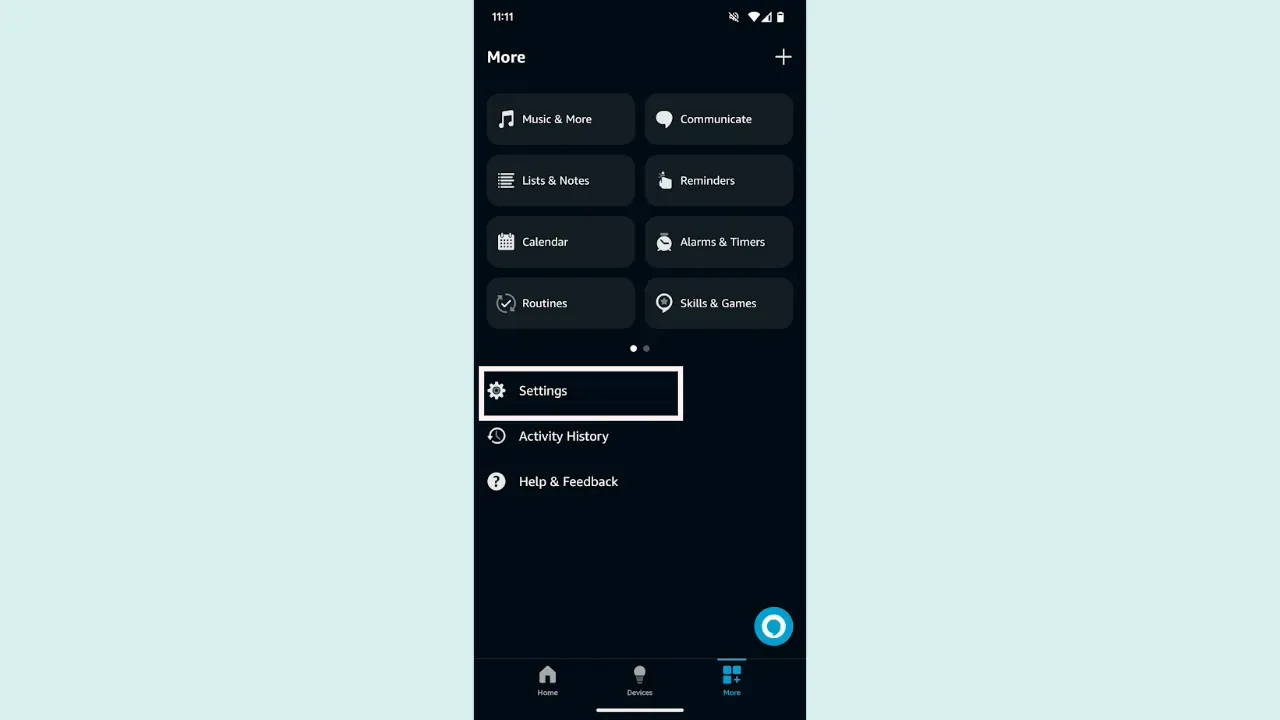
Step 4 – Select Device Settings from the list:
- A list of options is available in the settings menu.
- Tap on “Device Settings” to open the device settings menu.
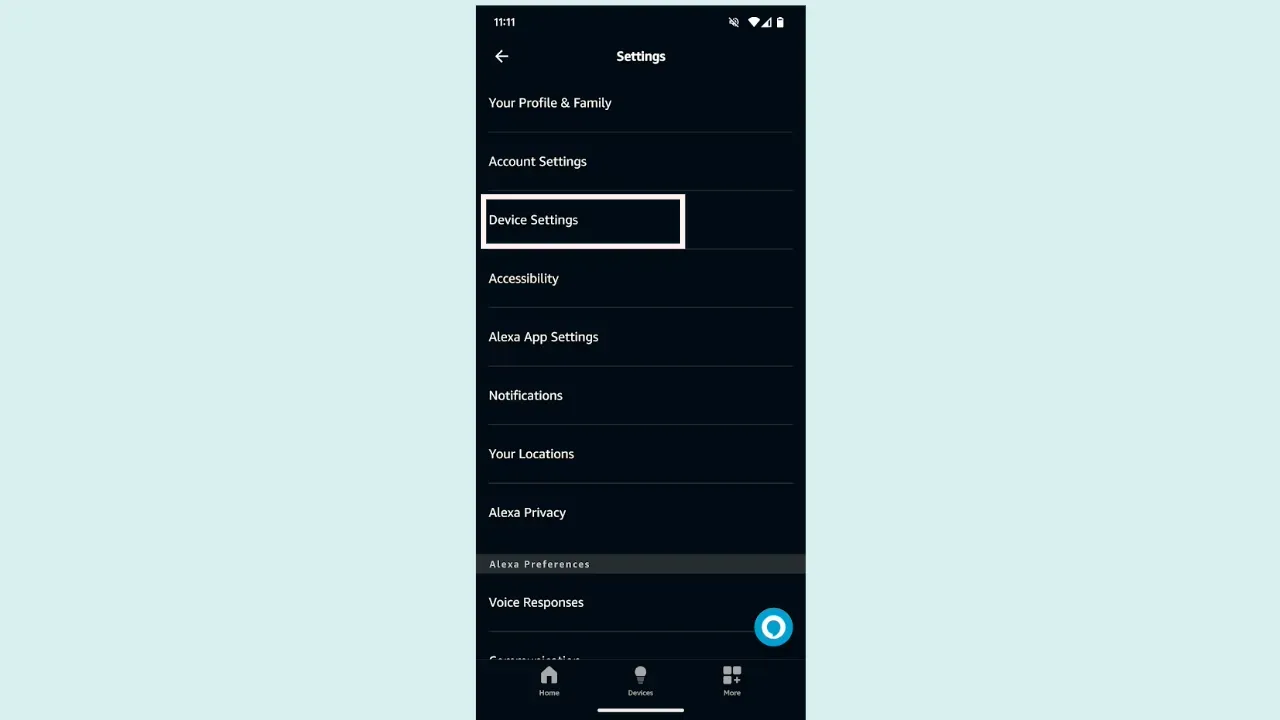
Step 5 – Select Echo Show:
- In the device settings menu, you’ll see a list of all your Alexa devices.
- Tap on “Echo Show” to open the Echo Show’s settings.
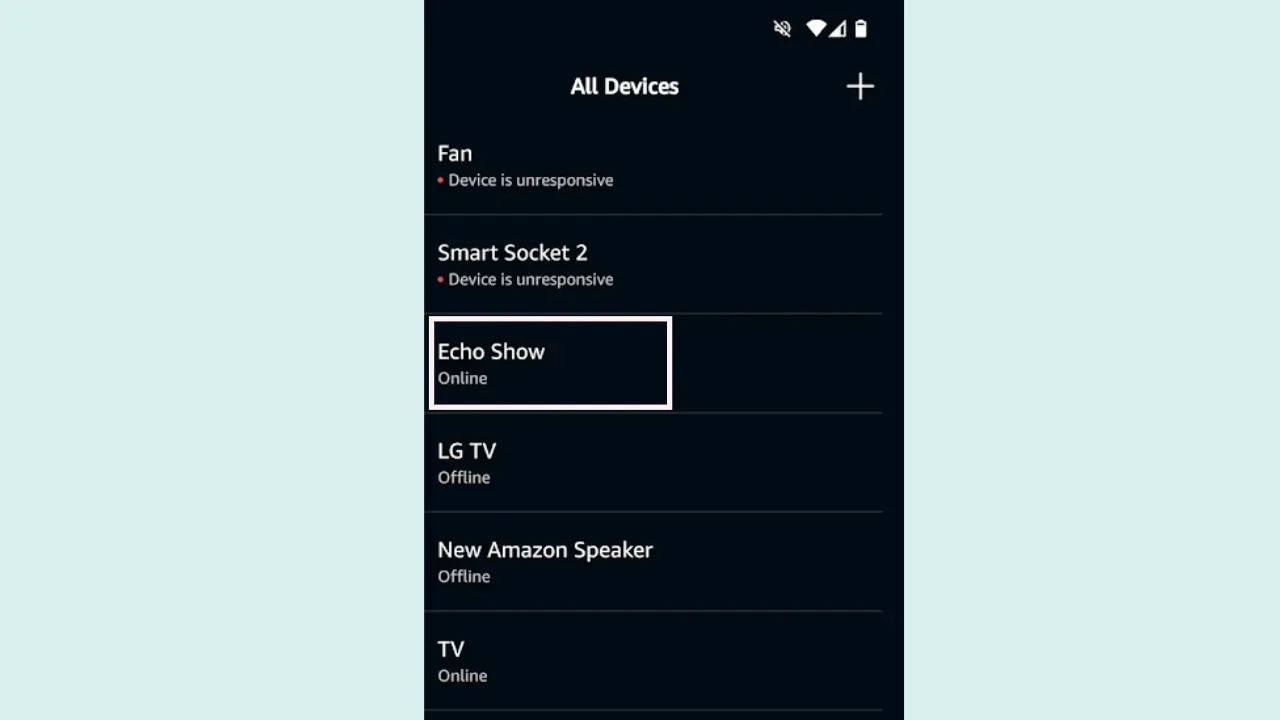
Step 6 – Select Gear Icon(Settings) on Top Right Corner:
- There is a gear icon in the upper right corner of the Echo Show is settings menu.
- Tap on this to open the advanced settings.
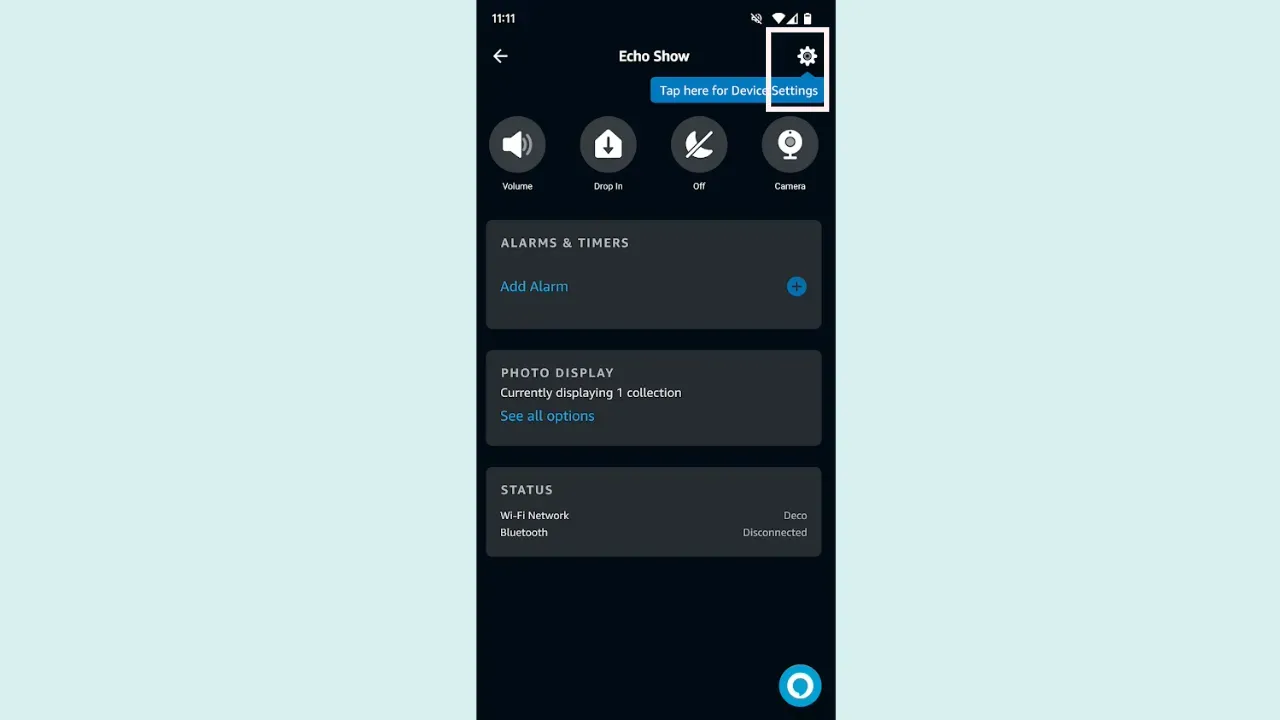
Step 7 – Select Device Location:
- Enter your Zip Code to select the device Location.”
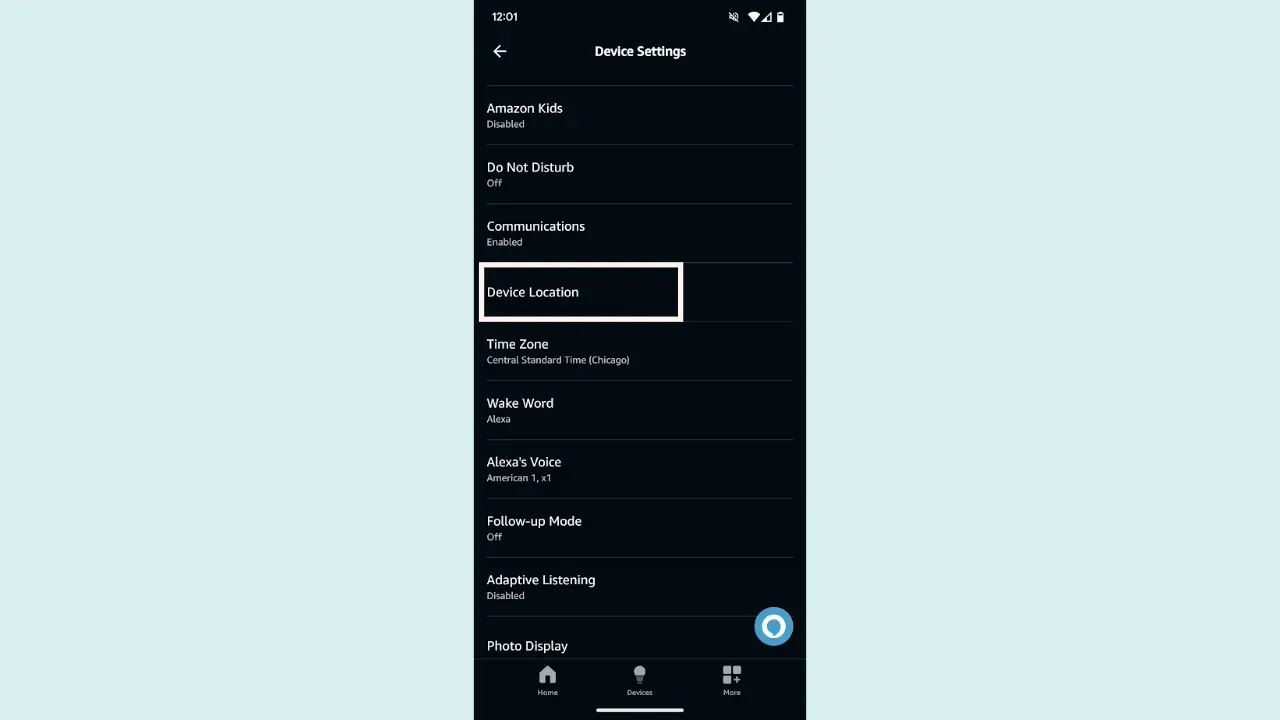
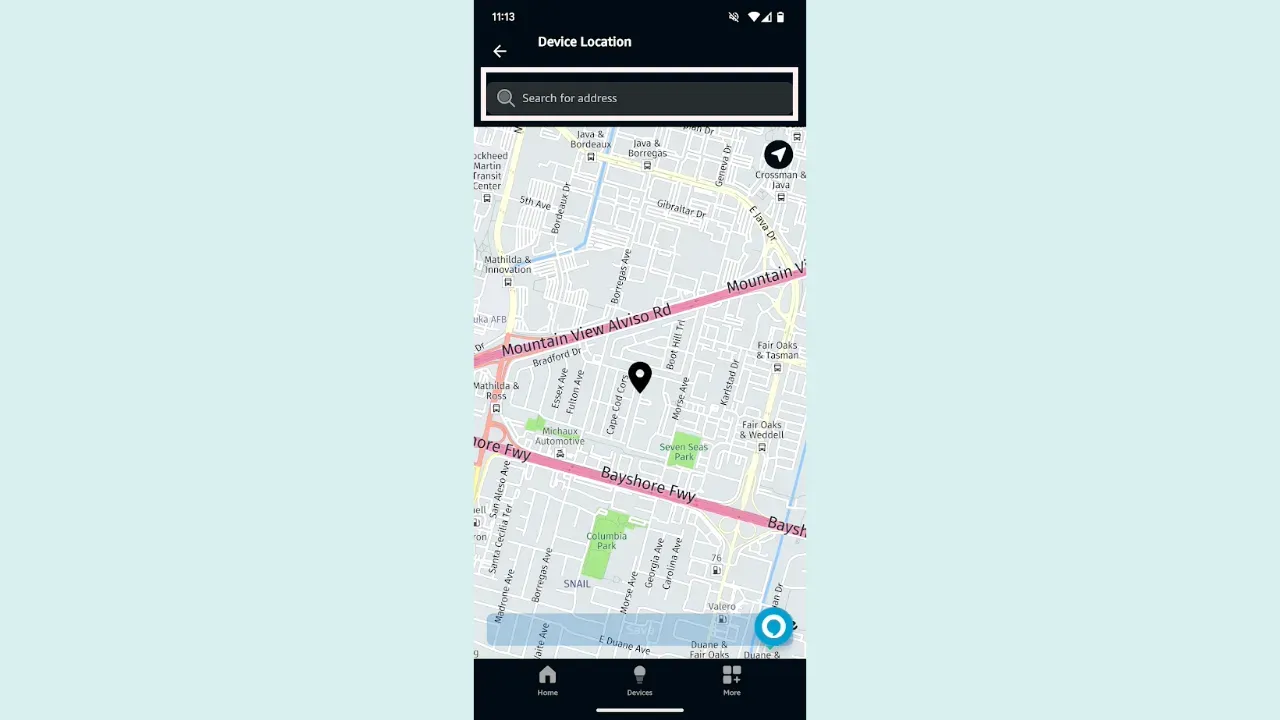
Step 8 – Select the Time Zone:
- In the region settings, you’ll see a list of time zones.
- Tap on your time zone to select it.
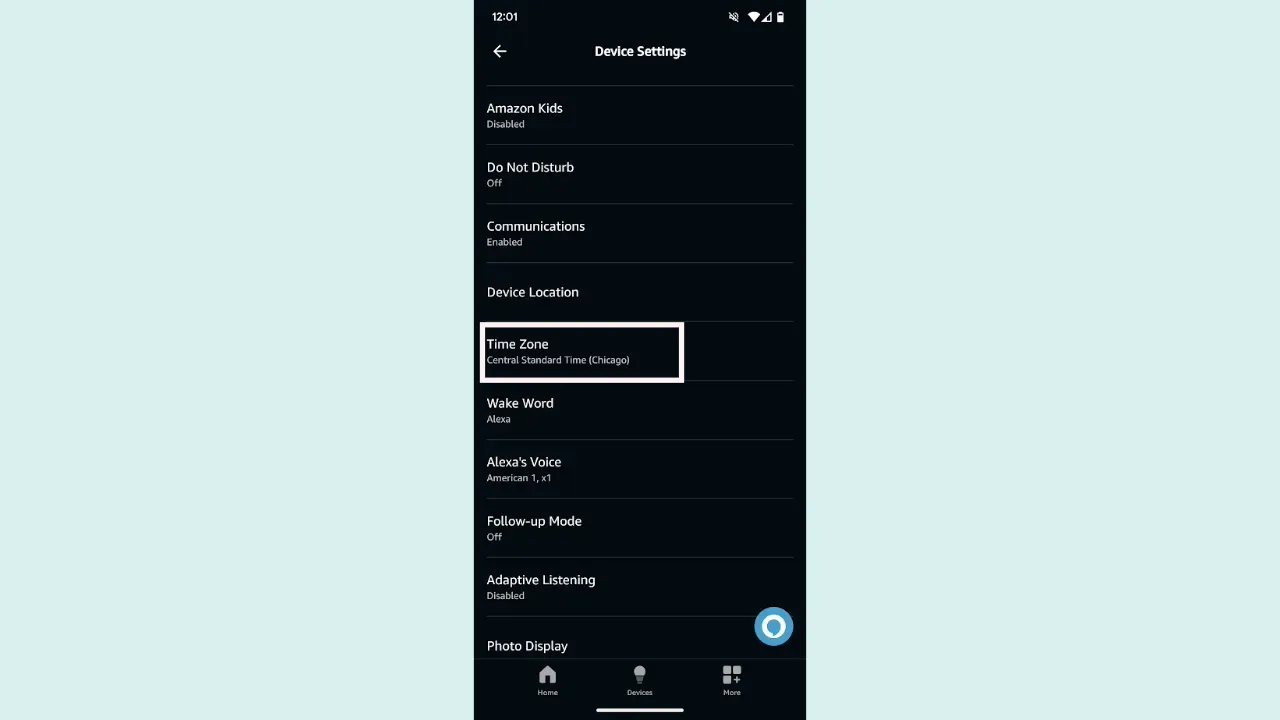
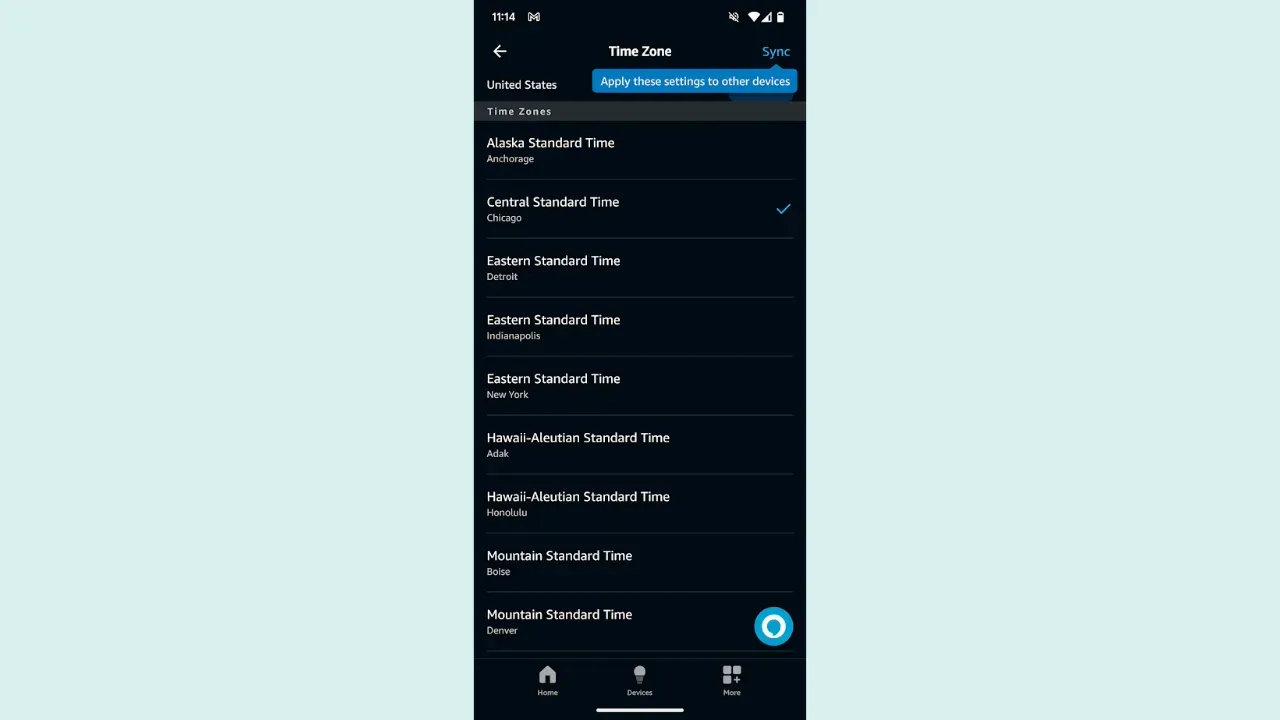
Step 9 – Wait for Couple of minutes to reflect in your Echo Show:
- After selecting your time zone, wait a couple of minutes.
- The time on your Echo Show should now be updated to reflect the new time zone.
Note: If you encounter any issues with the time not updating correctly, try restarting your device or checking for any available software updates. Remember, you cannot manually set the time on your Echo Show.
Frequently Asked Questions
Why is the time on my Echo Show incorrect?
The time on your Echo Show might be incorrect if your device is set to the wrong time zone. You can check and update the time zone in the device settings.
Does the Echo Show automatically update the time for daylight saving?
Yes, the Echo Show should automatically adjust the time for daylight saving based on your selected time zone.
Can I set a 24-hour clock on my Echo Show?
Yes, you can set a 24-hour clock on your Echo Show. You can find this option in the device settings under the Date & Time section.
How long does it take for time zone changes to reflect on my Echo Show?
The time zone changes should reflect immediately on your Echo Show. If not, try restarting your device.
Can I change the time format on my Echo Show?
Yes, you can change the time format on your Echo Show. You can switch between a 12-hour and a 24-hour clock in the device settings.
Can I manually set the time on my Echo Show?
Unfortunately, you cannot manually set the time on your Echo Show. The device automatically syncs the time from the internet based on your location and time zone settings.
Conclusion
In conclusion, changing the time on your Echo Show can be done in two ways: directly on the device or through the Alexa app. Both methods are straightforward and involve selecting the correct region and time zone.
It’s important to note that the Echo Show automatically syncs the time from the internet based on your location and time zone settings, and it should adjust the time for daylight saving automatically.
If you find this post on “How to Change Time on Echo Show” helpful, Let us know if you like or dislike it! We value your feedback and would love to hear your thoughts on our article. We’ll keep bringing more since we know you’ll keep visiting! Thank you for your support!

Passionate about tech gadgets, I turned my love into a blogging journey. Specializing in how-to articles, I unravel the intricacies of gadgets, providing step-by-step guides. Join me in exploring the tech universe, where every device holds endless possibilities. Let’s simplify the complexities and enhance your tech experience together.