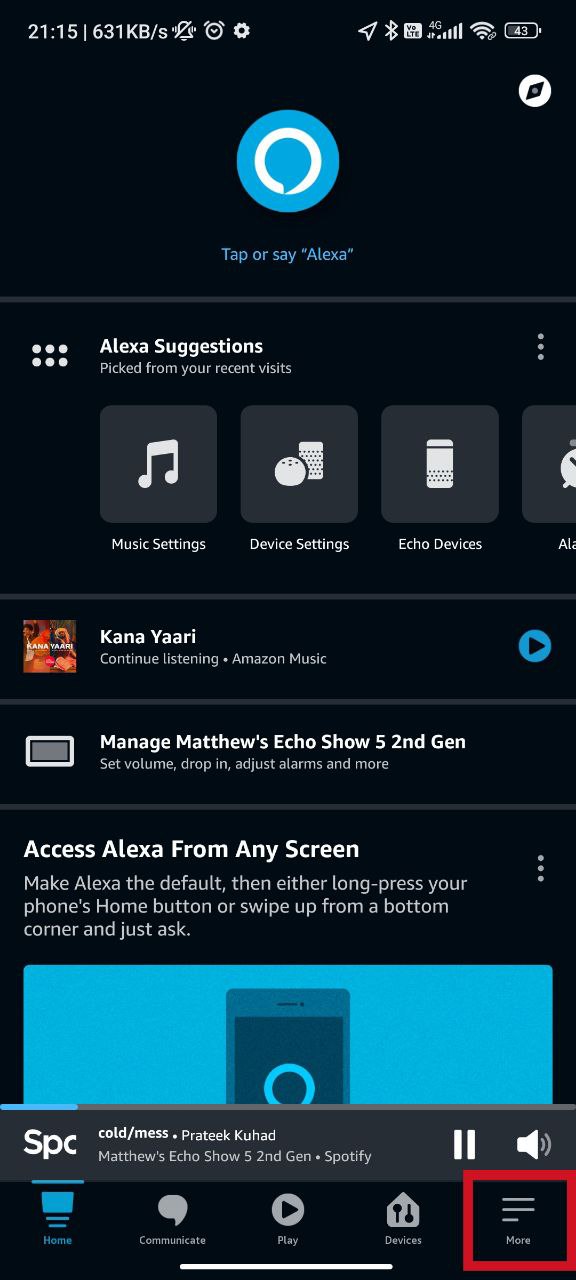You are not obliged to continue using the Amazon Echo Show device with the same registered account. You are prompted to link your Echo Show device to an Amazon account while configuring it. If you subsequently decide you’d want to use a different account for your device, you can modify this setting.
The steps to changing your Amazon account are rather basic and are detailed below. Either the Echo Show 5 device itself or the Alexa app on your phone can be used to do this task.
Via Alexa App
Step 1: Tap on More in the Alexa App
You must tap on More in the Alexa app after opening it on your phone. On your phone’s screen, it is in the bottom right-hand corner. Its icon is composed of two and a half horizontal lines.
Step 2: Tap on Settings
Tap settings on the following screen. It is the second-to-last choice.
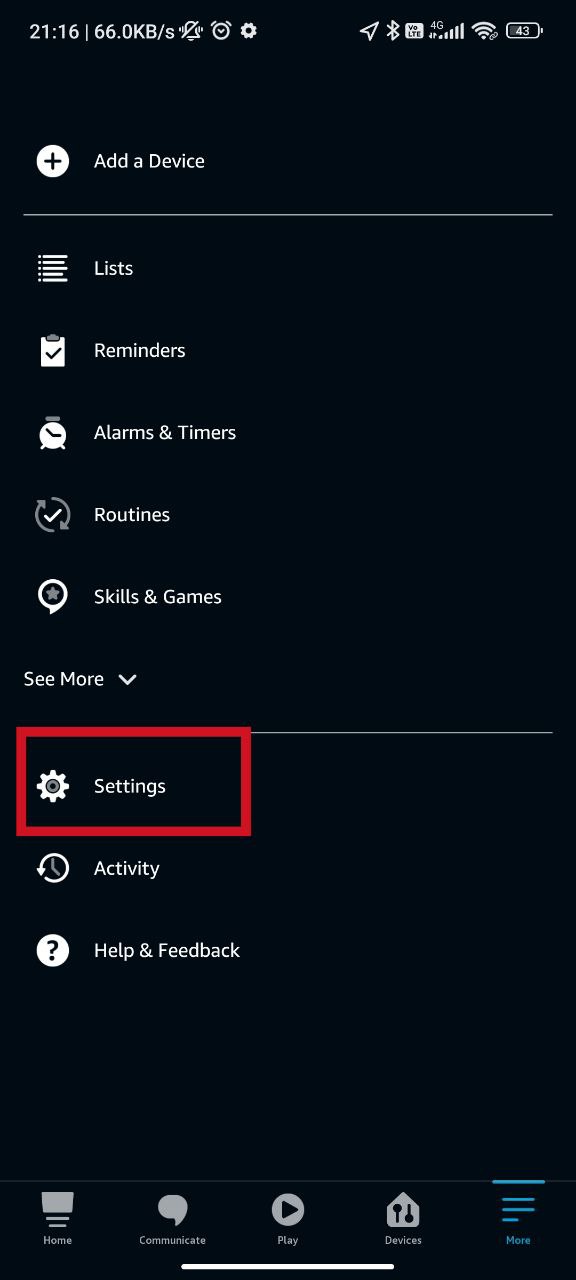
Step 3: Tap on Device Settings
After the Settings menu opens up, you need to tap on the device settings option.
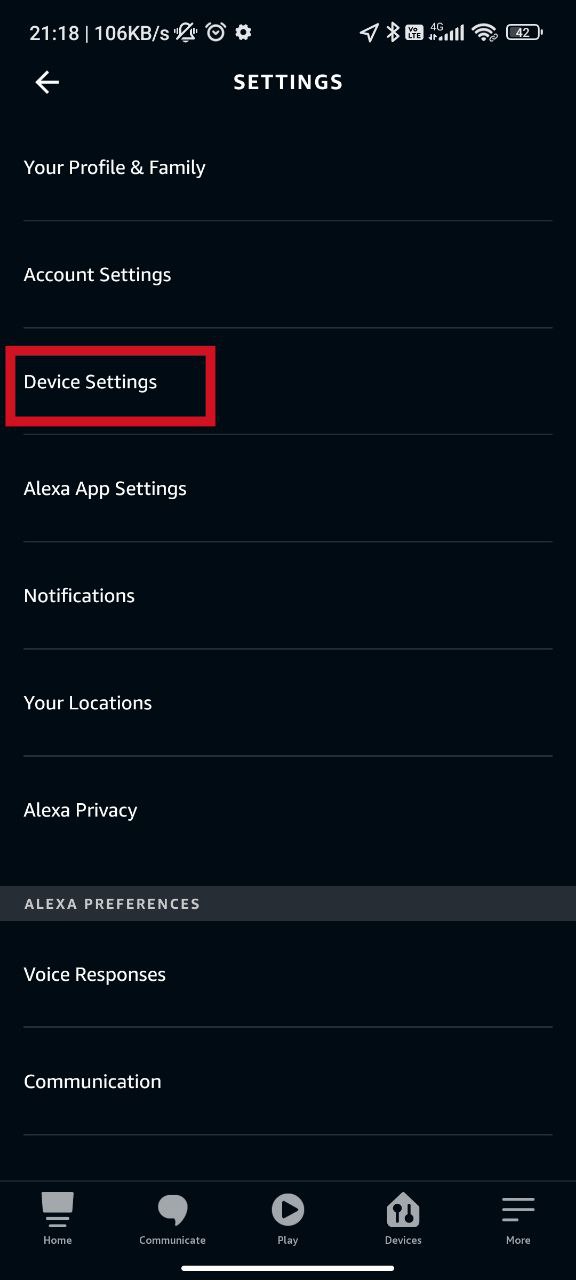
Step 4: Tap on your Device Name
All of the devices that are using the Alexa App will be shown on the following screen. You must choose the Echo Show device you want to change your Amazon account for.
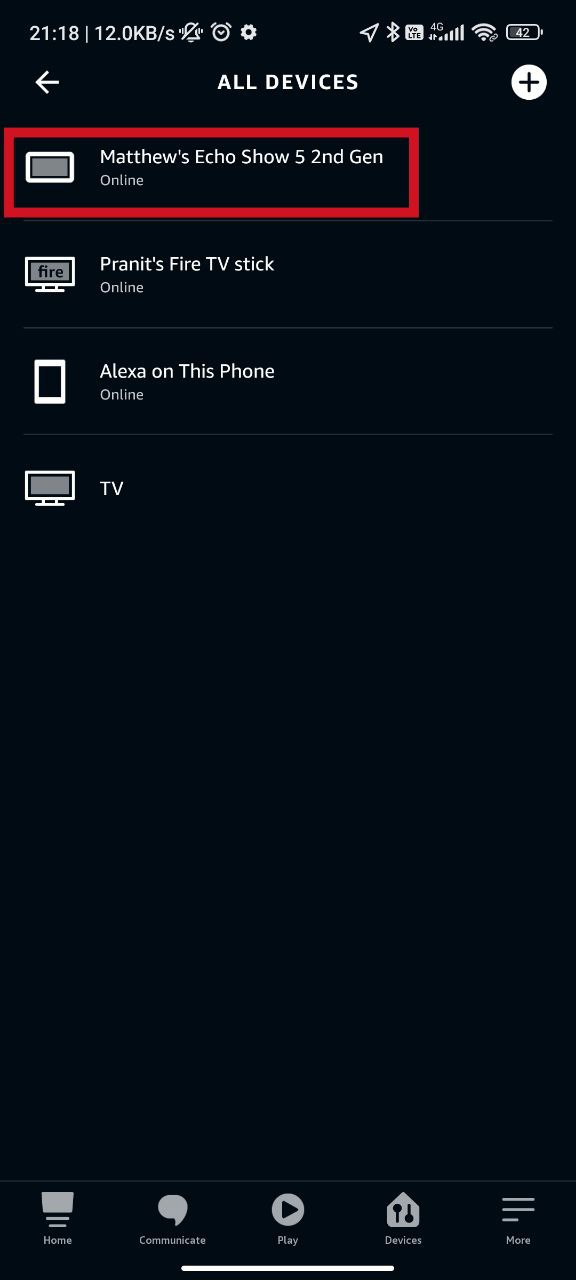
Step 5: Tap on the Settings Button
You will be shown a number of device-related options on the next screen. The settings button is located in the top right corner of the screen, and you must tap it.
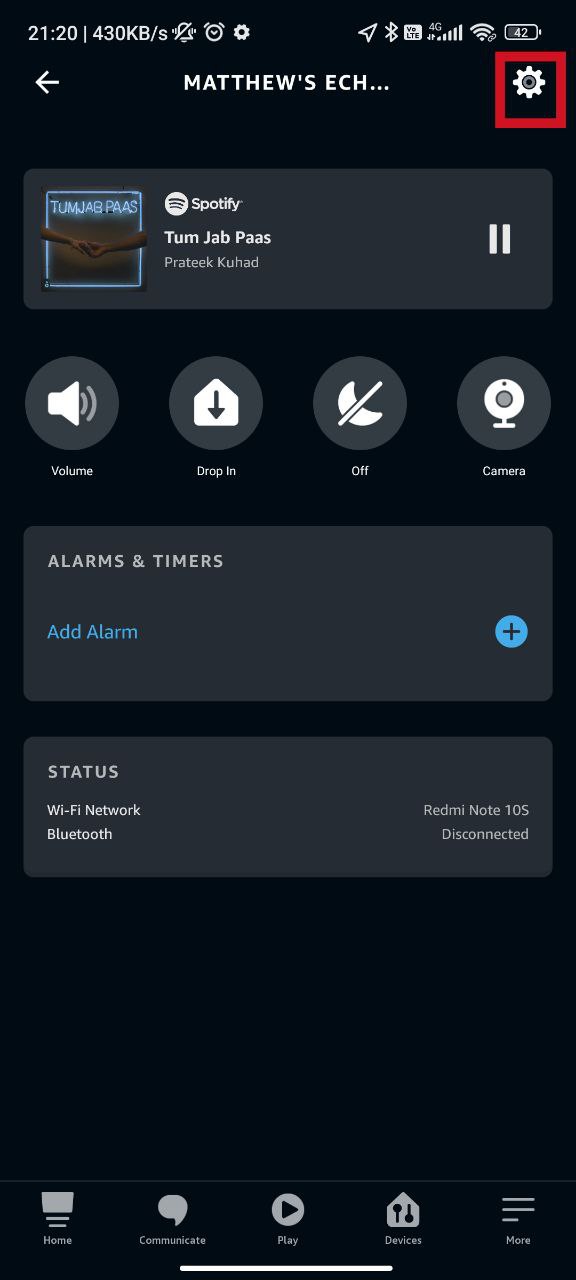
Step 6: Tap on De-register
On the next screen, all the options relating to the settings of the chosen Echo Show device are displayed. You need to tap on the de-register option adjacent to the Registered To option. It is generally the second last option from the bottom.
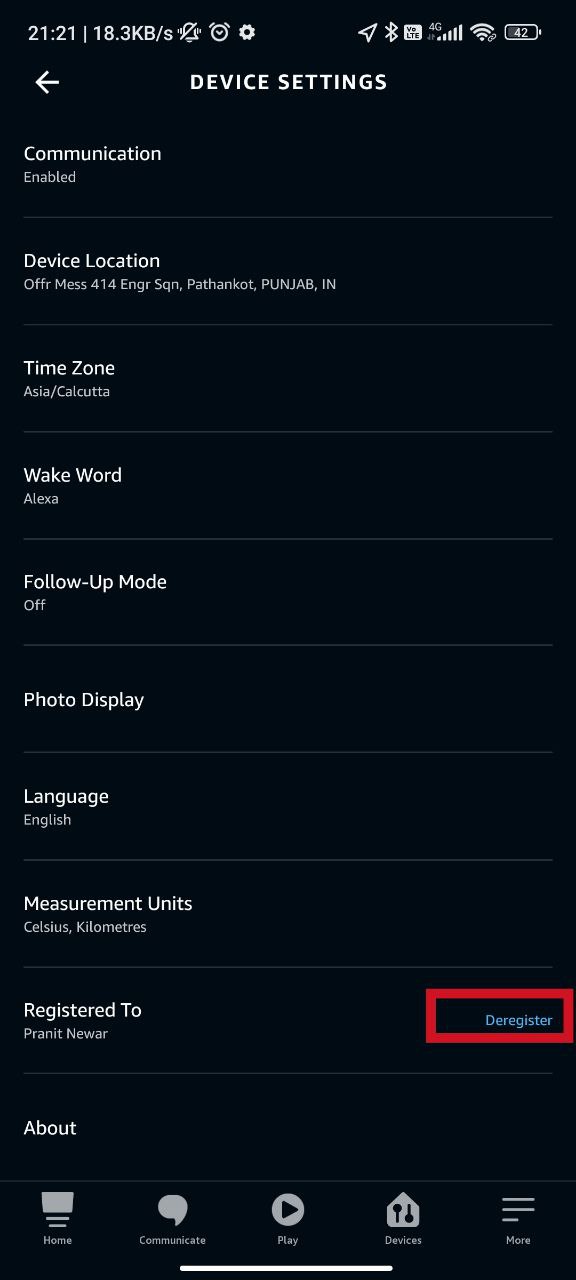
Step 7: Confirm your choice
You’ll get a prompt message on the following screen. It will mention that tapping on de-register here will de-register your Amazon account from this device. After that, the gadget can be linked to any other Amazon account.
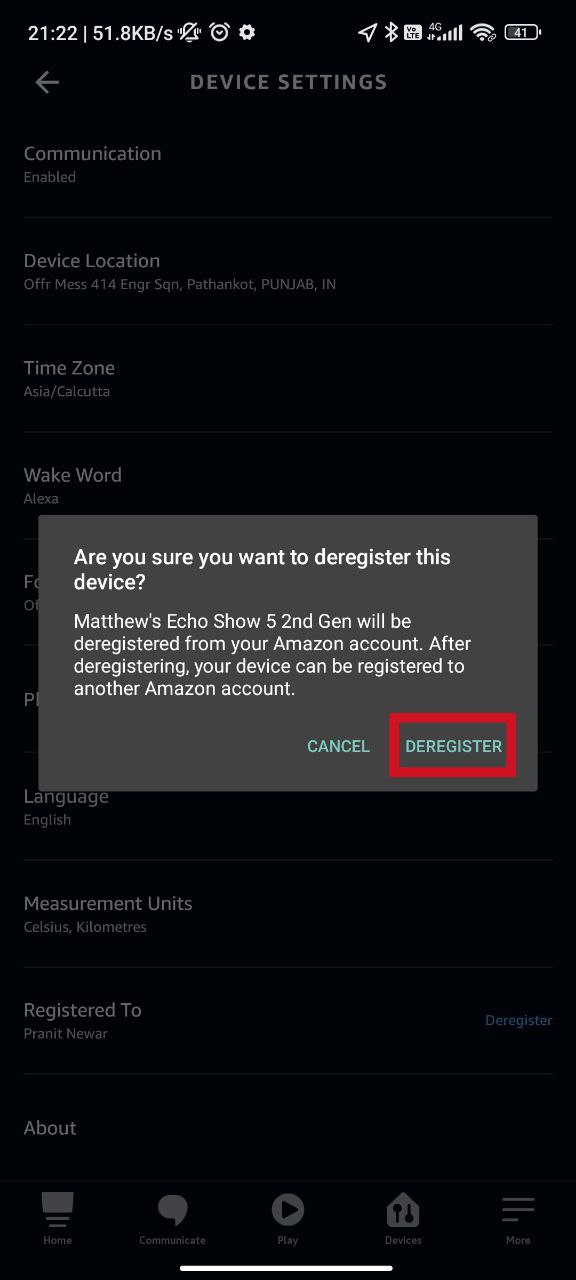
Your device will now be de-registered from the current Amazon account. You can now link the same with the new account by following the setup procedure on the device itself.
Via Device
You can also change the Amazon account by resetting the device to factory settings. After a factory reset, you can now link the same with the new account by following the setup procedure.
Troubleshooting Tips for Changing Amazon Accounts on Echo Show 5
Like all technology, the Amazon Echo Show 5 can also sometimes act up. If you’re having trouble changing your Amazon account on the Echo Show 5, fret not! Here are some simple steps to get you back on track:
- Double-Check Your Wi-Fi Connection
A poor Wi-Fi connection can frequently lead to issues. Ensure that a reliable Wi-Fi network is used to connect your Echo Show 5. To communicate with Amazon’s servers and seamlessly switch accounts, it needs steady connectivity.
- Sign Out and Sign In Again
The easy fix is sometimes the best one. If you’re stuck, sign out of your current Amazon account. Go to “Settings,” choose “Account,” and hit “Sign Out.” Then, sign back in with your new account’s details. This frequently resolves minor problems and renews the connection.
- Give it a Restart
Sometimes, a fresh start does wonders. Press and hold the power button until your device turns off. Then, power it back on. This clears temporary hiccups and helps your Echo Show 5 handle account changes without a hitch.
- Clear Cache and Data
Over time, your Echo Show 5 accumulates data that can cause problems. To fix this, go to “Settings,” select “Storage,” and pick “Clear Cache” and “Clear Data.” This clears out any conflicting info and paves the way for smooth account changes.
- Update the Device Firmware
Amazon updates its Echo devices to make them work better. Check if your Echo Show 5 needs an update by going to “Settings,” selecting “Device Options,” and clicking “Check for Software Updates.” Updating can solve compatibility issues and improve overall performance.
Additional Tip: Clean up your voice recognition software
Here’s an extra tip for a smoother experience. Voice recognition allows the device to be customized, but if it starts acting strangely when an account is changed, try to reset it. To reset your voice on the Amazon Echo Show 5, go to “Settings,” select “Voice Training,” and then follow the on-screen directions. This makes it simpler to switch accounts accurately.
Frequently Asked Questions
Can I Switch Amazon Accounts on Echo Show 5 Without Resetting the Device?
Yes, you can switch Amazon accounts on the Echo Show 5 without resetting the device. Follow the steps mentioned above to deregister the current account and register a new one. This process does not require a full device reset.
How Do I Change My Amazon Account on Echo Show 5?
On the Echo Show 5, changing your Amazon account is a simple procedure. Start by going to the settings on the device, choosing “Account,” and then selecting “Deregister.” Then, click “Register” and adhere to the on-screen instructions to create a new Amazon account.
Will Changing the Amazon Account Delete My Data on Echo Show 5?
Your Echo Show 5’s personalized settings, such as custom routines and preferences, associated with the prior account will be erased if your Amazon account is changed. However, the history of your Alexa voice commands and any non-personalized content will not be impacted.
Why Can’t I Change My Amazon Account on Echo Show 5?
If you’re having difficulty changing your Amazon account on the Echo Show 5, several factors could be at play. Ensure you have a stable Wi-Fi connection, as this is crucial for the process. Clearing cache and data, restarting the device, and updating the firmware can also help resolve issues.
Will I Lose My Purchased Content When I Change Amazon Accounts on Echo Show 5?
Yes, changing Amazon accounts on the Echo Show 5 will result in losing access to any content purchased or linked to the previous account, such as books, movies, and music. Content associated with the new account will become accessible.
Do I Need to Factory reset my Echo Show 5 to Change Amazon Accounts?
No, you do not need to perform a factory reset to change Amazon accounts on the Echo Show 5. Deregistering the current account and registering a new one will suffice.
Can I Change Amazon Accounts on Echo Show 5 Without a Password?
No, changing Amazon accounts on the Echo Show 5 requires entering the credentials (email and password) of the new Amazon account. This is to ensure the security of your account and prevent unauthorized access.
Final Thought
Changing your Amazon account on your Echo Show 5 device is a straightforward process. We attempted to cover all of the elements in this article and hope you find, the “How to Change Amazon Account on Echo Show 5” post helpful? Let us know if you like or dislike it! We value your feedback and would love to hear your thoughts on our article. We’ll keep bringing more since we know you’ll keep visiting! Thank you for your support!

Passionate about tech gadgets, I turned my love into a blogging journey. Specializing in how-to articles, I unravel the intricacies of gadgets, providing step-by-step guides. Join me in exploring the tech universe, where every device holds endless possibilities. Let’s simplify the complexities and enhance your tech experience together.