Vimeo application enables the option to cast the video to Chromecast from any android device. However, the android device and the Chromecast device will be required to be on the same Wi-fi network in order to cast Vimeo video. This article will provide you with a step-by-step guide on how to Chromecast Vimeo from any android device like a tablet or smartphone.
Step 1: Install Vimeo and login
Download the Vimeo App from the Google Play Store to install it on your mobile. Remember that the Vimeo Android Mobile App is compatible and works best with devices running on Android ver 7.0 (Nougat) or higher. To download the Vimeo Android App go to the Google Play Store and search for Vimeo on the search bar at the top of the screen. After downloading and installing the Vimeo App, you need to sign in using your Vimeo credentials. If you do not have a Vimeo account, you first need to create a Vimeo account by choosing the Sign Up option on the welcome screen.
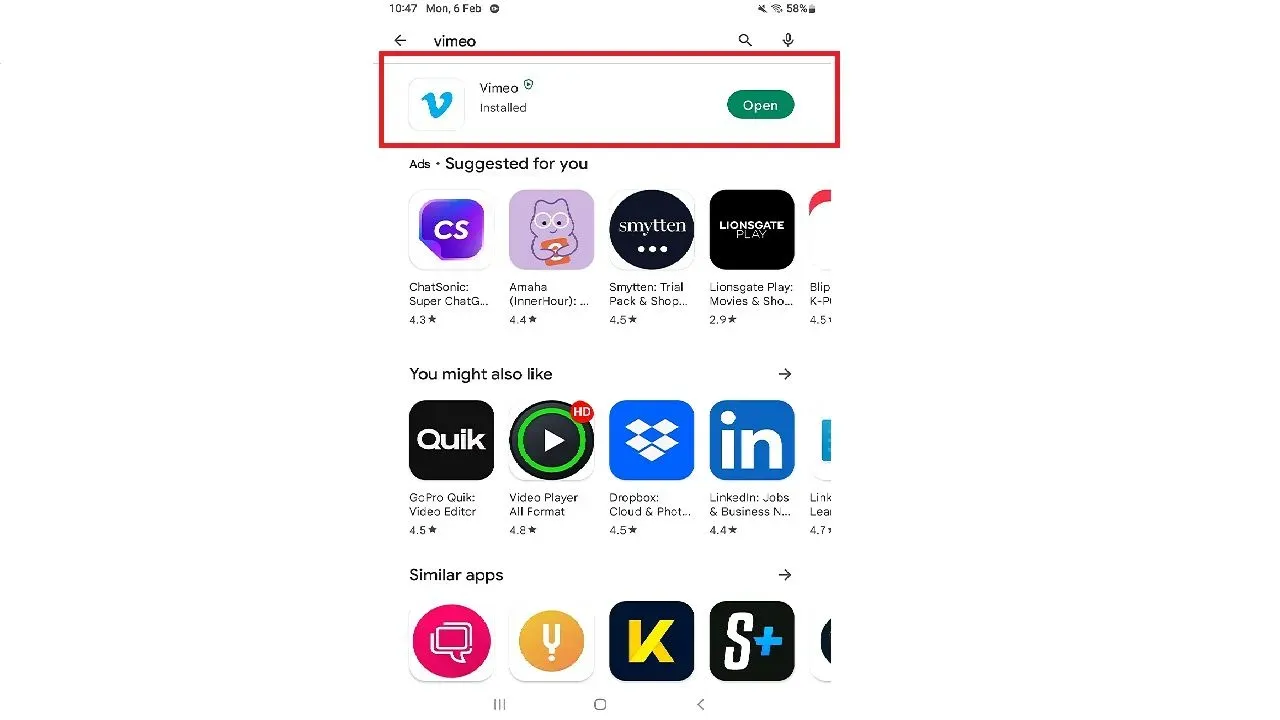
Step 2: Open Google Home
After you have installed the Vimeo App, you need to go to Google Home App on your device. Minimize the Vimeo App, then open the Google Home App on your phone or tablet. You need to download the Google Home App if you do not have it installed on your device already and then sign in to the app using your Gmail account to use it.
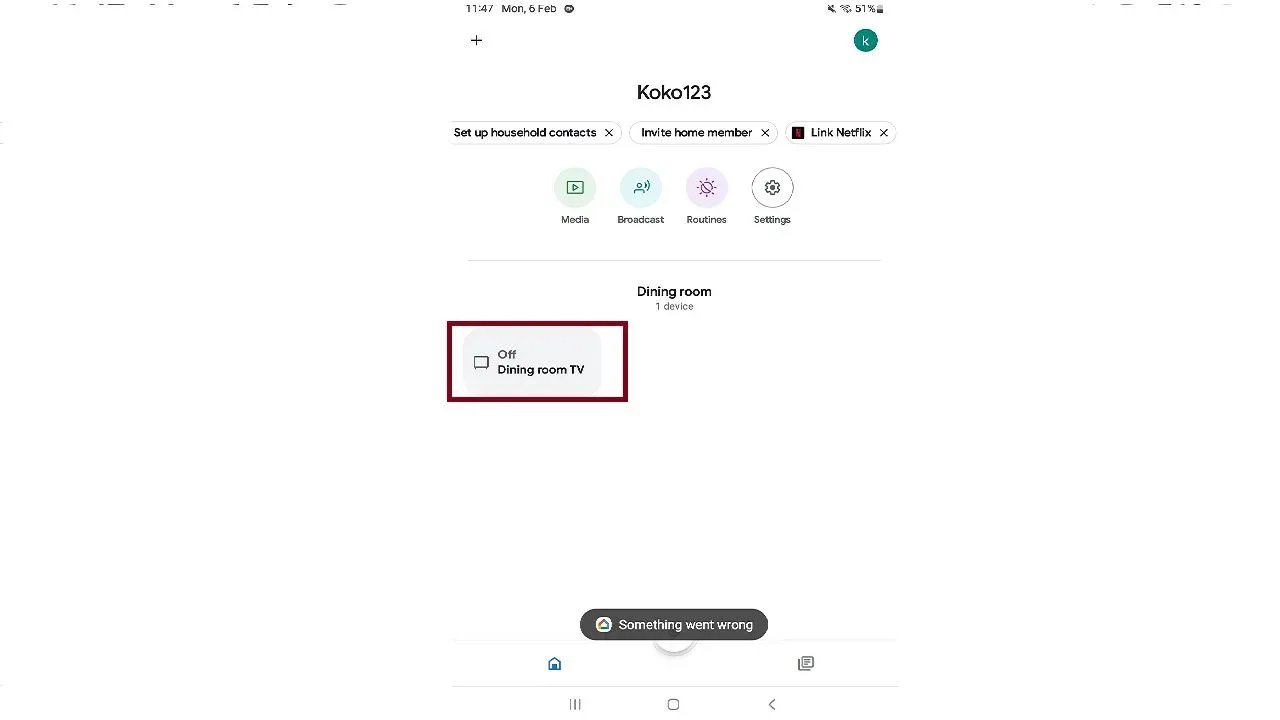
Step 3: Open the Chromecast device
After signing in to your Google Home App, choose the Chromecast device on which you want to cast your Vimeo video. To choose, click on the Chromecast device icon on the home screen of your Google Home App.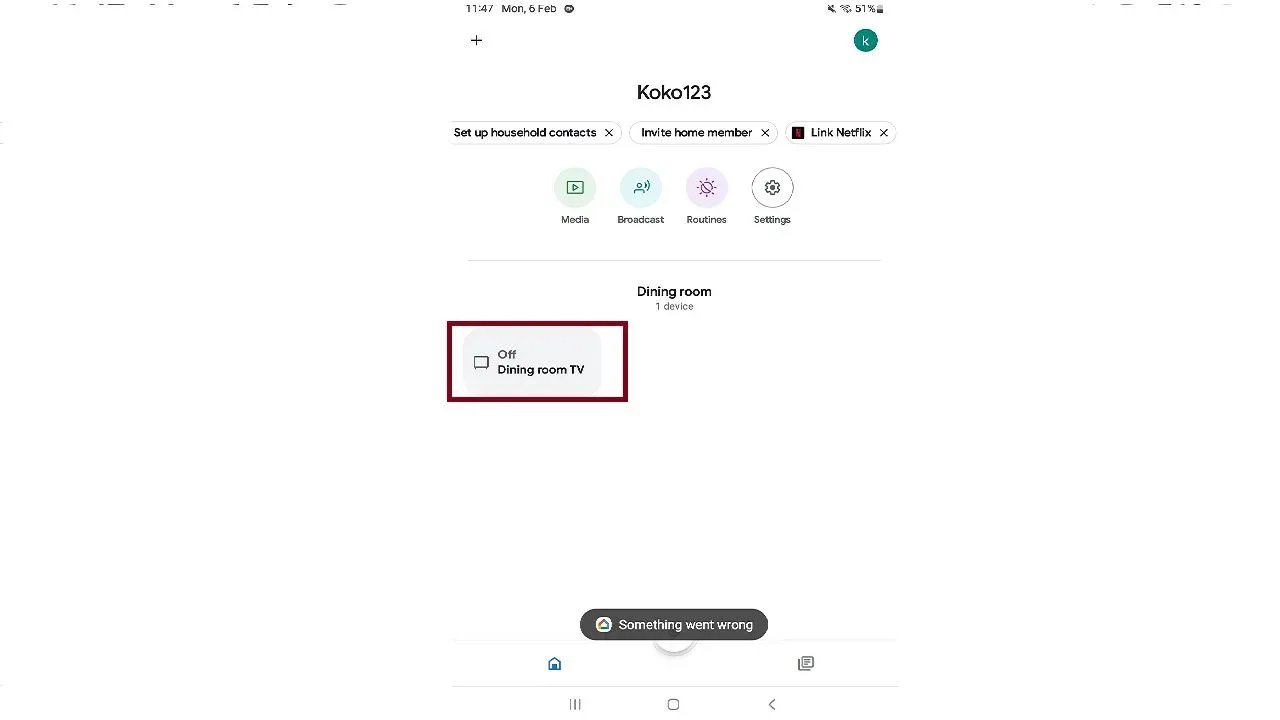
Step 4: Find the cast icon
Once you select the Chromecast device you want to cast on, you need to find the cast icon on your Google Home App screen. The cast option will be at the bottom of the screen, titled “Cast My Screen.” You can choose this button whenever you want to cast any applications on your Chromecast.

Step 5: Cast the android device using Chromecast
The only thing left is to cast your Android device on your Chromecast screen. Once you click on the “Cast My Screen” button on your Android device, you will notice an on-screen notification pop-up asking, “Start recording or casting?” You need to choose the “Start Now” option at the bottom-right corner of the notification to start casting your device’s screen. Once you start casting, you will see your Android device’s screen being cast on your Chromecast TV.
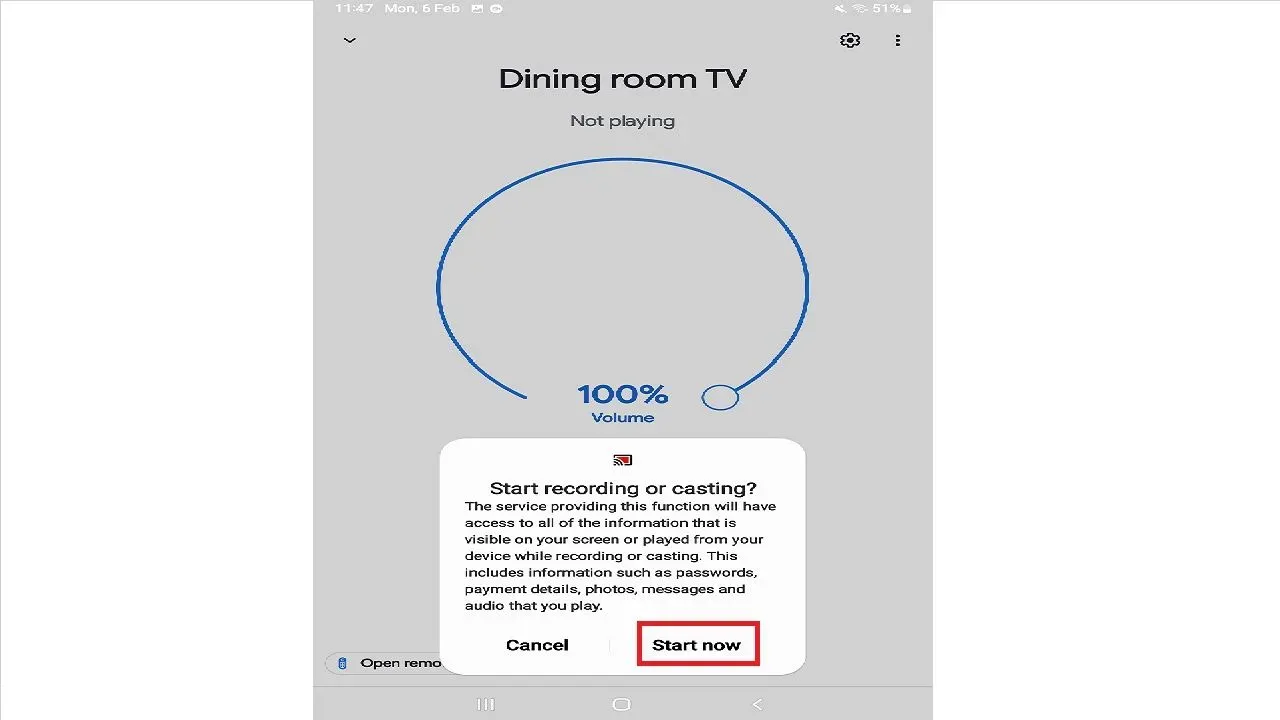
Step 6: Open Vimeo
Once your device has started to cast, minimize the Google Home App and then open the Vimeo App. You will see it on your Chromecast device as well. You can choose any random video to test the performance or any specific video you have in mind.
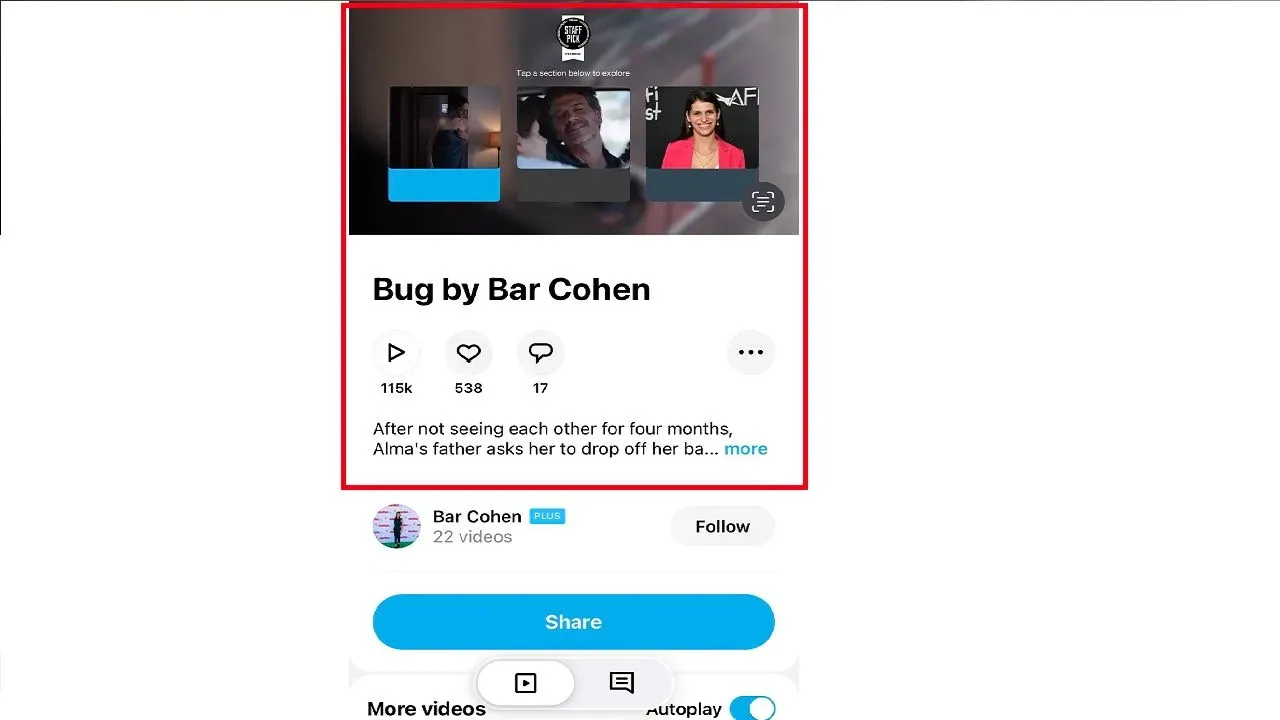
Step 7: Cast the video on TV
Playing the video on Vimeo will be cast to the Chromecast TV.
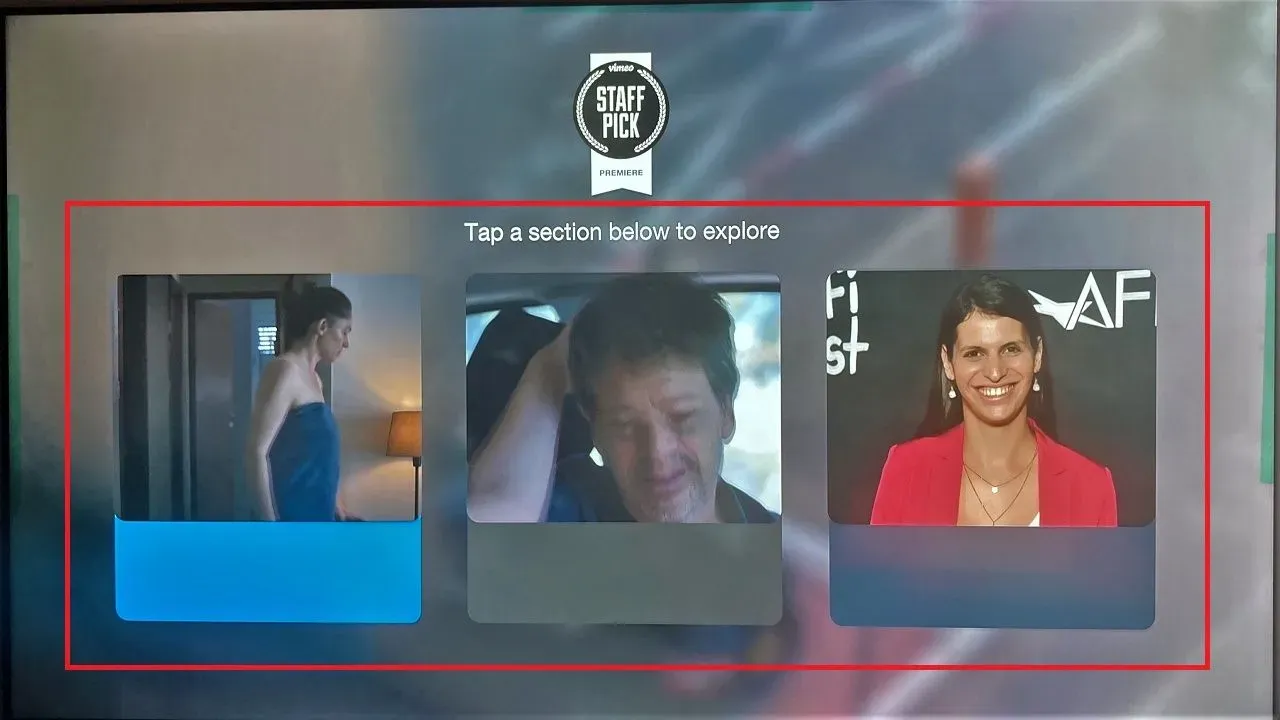
Frequently asked questions on How to Chromecast Vimeo from iPhone
How do I cast Vimeo from my android device to my TV?
The Vimeo videos can be cast from any android device to a TV using the Chromecast device. The Chromecast has to be connected to the TV, access Vimeo on an android device, and select the Chromecast icon to choose the TV.
Is it possible to Chromecast Vimeo from an android device to a non-smart TV?
Yes, as the non-smart TV will be connected to a Chromecast, it is possible to cast Vimeo from an android device to a non-smart TV.
Do I need an internet connection to Chromecast Vimeo from my android device?
Yes, you need to have an internet connection when you want to Chromecast Vimeo from your android device. Both the Chromecast and android devices have to be connected to the same internet connection.
How do I troubleshoot issues with Chromecasting Vimeo from my android device?
If you are not able to cast Vimeo from your android device to Chromecast, you can restart your android device and try it again. Besides you have to look for any software updates that your android device might be pending in its update section. Lastly, please make sure that the android device and the Chromecast are connected to the same wi-fi network.
Can I control the playback of a Vimeo video when casting from my android device to a TV?
Yes, the Vimeo application will give you basic playback controls like play pause, rewind, fast forward, etc. Once connected to a TV it can provide these controls through the Vimeo application.
Is Vimeo free?
Vimeo has multiple plans to choose from. However, if you are unsure which plan to subscribe to and are still deciding, you can select the most basic Vimeo offer – Vimeo Free. This plan is free not only for a trial but for as long as you want to keep using Vimeo without creating or uploading much content.
What is the difference between YouTube and Vimeo?
While on the overview, both YouTube and Vimeo are video content-sharing platforms; they have some stark differences between the two of them. The main difference is that YouTube lets you upload your content free of charge and then charges advertisers to generate revenue. In contrast, Vimeo charges the creators to upload their content, and then, in turn, the creators can charge the viewers for viewing their content as per the creator’s choice.
Who can watch my Vimeo videos?
One of the most enticing features of Vimeo, unlike any other video-sharing platform, is the privacy settings for your videos. You can choose one of the following privacy settings to allow or restrict people from viewing your videos:
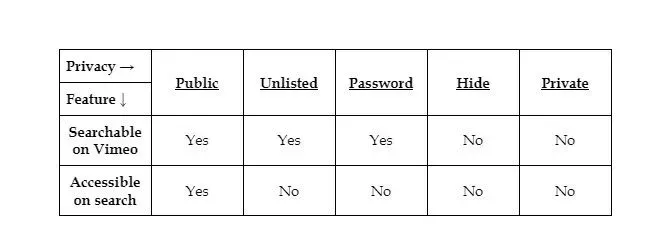
How much does Vimeo cost per month?
Vimeo offers four pricing plans overall, out of which three are the most common and widely used by its subscribers. The overall cost of the plans is as follows:
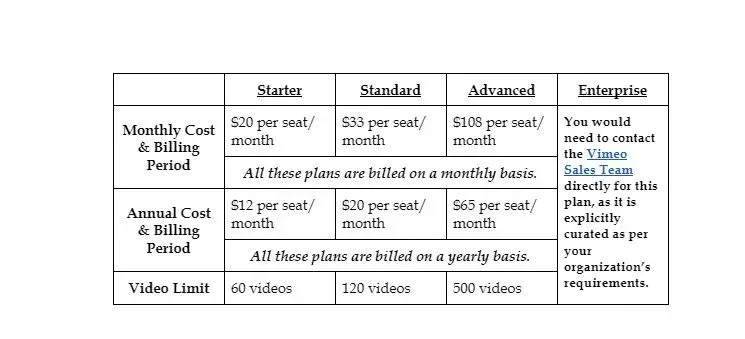
Can I Chromecast a video on Vimeo from an Android device to a non-smart TV?
Yes, even if you have a non-smart TV, you can still Chromecast a video from an Android device to a non-smart TV. Once you connect your Chromecast to any television with an HDMI connector, you can use it to cast a video to even a non-smart TV. Before buying a Chromecast Device, please ensure your non-smart TV has an HDMI connector port.

Passionate about tech gadgets, I turned my love into a blogging journey. Specializing in how-to articles, I unravel the intricacies of gadgets, providing step-by-step guides. Join me in exploring the tech universe, where every device holds endless possibilities. Let’s simplify the complexities and enhance your tech experience together.