Keeping an eye on the Apple TV’s storage is crucial. Your Apple TV doesn’t have a feature that lets you see how much storage is used or available. There is a workaround to find out how much storage each app has used. As all the apps are locally stored, you might occasionally run out of space and need to remove a few of them.
Let’s now explore each step of the procedure in depth and you can also watch the video on this topic at the end of this article.
Step 1: Launch Settings on Your Apple TV
Turn on your Apple TV and navigate to the home screen. Using the remote control, scroll to the right and select “Settings” from the main menu.
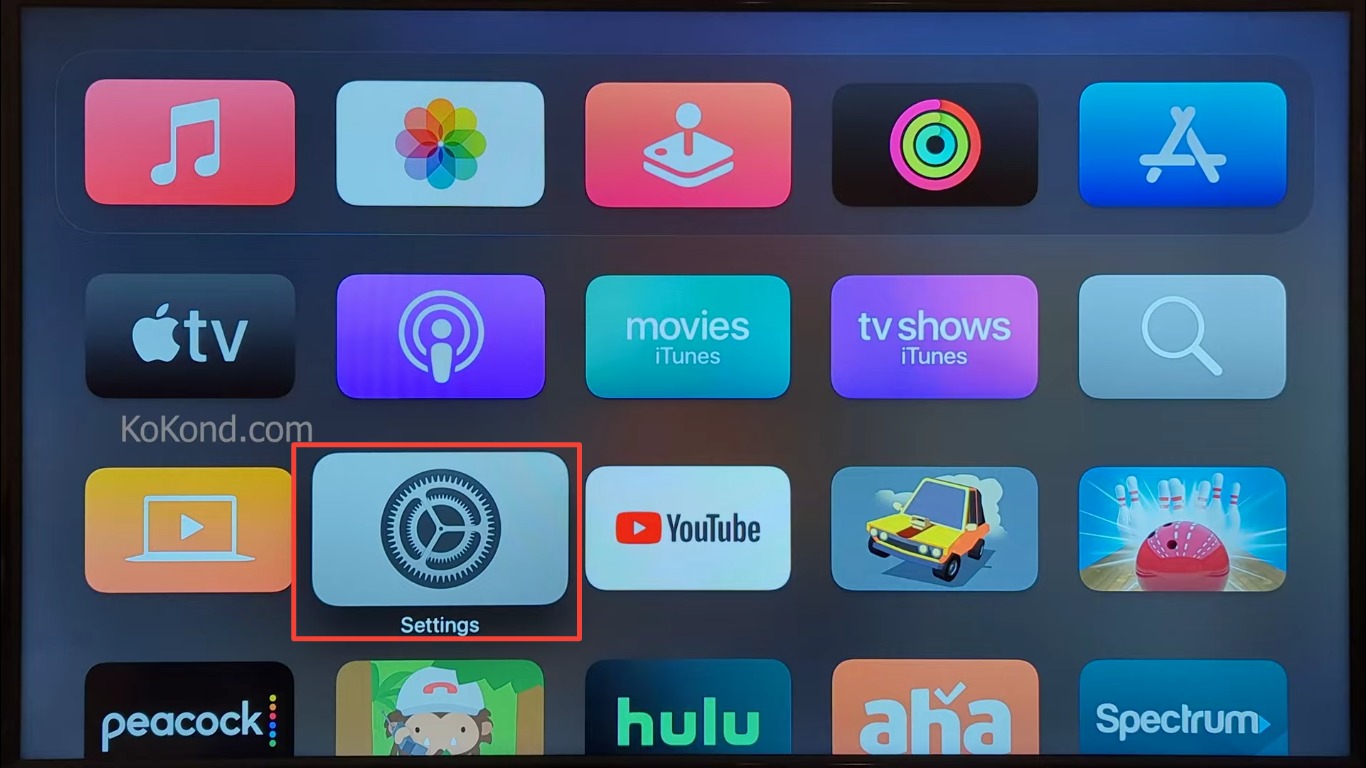
Step 2: Tap on General
Select General from the Settings page menu.
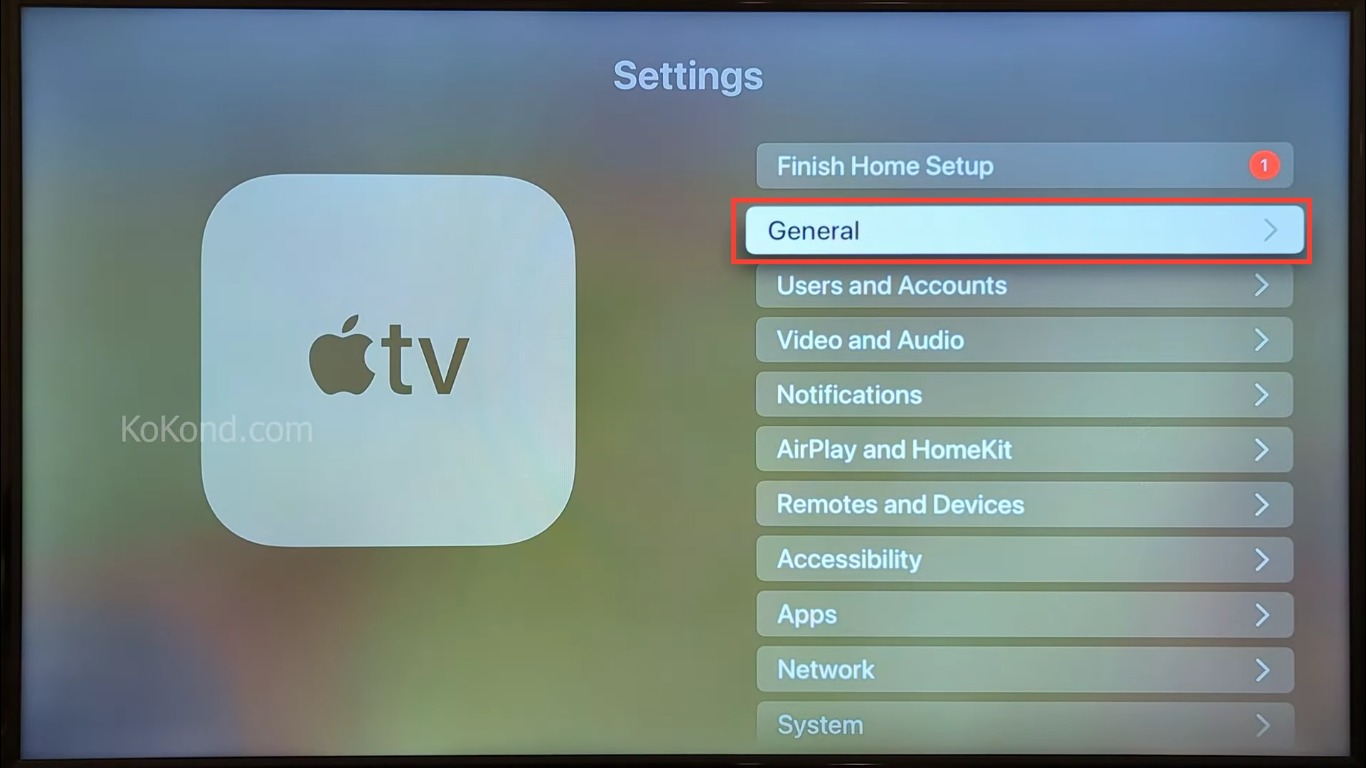
Step 3: Tap on Manage Storage
Inside the General settings, scroll down and find the “Manage Storage” option under the Usage section. Click on “Manage Storage” to proceed to the next screen.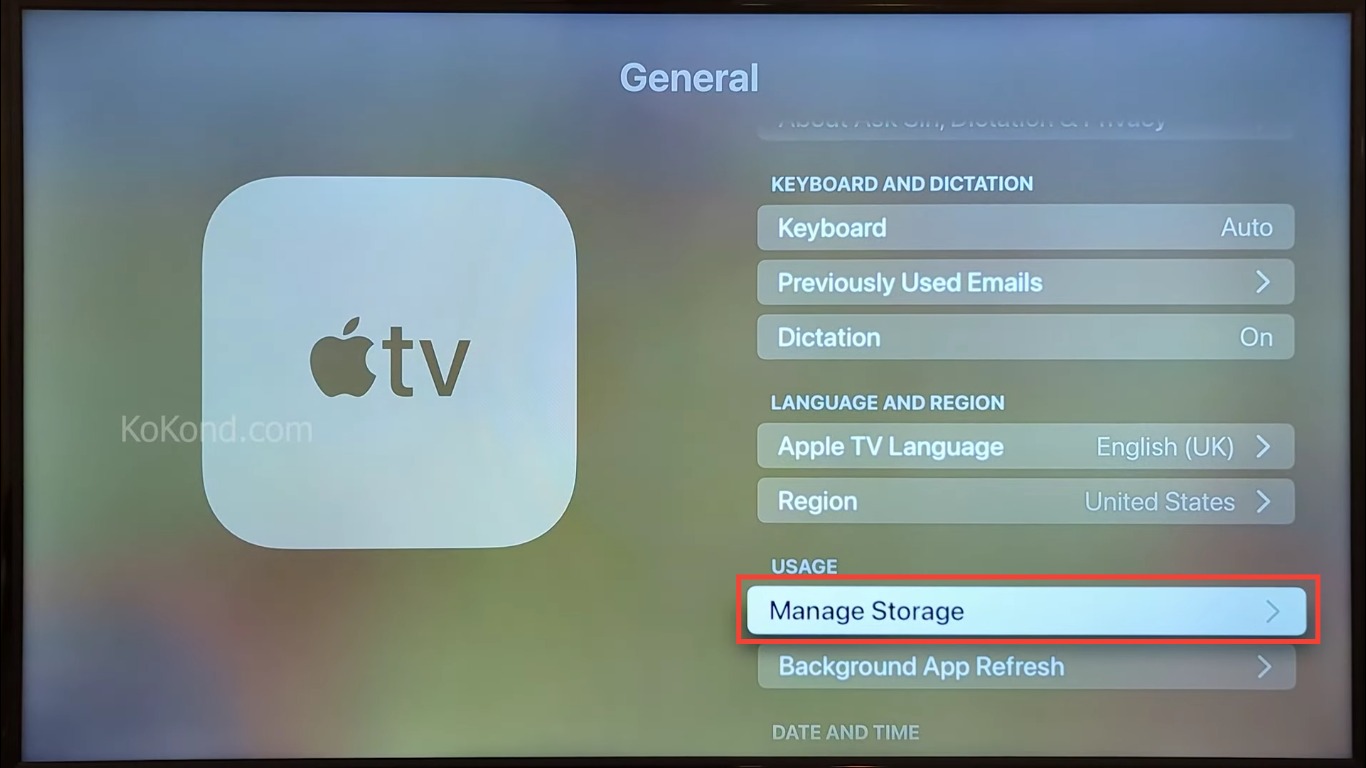
Step 4: List of the Apps
On the Manage Storage screen, you’ll see a list of installed Apps and the amount of storage they take up will be shown on the next screen.
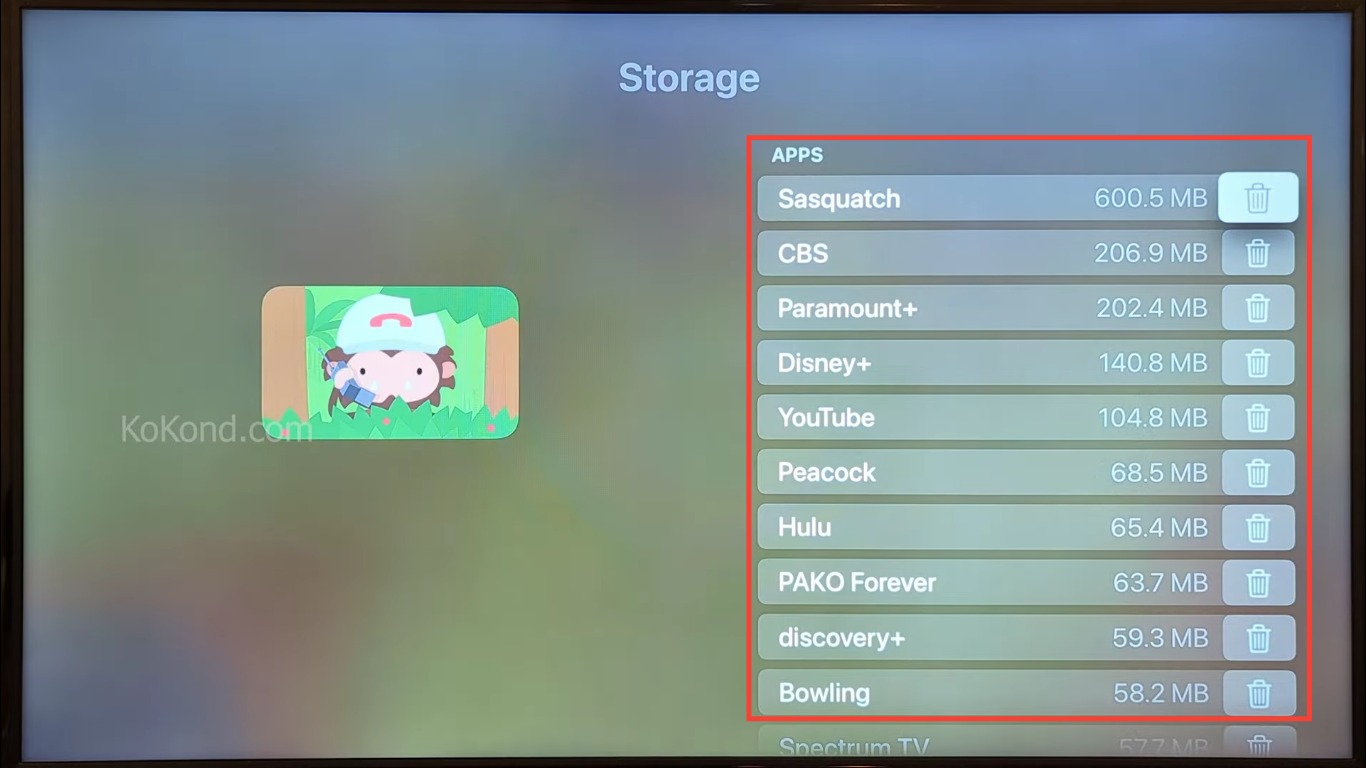
Step 5: Option to Delete Apps
To free up storage space, identify the apps that are taking up a significant amount of storage and that you no longer use or need. Deleting some of the unused apps that may have been installed will help you manage the storage on your Apple TV. Along with the App name and storage level, a tiny trash can icon may also be seen on the previous screen. To uninstall any app you no longer desire on your Apple TV, tap the corresponding button. A confirmation message will appear, asking if you want to delete the app. Click on “Delete” to proceed. The app will be uninstalled, and the associated storage will be freed up.
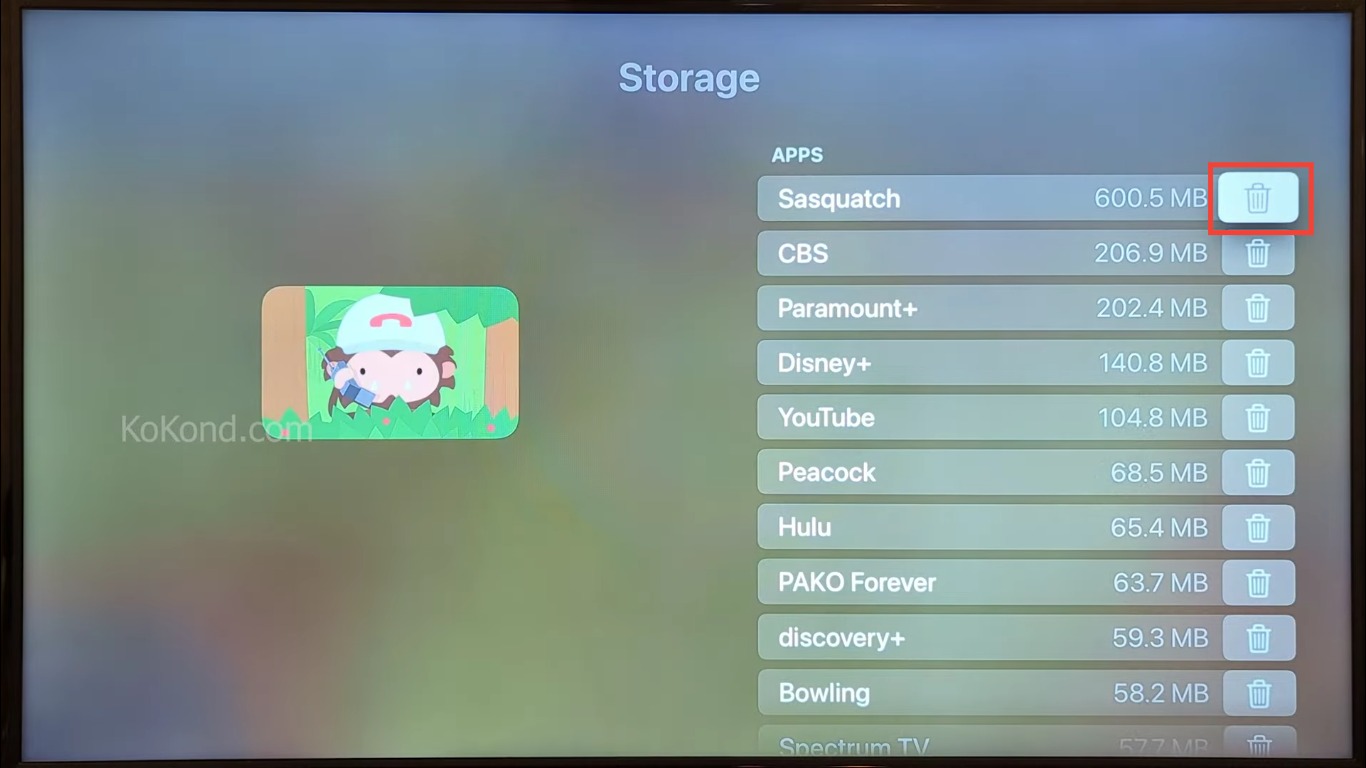
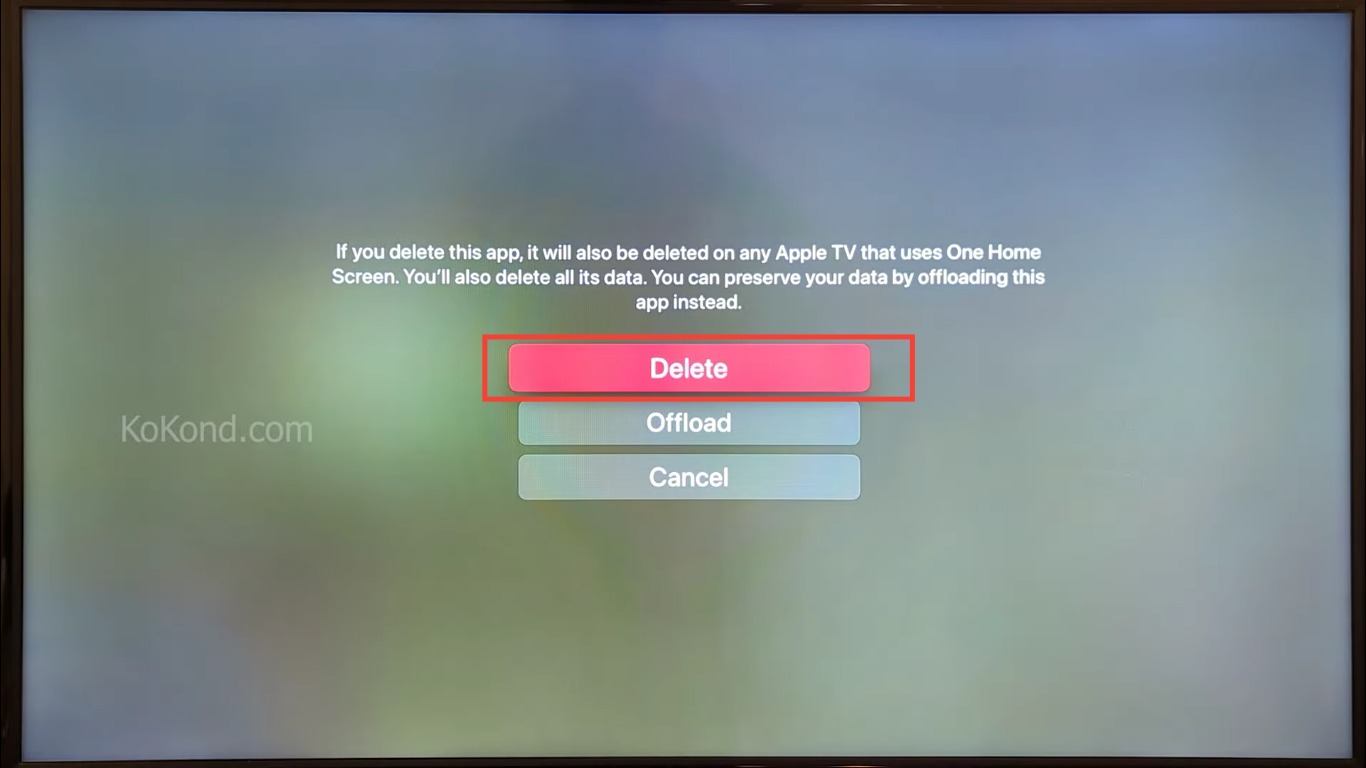
Frequently Asked Questions
Why doesn’t Apple TV show the total amount of storage used?
Apple TV doesn’t display the total storage used because it doesn’t have a built-in feature for it. Instead, you can check how much storage individual apps are using to get an idea of your overall storage usage.
How do I delete apps on Apple TV to free up storage space?
To delete apps on Apple TV, follow these steps:
1. Go to Settings.
2. Select General.
3. Scroll down and choose Manage Storage.
4. You’ll see a list of installed apps and their storage usage.
5. Locate the app you want to delete and click on it.
6. Click on the tiny trash can icon.
7. Confirm the app’s deletion by selecting Delete on the message screen.
Is there any way to see the total storage on Apple TV?
Unfortunately, there is no direct way to see the total storage used on Apple TV. The available workaround is to check individual app storage usage as mentioned in the article.
How can I check the total storage if I have installed some paid apps from the App Store?
A4: If you have installed paid apps from the App Store, you can check the total storage used by going to Settings > General > Manage Storage. The total storage used will be displayed at the top of the Manage Storage page.
Are there any other methods to manage Apple TV storage effectively?
Apart from deleting unused apps, you can also consider clearing cache and data from certain apps to free up space. Additionally, regularly updating your Apple TV’s software can optimize storage usage and improve performance.
Can I use external storage devices with Apple TV?
Yes, some Apple TV models support external storage devices. You can connect a compatible external drive to your Apple TV via the USB-C port or, in some models, through the HDMI port using an adapter. This allows you to expand the storage capacity of your Apple TV and store more content locally.
Conclusion
The Apple TV has the flaw of not showing the total amount of storage that is used. Installing some paid apps from the Play Store, however, will allow you to verify the total storage. Remember to consider other methods, such as clearing cache and data from certain apps, and updating your Apple TV’s software to optimize storage usage. This article attempts to provide thorough information on Apple TV storage. I sincerely hope it helps you. Keep visiting, and please tell your family and friends about our website.
Video

Passionate about tech gadgets, I turned my love into a blogging journey. Specializing in how-to articles, I unravel the intricacies of gadgets, providing step-by-step guides. Join me in exploring the tech universe, where every device holds endless possibilities. Let’s simplify the complexities and enhance your tech experience together.