Your Apple TV remote plays a crucial role in navigating and controlling your entertainment experience. When its battery runs low, it’s important to know how to properly charge it. In this guide, we’ll walk you through the steps to charge your Apple TV remote and check its battery status.
Step 1: Plug in the Thunderbolt Cable
Take one end of your Thunderbolt cable, provided with your Apple TV, and plug it into the connection on the bottom of the remote to begin charging. This step ensures a secure connection for charging.
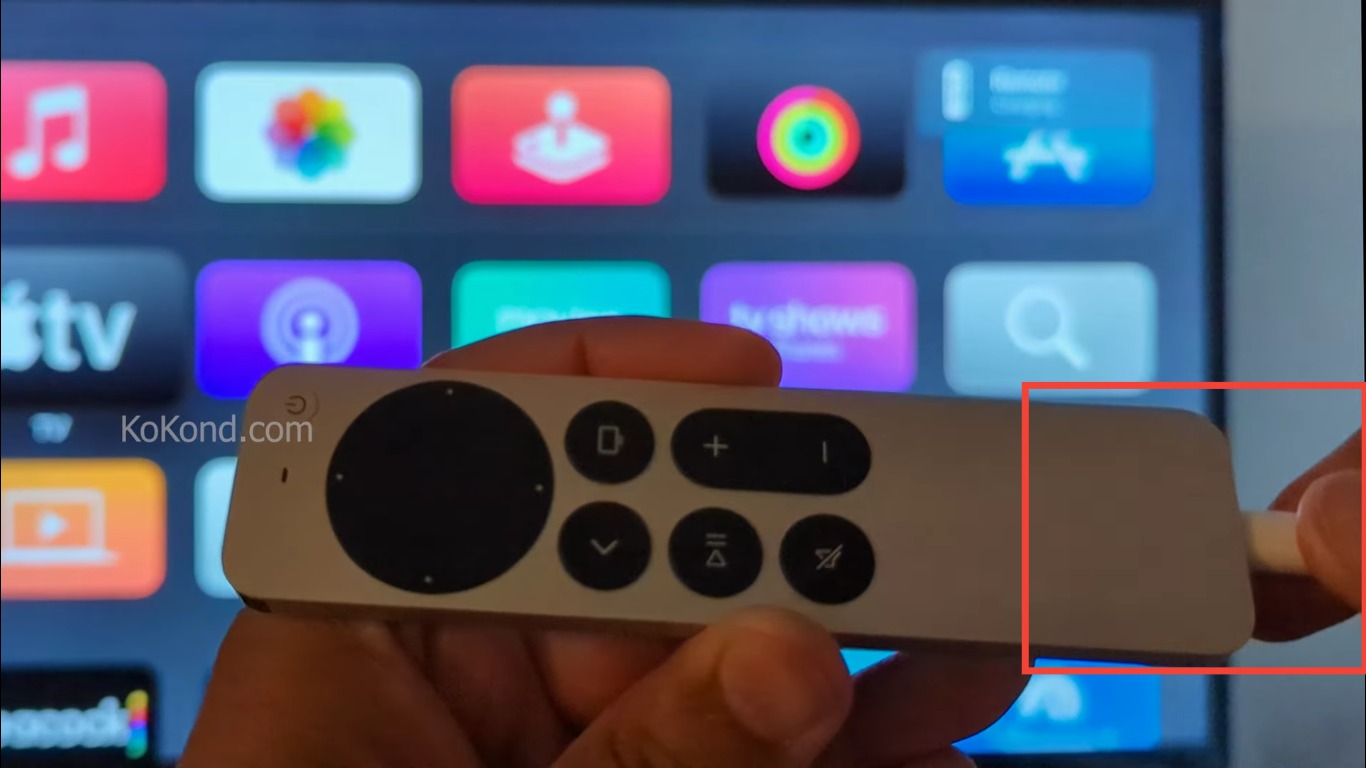
Step 2: Plug in the Other End
The opposite end of the Thunderbolt cable should be plugged into either a USB port on a computer or a wall adapter. This power source will supply the necessary energy to charge the remote. Upon successful connection, you may notice an alert on your TV screen indicating that the remote is being charged.
If you want to find the status and battery level, you will have to look through the Apple TV’s menus. Let us show you how.
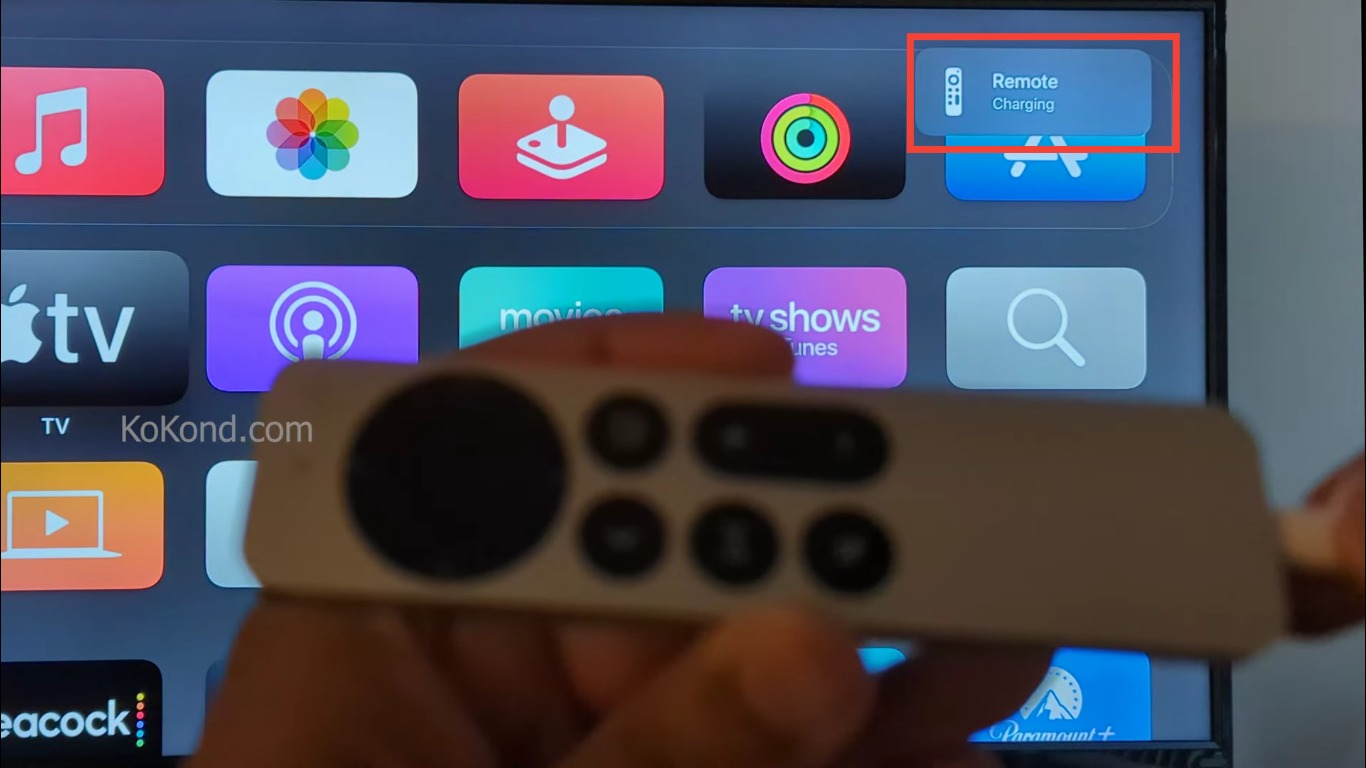
If you want to find the status and battery level, you will have to look through the Apple TV’s menus. Let us show you how.
Step 1: Go to Settings
To monitor the battery status of your Apple TV remote, start by navigating to the Settings app on your Apple TV.
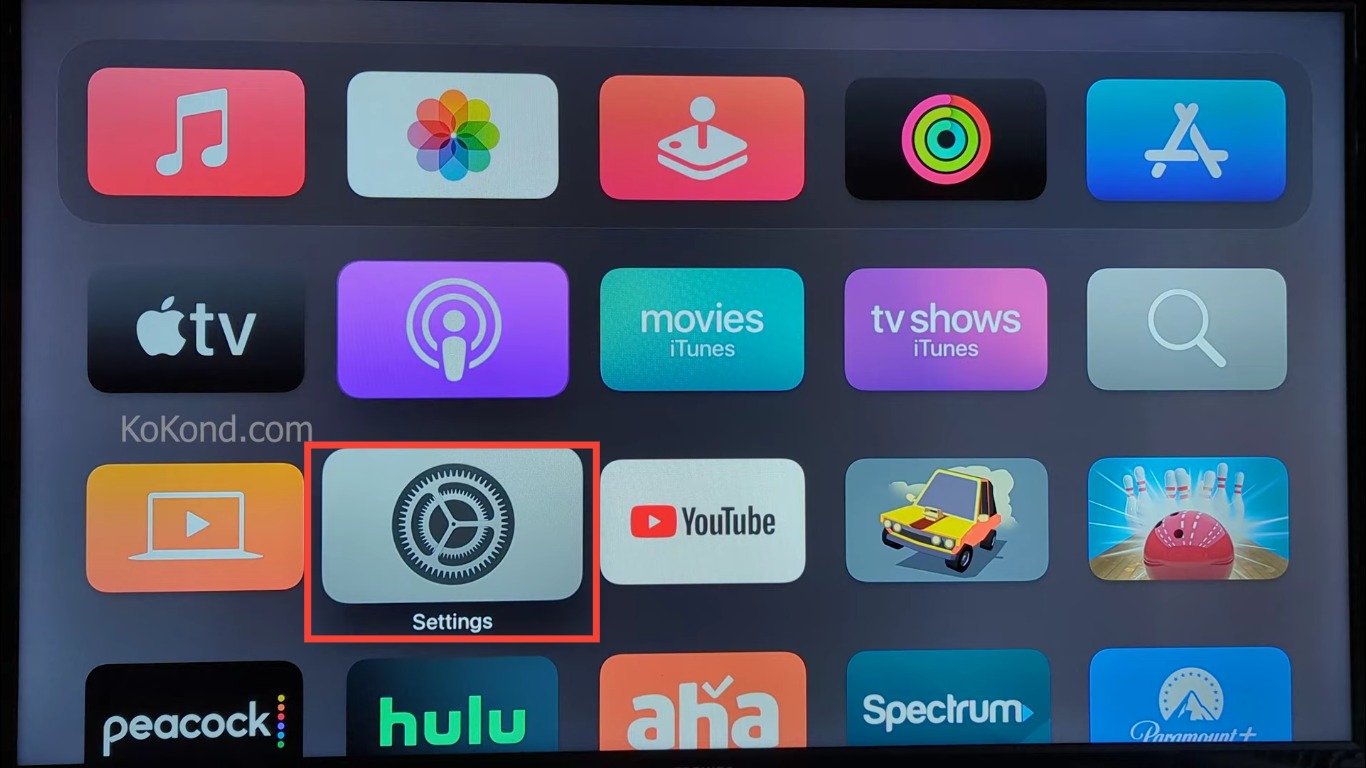
Step 2: Tap on Remotes and Devices
Tap on the “Remote” option within the “Remotes and Devices” menu. This will take you to the Remote settings.
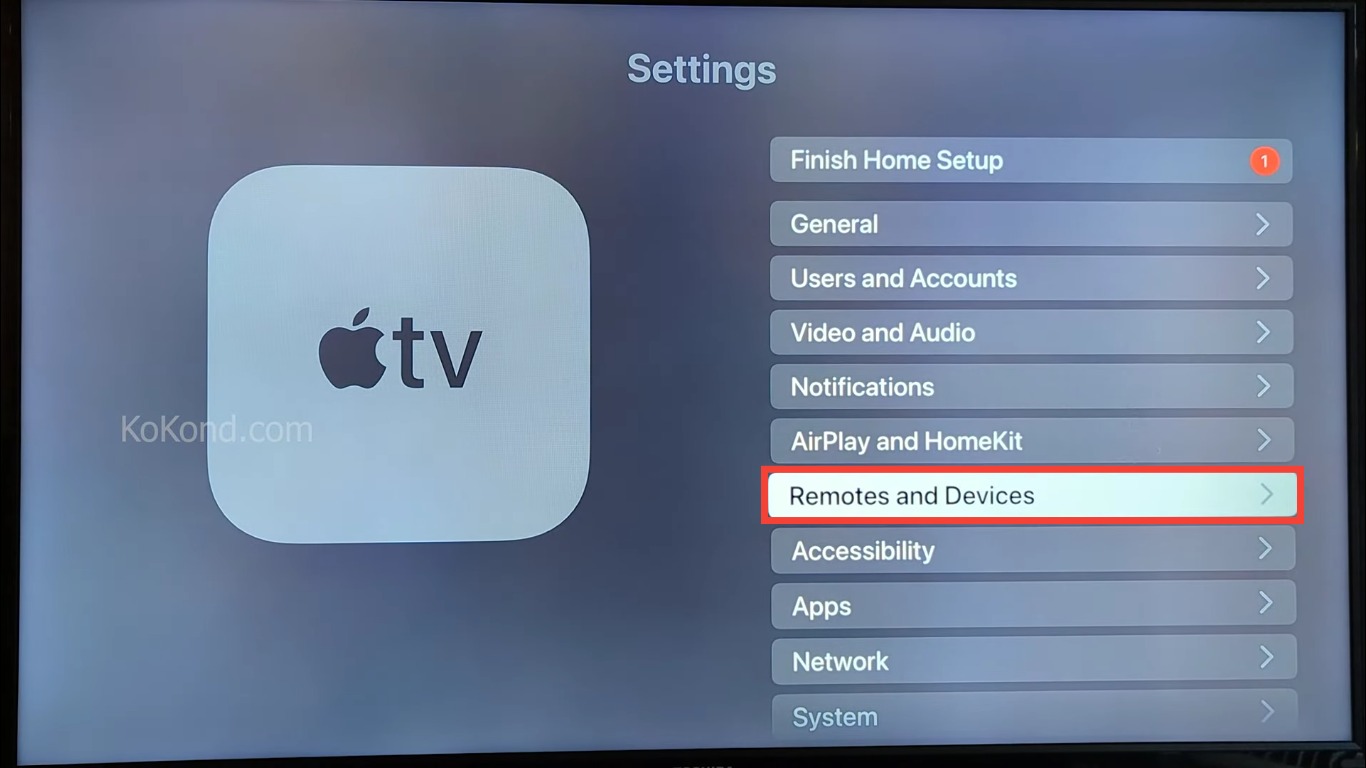
Step 3: Select Remote
Tapping on Remote will open up the Remote menu where you’ll find the Battery Level item showing the charge percentage of your Apple TV remote.
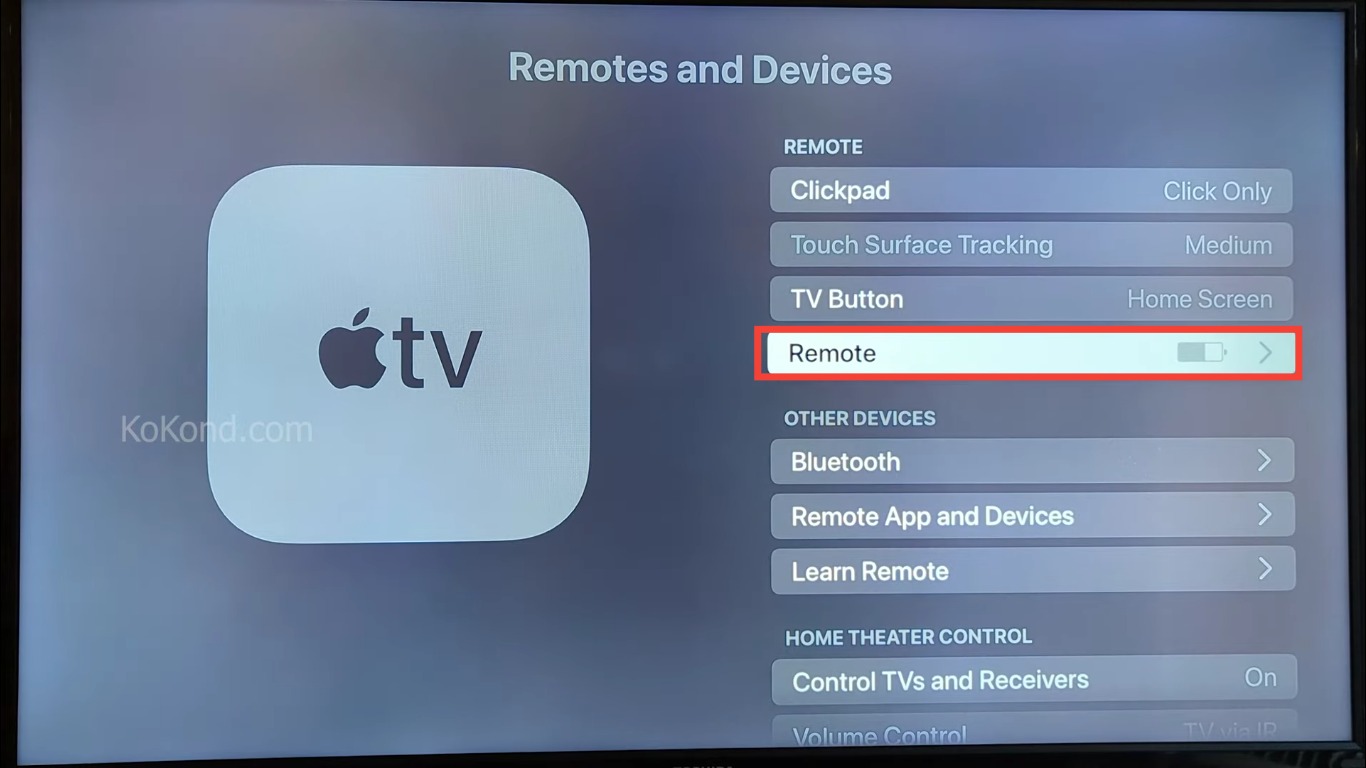
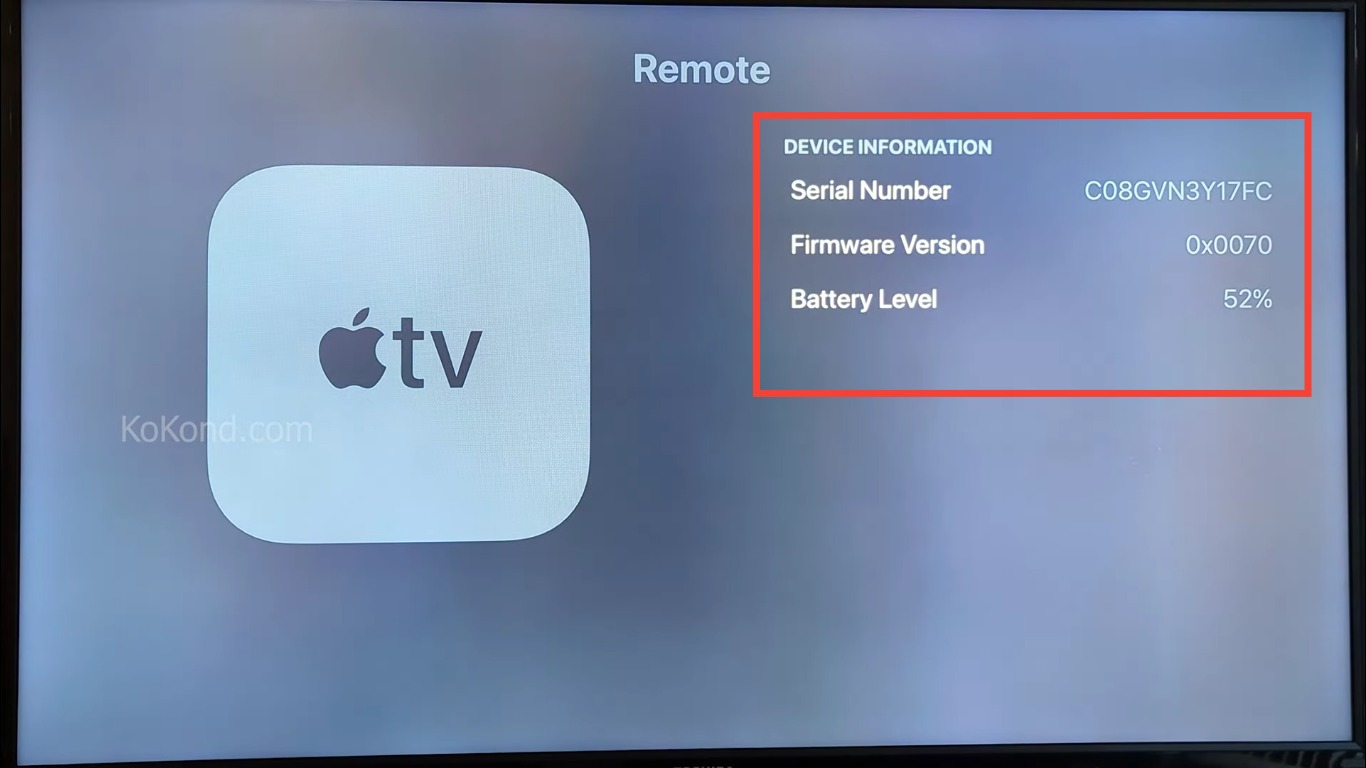
Additional pointers related to charging your Apple TV remote
Charging Locations: When choosing a location to charge your Apple TV remote, consider using a wall adapter near your TV setup for convenient and dedicated charging. This ensures you always have a fully charged remote on hand.
Charging Time: The charging time for your Apple TV remote may vary based on its battery level. Typically, it takes a couple of hours to fully charge the remote. If you need to use it urgently, even a short charging session can provide enough power for immediate use.
Battery Health: Just like with other electronic devices, regular charging and proper care can help maintain the long-term health of your remote’s battery. Avoid letting the battery completely drain before charging, as frequent deep discharges may impact battery longevity.
Using Low Power Mode: If your remote’s battery is critically low and you need to use it for a bit longer, you can activate Low Power Mode. This reduces the remote’s functionality to essential controls and can extend battery life until you can fully charge it.
Eco-Friendly Charging: Unplug the charger once your remote is fully charged to conserve energy and promote eco-friendly practices.
By following these additional pointers, you can ensure that your Apple TV remote remains charged, functional, and ready to enhance your entertainment experience.
Frequently Asked Questions
How often should I charge my Apple TV remote?
The frequency of charging your Apple TV remote depends on your usage. On average, you may need to charge it every few weeks to a few months, depending on how frequently you use it.
Can I use any USB cable to charge my Apple TV remote?
No, you should use the Thunderbolt cable that comes with your Apple TV for charging the remote. Using other cables may not provide the same charging efficiency or compatibility.
Can I charge the remote while watching content on my Apple TV?
Yes, you can charge the remote while continuing to use your Apple TV for watching shows or movies. Simply connect the Thunderbolt cable to the remote, and it will charge while you enjoy your entertainment.
Can I charge the remote using a wall adapter and a power bank?
Yes, you can charge the remote using a wall adapter or a power bank as long as you have a USB port available. Ensure that the power source provides a stable and reliable charge.
How do I know when my Apple TV remote is fully charged?
There is no specific indicator on the remote itself to show when it’s fully charged. However, you can disconnect it after a few hours of charging, which should provide a significant boost to the battery.
Can I overcharge my Apple TV remote if I leave it plugged in for an extended period?
No, Apple devices are designed to prevent overcharging. Once the battery is fully charged, the charging process will automatically stop.
What should I do if my Apple TV remote is not charging?
If you’re experiencing charging issues, try using a different Thunderbolt cable and a different power source. If the problem persists, you might need to contact Apple Support for further assistance.
Will the remote’s battery life decrease over time?
Like all rechargeable batteries, the remote’s battery capacity may degrade over time and with regular use. However, Apple devices are engineered for longevity, and you should expect a good lifespan before noticing significant reductions in battery life.
Can I still use my Apple TV while the remote is charging?
Yes, you can continue using your Apple TV while the remote is charging. The charging cable will not hinder your ability to navigate and enjoy content.
Can I charge my Apple TV remote overnight?
It’s generally safe to charge your Apple TV remote overnight. However, for optimal battery health, consider disconnecting the remote once it’s fully charged to prevent unnecessary charging cycles.
We hope these FAQs help address any concerns you might have about charging your Apple TV remote.
Conclusion
Charging your Apple TV remote is a straightforward process that ensures uninterrupted usage of your entertainment system. By following the simple steps outlined in this guide, you can easily keep your remote powered up and ready to use. Feel free to share this article with friends and family, and remember that we’re here to provide you with useful information whenever you need it.
Video

Passionate about tech gadgets, I turned my love into a blogging journey. Specializing in how-to articles, I unravel the intricacies of gadgets, providing step-by-step guides. Join me in exploring the tech universe, where every device holds endless possibilities. Let’s simplify the complexities and enhance your tech experience together.